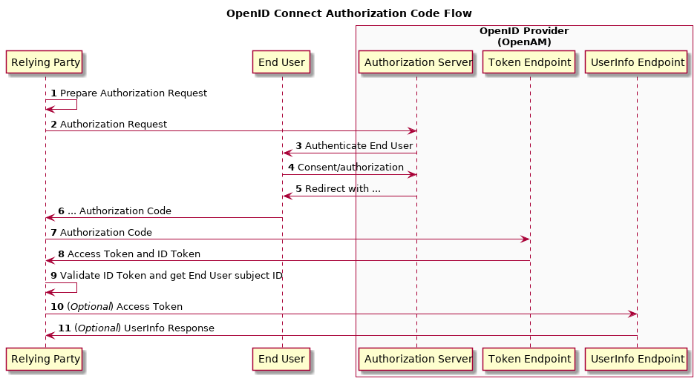- LAB Number: L1019
- Password: RHSummit2018IAM!
- Docs: https://bit.ly/2Gv8D36
- Slides: https://bit.ly/2ISTZAX
- Code: https://bit.ly/2pCZpYP
- Homepage on laptop has useful info
- We will do as much of this as we can in 1.5 hours. We do not want to interfere with after parties and dinner cruises some of you may have signed up for.
Hi!
We are some of the Identity and Access Management IT team inside of Red Hat. Today we will be demonstrating how Red Hat Single Sign-On can be used to give your users a single set of credentials that gets them into several different sites seamlessly. This is both a security and usability win.
The two most common interoperability protocols for Single Sign-On are SAML and OIDC. Part of this lab will entail us giving an overview of these protocols and discussing the best use cases for each of them.
As an added bonus we will be running Red Hat Single Sign-On server and our test applications on top of OpenShift. As we touch OpenShift in this lab, we will be briefly describing terms and explaining what is happening on its backend so that you can leave with a basic familiarity of that technology as well.
Finally, if time permits, we will be examining an IDM server and configuring Red Hat Single Sign-On server to authenticate and look up information from its centralized directory.
- Passwords and SSH keys are shared.
- SSH password authentication is enabled.
- Self-signed TLS certs and keys are used and shared.
- Lots of ports are open.
- A GUI and tons of packages are installed.
- We are running OpenShift in a local prototying mode and without any authentication.
- RHSSO is using and in memory database
- Docker containers and some packages are pinned to specific versions for guaranteed predictability.
- While Red Hat SSO uses open standard APIs and protocols making it compatible with many other products - Red Hat's initial focus is on integrating it's own products and properties and that is what we continuously test against and fully support.
In large lab environments like this one, you have to balance security and supportability against usability and time constraints. What is demonstrated here should be viewed as a learning experience of how things work and not as a set of instructions on how to get something up and running in a production environment.
OpenShift is Red Hat's Platform As A Service offering. It is based off of Docker and Kubernetes. Not only do we package up and support specific versions of these components, we add onto them by creating new features. Some of our most prevalent additional features are: out of the box CI/CD/Devops constructs, reverse proxying, security and quotas and the ability for developers to rapidly deploy microsevices using source-to-image strategies.
Put simply, OpenShift allows for the following -- when a developer commits a code change a new immutable container (think VM that is only running the application in question and not the OS) will be built, tested, and then rolled out into a live environment in a manner that is non-disruptive to the applications users. All of this without any networking folks, operational folks, hardware folks or anybody else involved. Oh, and did I mention that if the container doesn't pass its checks the previous version will automatically be rolled back to? Pretty sweet from an "idea to go live" perspective.
Day to day care and feeding is also awesome. Should your application crash or an entire OpenShift hosting node die your application will come back on its own with no interaction needed. Since things are so portable and immutable it also means that there are no more discussions of "this worked on my laptop, why won't it work on the server?".
Lets dig in:
- chmod 600 /home/lab-user/.ssh/id_rsa
- ssh rhsso-GUID.rhpds.opentlc.com
- sudo su -
- /root/openshift-start.sh
- /root/start-vnc.sh
- https://rhsso-GUID.rhpds.opentlc.com:9000
- Accept any cert warnings
- Click computer screen top right
- Enter RHSummit2018IAM! and click Connect
- You now see the VM in your browser
- Go through the new user screens
- Open firefox in the VM
- Right click on an empty piece of the firefox "tab bar". Check "Menu Bar".
- Edit > Preferences > Advanced > Certificates > View Certificates > Authorities > Import > /etc/certs/myca.crt
- Click all the boxes in the trust pop-up. And click ok.
- https://openshift.local:8443 in the now nested browser
- Login as developer/developer
- Click around and explore a bit
Above we:
- SSHed into our machine and became root.
- Started OpenShift in a prototyping like environment by running Docker containers of all of its components on your machine. Your developers can do the same thing on their laptops!
- Started VNC
- Connected to the GUI
- Launched a browser and trusted a CA certificate.
- Logged into the OpenShift GUI
We will now take a 10 minute break and let you explore OpenShift on your own (in case you are unfamiliar with it). I suggest running the commands below and inspecting their output, or at least reading the text as it defines what some of the most common OpenShift objects are. Be sure to click around in the web UI during this time as well. If you have any questions, feel free to raise your hand and somebody will swing by and provide more info. OpenShift is a ton of fun, but since it isn't the main focus of this lab, we can only spend so much time on it. Catch one of us or anybody presenting an OpenShift lab in the hall if you have additional OpenShift questions we didn't cover or didn't have time to get to and we will be glad to talk more.
docker ps will show us that all of the OpenShift services are running as docker pods on this machine.
oc login -u system:admin logs us in as the default root like account inside of OpenShift. Once you login OpenShift will list all the projects (collection of resources that can have access and quota controls applied to them) that you have access to.
oc get nodes will show all the nodes in the cluster. In this case there will be only one.
oc get pods --all-namespaces will show all pods (a tightly coupled set of containers) running in all projects, which is denoted by the --all-namespaces. You should see a registry and a router pod. The registry pod can host docker images. You can use it just for OpenShift internal stuff like images you build there or you can expose it and use it for general purpose stuff as well. Pods inside of OpenShift run on private IP addresses. To get access to them from the outside world the router pod exposes a public (or at least more public) IP address for them. The router also load balances against as many copies of the pod you have running on the OpenShift cluster.
oc get is --all-namespaces will show what docker images have had their configs preseeded for ease of use. You should see a redhat-sso71-openshift in the list.
oc get templates --all-namespaces templates are basically freeze dried full application stacks inside of OpenShift. You fill in a few variables, supply a bit of data and you get pods running your application, networking configured and everything else you need to have a working application stack. You should see sso71-https in this list.
oc get cm --all-namespaces and oc get secret --all-namespaces configmaps and secrets are raw key value stores or files that can be exposed to pods as mount points or environment variables. Secrets are base64 encoded. This stuff is needed because pods should be immutable and reusable. You wouldn't want to bake a dev and prod database connection password into the same container image and you wouldn't want to build two images as the environment can change over time. These constructs allow for dynamic runtime data to land in a pod a launch.
oc get dc --all-namespaces Deploymentconfigs define what your pods look like and tell replication controllers how many copies of the pod should be running at any given time. You should see a docker-registry and router in your list.
oc get services --all-namespaces and oc get route --all-namespaces will show you internal cluster load balancers for your pods and information about services that are exposed "to the world". You should see some services but no routes yet.
oc get pv will show you the persistent volumes available for pod usage. Pods are ephemeral by default; which is fine for some services. But you definitely don't want your database loosing all of its data when it restarts and that is what a pv is for. It is a writable and persistent mount that follows your pod around for its whole life.
oc get all and oc status are shorthands to give all common objects and their status in your current project. Try adding a -n default to see some data.
oc describe dc/docker-registry -n default and oc get dc/docker-registry -o yaml -n default substitute your object of choice, will give you more detailed information about the object.
oc rsh pod/pod-name will get you a console into a running pod. Very useful for debugging.
oc logs -F pod/pod-name will show you the streaming logs of the running pod or other object. Very useful for debugging.
oc get events will get you low level cluster debugging info. Hopefully there isn't anything here right now.
This is barely scratching the surface of what OpenShift can do but it should be enough to get you through this lab.
Red Hat Single Sign-On Server is a standards compliant full featured and extendable SSO product based on Red Hat's JBoss middleware stack. It supports SAML, OIDC and OAuth protocols. It can federate information with LDAP and kerberos user stores and it supports brokered identity flows for things like social auth. It comes with an easy to use GUI and an API for automation. The RHSSO team also provides adapters to make integrating with other internally written applications easier.
In short, if you already have all your employee information in a central place like LDAP or AD then you can have RHSSO use that data and act as the SSO bridge that will allow your employees to login to countless applications and vendors using a single set of credentials.
Lets bring it up using an OpenShift template:
ssh rhsso-GUID.rhpds.opentlc.com
sudo su -
cd /root/pods/sso/
oc login -u system:admin
oc project openshift
cat Dockerfile| oc new-build -D - --name=summitdemo-sso
oc login -u developer https://openshift.local:8443 -p 'RHSummit2018IAM!'
## accept a cert if prompted
oc new-project demo
oc project demo
oc create serviceaccount sso-service-account
oc policy add-role-to-user view system:serviceaccount:demo:sso-service-account
oc secret new sso-jgroup-secret /etc/certs/certs/jgroups.jceks
oc secret new sso-ssl-secret /etc/certs/certs/sso-https.jks /etc/certs/certs/truststore.jks
oc secrets link sso-service-account sso-jgroup-secret sso-ssl-secret
oc process openshift//sso71-https -p SSO_ADMIN_PASSWORD='RHSummit2018IAM!' -p APPLICATION_NAME="tmpsso" -p HTTPS_SECRET="sso-ssl-secret" -p HTTPS_KEYSTORE="sso-https.jks" -p HTTPS_KEYSTORE_TYPE="JKS" -p HTTPS_NAME="sso-https-key" -p HTTPS_PASSWORD="test1234" -p JGROUPS_ENCRYPT_SECRET="sso-jgroup-secret" -p JGROUPS_ENCRYPT_KEYSTORE="jgroups.jceks" -p JGROUPS_ENCRYPT_NAME="jgroups" -p JGROUPS_ENCRYPT_PASSWORD="test1234" -p SSO_TRUSTSTORE="truststore.jks" -p SSO_TRUSTSTORE_PASSWORD="test1234" -p SSO_TRUSTSTORE_SECRET="sso-ssl-secret" -p SERVICE_ACCOUNT_NAME="sso-service-account" -p SSO_ADMIN_USERNAME="admin" > sso
oc create -n demo -f sso
oc get pods
Above we:
- SSHed into our machine and became root.
- Logged in as the admin and built a custom container image to work around a small bug with RHSSO and certain docker storage types.
- Logged in as a standard user.
- Created a new project and switched to it
- Created a service account and gave it special OpenShift permissions it needs for clustering
- Created some secrets
- Filled in a template with some parameters
- Created our objects using that template.
- Watched for the pod to come up.
Lets explore a bit
- In firefox in your VM go to https://secure-tmpsso-demo.paas.local/auth/admin/
- Login with admin/RHSummit2018IAM!
- Click around as we go over some definitions.
Realms are logical collections of items and can have separate configuration options and access permissions.
Clients are the properties you have SSO integrated with. Each client can have their own SSO related settings and their own statically defined Roles and their own dynamic and statically assigned Mappers.
Roles are what you would imagine. You can think of them as groups a person is in or properties a person has that you can pass to an SSO integrated property so they can make their own authorization calls based on that.
Mappers translate data from a User Federation source into something accessible and usable by RHSSO. It could for instance decide to read and store my sn from LDAP as Last Name in RHSSO.
User Federations are the backends RHSSO hooks into to get user information and to do authentication against.
Client templates Are collections of Mappers. So maybe you have a template that allows internal applications can get all information about your employees and then another template that allows external vendors to only see name and email address.
Identity Providers are for brokering auth and linking identities from different central sources of authority. Social and other complex authentication flows fall under this. Basically your internal RHSSO needs to create a link between X github user and Y internal user and similar.
Authentication Allows you do to fine grained PAM like module stacking and directing of actions. You can for instance say try to authenticate somebody with a GSSAPI kerberos ticket and if that fails prompt them for a username and password.
The rest of the things do what you would imagine they would. RHSSO is very extendable and in one of our environments we have defined our own User Federation SPIs to talk to a custom database and have defined custom Mappers to let us use data more flexibly.
Before we setup and SSO enable some clients, lets add a user:
- In firefox in your VM go to https://secure-tmpsso-demo.paas.local/auth/admin/
- Login with admin/RHSummit2018IAM!
- Users > Add User
- Username: testlocal
- email: [email protected]
- First Name: Test
- Last Name: Local
- Enabled
- Email verified off
- No actions
- Save
- Users > View all users > testlocal > edit
- Credentials
- New Password: test1234
- Password Confirmation: test1234
- Temporary off
- Reset Password
- Change Password
- Roles > Add Role
- Role name: authenticated
- Description: empty
- Scope Param required: off
- Save
- Users > View all users > testlocal > edit
- Role Mappings
- Add authenticated to assigned roles
Security Assertion Markup Language is a well established XML based SSO protocol. It is almost exclusively used in web based SSO flows where a full featured browser is available. This is because parts of its communications happen over self-posting javascript rendered forms. In SAML it is rare for the client integration (Service Provider) and the SSO server (Identity Provider) to talk to each other directly. SAML does not offer any form of delegated authentication and the client integration is expected to fully track the user session and permissions itself.
There are two main SAML web flows. SP-initiated and IDP-initiated. SP-initiated is generally the preferred flow because it allows for deep linking and end user bookmarking, whereas IDP-initiated forces your users to always click on buttons in a company portal or similar.
Service Provider / SP - The application or vendor that is integrating with your RHSSO server.
Identity Provider / IDP - Your RHSSO server.
Issuer / EntityID The unique URI that identifies the IDP or SP. Whitelisting can take place on this.
Metadata XML definition documents that you, the runner of the SSO server and the client running the application that wants integration swap with each other. They include endpoint information on where data should flow.
SingleSignOnService A key in the IDP metadata that tells the client application where to send AuthnStatement login requests.
AssertionConsumerService A key in the SP metadata that tells the IDP where to send login response to.
AuthnStatement The first step in an SP-initiated SAML flow. An XML document the SP sends to the IDP telling the IDP that it wants the end user to login.
Assertion The second step in an SP-initiated SAML flow. An XML document from the IDP is sent to the SP telling them that somebody logged in and including information about that person in the assertions NameID and Attribute fields.
RelayState Where to send somebody after a successful login.
NameID and Attributes and Roles are information about an end user that logged in that are delivered to the SP via an Assertion. This would be something like your First Name.
source: wikipedia
- End user attempts to access protected content from a vendor
- End user does not have an existing session with the vendor
- End user did not come over with a SAML Assertion POST to an AssertionConsumerService URL
- End user is directed to the RHSSO IDP SingleSignOnService endpoint with a AuthnStatement. This is usually base64 encoded and stuck onto a URL as a URI parameter but it could also be POSTed by a javascript form.
- RHSSO makes sure its a valid vendor and checks signatures
- End user does not have an existing RHSSO session
- End user logs in
- End user is sent to the vendors AssertionConsumerService endpoint with an Assertion that contains several pieces of personal data in its Attributes. This is sent by javascript form POSTing of base64 data.
- Vendor establishes a session for the end user and sends them back to the RelayState where they started
Lets build it:
ssh rhsso-GUID.rhpds.opentlc.com
sudo su -
cd /root/pods/saml/
oc login -u developer https://openshift.local:8443 -p 'RHSummit2018IAM!'
oc project demo
curl -L -v -k https://secure-tmpsso-demo.paas.local/auth/realms/master/protocol/saml/descriptor -o /tmp/metadata.xml
cat /tmp/metadata.xml
oc create configmap metadata --from-file=/tmp/metadata.xml
oc create serviceaccount sa-saml
oc login -u system:admin
oc adm policy add-scc-to-user anyuid -z sa-saml
oc login -u developer https://openshift.local:8443 -p 'RHSummit2018IAM!'
oc project demo
oc apply -f saml
oc get pods
Above we:
- SSHed into our machine and became root.
- Logged in as a standard user and chose our project.
- Downloaded the IDP metadata, made sure it looked right and turned it into an OpenShift ConfigMap
- Created a service account that will run the SAML pod
- Logged in as admin and gave that service account special abilities that will allow it to run as a non-generated UIDs. I want to run apache as the apache user for demo simplicity.
- Logged in as a standard user and applied a preconfigured template that stood up the pod, service and route
- Watched for the pod to come up.
Lets SSO enable it:
- In firefox in your VM go to https://secure-tmpsso-demo.paas.local/auth/admin/
- Login with admin/RHSummit2018IAM!
- Clients > Create
- ClientID: https://saml-demo.paas.local/secret/endpoint/metadata
- Client Protocol: SAML
- Client Template: empty
- Client SAML Endpoint: https://saml-demo.paas.local/secret/endpoint/postResponse
- Save
- The general settings screen loads
- Client Signature Required: Off
- Force Name ID Format: On
- Name ID Format: username
- Valid Redirect URIs: https://saml-demo.paas.local/*
- Leave everything else the same
- Save
Let try out the SSO:
- Visit the SSO Tracer Firefox extension page
- Add to Firefox > Install > Restart Now
- File > New Private Window
- Tools > SSO Tracer
- Go to https://saml-demo.paas.local/ You will see a splash screen.
- Go to https://saml-demo.paas.local/secret/ while watching SSO Tracer
- You will be bounced to https://secure-tmpsso-demo.paas.local
- login as testlocal/test1234
- Watch SSO Tracer as you go back to https://saml-demo.paas.local/secret/
- You will see a php page that shows a bunch of stuff including some environmental variables like "MELLON_Role" that were set based on your users information.
- Click on the "SAML" flagged bits in SSO Tracer to see what this SP-initiated SSO flow actually looked like on the wire.
OpenID Connect is a newer but still well established SSO protocol. It is an extension of the Oauth2 protocol and adds the ability to handle identity information to the existing spec. It sends data in JSON JWTs. It can be used for web, mobile and native application SSO flows. It offers delegated authentication abilities. Basic session tracking and authentication information can be sussed out by a backend server based on the tokens returned from RHSSO, without that backend server having to be directly integrated with RHSSO. Frontend applications do however still need to manage their own sessions for end users. Unlike in SAML, it is common for OIDC clients to talk directly to OpenID Providers.
There are three main OIDC flows.
The code flow offers the most security and is the most versatile as it can work with frontend + backend combos (even when those backends are also JS based client applications) . The code (that doesn't decode into any personal information) is transferred as a URL parameter in the users browser. The browser then gives that code to the frontend client application which then gives it to the backend server. The backend server then takes that code and can make an authenticated backchannel call to the OpenID Provider to change that into several tokens that contain user identifiable information. At this point the backend server will get back a refersh token, an access token and an id token. The access token can further be used to access other backend resource servers when doing delegated auth flows.
The implicit flow is generally used for more of your one-and-done style clients. The client redirects the end user for authentication to the OpenID provider and they come back with an id_token and access token that can be immediately used. Since this information is transferred in the browser it is less safe than the code flow. Also because of that, no refresh tokens are given.
Finally, the Resource Owner Grant flow is where you enter your credentials into a client. They then 'replay' this information to the OpenID provider and get back an access token, an id_token and an refresh token. This is useful for mobile and native applications where browser redirects aren't easily possible.
Client / Relying Party - The application or vendor requesting authentication from your RHSSO server.
OpenID Provider / Authentication server / Authorization Server / Identity Provider - Your RHSSO Server
Resource Server / Application - The backend that is hosting the protected resource. The client can send an access token via Bearer Header auth to this backend and it can determine who auth is being delegated for, what they should have access to and then return the requested content.
Claim / Atrribute - A piece of data that the OpenID provider provides to the client about an end user. First name for example.
client_id - The 'username' of your client as seen by the OpenID provider. Needed for validation and in confidential flows a password will be required as well.
redirect_uri - Where to send the end user after a successful auth request. Whitelists can be formed on this in RHSSO.
Authorization Code - A non-human readable unique short lived and one time use string that the OpenID Provider gives the Client in code flows via URI parameters. This is a temporary credential that can be exchanged for tokens that provide access or information about an end user.
Access token - A token used by a client to authenticate on behalf of an End User to a resource server to get protected content.
Refresh token - A token used by a client to get new access tokens as they expire.
ID token - A token sent by the OpenID Provider to the Client that contains claims about who the person logging in is.
well-known configuration / metdata - A collection of endpoints and other data published by the OpenID Provider that the clients will use to interact with it.
source: forgerock
- End user accesses a client
- Has no current session
- Didn't come over with an OIDC code as a URI parameter
- Client redirects end user to the OpenID Providers authorization_endpoint from its well-known configuration
- End user doesn't have a session
- End user authenticates and optionally consents to sharing data with the client
- End user is redirected back to the clients redirect_uri with a code URL parameter. This code is non-human readable and is an Authorization Code.
- The client front end hands the code snippet from the URL to the client backend.
- The client front end should establish a local session for the end user at this point.
- The client backend POSTS the code to the OpenID Provider token endpoint with its client_id and password (if required).
- The OpenID Provider returns an access_token, id_token, and refresh_token in a JSON document. Each are base64 encoded and signed JWTs.
- The client backend is now responsible for keeping access tokens fresh by resubmitting refresh tokens so long as the clients front end session is still valid.
- The end user interacts with the client front end and calls an action that requires the client backend to use an access token to access a protected resource on an entirely different Resource Server.
- The resource server validates the identity and session of the access token in or out of band. It isn't necessarily required for this server to know anything about the OpenID provider other than its signing key.
- The resource server grants access to the data and returns it to the client backend which is then shown to the end user through the client frontend.
Lets build it:
ssh rhsso-GUID.rhpds.opentlc.com
sudo su -
cd /root/pods/oidc/
oc login -u developer https://openshift.local:8443 -p 'RHSummit2018IAM!'
oc project demo
oc create serviceaccount sa-oidc
oc policy add-role-to-user view system:serviceaccount:demo:sa-oidc
oc login -u system:admin
oc adm policy add-scc-to-user anyuid -z sa-oidc
oc login -u developer https://openshift.local:8443 -p 'RHSummit2018IAM!'
oc project demo
oc apply -f oidc
oc get pods
Above we:
- SSHed into our machine and became root.
- Logged in as a standard user and selected our project
- Created a service account and gave it view permissions for clustering.
- Logged in as admin and gave that service account special abilities that will allow it to run as a non-generated UIDs. I want to run jboss as the jboss user for demo simplicity.
- Logged in as a standard user and applied a preconfigured template that stood up the pod, service and route
- Watched for the pod to come up.
Lets SSO enable it:
- In firefox in your VM go to https://secure-tmpsso-demo.paas.local/auth/admin/
- Login with admin/RHSummit2018IAM!
- Clients > Create
- ClientID: oidc-test
- Client Protocol: openid-connect
- Client Template: empty
- Root URL: empty
- Save
- The general settings screen loads
- Valid Redirect URIs: https://oidc-demo.paas.local/*
- Web Origins: https://oidc-demo.paas.local/*
- Leave everything else the same
- Save
Let try out the SSO:
- In firefox in your VM open up a private session (File > New Private Window) and launch Developer Tools (Tools > Web Developer > Toggle Tools > Network)
- Go to https://oidc-demo.paas.local/oidc-app/ while watching Network Developer Tools. Click login.
- You will be bounced to https://secure-tmpsso-demo.paas.local
- login as testlocal/test1234
- Watch Developer Tools as you go back to https://oidc-demo.paas.local/oidc-app/authenticated?...
- You will see a page showing information about the user that logged in.
- Click on the lines that have "code" entries in Developer Tools. Note how this isn't a useful piece of information. The EAP backend itself exchanges that code for a token that has more of your personal data. You can't see that in the browsers Developer Tools and that is a good thing for security. Your test users information is printed on this page because our front-end code then queries the backend EAP and fishes out the data to display it.
If you want to take a more hands-on approach to inspecting token issuance, the following bash command can be used to view the access token. Note that this particular command makes use of a direct access grant, which is highly discouraged for browser-based flows in production. However, it can be highly useful for debugging and testing purposes in lower environments.
curl -XPOST --data="username=testlocal&password=test1234&grant_type=password&client_id=oidc-test" https://secure-tmpsso-demo.paas.local/auth/realms/master/protocol/openid-connect/token
And if you're interested in the contents of the access token:
curl -XPOST --data="username=testlocal&password=test1234&grant_type=password&client_id=oidc-test" https://secure-tmpsso-demo.paas.local/auth/realms/master/protocol/openid-connect/token | grep -Po '"access_token":.*?[^\\]",' | cut -d \" -f 4 | cut -d . -f 2 | base64 --decode 2> /dev/null
We will now take a 10 minute break and let you explore RHSSO, SAML and OIDC further on your own. If you have any questions, feel free to raise your hand and somebody will swing by and provide more info. Got more detailed questions? Catch us in the hall sometime and we will be glad to chat further.
Identity Management is a Red Hat product that provides a way to store and access centralized identity and policy information. It stores user and group data in LDAP, authentication credentials in Kerberos, does TLS certificate issuing and revoking, hosts DNS, stores secret data and propagates sudo, selinux and HBAC controls. It does this by tightly coupling Dogtag, 389-DS, MIT Kerberos and BIND. All of its data is stored in highly available multi-master LDAP backends and it supports geo views for greater redundancy and resiliency. It has an amazingly easy to use CLI, API and Web UI. It is also able to integrate with AD setups in different scenarios.
In short, you can think of IDM as "AD for Linux".
Lets explore a bit and create a user. On your SSO host
- ssh rhsso-GUID.rhpds.opentlc.com
- sudo su -
- echo "10.0.0.11 idm.local" >> /etc/hosts
- In firefox in your VM go to https://idm.local
- Login with admin/RHSummit2018IAM!
- Click around and see the below while we explain it in class
- Now lets create a user
- Identity > Users > Add
- User login: testldap
- First Name: Test
- Last Name: LDAP
- Class: empty
- No private group: unchecked
- GID: empty
- New Password: password
- Verify Password: password
- Add
- Logout (drop down at top right)
- Login with testldap/password
- Current password: password
- OTP: empty
- New Password: RHSummit2018IAM!
- Verify Password: RHSummit2018IAM!
- Reset password and login
Users and Groups are what you would expect. IDM does support groups of groups and it supports life-cycle stages of user accounts.
Hosts are for keytabs and also store SSH keys so clients can SSH in and not have to 'yes' trust a host.
Automember allows you to dynamically create groups based attributes in user objects.
ID views is an advanced feature where you can choose do override returned results for specific circumstances.
Policy tab allows for greater security in your environment by centrally managing HBAC, sudo rules, selinux policies, and password policies.
Authentication tab is mainly for the TLS cert component. You can easily issue and revoke certificates. It can also hook into backend RADIUS severs and offers basic OTP functionality.
Network Services is where you manage global automount entries and also DNS zones and records. It also has vault functionality where shared secret data can be easily stored and retrieved.
Finally, the IPA Server tab is where you can do more of the fine grained configuration of the product itself, like establish replication agreements and configure realms and topologies.
Now lets configure RHSSO to read users from IDM:
- In firefox in your VM go to https://secure-tmpsso-demo.paas.local/auth/admin/
- Login with admin/RHSummit2018IAM!
- User Federation
- Add LDAP
- Console Display Name: ldap
- Priority: 0
- Edit mode: READ_ONLY
- Sync Registrations: off
- Vendor: Red Hat Directory Server
- Username LDAP Attribute: uid
- RDN LDAP Attribute: uid
- UUID LDAP Attribute: uid
- User Object Classes: inetOrgPerson, organizationalPerson
- connection url: ldaps://10.0.0.11
- users dn: cn=users,cn=accounts,dc=idm,dc=local
- Authentication Type: simple
- Bind DN: uid=testldap,cn=users,cn=accounts,dc=idm,dc=local
- Bind Credential: RHSummit2018IAM!
- Test Connection, Test Authentication
- Cusotm User LDAP Filter: empty
- Search scope: One Level
- Use truststore SPI: Only for ldaps
- Connection Pooling: on
- Connection timeout: empty
- Read timeout: emtpy
- Pagination: on
- Allow Kerberos: off
- User Kerberos for password authentication: off
- Batch Size: 1000
- Periodic full sync: off
- Periodic changed users sync: off
- Cache Policy: default
- Save
- File > new private window go to https://saml-demo.paas.local/secret/
- You will be redirected back to RHSSO
- Login with testldap/RHSummit2018IAM!
- You will go back to https://saml-demo.paas.local/secret/ and see a PHP page.
- You just logged in using an account from an centralized identity store!
We will now take a 10 minute break and let you explore IDM further on your own. If you have any questions, feel free to raise your hand and somebody will swing by and provide more info. Got more detailed questions? Catch us in the hall sometime and we will be glad to chat further.
- Reset your station from the laptops homepage
- Please give us feedback
- Questions?
- Thanks! Enjoy the rest of Summit!