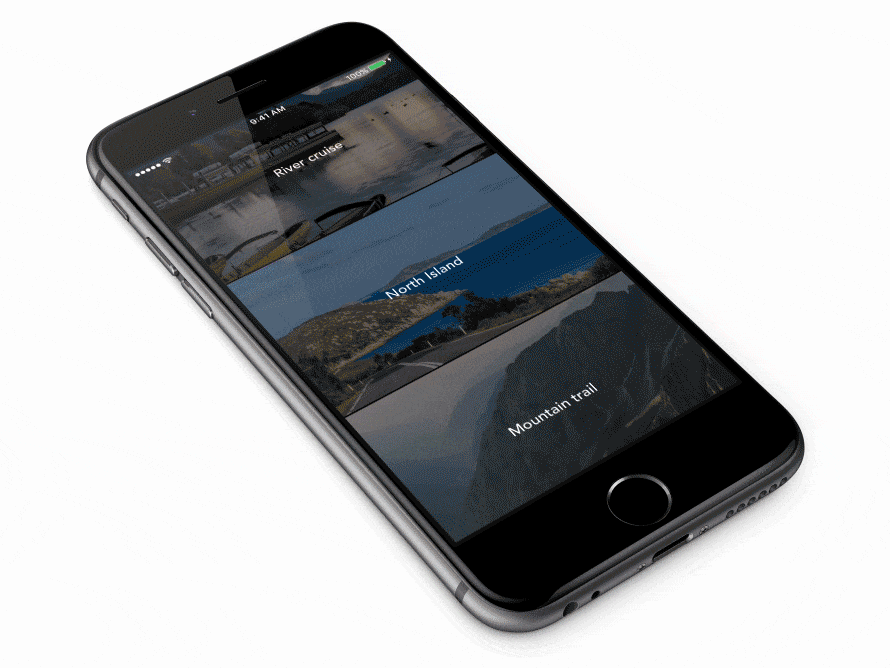This project is maintained by Ramotion, Inc.
We specialize in the designing and coding of custom UI for Mobile Apps and Websites.
Looking for developers for your project?
The iPhone mockup available here.
- iOS 9.0+
- Xcode 8
Preview-transition is released under the MIT license. See LICENSE for details.
Just add the Source folder to your project or use CocoaPods like this:
pod "PreviewTransition", "~> 2.0.1" swift 3
pod "PreviewTransition", "~> 1.1.5" swift 2or Carthage users can simply add to their Cartfile:
github "Ramotion/preview-transition"
-
import PreviewTransition -
Create UITableViewController inherit, inheriting from
PTTableViewController -
Add UITableViewDelegate methods
public override func tableView(tableView: UITableView, numberOfRowsInSection section: Int) -> Int {
return <RowsCount>
}
public override func tableView(tableView: UITableView, cellForRowAtIndexPath indexPath: NSIndexPath) -> UITableViewCell {
return tableView.dequeueReusableCellWithIdentifier(<CellIdentifier>, forIndexPath: indexPath)
}- add a ParallaxCell
storyboards:
create a cell and inherit from ParallaxCell; don't forget set the identifier <CellIdentifier>
or programmatically:
register a cell in viewDidLoad tableView.registerClass(ParallaxCell, forCellReuseIdentifier:<CellIdentifier>)
-
set cell height
-
create image names (image sizes must be equal to screen size or bigger)
let images = [image_name, image_name, image_name, image_name, image_name] // image names- set image and text for ParallaxCell
public override func tableView(tableView: UITableView, willDisplayCell cell: UITableViewCell, forRowAtIndexPath indexPath: NSIndexPath) {
guard let cell = cell as? ParallaxCell else {
return
}
let imageName = images[indexPath.row]
if let image = UIImage(named: imageName) {
cell.setImage(image, title: <SetText>)
}
}your tableViewController should look like DemoTableViewController
Method public override func tableView(tableView: didSelectRowAtIndexPath indexPath:) we will add later. (step 10)
-
Create UIViewController, inheriting from
PTDetailViewController -
Add action for backButton and call
popViewController()
func backButtonHandler() {
popViewController()
}- Push this UIViewController in UITableViewController. Add method
public override func tableView(tableView: UITableView, didSelectRowAtIndexPath indexPath: NSIndexPath) {
// create viewController
let <YourViewController> = storyboard?.instantiateViewControllerWithIdentifier(<identifier>)
if case let viewController as <YourViewController> = viewController {
pushViewController(viewController)
}
}- Configure UINavigationBar
// transparent background
UINavigationBar.appearance().setBackgroundImage(UIImage(), forBarMetrics: .Default)
UINavigationBar.appearance().shadowImage = UIImage()
UINavigationBar.appearance().translucent = true
UINavigationBar.appearance().tintColor = .whiteColor()
// set font
if let font = UIFont(name: <Font name> , size: 18) {
UINavigationBar.appearance().titleTextAttributes = [
NSForegroundColorAttributeName : UIColor.whiteColor(),
NSFontAttributeName : font
]
}