-
Notifications
You must be signed in to change notification settings - Fork 3
Query Make
In order to make a query, you have to be logged in.
Next to the big list of queries is a big plus sign. Click it.
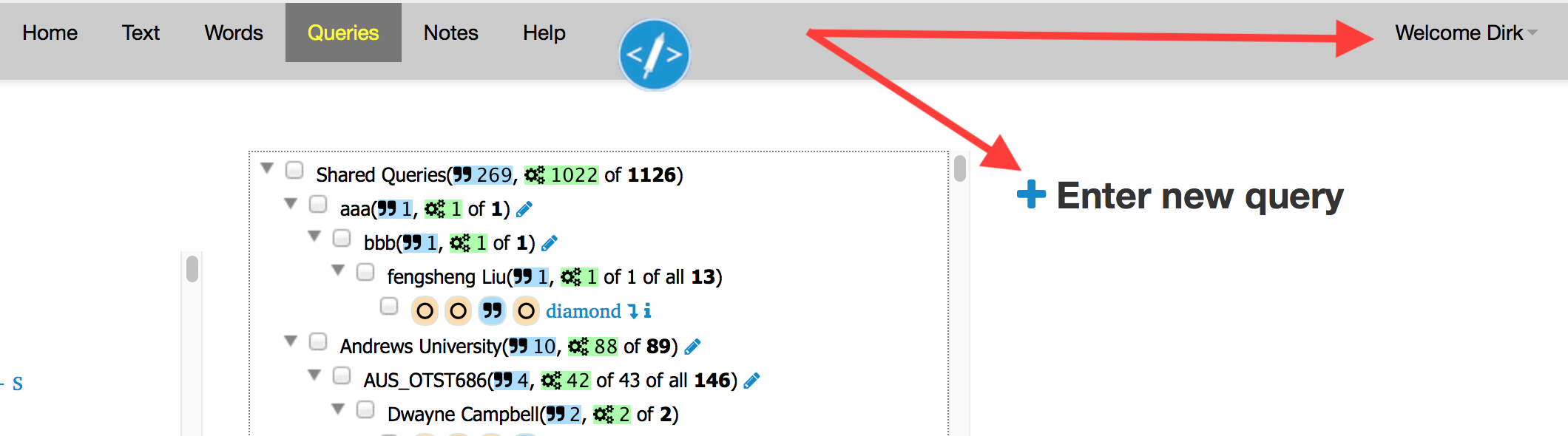
Enter a name, and select an organization and project by clicking on the desired blue circle in the big list.
Hint: collapse the big list of queries to the project level
You can also enter a new project and a new organization.
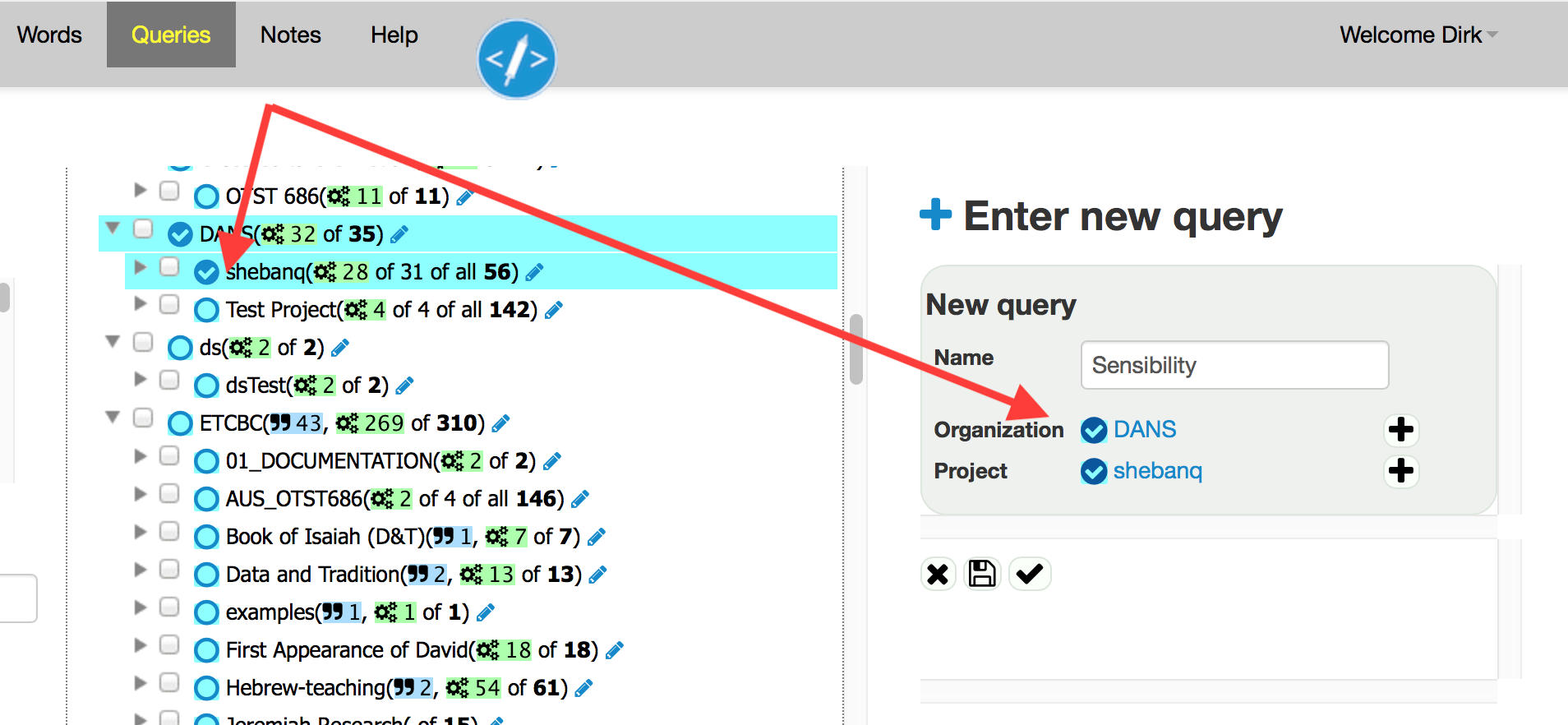
Save your changes and close.
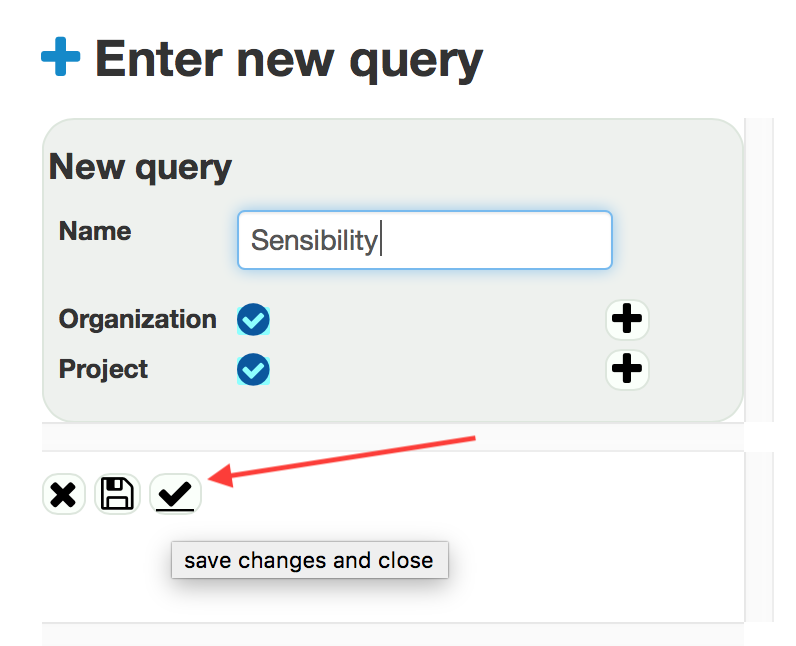
Click the arrow to go to your query.
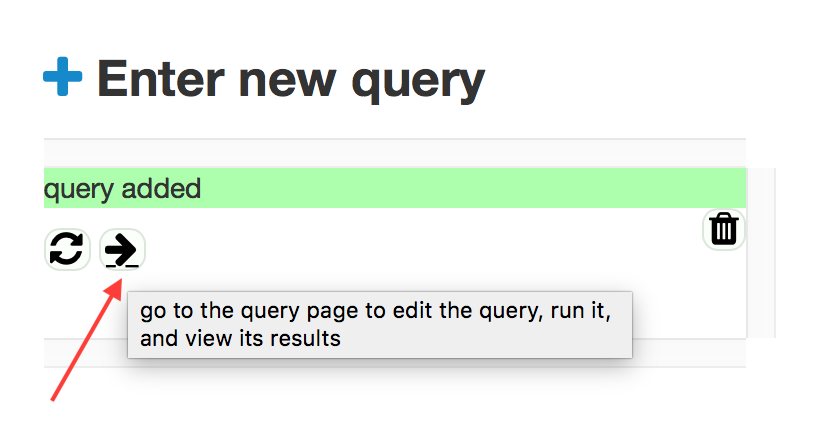
Click the pencil near the version for which you are going to write a query instruction and start editing.
If you want a less cramped space to do your editing, click the expand icon.
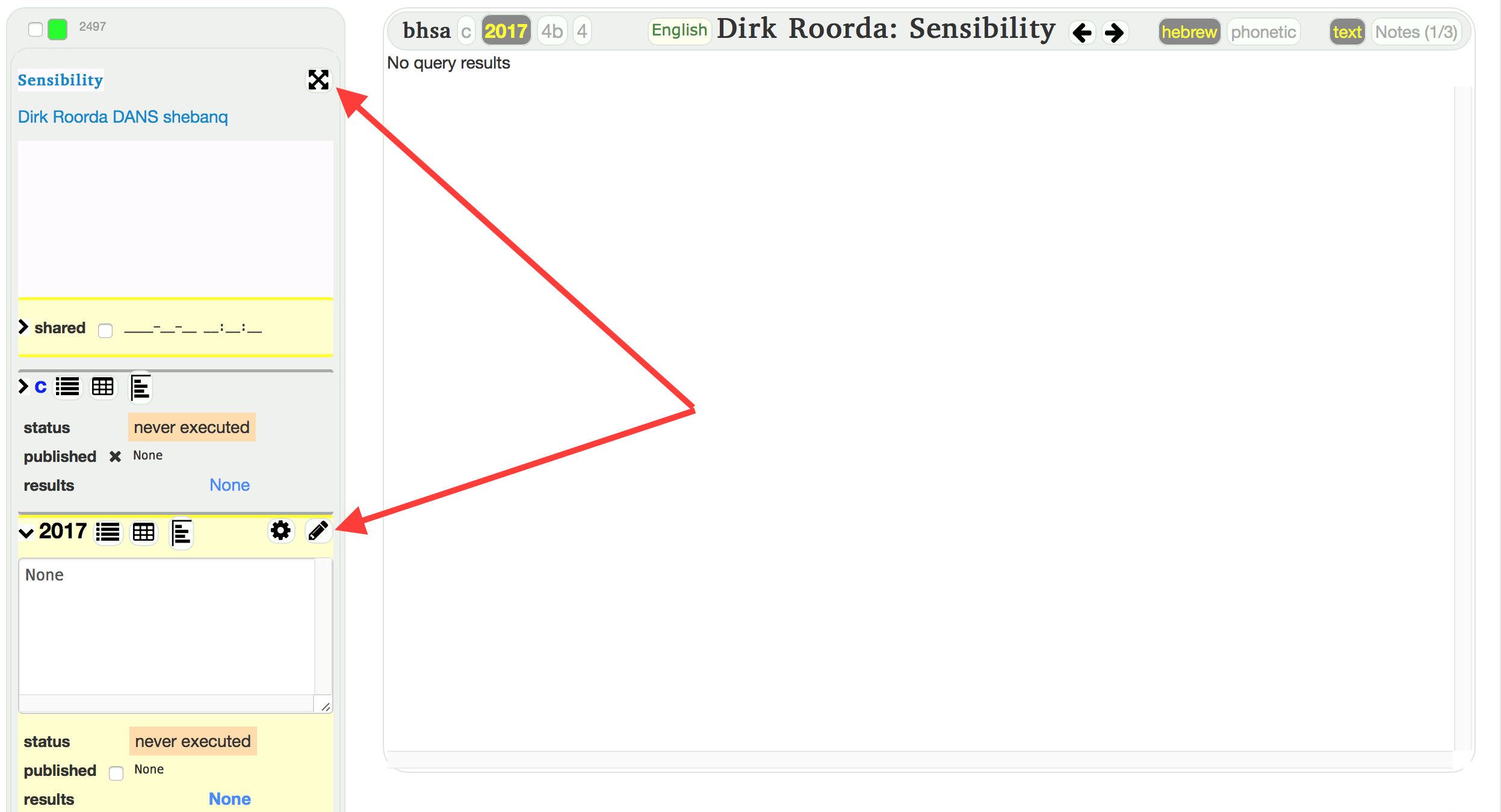
You can now add a description. Especially when you share or publish your query, it is recommended to write a concise, clear and well-formatted description. Markdown is supported. You can also copy and paste Hebrew text from SHEBANQ here.
Hint 1: special characters
The characters < and stuff that follows it till the next > tends to disappear
when markdown text is rendered.
The clumsy remedy is to type < and > instead and also & for &.
These characters are rather common in Hebrew transcription, so an easier way is
to enclose transcriptions in back quotes, like
`HIB.@45R:>@92M`
which will also improve readability greatly HIB.@45R:>@92M, see?
Hint 2: special effects
In SHEBANQ we have implemented some additions in order to link easily to passages, words, and queries within SHEBANQ. See advanced.
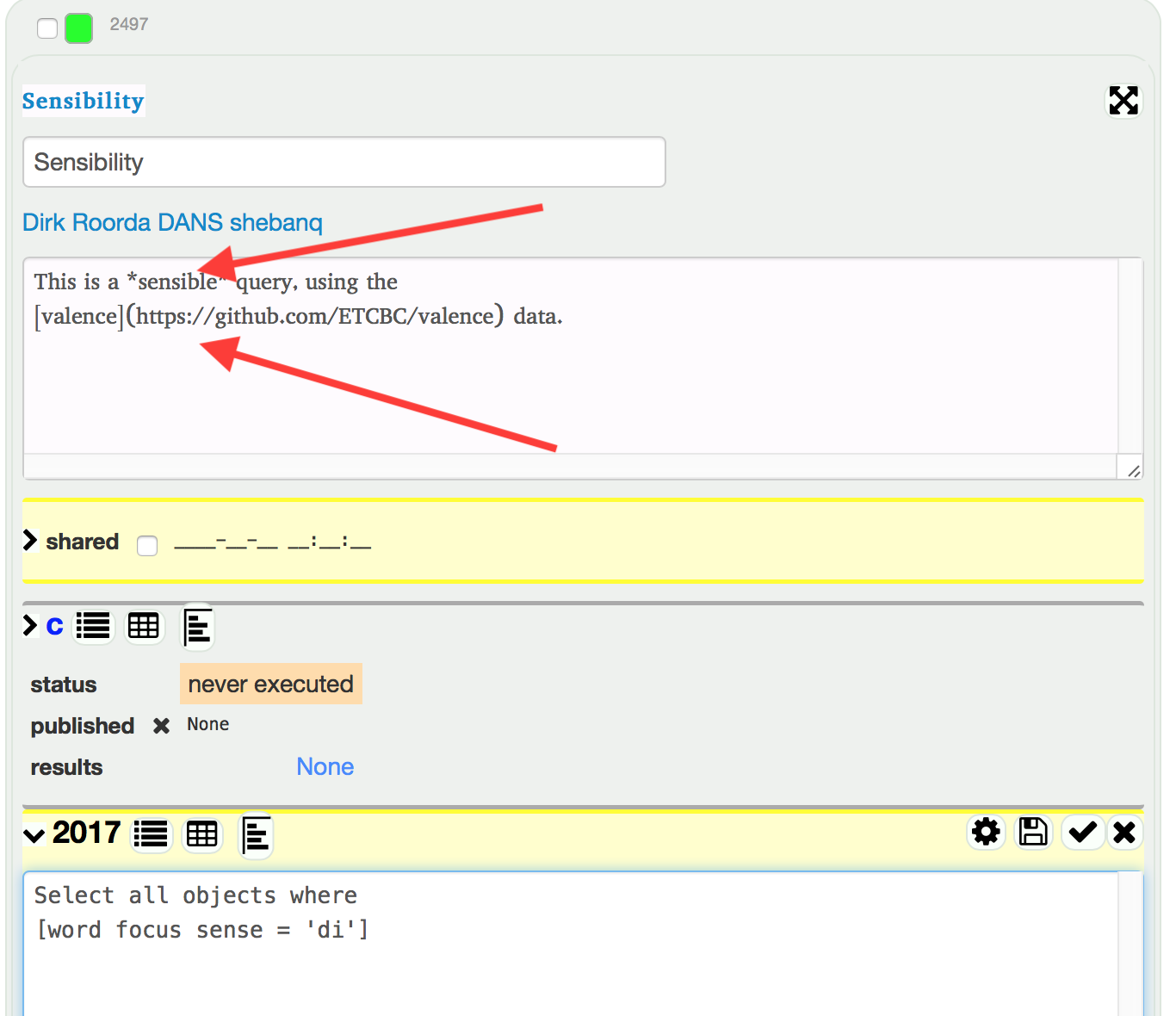
Click the check button to save your query and exit the edit view. You now see your query as others will see it.
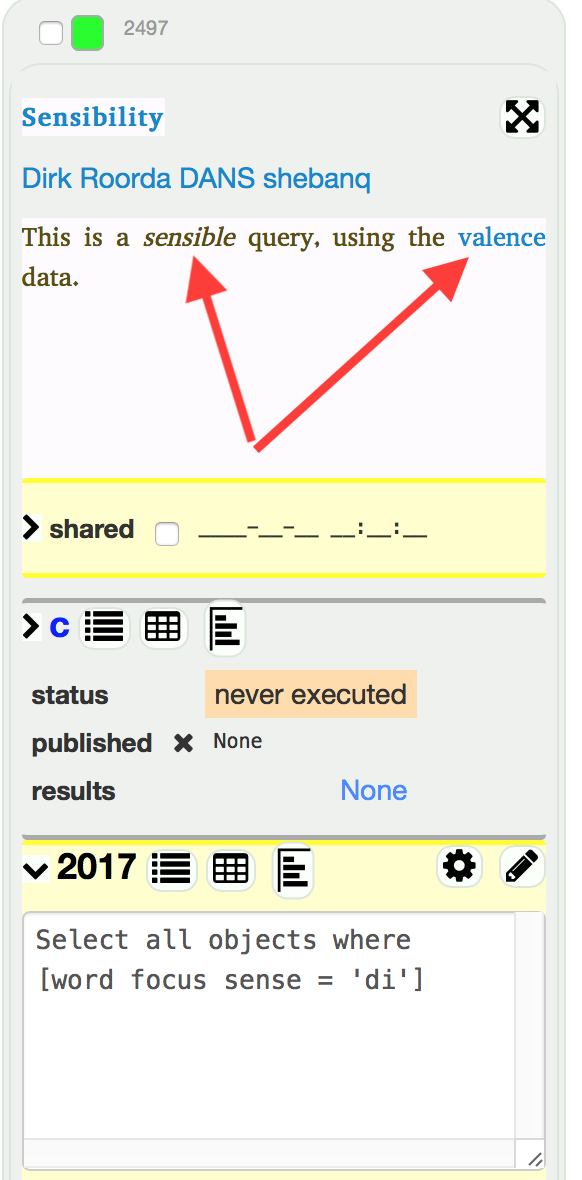
Note that your description is now formatted and that the link works.
Next step: execute the query.


 BHSA Feature docs
BHSA Feature docs