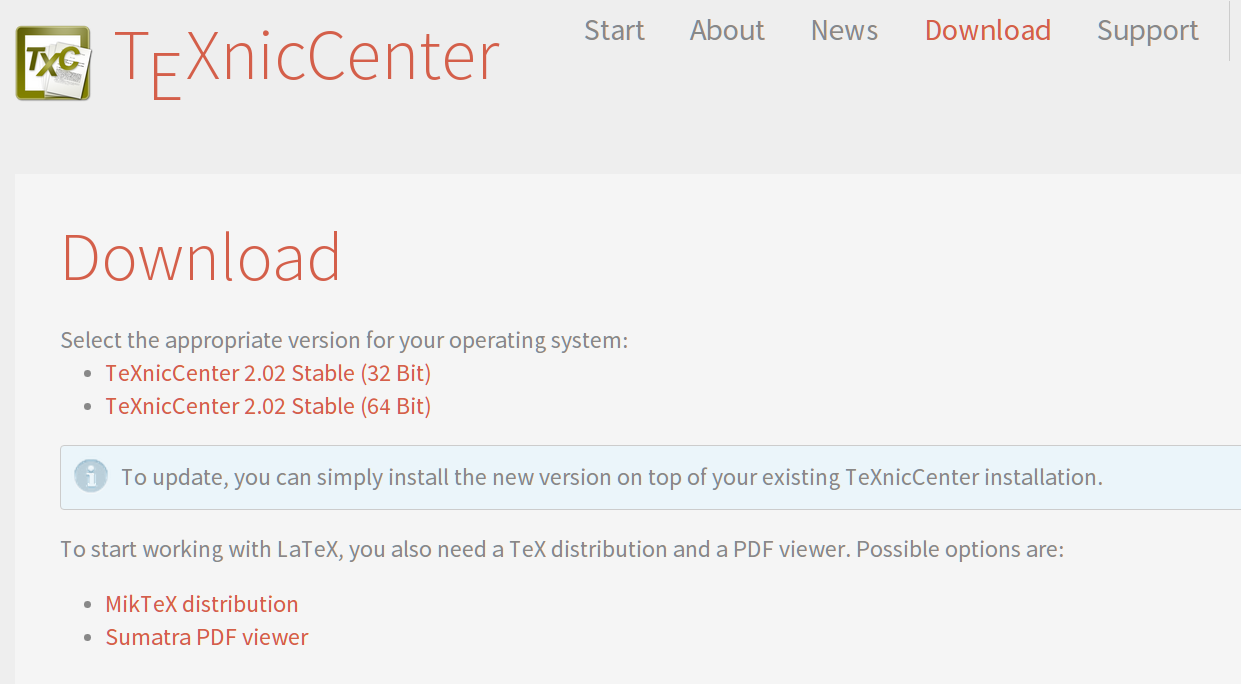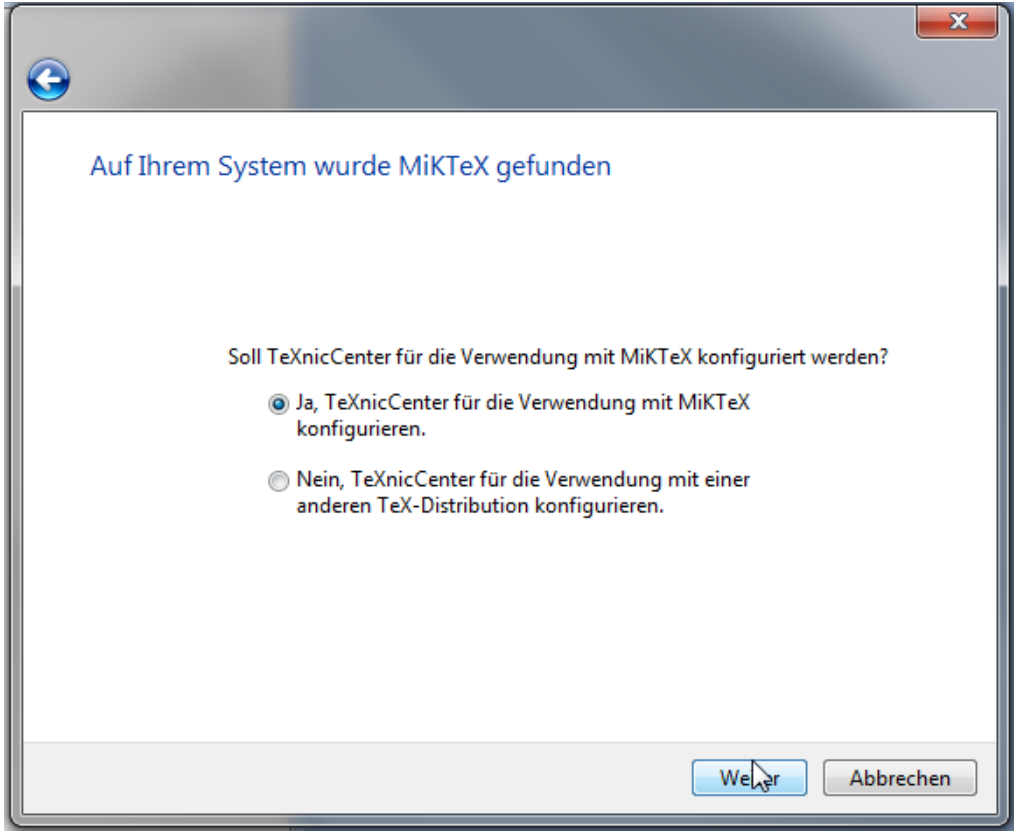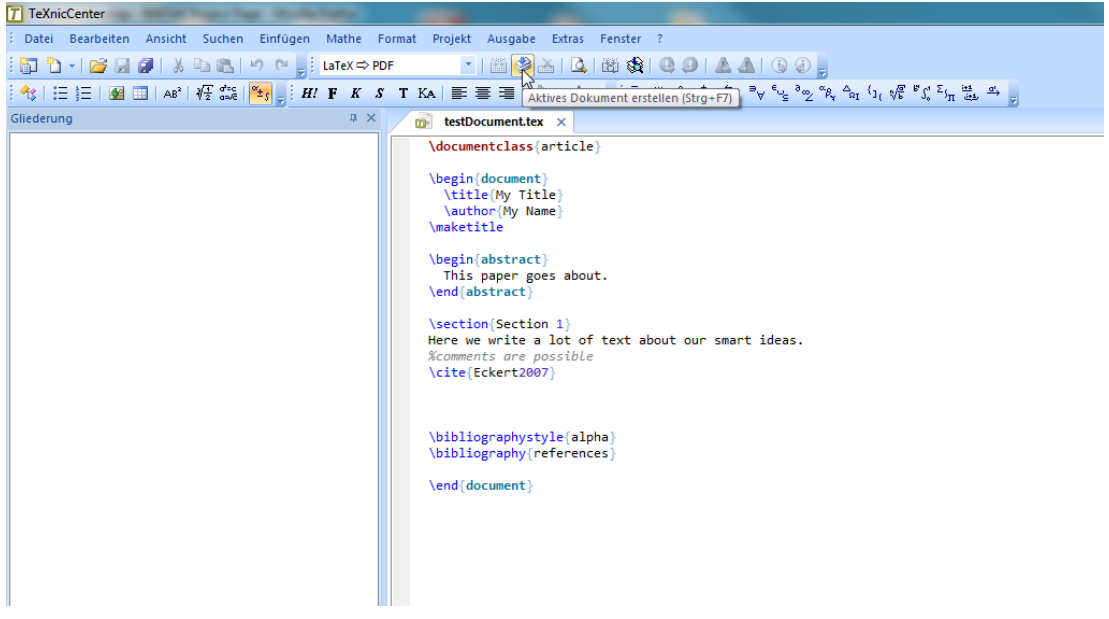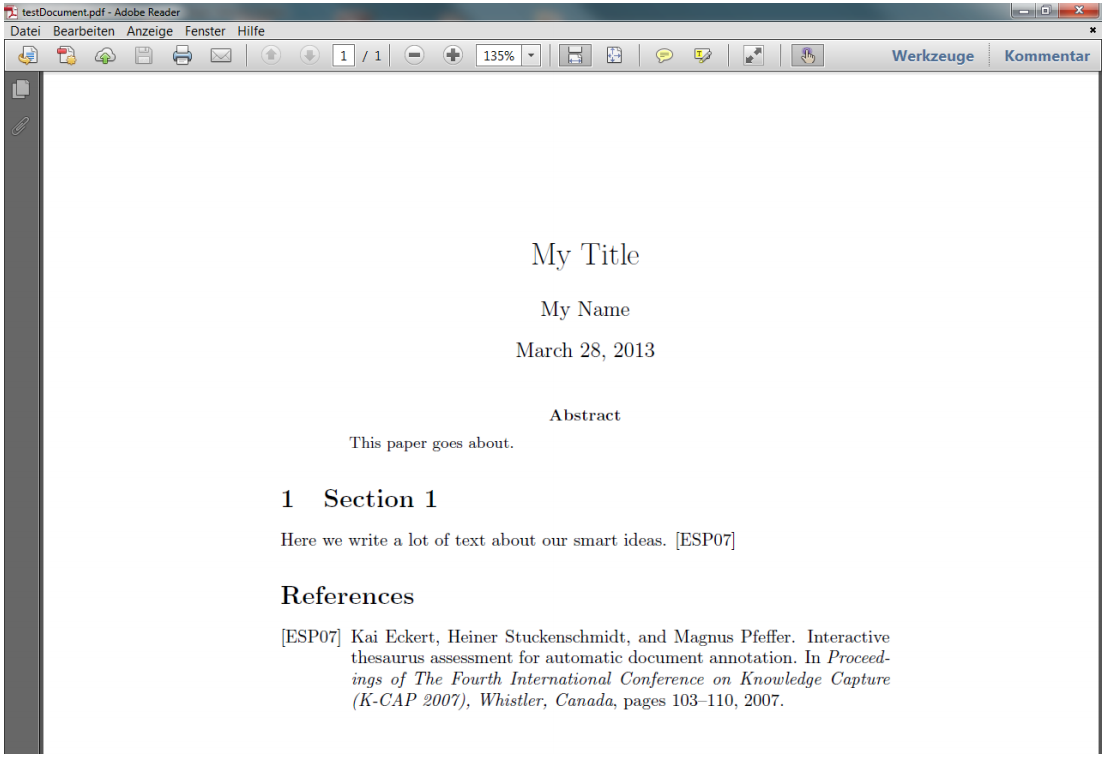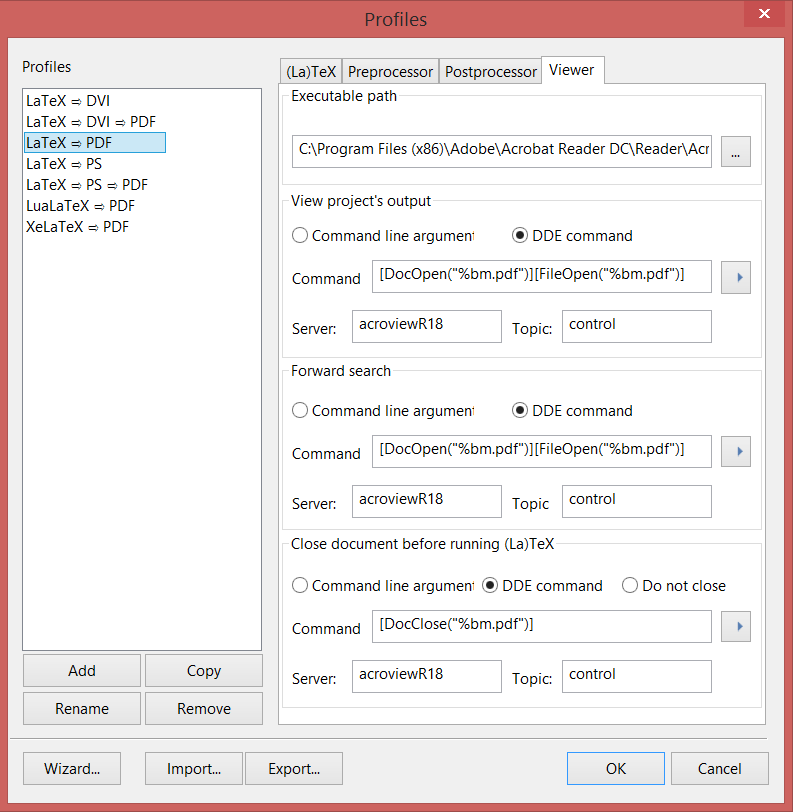For several years we recommended to use TeXnicCenter as a LaTeX editor on Windows, but switched now to TeXstudio see our Windows Installation instructions. This page here still contains the installation instruction for TeXnicCenter, also we don't use them anymore.
Go to the TeXnicCenter download page
and download the installer for your platform (in most cases 64-bit, for older
machines 32-bit).
- Okay (Administrator, trust)
- next
- I accept, next
- Path is okay, next
- Select components, they are okay, next
- next
- next
- Finish screen: launch TexnicCenter
TeXnicCenter launches and starts some configuration manager:
- Okay
- Next
This step is important. This is the reason we installed MikTeX first.
Choose yes, we want to use TeXnicCenter in combination with MikTeX.
- Next
- Finish
- Close
Now, we want to run a test:
- Open TeXnicCenter
- Select the
Open Filemenu - Choose the LatexExample\testDocument.tex we provide (check that the references.bib is also in that directory)
- Switch to LaTeX => PDF and build the active document (Press
Ctrl+F7):
Build the active document two more times.
Have a look at the output (Press F5). You should see a PDF without question marks:
It is possible that opening the PDF from within TeXnicCenter will now work immediately and you are seeing an error message saying that "[DocOpen... Cannot execute the command" after the application seems to hang for several moments. Then you might have to configure manually your PDF Viewer in TeXnicCenter
Build > Define Output Profile...- Choose
LaTeX => PDF - Switch to
Viewertab - Change the values accordingly
| Server | Topic | Command line arguments | |
|---|---|---|---|
| Acrobat Reader DC (since October 2018) | acroviewR19 | control | |
| Acrobat Reader DC (since January 2018) | acroviewR18 | control | |
| Acrobat Reader DC (since July 2017) | acroviewR17 | control | |
| Acrobat Reader DC | acroviewR15 | control | |
| Acrobat DC | acroviewA15 | control | |
| Acrobat Reader 11 | acroviewR11 | control | |
| Acrobat 10 | acroviewA10 | control | |
| PDF X-Change Viewer | "%bm.pdf", "%bm.pdf", /close "%bm.pdf" |