HOWTO control E-Paper Display #11850
Replies: 13 comments 63 replies
-
|
Thank you. I am very, very impressed you got this far. I tried for many hours and gave up. A couple of questions:
|
Beta Was this translation helpful? Give feedback.
-
|
thank you very much ! can you tell me how to draw a picture of this style ? |
Beta Was this translation helpful? Give feedback.
-
|
Hi, thanks for this guide! I tried to use https://www.waveshare.com/wiki/1.54inch_e-Paper_Module
but I can't get it to show something. Any idea why not or what I could test? Regards |
Beta Was this translation helpful? Give feedback.
-
|
Discussion found in the Arduino forum: |
Beta Was this translation helpful? Give feedback.
-
|
Hello Guys, Is there already a solution for the "V2-Problem"? greetings from austria |
Beta Was this translation helpful? Give feedback.
-
|
Hello @TrDA-hab, At first I want to say THANK YOU for this great HowTo. The identifier for the epaper-support is "USE_DISPLAY_EPAPER_29" not "USE_DISPLAY_EPAPER29" dears m1k3f15h |
Beta Was this translation helpful? Give feedback.
-
there are now new versions of the epaper29 and universal drivers in the last dev. the universal driver is now much more flexible about epaper drivers. you should try to use this driver for your 2.9 display and later modify the descriptor for your 1.54 |
Beta Was this translation helpful? Give feedback.
-
|
3 line or 4 line SPI mode, it's soldered like the one here in the post on top. Tried also one with 4 line mode but no reaction. |
Beta Was this translation helpful? Give feedback.
-
|
Hi all, first of all, really good tutorial. I followed it and it works as expected. Note that the screen cannot be powered on for a long time. When the screen is not refreshed, please set the screen to sleep mode or power off it. Otherwise, the screen will remain in a high voltage state for a long time, which will damage the e-Paper and cannot be repaired! Is there any option to trigger this Power off or sleep mode? I know there is the Power toggle function in several above screenshots. But even if it is set to "off" the display still can be triggered to change. |
Beta Was this translation helpful? Give feedback.
-
|
I see that Waveshare's smaller ePaper displays are being supported, which is great. Maybe I overlooked the information, but: Would adapting more displays (eg this one) just be a matter of modifying the display.ini for an ESP32-lvgl? |
Beta Was this translation helpful? Give feedback.
-
|
Hello everyone, I bought the 4.2 inch display from Waveshare and I think I did everything right, but unfortunately the display remains white. Should I send it back or is there hope that Rev. 2.2 will be supported soon? ...maybe 3-color support will come too? Thanks and regards |
Beta Was this translation helpful? Give feedback.
-
|
Hello everyone, https://www.waveshare.com/wiki/4.2inch_e-Paper_Module_Manual#ESP32.2F8266 https://www.waveshare.com/wiki/4.2inch_e-Paper_Module @gemu2015 I would be happy if the necessary information is hidden among the information from Waveshare and I just don't recognize it. Have a nice evening |
Beta Was this translation helpful? Give feedback.







-
0. About E-Paper Display:
Display modification.
For correct operation of the display, it is necessary to solder the "BS" jumper to the position for working with a 3-wire SPI interface.
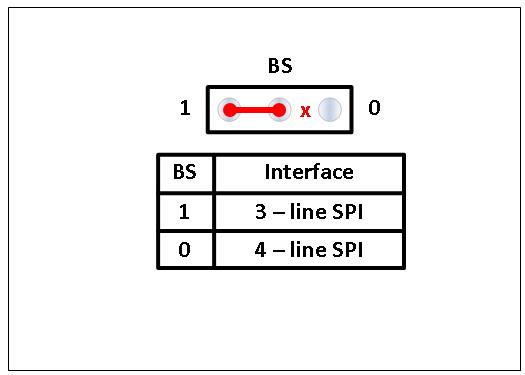
For the display to work correctly, you must modify it.
1. Waveshare 2.9inch e-Paper display (simple configuration).
2. Waveshare 2.9inch e-Paper display (medium configuration).
3. How to use it.
You must add support for "2.9inch e-Paper display" in
my_user_config.hfile, or flash our ESP8266 module withtasmota-display.binfile:#define USE_SPI#define USE_DISPLAY#define USE_DISPLAY_EPAPER29If you have done all the necessary settings and connections correctly, then after starting (or restarting) the ESP you will see the found e-Paper display.
00:00:00.058 SPI: Software using GPIO13(CLK) and GPIO12(MOSI)00:00:00.024 DSP: E-Paper 2.9To check, enter the
displaycommand in the console, you should see the response:00:00:03.024.863 RSL: stat/tasmota_302886/RESULT = {"Display":{"Model":5,"Width":128,"Height":296,"Mode":0,"Dimmer":1,"Size":1,"Font":2,"Rotate":1,"Refresh":2,"Cols":[16,8],"Rows":2}}Run commands in the console to run the "Display Text" mode (you must first configure the GPIO!):
DisplayMode 0Run the command in the console to rotate the display:
DisplayRotate 1Run the command in the console to set the font scale:
DisplayFont 2Run commands in the console for test Display:
Backlog DisplayText [z]; DisplayText [x20y2t]; DisplayText [x150y2T];DisplayText [x20y29t]; DisplayText [x150y29T]; DisplayText [x20y54t]; DisplayText [x150y54T];DisplayText [x20y79t]; DisplayText [x150y79T]; DisplayText [x20y105t]; DisplayText [x150y105T]Run commands in the console for test Display:
Backlog DisplayText [x0y25r296:2]; DisplayText [x0y50r296:2]; DisplayText [x0y75r296:2]; DisplayText [x0y100r296:2]And if you did everything correctly, you should see the following result on the screen:
4. Practical use.
Best regards,
TrDA.
Beta Was this translation helpful? Give feedback.
All reactions