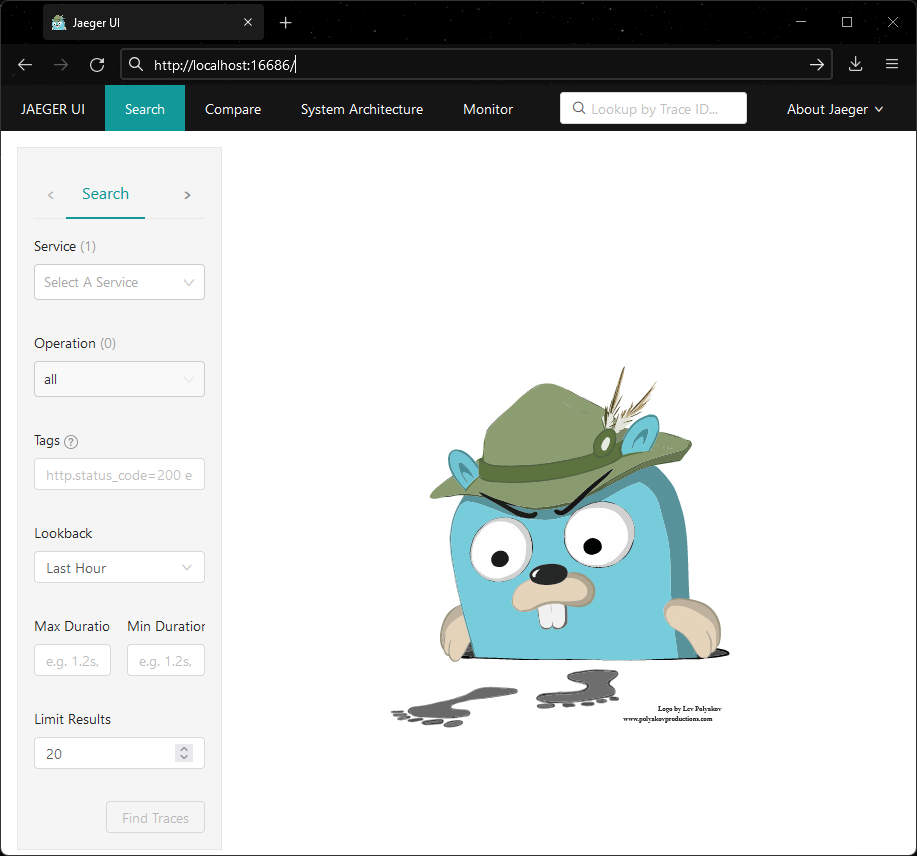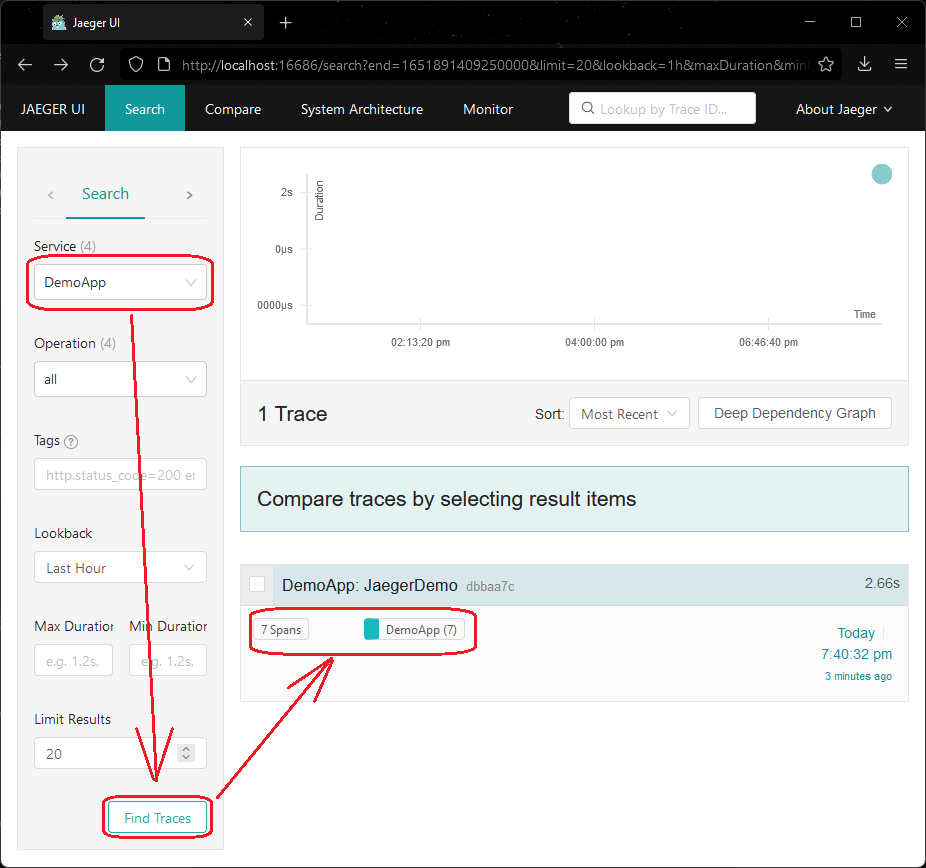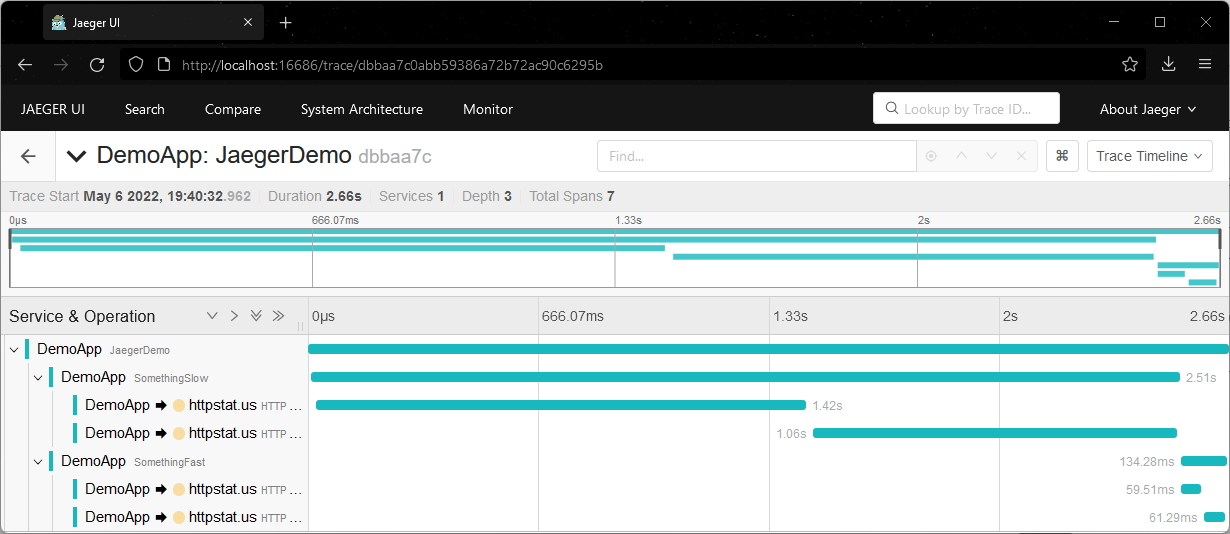- Export traces from the application
- Collect and visualize traces using Jaeger
- Final cleanup
- Learn more
It is highly recommended to go over the getting-started doc before following along this document.
Create a new console application and run it:
dotnet new console --output getting-started-jaeger
cd getting-started-jaeger
dotnet runAdd reference to Console Exporter, Jaeger Exporter and HttpClient Instrumentation:
dotnet add package OpenTelemetry.Exporter.Console
dotnet add package OpenTelemetry.Exporter.Jaeger
dotnet add package OpenTelemetry.Instrumentation.HttpNow copy the code from Program.cs.
Run the application again and we should see the trace output from the console:
> dotnet run
Activity.TraceId: a80c920e0aabb50b547e2bb7455cfd39
Activity.SpanId: 4e45a1d51744f329
Activity.TraceFlags: Recorded
Activity.ParentSpanId: 4f7e9b78c55dcfad
Activity.ActivitySourceName: OpenTelemetry.Instrumentation.Http
Activity.DisplayName: HTTP GET
Activity.Kind: Client
Activity.StartTime: 2022-05-07T02:54:25.7840762Z
Activity.Duration: 00:00:01.9615540
Activity.Tags:
http.method: GET
http.host: httpstat.us
http.url: https://httpstat.us/200?sleep=1000
http.status_code: 200
Resource associated with Activity:
service.name: DemoApp
service.version: 1.0.0
service.instance.id: 1b3b3a6f-be43-46b0-819a-4db1200c633d
...
Note that we have configured two exporters in the code:
using var tracerProvider = Sdk.CreateTracerProviderBuilder()
...
.AddConsoleExporter()
.AddJaegerExporter()
.Build();When we run the application, the ConsoleExporter was printing the traces on
console, and the JaegerExporter was attempting to send the traces to Jaeger
Agent via the default endpoint udp://localhost:6831.
Since we didn't have Jaeger running, the traces received by JaegerExporter
were simply dropped on the floor. In the next step, we are going to learn about
how to use Jaeger to collect and visualize the traces.
graph LR
subgraph SDK
TracerProvider
SimpleExportProcessor["SimpleExportProcessor < Activity >"]
BatchExportProcessor["BatchExportProcessor < Activity >"]
ConsoleExporter
JaegerExporter
end
subgraph API
ActivitySource["ActivitySource(#quot;MyCompany.MyProduct.MyLibrary#quot;)"]
end
ActivitySource --> | System.Diagnostics.Activity | TracerProvider
TracerProvider --> | System.Diagnostics.Activity | SimpleExportProcessor --> | Batch | ConsoleExporter
TracerProvider --> | System.Diagnostics.Activity | BatchExportProcessor --> | Batch | JaegerExporter
Download the latest binary distribution archive of Jaeger.
After finished downloading, extract it to a local location that's easy to
access. Run the jaeger-all-in-one(.exe) executable:
./jaeger-all-in-oneNow we should be able to see the Jaeger UI at http://localhost:16686/ from a web browser:
Run the application again and refresh the web page, we should be able to see the traces now:
Click on the individual trace to see the Gantt Chart:
graph TD
JaegerExporter["JaegerExporter"] --> |udp://localhost:6831| Jaeger
Jaeger -->|http://localhost:16686/| JaegerUI["Browser<br/>(Jaeger UI)"]
In the end, remove the Console Exporter so we only have Jaeger Exporter in the final application:
using var tracerProvider = Sdk.CreateTracerProviderBuilder()
...
// Remove Console Exporter from the final application
// .AddConsoleExporter()
.AddJaegerExporter()
.Build();dotnet remove package OpenTelemetry.Exporter.Consolegraph LR
subgraph SDK
TracerProvider
BatchExportProcessor["BatchExportProcessor < Activity >"]
JaegerExporter
end
subgraph API
ActivitySource["ActivitySource(#quot;MyCompany.MyProduct.MyLibrary#quot;)"]
end
ActivitySource --> | System.Diagnostics.Activity | TracerProvider --> | System.Diagnostics.Activity | BatchExportProcessor
BatchExportProcessor --> | Batch | JaegerExporter