-
-
Notifications
You must be signed in to change notification settings - Fork 82
Custom Commands : Expert Mode
Editing custom commands in Expert Mode unleashes their full potential, at the cost of a more technical user experience. Expert Mode can be used to create custom commands that are impossible to create in Simple Mode.
Behind the scenes, a custom command is built upon a pipeline containing one or more elements. To determine how the custom command processes the path, Path Copy Copy will allow each element to act on the path in turn, potentially modifying it. Elements are executed one after the other in the order in which they appear in the pipeline. Whatever path remains after all elements have been called is then copied to the clipboard, or something else.
Some pipeline elements are called options - instead of modifying the path, the change the way the custom command functions, like changing the separator between multiple paths, or launching an executable with the paths instead of copying them to the clipboard.
Expert Mode can be accessed via the similarly-labeled button when editing a custom command in Simple Mode (see Custom Commands). Also, editing an existing custom command that is too complex for Simple Mode will automatically open the command in Expert Mode.
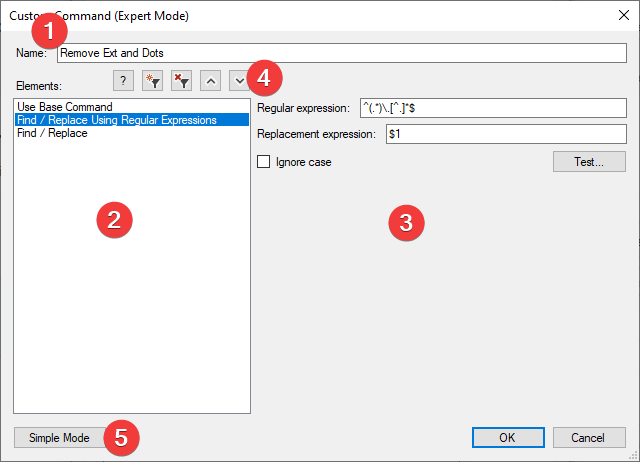
- Like in Simple Mode, it is possible to configure the name of the custom command (1).
- On the left-hand side is the list of pipeline elements that compose the custom command (2). Selecting an element will cause the right-hand side to change to allow configuration of the element (3). Each element type has its own configuration options; some elements do not require additional configuration.
- Above the list of pipeline elements, buttons (4) can be used to add or remove elements to/from the pipeline, move the elements in the pipeline (since they are executed in the order in which they're displayed) or get help from this website.
- Finally, it is possible to switch back to Simple Mode via a similarly-labeled button (5). Note however that if the custom command has become too complex for Simple Mode, a warning will be displayed; proceeding anyway will cause loss of configuration options.
Each element in the Expert Mode dialog box is documented via tooltips; simply hover the mouse over an element to have its tooltip displayed.
Path Copy Copy ships with various types of pipeline elements that can be used in a custom command. They are displayed when the "new element" button is pressed.
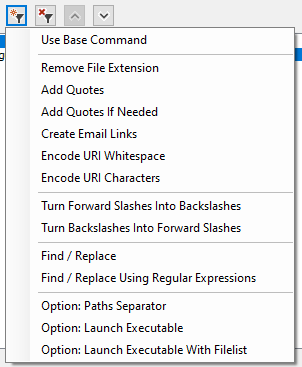
For the most part, element types should be self-explanatory; they correspond to the various choices available in Simple Mode, except they can be freely ordered or repeated (for example, it is possible to perform multiple find/replace operations, something Simple Mode does not support). In case help is needed, hovering over an item in the drop-down menu will display a tooltip explaining what the element type does.
Back to Home