-
Notifications
You must be signed in to change notification settings - Fork 0
Raspberry Pi
Blogpost - Blogpost repost at dev.to - Thanks at CNCF original issue - Twitter tweet - HN
Look at webbrowser files at https://releases.wekan.team/raspi3/
Download and open README.md, there could be text similar to this:
README
Currently uses Node v12.15.0 and MongoDB v3.x or v4.x
Built on Ubuntu 19.10 64bit arm64 on RasPi4.
Should work on RasPi3 and RasPi4 on Ubuntu 19.10 64bit arm64.
Install info here:
https://github.com/wekan/wekan/wiki/Raspberry-Pi
You should always check what distro, node etc version it has, before downloading and installing.
As of 2020-02-13, newest Wekan:
- Ubuntu 19.10 Server arm64 for RasPi3 and RasPi4
- MongoDB 3.6.x
- Newest Wekan with newest Meteor
If you have RasPi3, 1 GB RAM can only run Wekan Node.js + MongoDB. There is not enough RAM to run also Ubuntu desktop at the same RasPi.
If you have RasPi3, you can install textmode webbrowser, and download files with it:
sudo apt-get install elinks
elinks https://releases.wekan.team/raspi3/
If you have RasPi4 with 4 GB RAM, you can also install Ubuntu Desktop with:
sudo apt-get install ubuntu-desktop
Note: Raspbian is not recommended, because it is 32bit and has 32bit MongoDB that has file size limit of 2 GB, if it grows bigger then it gets corrupted. That's why here is 64bit arm64 version of Ubuntu.
Download from: https://ubuntu.com/download/raspberry-pi
Alternatively, if that link does not work, go to https://ubuntu.com, Download, IoT RasPi arm, and there select 64bit Server for your RasPi.
It seems that RasPi website recommends BalenaEtcher GUI for writing image to SD Card.
For Linux dd users, after unarchiving in file manager, if sd card is /dev/sdb, it's for example:
sudo su
dd if=ubuntu.img of=/dev/sdb conv=sync bs=40M status=progress
sync
exit
And wait for SD card light stop blinking, so it has written everything.
With RasPi, you need:
- Ubuntu SD card inserted to your RasPi.
- Ethernet cable connected to your router/modem/hub, with connection to Internet.
- USB keyboard and mouse connected.
- Monitor connected to HDMI. Or alternatively, look at your router webpage http://192.168.0.1 (or similar) what is your RasPi IP address, and ssh [email protected] with password ubuntu.
- Power cable.
Boot RasPi.
Username: ubuntu
Password: ubuntu
This info is from https://wiki.ubuntu.com/ARM/RaspberryPi
It will ask you to change your password at first login.
After login, type:
top
When you see apt or dpkg, automatic updates are still running. Wait for updates to finish. Then press q to quit top.
sudo apt-get update
sudo apt-get -y dist-upgrade
sudo reboot
Look at webbrowser files at https://releases.wekan.team/raspi3/
Or install elinks textmode browser and download with it:
sudo apt-get install elinks
elinks https://releases.wekan.team/raspi3
Download and open README.md, there could be text similar to this:
README
Currently uses Node v12.15.0 and MongoDB v3.x or v4.x
Built on Ubuntu 19.10 arm64 on RasPi4.
Should work on RasPi3 and RasPi4 on Ubuntu 19.10 64bit.
Install these:
sudo apt-get install npm mongodb-server mongodb-clients mongodb-tools zip unzip
sudo npm -g install npm
sudo npm -g install n
Then from README.md you downloaded, look at Node version, and install it, for example:
sudo n 12.15.0
Then look again files:
elinks https://releases.wekan.team/raspi3/
Download there from files like these:
wekan-3.xx-arm64.zip
start-wekan.sh
With elinks, you can use arrow keys to navigate, and enter to download file to current directory.
Then unzip file:
unzip wekan*.zip
Look at what is your IP address at eth0, for example 192.168.0.x, with this command, and write it somewhere to your other computer or phone or paper:
ip address
You could also login to your router for example at http://192.168.0.1 to set static IP pointing always to your specific RasPi IP address, so that address would not change.
Make start-wekan.sh executeable, and edit it:
chmod +x start-wekan.sh
nano start-wekan.sh
There change
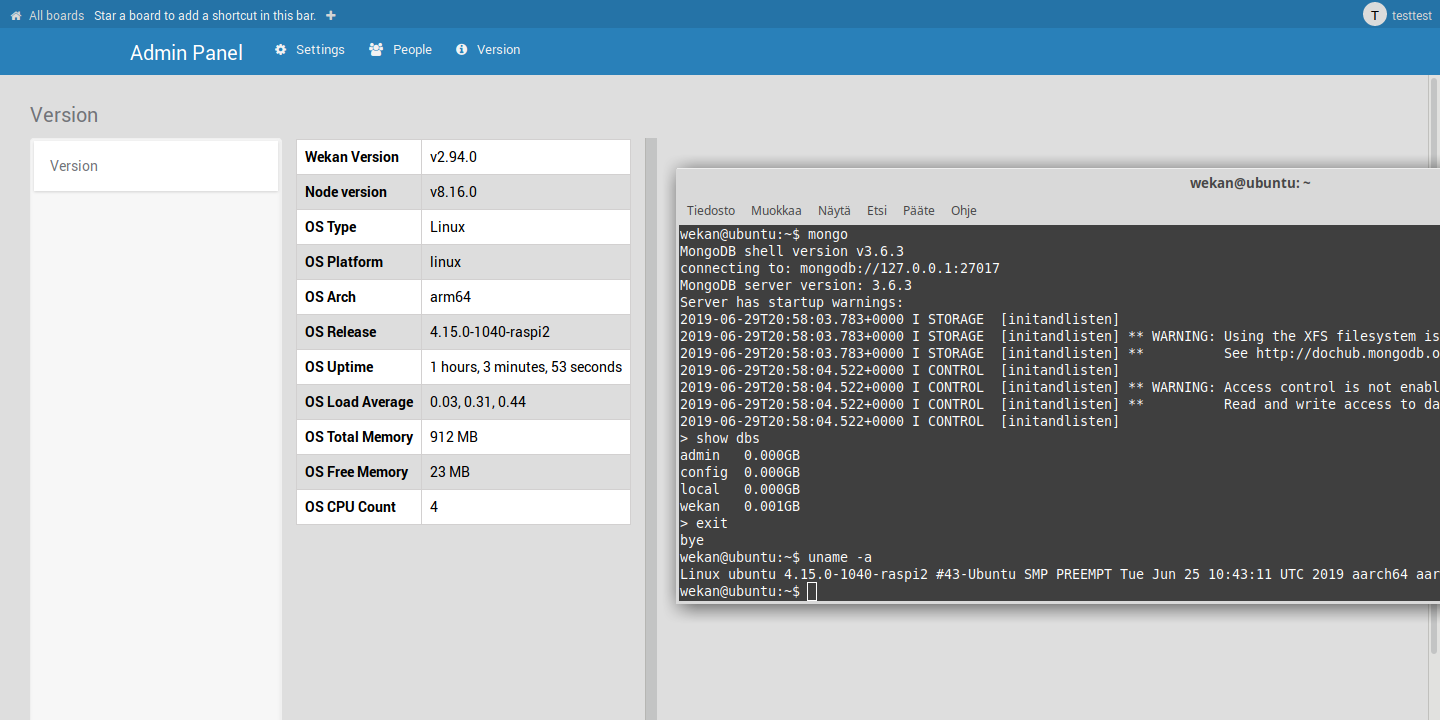
Newest Wekan:
- Ubuntu 19.10 Server arm64 for RasPi3 and RasPi4
- MongoDB 3.6.x
- Newest Wekan with newest Meteor
To test RasPi3, xet7 tested it with all his Wekan boards data:
mongorestore --drop
If there is errors in restoring, try:
mongorestore --drop --noIndexRestore
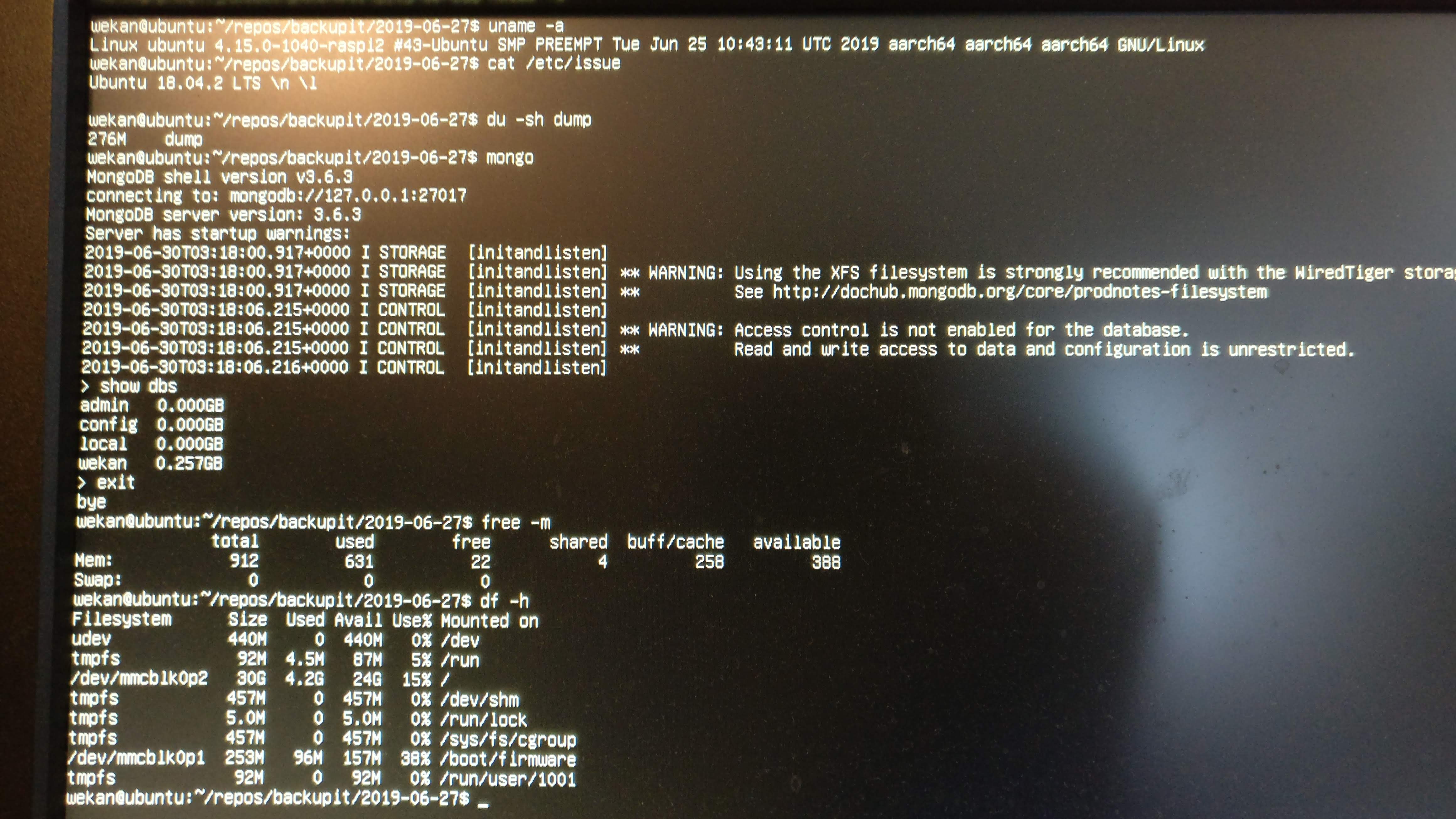
When using Firefox on network laptop (Core 2 Duo laptop, 8 GB RAM, SSD harddisk) to browse RasPi Wekan server, small boards load at about 3 seconds at first time. When loading, node CPU usage goes to about 100%. MongoDB CPU usage stays low, sometimes goes to 18%. This is because indexes has been added to Wekan MongoDB database. Loading my biggest Wekan board at first time takes 45 seconds, and next time takes about 2 seconds, because data is at browser cache. When Wekan browser tab is closed, node CPU usage drops 4-23%. There is no errors given by Wekan at RasPi3, RasPi3 arm64 behaves similar to x64 server that has 1 GB RAM.
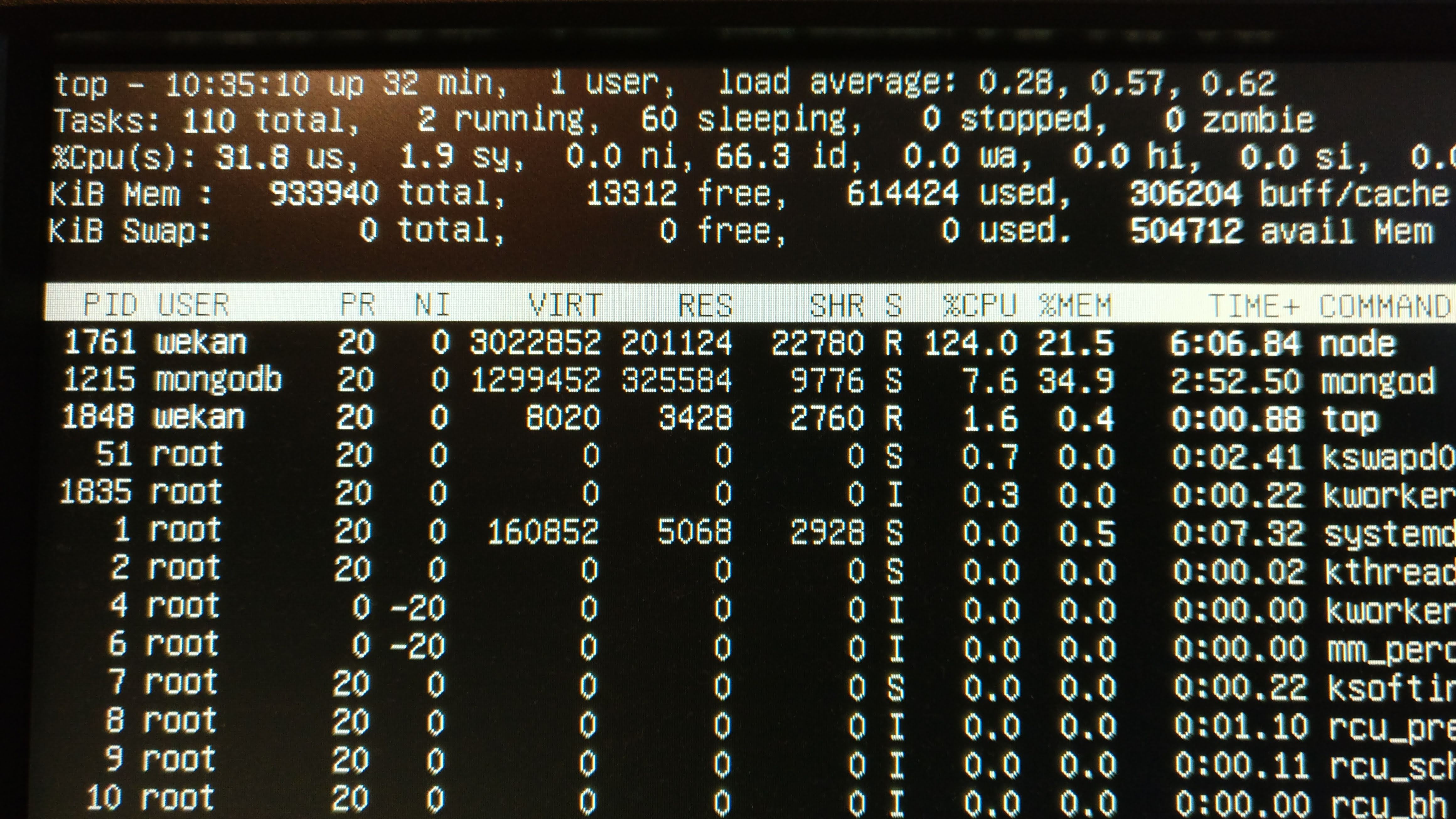
I did also test Wekan arm64 on arm64 bare metal server, same Wekan bundle worked there.
.7z size 876 MB, unarchived RasPi3 .img size of 4.5 GB. At first boot disk image expands to full SD card size.
https://releases.wekan.team/raspi3/wekan-2.94-raspi3-ubuntu18.04server.img.7z
Or alternatively Wekan Meteor 1.8.1 bundle for arm64:
https://releases.wekan.team/raspi3/wekan-2.94-arm64-bundle.tar.gz
- Write image to SD card
sudo apt-get install p7zip-full
7z x wekan-2.94-raspi3-ubuntu18.04server.img.7z
sudo dd if=wekan-2.94-raspi3-ubuntu18.04server.img of=/dev/mmcblk0 conv=sync status=progress bs=100M
- Login for Wekan files
- Username wekan
- Password wekan (for Wekan files)
(Or for ubuntu user: username ubuntu password ubuntuubuntu)
- After login as wekan user, check IP address with command:
ip address
- Change that IP addess to start-wekan.sh:
cd repos
nano start-wekan.sh
There change ROOT_URL to have your IP address. Save and Exit: Ctrl-o Enter Ctrl-x Enter
- Restore your Wekan dump subdirectory
mongorestore --drop --noIndexRestore
- Start Wekan:
./start-wekan.sh
And maybe run as service
Or start at boot, by having at bottom of /etc/rc.local.
- On other computer, with webbrowser go to http://192.168.0.12 (or other of your IP address you changed to start-wekan.sh)
wget https://releases.wekan.team/raspi3/wekan-2.94-arm64-bundle.tar.gz
tar -xzf wekan-2.94-arm64-bundle.tar.gz
sudo apt-get install build-essential curl make nodejs npm mongodb-clients mongodb-server
sudo npm -g install npm
sudo npm -g install n
sudo n 8.16.0
sudo systemctl start mongodb
sudo systemctl enable mongodb
wget https://releases.wekan.team/raspi3/start-wekan.sh
nano start-wekan.sh
There edit ROOT_URL to have your IP address or domain, and PORT for your localhost port.
You can also allow node to run on port 80, when you check where node is:
which node
and then allow it:
sudo setcap cap_net_bind_service=+ep /usr/local/bin/node
Stop Wekan. See what is newest bundle version at https://releases.wekan.team .
Then, for example:
cd ~/repos
rm -rf bundle
wget https://releases.wekan.team/wekan-3.01.zip
unzip wekan-3.01.zip
cd bundle/programs/server
npm install
npm install node-gyp node-pre-gyp fibers (maybe not needed)
cd ../../..
Then Start Wekan.
Do as above, but then also install node packages for your architecture:
cd bundle/programs/server
npm install
npm install node-gyp node-pre-gyp fibers
cd ../../..
Then start Wekan
./start-wekan.sh
Well, you could get some other newest Meteor x64 bundle, like RocketChat, and this way make it run on your CPU architecture, that has required Node+NPM+MongoDB.
- Bundle at https://releases.wekan.team/raspi3/ was created this way originally on Xubuntu 19.10 x64. This is because officially Meteor only supports x32 and x64. One workaround would be to add patch to allow other architecture, like this. But better workaround is to just build bundle on x64 and then on other architectures download bundle and reinstall npm packages.
git clone https://github.com/wekan/wekan
cd wekan
git checkout meteor-1.8
./rebuild-wekan.sh
# 1 and Enter to install deps
./rebuild-wekan.sh
# 2 and Enter to build Wekan
cd .build
Then create tar.gz that included bundle directory, with name wekan-VERSION.tar.gz
Ready-made bundles of Meteor 1.6 Wekan x64 at https://releases.wekan.team
Ready-made bundle of Meteor 1.8 Wekan for arm64 at https://releases.wekan.team , works at RasPi3, and any other arm64 server that has Ubuntu 18.04 arm64.
- Ubuntu Server for RasPi3 from https://www.raspberrypi.org/downloads/
Write to SD card.
Boot:
- Username ubuntu
- Password ubuntu
- It asks to change password at first boot.
- Create new user:
sudo adduser wekan
Add name wekan, password wekan, and then other empty with Enter, and accept with Y.
- Add passwordless sudo:
export EDITOR=nano
sudo visudo
There below root add:
wekan ALL=(ALL:ALL) NOPASSWD:ALL
Save and Exit: Ctrl-o Enter Ctrl-x Enter
- Logout, and login
- Username wekan
- Password wekan
- Download bundle etc
See above about downloading bundle, start-wekan.sh, dependencies etc.
- Shutdown RasPi3
sudo shutdown -h now
- At computer, insert SD card and unmount partitions:
sudo umount /dev/mmcblk0p1 /dev/mmcblk0p2
- Read SD card to image
sudo dd if=/dev/mmcblk0 of=wekan-2.94-raspi3-ubuntu18.04server.img conv=sync status=progress
- Resize image to smaller from 32 GB to 4.5 GB:
Resize script is originally from here.
wget https://releases.wekan.team/raspi3/resize.sh
chmod +x resize.sh
sudo ./resize.sh wekan-2.94-raspi3-ubuntu18.04server.img
- Make .7z archive to pack about 4.5 GB to about 800 MB:
7z a wekan-2.94-raspi3-ubuntu18.04server.img.7z wekan-2.94-raspi3-ubuntu18.04server.img
- About
- No UI major redesign
- Test Edge
- FAQ
- IRC FAQ - answers to questions asked at IRC
- Roadmap - board at Wekan demo
- Team
- Press
- Blog
- NOT related to Wekan
- Wekan vs Trello vs Restyaboard
- Features
- Custom Logo
- Gantt Chart
- Admin: Impersonate user
- Emoji etc syntax
- Numbered text syntax
- Time Tracking
- Subtasks <== Has fix
- Templates
- Archive and Delete
- Adding Users
- LDAP
- Keycloak
- Google login
- Azure
- OAuth2, Auth0, GitLab, RocketChat
- Oracle OIM on premise using OAuth2
- ADFS 4.0 using OAuth2 and OpenID
- Nextcloud
- CAS Please test
- SAML Please test
- IFTTT
- Custom Fields
- Due Date
- Forgot Password
- Requirements
- Translations
- Roadmap
- Fix Export board menu not visible on some boards
- Integrations
- RAM usage
- Demo
- Swimlane Documentation
- Wekan Markdown
- Download Wekan for various Platforms: Supported by xet7, Operating Systems, NAS, Cloud
- Example: New card with Python3 and REST API
- Python client to REST API
- Java
- Wekan Sandstorm cards to CSV using Python
- Excel and VBA
- Global Webhook
- Limiting Webhook data
- Receiving Webhooks
- Outgoing Webhook to Discord/Slack/RocketChat/Riot
- Outgoing Webhook to NodeRed
- Outgoing Webhook to PowerShell
- Security: Webhook and CA
- Outgoing Webhooks Data
- Outgoing Webhooks and Let's Encrypt
- Outgoing Webhooks Original Pull Request, multiple Webhooks, more parameters and response order