You signed in with another tab or window. Reload to refresh your session.You signed out in another tab or window. Reload to refresh your session.You switched accounts on another tab or window. Reload to refresh your session.Dismiss alert
An old Windows 7 machine, not on the domain takes ~60 seconds to boot to the desktop. Is this normal for an old machine and OS, or is there something else mysterious going on here?
Analysis:
The old Windows 7 machine has 2 CPU cores and 4GB RAM and a 64GB SATA SSD! Windows 7 on an SSD should boot very quickly so there may be some improvement that can be made in the 60 second boot/logon time. All of this information can be verified in the Menu->Trace->System Configuration tables.
The first information to check in a boot trace is the boot phases time chart. Each phase should be within certain thresholds available to view here
Based on the thresholds, the Pre Session Init phase is too long. Click on the pink graph bar to select the phase and right-click->Zoom. Now the chart and table data should only show the Pre Session Init data. This phase usually does not have much CPU or storage usage. If there was high usage, then the CPU and Disk graph should be checked. In this case the overall usage is low. In the cases of long Pre Session Init phases; I will look to the System Activity->Generic Events graph to see what providers were sending events at this time.
A trick is to add the Time (s) column to the very first column and sort by Time (s) ascending.
Look for long gaps in the times to find devices or drivers that are taking a long time to start.
The DriverName column is the hardware Plug and Play ID of the device. In our case, PCI\VEN_8086&DEV_444E&SUBSYS_444E8086&REV_01\4&2d6ce421&0&00E1 is taking 24.56 seconds to start!
We can lookup what device this ID belongs to in the Menu->Trace->System Configuration->PnP table.
Remediation:
The Intel(R) Turbo Memory Controller driver should be updated to the latest version, or possibly some BIOS settings can be changed to alleviate the issue.
The text was updated successfully, but these errors were encountered:
Scenario:
An old Windows 7 machine, not on the domain takes ~60 seconds to boot to the desktop. Is this normal for an old machine and OS, or is there something else mysterious going on here?
Analysis:
The old Windows 7 machine has 2 CPU cores and 4GB RAM and a 64GB SATA SSD! Windows 7 on an SSD should boot very quickly so there may be some improvement that can be made in the 60 second boot/logon time. All of this information can be verified in the Menu->Trace->System Configuration tables.
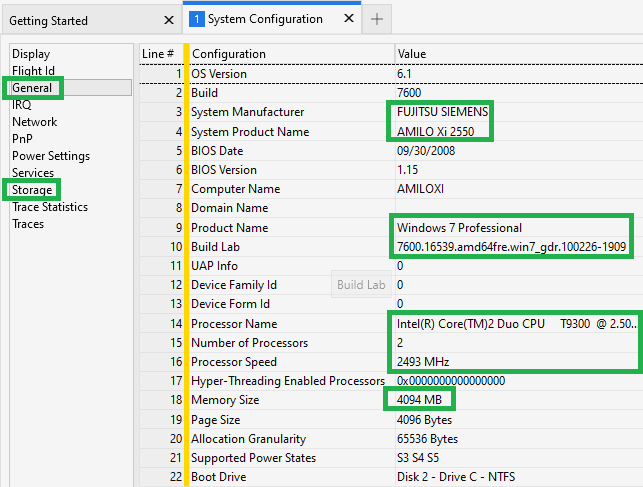
The first information to check in a boot trace is the boot phases time chart.

Each phase should be within certain thresholds available to view here
Based on the thresholds, the Pre Session Init phase is too long. Click on the pink graph bar to select the phase and right-click->Zoom. Now the chart and table data should only show the Pre Session Init data. This phase usually does not have much CPU or storage usage. If there was high usage, then the CPU and Disk graph should be checked. In this case the overall usage is low. In the cases of long Pre Session Init phases; I will look to the System Activity->Generic Events graph to see what providers were sending events at this time.
A trick is to add the Time (s) column to the very first column and sort by Time (s) ascending.

Look for long gaps in the times to find devices or drivers that are taking a long time to start.

The DriverName column is the hardware Plug and Play ID of the device. In our case, PCI\VEN_8086&DEV_444E&SUBSYS_444E8086&REV_01\4&2d6ce421&0&00E1 is taking 24.56 seconds to start!
We can lookup what device this ID belongs to in the Menu->Trace->System Configuration->PnP table.

Remediation:
The Intel(R) Turbo Memory Controller driver should be updated to the latest version, or possibly some BIOS settings can be changed to alleviate the issue.
The text was updated successfully, but these errors were encountered: