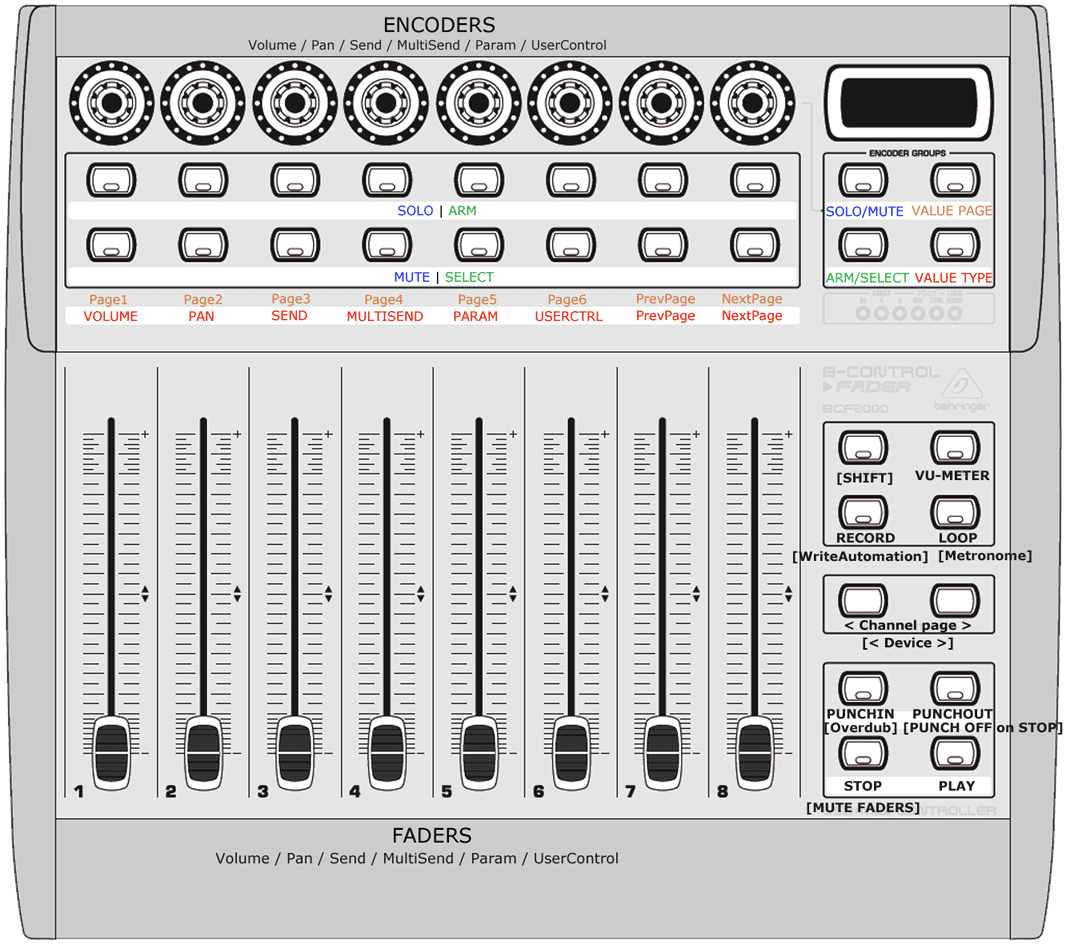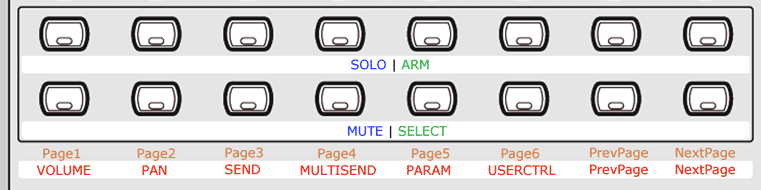(Labels like [BUTTON] mean SHIFT + BUTTON)
The script controls 8 channels at a time. The Channel Page buttons switch to the next/previous channel page. SHIFT+ChannelPage switches to the next/previous device.
The 4 encoder group buttons (upper right) determine the mode of the two button rows left of them.
(!) If you hold those buttons, they'll auto-switch back to the previous mode when released. If you press them shortly, the mode remains selected.
The upper buttons 1-6 determine what type of value (red labels) is assigned to the rotatary encoders, the lower buttons do the same for the faders, so you can have any kind of value either on the encoders or on the faders anytime.
Available value types are:
- Volume (8 channels at a time)
- Pan (8 channels at a time)
- Send (8 channels at a time)
- MultiSend (all sends of the selected channel)
(!) You can double-click this button to lock to the selected channel ("pinning" in Bitwig speak), so you can keep controlling one particular channel's sends even after another channel is selected. - Parameters (remote controls of the currently selected device)
You can double-click this button to lock to the device (pin), so you can keep controlling it even after another device or channel is selected. This works independent from the MultiSend lock mode.
SHIFT+Paramreveals the device's remote controls panel. - UserControls (freely assignable)
PrevPage and NextPage switch to the previous/next value page. What that means depends on the value type:
- Send: the controlled send (e.g. 1) common for all controlled channels
- MultiSend: initially you're controlling Send 1 to 8 of the selected channel. Pressing
NextPagegoes up 1 Send, so you'll be controlling Send 2 to 9 of the selected channel. - Parameters: switch between the selected Remote Control Pages of the selected device a device.
- UserControls 6 pages of freely-assignable user controls (8 per page, 48 altogether)
Buttons are lit only if such a respective next/previous page exists.
Buttons 1-6 allow directly choosing the value page while Button 7+8 work just like in VALUE TYPE mode.
Upper buttons toggle the channel SOLO, lower buttons the channel MUTE.
(You can enable "SOLO exclusive" behavior in Bitwig's preference dialog for the controller script. If enabled, soloing one channel will un-solo all others (default is non-exclusive))
The upper buttons toggle the channel ARM TRACK, the lower buttons SELECTS the channel.
If you have lots of automation going on, you can "mute" the faders temporarily by pressing SHIFT+STOP, so they won't follow value changes in Bitwig anymore but still will send MIDI data when YOU move them. When un-muting them, they'll move back to the correct position immediately.
Holding an encoder pushed while twisting it allows for 4 times finer value adjustments.
By pressing the SHIFT+PunchOut button, you can toggle that both PunchIn and PunchOut will get turned off automatically whenever transport stops. This feature is enabled by default.
Here's a picture of my device.
For perfect grip, I replaced the crappy Behringer fader caps with nicer ones from Alps, and I can finally tell fader 4 from 5 at first glance ;). It's the Alps Lever 1 (inner 8x1.2mm, outer 25x13mm), and they're just 51 Cents a piece at reichelt.de.
You need a special preset installed on your BCF for the script to work. It is contained in this SysEx-file: BCF2000-Bitwig-Preset28(CH13)-29(CH14).syx (The file contains two presets: Preset 28 will be used by default, Preset 29 is an alternative). You can transfer the file to your BCF using MidiOX* (screenshot) or a similar tool. When Bitwig loads the controller script, it will try to switch your BCF to preset 28.
(* The presets 28/29 are saved permanently on your BCF, so the sysex file needs to be transmitted only ONCE ever. )
- Download the latest ZIP file from the stable-versions-for-download/ directory and extract it to your Bitwig controller scripts folder:
- Windows: ~Documents\Bitwig Studio\Controller Scripts
- Linux/Mac: ~Documents/Bitwig Studio/Controller Scripts
- Open the preferences in Bitwig and go to Controllers
- Add the Controller script Behringer > BCF2000 (LeP) and choose BCF2000 port 1 for both input and output.
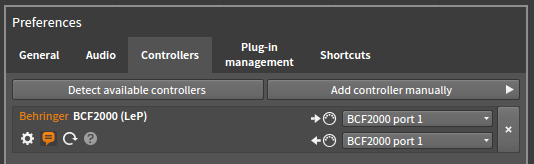
That's it. Bitwig should switch your BCF2000 to preset 28 and initialize the controls. Have fun :)