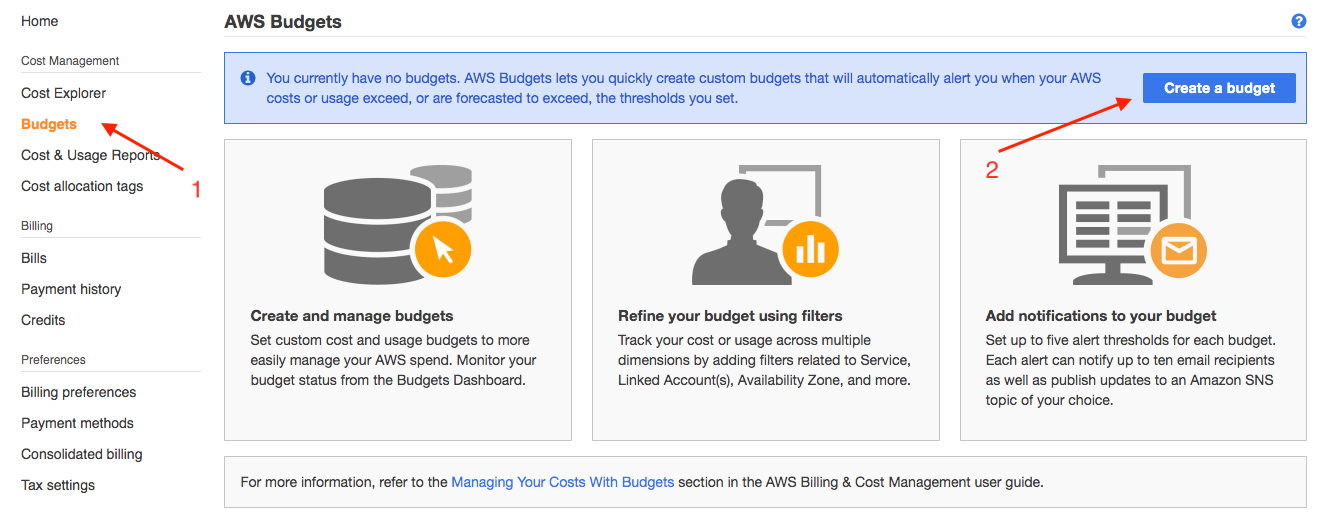On this page, we will demonstrate how to configure a budget for a given project and reject jobs if you exceed the allocated budget
Go to AWS Billing, click "Budgets" on the left sidebar and create a new budget
Click "Create Budget" and choose "Customize (Advanced)" to create a "Cost Budget" and configure the Period/Budget Scope based on your requirements.
Example of a project with a monthly budget of $3500
{% hint style="info" %} We recommend you to set up a email notification when your budget exceed 80% {% endhint %}
You now need to map the AWS Budget to an IDEA project (click here to learn more about project management on IDEA)
On your IDEA web interface, click "Projects" and "Create a New Project". Fill out the form and make sure to "Enable Budget for this Project". Enter the AWS budget name for your project (must match the name of your budget configured on AWS Budget)
Make sure the name match your AWS Budget
You should now see the budget on your IDEA project. Make sure to select your project and click "Actions" > "Enable Project"
Validate your AWS Budget directly within IDEA
Now that you have your IDEA project linked to AWS Budget created, you need to specify which queue(s) you want this configuration to apply. Navigate to IDEA Queue Profile
Select the queue profile and click "Actions" > "Edit Queue Profile" then map your project to the profile.
Your IDEA project is now applicable to all queues configured to "compute" profile
With a valid budget, job(s) will be submitted successfully
Let's now pretend we ran out of money for a given budget.
No money left for the project assigne to the queue
Job submission will then be impossible on IDEA
Unable to submit job because of AWS Budget
{% hint style="info" %} Allow 15 minutes for IDEA to be fully in sync with AWS Budget {% endhint %}
Integration with Virtual Desktop Interface (VDI)
IDEA projects can be consumed by multiple modules. In a similar way where Scale-Out Workloads will be rejected if a budget has expired, IDEA users won't be able to provision their Virtual Desktop Interface (VDI) until additional budget is available to them.