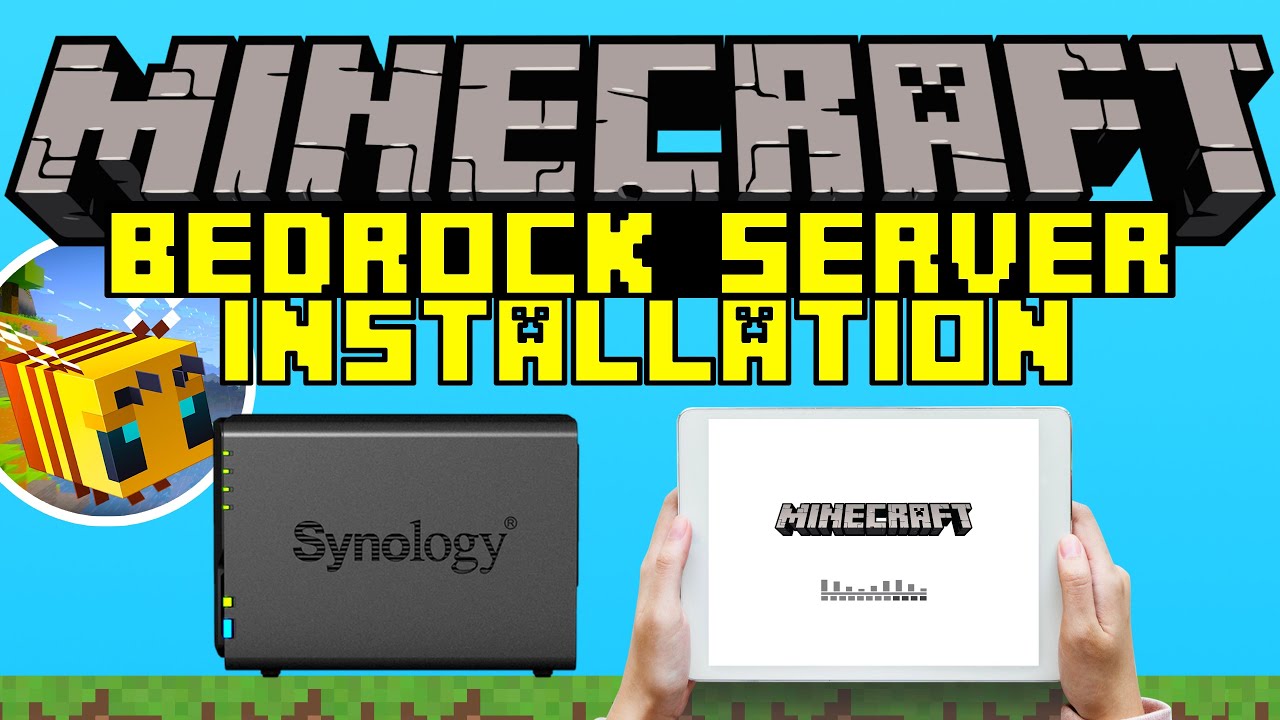- Always up-to-date.
- YouTube Video Tutorial https://youtu.be/jbyuWkF0RNQ
- Tutorial (german) https://marc.tv/anleitung-minecraft-bedrock-server-auf-einem-synology-nas/
- GitHub https://github.com/mtoensing/Docker-Minecraft-Bedrock-Server
- Support https://github.com/mtoensing/Docker-Minecraft-Bedrock-Server/issues
- Re-download the image from the docker
- Stop the container
- Clear the container
- Start the container
Worlds
- Local folder: /volume1/docker/bedrockserver/worlds
- Mount path: /bedrock-server/worlds
| Port | Type | Protocol |
|---|---|---|
| 19132 | IPv4 | TCP |
| 19132 | IPv4 | UDP |
| 19133 | IPv6 | TCP |
| 19133 | IPv6 | UDP |
Open these ports of the local ip of your NAS to the internet in your router. Consult the manual of your router for this.
To persist the configuration, you have to add them locally on your NAS and mount these files and folders in the container.
Download these files and place them in the parent folder of your bedrock docker folder. e.g.
| name | Local path | Container path |
|---|---|---|
| worlds/ | /volume1/docker/bedrockserver/worlds/ | /bedrock-server/worlds/ |
| server.properties | /volume1/docker/bedrockserver/server.properties | /bedrock-server/server.properties |
| allowlist.json | /volume1/docker/bedrockserver/allowlist.json | /bedrock-server/allowlist.json |
| permissions.json | /volume1/docker/bedrockserver/permissions.json | /bedrock-server/permissions.json |
You can edit the server.properties on you NAS directly after you shut down the server.
You can edit specific options like gamemode (creative or survival) or enable the allowlist.
The later is highly recommended if you plan to open the ports to the internet.
You can enter commands in terminal on Synology on your Docker Container. Add users to the allowlist and do not edit the allowlist.json manually:
allowlist add [xbox playername]
e.g. allowlist add MarcTV
op [xbox playername]
e.g. op MarcTV
This only works if the user is online.