-
Notifications
You must be signed in to change notification settings - Fork 39
Home
MXCuBE-Web is the latest generation of the data acquisition software MXCuBE. It is developed as a web application and runs in any recent browser. The application is built using standard web technologies and does not require any third party plugins to be installed in order to function. Being a web application, it's naturally divided into a server and client part. The communication between the client and server are made using HTTP/HTTPS and web-sockets. It's strongly recommended to use HTTPS, SSL/TLS encrypted HTTP. The traffic passes through the conventional HTTP/HTTPS ports minimizing the need for special firewall or proxy settings to get the application to work.
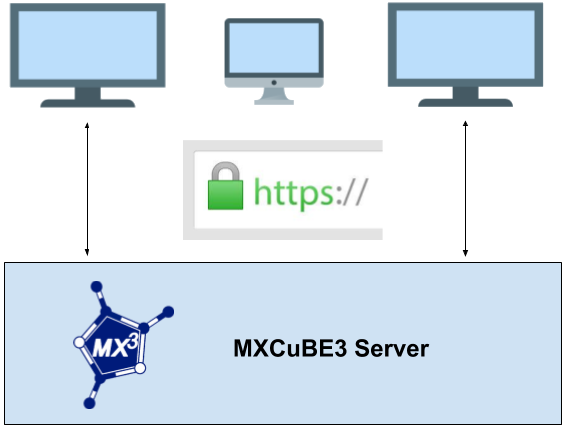
The underlying beamline control layer is implemented using the library mxcubecore previously known as HardwareRepository. The mxcubecore module is compatible with both MXCuBE-WEB the MXCuBE-Qt application.
We recommend using conda to create an isolated environment, conda can be downloaded here.
mkdir mxcube
cd mxcube
git clone https://github.com/mxcube/mxcubeweb.git
git clone https://github.com/mxcube/mxcubecore.git
Create Conda environment mxcubeweb using the conda environment file in mxcubeweb. The installation of the dependencies in the environment takes a few minutes.
The name of the environment is located at the top of file conda-environment.yml. It can be changed from the command line with --name <env-name>.
cd mxcubeweb
conda env create -f conda-environment.yml
# or (to pass a different name)
conda env create -f conda-environment.yml --name another_name
conda activate mxcubeweb
poetry install
npm install --legacy-peer-deps
# (NB --legacy-peer-deps is for the moment needed for the testing library Cypress)
npm run build
# Start redis-server (if not already running)
# Open a new terminal:
conda activate mxcubeweb
redis-server
# In the previous terminal:
# The paths passed below needs to be the full path to the HardwareObjectsMockup.xml
# and build directories.
mxcubeweb-server -r <full path>/mxcubeweb/test/HardwareObjectsMockup.xml/ --static-folder <full path>/mxcubeweb/ui/build/ -L debug
Running the above should give something similar to

All that is needed to run the application is to start the server and point your browser to http://localhost:8081, which will serve the prebuilt client (if any).
The test username is idtest0 and the password can be any string i.e "test".

The client is not built if nothing appears or you get a "404 page not found" error when browsing localhost:8081. Follow the instructions in step 6 "Install front-end dependencies and build the UI" to build a client .
WIP