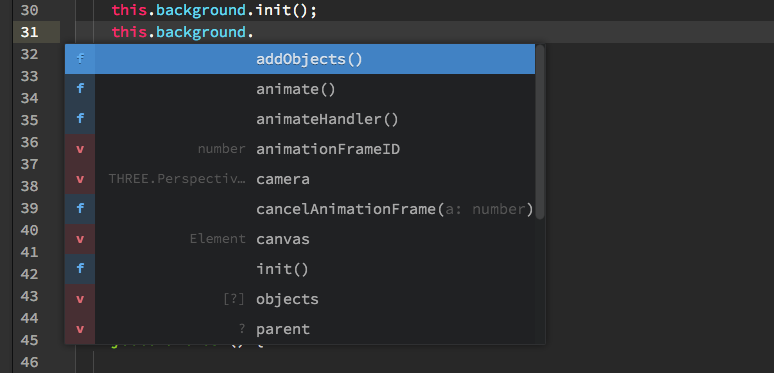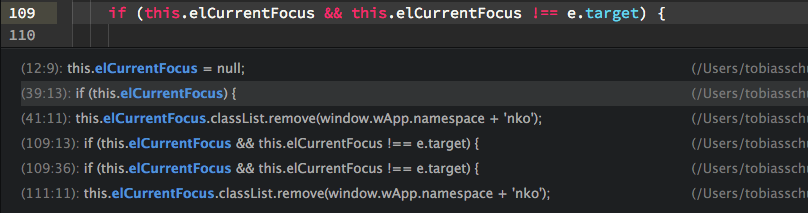This repo is Archived under Pulsar-Edit. As it is now a part of pulsar-cooperative
JavaScript code intelligence for atom with Tern. Adds support for ES5, ES6, ES7, Node.js, jQuery, Angular and more. Extendable via plugins. Uses suggestion provider by autocomplete-plus.
Configure your project
- Open any JavaScript file from within you project
- Navigate to Packages -> Atom Ternjs -> Configure project
- The config view appears.
- Hit "Save & Restart Server" to create/update the .tern-project file
In order to use third party plugins read the Third party plugins section!
In order to use third party plugins from within your project's node_modules read the Third party plugins local section! This is also an alternative if Third party plugins aren't working.
If configure project does not work
- In your project root create a file named .tern-project. See docs @ http://ternjs.net/doc/manual.html#configuration.
- Restart the server via Packages -> Atom Ternjs -> Restart server
Example .tern-project file (customize to your own needs):
{
"ecmaVersion": 6,
"libs": [
"browser"
],
"loadEagerly": [
"path/to/your/js/**/*.js"
],
"dontLoad": [
"node_modules/**",
"path/to/your/js/**/*.js"
],
"plugins": {
"modules": {},
"es_modules": {},
"node": {},
"doc_comment": {
"fullDocs": true,
"strong": true
}
}
}- 5: use ECMAScript5
- 6: use ECMAScript6 (default)
- 7: use ECMAScript7
- browser: completion for vanilla js (optional)
- jquery: completion for jQuery (optional)
- underscore: completion for underscore (optional)
- chai: completion for chai (optional)
- loadEagerly: provide the path to your projects js. For relative paths do not use
./as a prefix. This sometimes leads to an unexpected behaviour. - loadEagerly is expensive. Do not add paths like
node_modules. - dontLoad: can be used to prevent Tern from loading certain files. It also takes an array of file names or glob patterns.
- For a list of build in server plugins, visit: http://ternjs.net/doc/manual.html#plugins
List of keybindings.
To use your own keybindings goto atom-ternjs package settings and disable keybindings.
In order to use third party plugins (e.g. tern-node-express):
$ cd ~/.atom/packages/atom-ternjs
$ npm install tern-node-express
Add the plugin to your .tern-project file:
{
"ecmaVersion": 6,
"libs": [
"browser"
],
"loadEagerly": [
"app/**/*.js"
],
"plugins": {
"node-express": {}
}
}Third party plugins are still an issue and sometimes do not work as expected, especially if the plugin is requiring a tern version that does not match the tern version that is used by atom-ternjs. Restart the server: Packages -> Atom Ternjs -> Restart server
Example for node-express. Open node_modules/tern-node-express/tern-express.js
Replace:
(function(mod) {
if (typeof exports == "object" && typeof module == "object") // CommonJS
return mod(require("tern/lib/infer"), require("tern/lib/tern"));
if (typeof define == "function" && define.amd) // AMD
return define([ "tern/lib/infer", "tern/lib/tern" ], mod);
mod(tern, tern);
}...With
(function(mod) {
return mod(process.__infer, process.__tern);
}...Restart Atom.
- After the file was created or has been modified, restart the server via Packages -> Atom Ternjs -> Restart server
- Completion (autocompletion triggers automatically), or via the keybindings:
- strg+space
- ctrl+alt+space (force autocompletion in any context)
- Find references (set your cursor position to one of variable, function or instance -> open context-menu and trigger "Find references" or use the keybindings:
- ctrl+shift+r (mac, windows)
- ctrl+alt+shift+e (linux)
Click any item in the generated reference-list and navigate directly to file and position
-
Documentation
-
Find definition (set your cursor position to one of variable, function or instance -> open context-menu and trigger "Find definition") or use the keybindings:
- cmd+click (mac, windows, linux), requires https://atom.io/packages/hyperclick. Since cmd+click is also used for multi-line editing in macOS you should change the default hyperclick settings.
- ctrl+alt+shift+d (mac, windows, linux)
-
Navigate back or forward
- ctrl+shift+cmd+left (mac, windows, linux)
- ctrl+shift+cmd+right (mac, windows, linux)
-
Rename variable (set your cursor position to a variable -> open context-menu and trigger "Rename") or use the keybindings:
- ctrl+alt+c (mac, windows)
- ctrl+alt+shift+c (linux)