-
Notifications
You must be signed in to change notification settings - Fork 41
/
06-workflow_scripts_and_projects.Rmd
324 lines (247 loc) · 13.2 KB
/
06-workflow_scripts_and_projects.Rmd
1
2
3
4
5
6
7
8
9
10
11
12
13
14
15
16
17
18
19
20
21
22
23
24
25
26
27
28
29
30
31
32
33
34
35
36
37
38
39
40
41
42
43
44
45
46
47
48
49
50
51
52
53
54
55
56
57
58
59
60
61
62
63
64
65
66
67
68
69
70
71
72
73
74
75
76
77
78
79
80
81
82
83
84
85
86
87
88
89
90
91
92
93
94
95
96
97
98
99
100
101
102
103
104
105
106
107
108
109
110
111
112
113
114
115
116
117
118
119
120
121
122
123
124
125
126
127
128
129
130
131
132
133
134
135
136
137
138
139
140
141
142
143
144
145
146
147
148
149
150
151
152
153
154
155
156
157
158
159
160
161
162
163
164
165
166
167
168
169
170
171
172
173
174
175
176
177
178
179
180
181
182
183
184
185
186
187
188
189
190
191
192
193
194
195
196
197
198
199
200
201
202
203
204
205
206
207
208
209
210
211
212
213
214
215
216
217
218
219
220
221
222
223
224
225
226
227
228
229
230
231
232
233
234
235
236
237
238
239
240
241
242
243
244
245
246
247
248
249
250
251
252
253
254
255
256
257
258
259
260
261
262
263
264
265
266
267
268
269
270
271
272
273
274
275
276
277
278
279
280
281
282
283
284
285
286
287
288
289
290
291
292
293
294
295
296
297
298
299
300
301
302
303
304
305
306
307
308
309
310
311
312
313
314
315
316
317
318
319
320
321
322
323
324
# Workflow: scripts and projects
**Learning objectives:**
- Create scripts and Understand **script diagnostics** in RStudio.
- Create an **Rstudio project.**
- Understand working directories in Rstudio and the `getwd()` function.
- Differentiate between relative paths and absolute paths.
## Scripts {-}
- Use the script editor instead of the console -> complex pipelines and graphics.
- File -> New file -> R script, or `Cmd/Ctrl + Shift + N`
- a place for experimenting your R code
- Edit the script and re-run the code
- Save it as a R code file: `yourfilename.R`
::: {style="text-align:center;"}
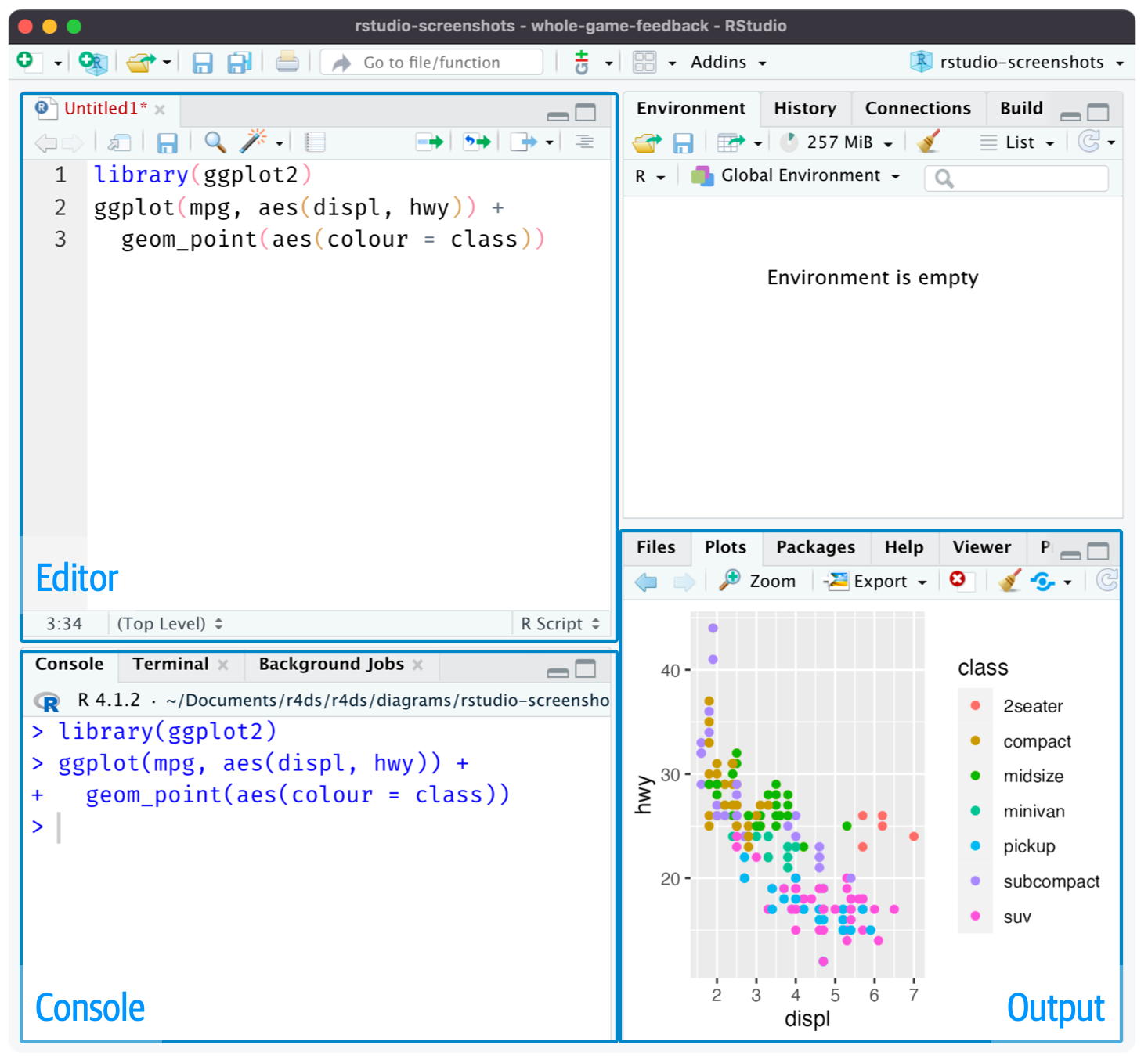
:::
## Scripts: panes layout {-}
- You can move panes around too.
- Move focus to script `CTRL/Cmd + 1`
- Move focus to console `CTRL/Cmd + 2`
- Move focus to Terminal `ALT + Shift + M`
::: {style="text-align:center;"}

:::
## Running Code {-}
- The keyboard shortcuts
- `Ctrl/Cmd + Enter` to run the current R expression in the console. The cursor will move to the next code block.
- `Ctrl/Cmd + Shift + S` to run the entire script.
- **Tip:** Always start your script with the packages you need, but do not include `install.packages()` in a script you plan on sharing.
## RStudio Dianostics {-}
- Squiggly line highlights errors.
- Hover over cross to see problem.
::: {style="text-align:left;"}
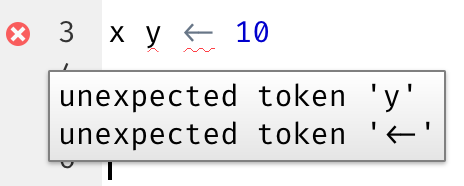
:::
<br/>
::: {style="text-align:left;"}
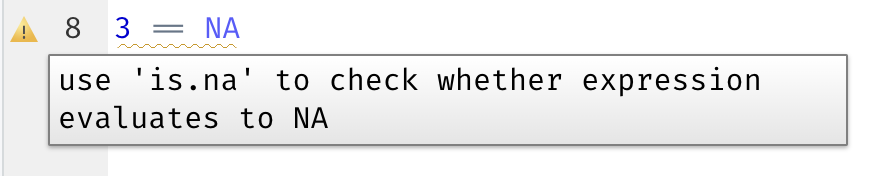
:::
## Saving and Naming Files {-}
1. File names should be **machine readable**
- avoid spaces, symbols, and special characters. Don't rely on case sensitivity to distinguish files.
2. File names should be **human readable**
- use file names to describe what's in the file.
3. File names should **play well with default ordering**
- start file names with numbers so that alphabetical sorting puts them in the order they get used.
Examples of good names:
```
01-load-data.R
02-exploratory-analysis.R
03-model-approach-1.R
04-model-approach-2.R
fig-01.png
fig-02.png
report-2022-03-20.qmd
report-2022-04-02.qmd
report-draft-notes.txt
```
[Jenny Bryan's talk on 'How to name files like a Normie'](https://github.com/jennybc/how-to-name-files)
[More File Naming Conventions](https://huridocs.org/resource-library/organising-a-collection-of-human-rights-information/file-naming-conventions/#:~:text=To%20ensure%20that%20files%20are,%2C%20then%20month%2C%20then%20date.)
## Projects {-}
### What Is the Source of Truth? {-}
- Instruct RStudio not to preserve your workspace between sessions.
- `usethis::use_blank_slate()`
- or go to Tools -> Global Options -> General
::: {style="text-align:left;"}
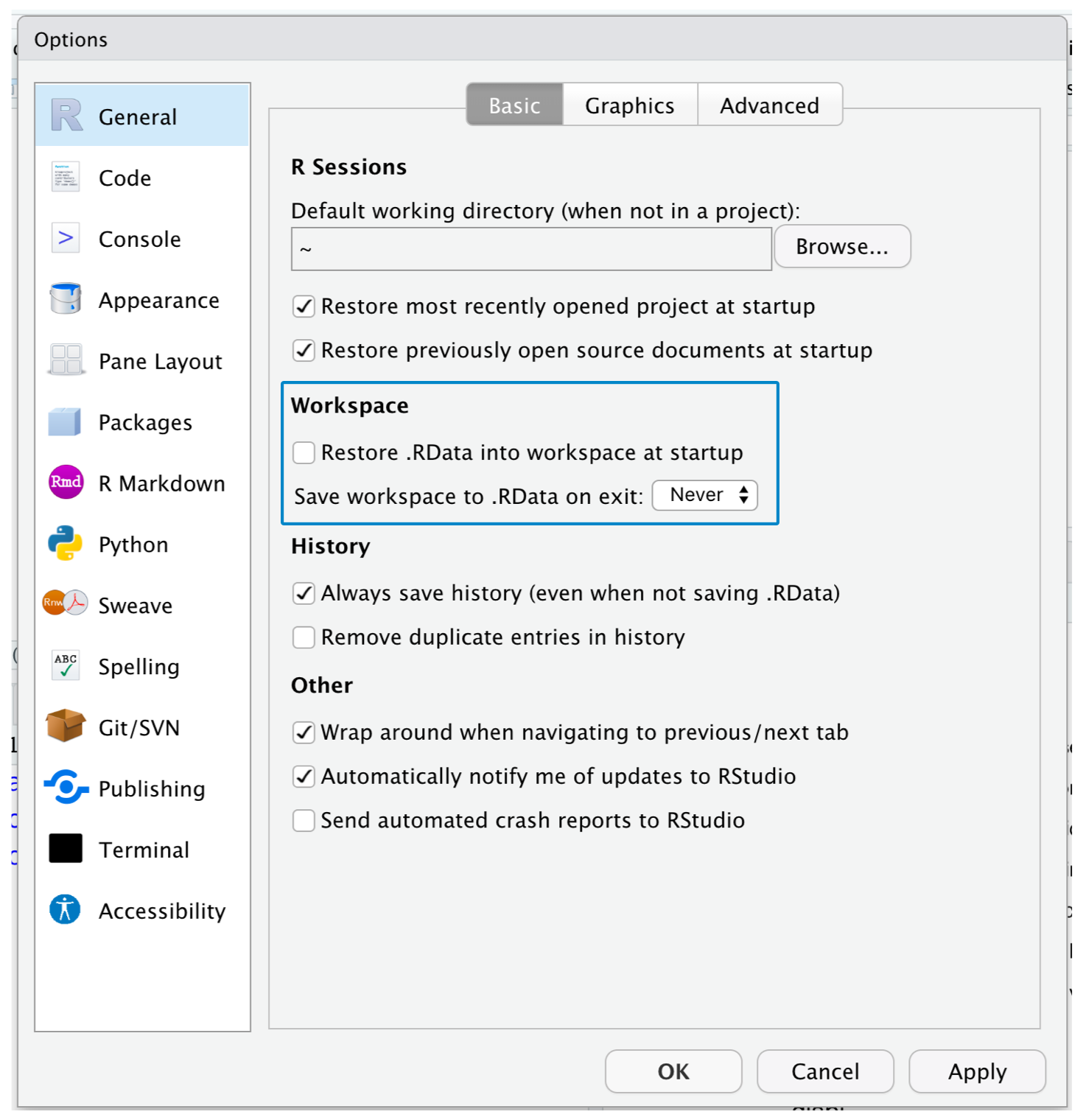
:::
- `Cmd/Ctrl + Shift + 0/F10` to start R
- `Cmd/Ctrl + Shift + S` to rerun the R script
## Where Does Your Analysis Live? {-}
- You can always find the working directory by looking at top of console:

- `getwd()` to identify the current working directory
- `setwd()` to change the working directory (an absolute path) : **not recommended**
## RStudio Projects {-}
- Self contained projects are the way to go! [Read more about project-oriented workflow by Jenny Brian here](https://www.tidyverse.org/blog/2017/12/workflow-vs-script/)
- First create a new project
- File -> New Project, or
- Go to the top right of RStudio and click on New Project.

- And then follow these steps to create a new project.
- This will create a file called `something.Rproj` in the directory you chose which you can double click to open the project.
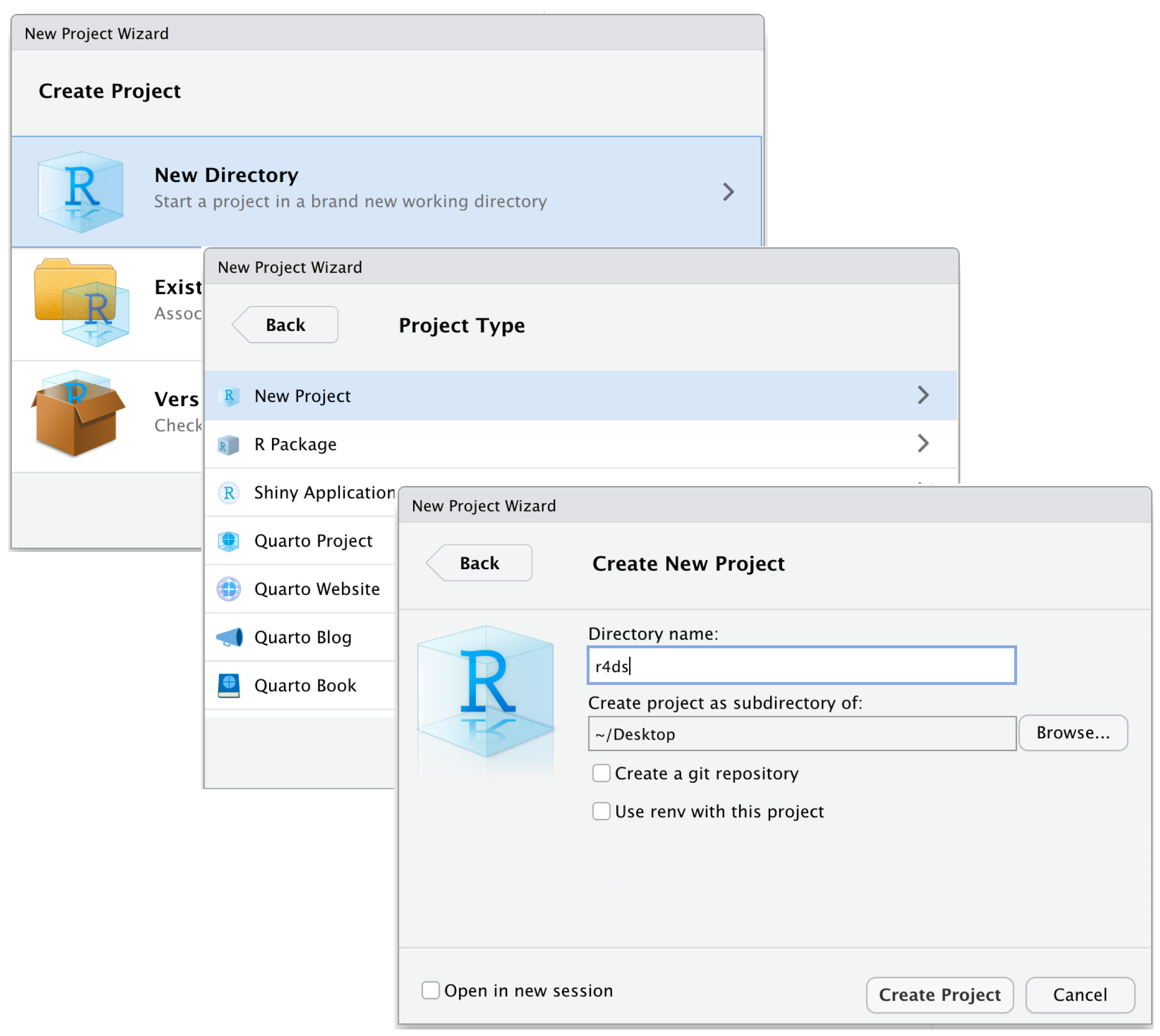
## Relative and Absolute Paths {-}
- A relative path is relative to the working directory, i.e. the project's home.
- Absolute paths point to the same place regardless of your working directory.
- Mac/Linux: a slash `/`
- `/Users/hadley/Documents/r4ds/data/diamonds.csv`
- Windows: backlashes `\`
- `\Users\hadley\Documents\r4ds\data\diamonds.csv`
- R can work with either type, but is recommended to always use Mac/Lynux style `/`.
- You should **never use absolute paths in your scripts, because they hinder sharing.**
## Package here {-}
- [Package here website](https://here.r-lib.org/index.html)
- The package here helps with easy file referencing and building file paths.
- After installing the package and loading the library you can:
- See the top level directory with `here::here()`
- Use `here::here('dir', 'file.txt')` to build a path relative to the top-level directory in order to build the full path to a file.
- For example, if you want to import a csv file you can use the function `here` to indicate the relative path of the file you want to read:
```{r, eval=FALSE}
readr::read_csv(
here("directory", "your_file.csv")
)
```
## Exercises {-}
1. Go to the RStudio Tips Twitter account, <https://twitter.com/rstudiotips> and find one tip that looks interesting. Practice using it!
2. What other common mistakes will RStudio diagnostics report? Read <https://support.posit.co/hc/en-us/articles/205753617-Code-Diagnostics> to find out.
## Meeting Videos {-}
### Cohort 5
`r knitr::include_url("https://www.youtube.com/embed/2LFWCGNiuoE")`
<details>
<summary>Meeting chat log</summary>
```
00:40:51 Becki R. (she/her): It works both ways, I think. It's just convention to use <-.
00:45:11 Wai-Yin: You can use <- or = for assignment. <- is the convention in R. -> results in ab error.
00:58:59 lucus w: https://www.rocker-project.org/
01:01:43 Bruno A. Machado: tks Lucus for the link 👍
01:13:48 Susie N.: I have to head out! Thank you Ryan for the great breakdown
01:14:07 Federica Gazzelloni: Thanks!
01:14:19 Becki R. (she/her): Thanks everyone, see you next week!
01:17:04 Bruno A. Machado: tks team
01:17:21 Eileen Murphy: Thank you Ryan
```
</details>
`r knitr::include_url("https://www.youtube.com/embed/VYYxhIBuDys")`
<details>
<summary>Meeting chat log</summary>
```
00:05:55 [email protected]: Hello!
00:07:40 Becki R. (she/her): Hello!
00:07:52 Sandra Muroy: Hi!
00:07:57 Federica Gazzelloni: Hi!
00:09:49 Eileen: Hello!
00:15:44 Becki R. (she/her): Very cool!
00:29:31 Jon Harmon (jonthegeek): https://CRAN.R-project.org/package=renv
00:31:35 lucus w: Or just here::here() package, it’s my favorite
00:32:48 Ryan Metcalf: Ah, Thank you Lucas! I think you may have solved an error I was trying to overcome!
00:32:57 Jon Harmon (jonthegeek): here::here("my_dir", "myfile.R")
00:33:06 lucus w: There you go, yup
00:34:37 Jon Harmon (jonthegeek): usethis
00:34:38 lucus w: You can use usethis
00:37:56 Jon Harmon (jonthegeek): .Last.value
00:38:58 lucus w: It’s a life saver especially working in databases
00:44:32 Federica Gazzelloni: reticulate
00:45:11 Federica Gazzelloni: https://rstudio.github.io/reticulate/articles/r_markdown.html
00:48:18 Ryan Metcalf: @Shamsuddeen, what was that command again? Cmd + Shift + P?
00:48:40 Susan Neilson: That’s right
00:49:43 Ryan Metcalf: Awesome! Ive never used that before. These bookclub meetups are so helpful! Thank you everyone!
00:50:04 Federica Gazzelloni: yep! very useful
00:50:09 Shamsuddeen Muhammad: https://speakerdeck.com/jennybc/how-to-name-files
00:50:28 Shamsuddeen Muhammad: Naming things
00:51:10 Jon Harmon (jonthegeek): 20210904
00:51:55 Shamsuddeen Muhammad: Chapter 2 Project-oriented workflow : https://rstats.wtf/project-oriented-workflow.html
00:52:13 Jon Harmon (jonthegeek): Had to google that tab: https://bookdown.org/ndphillips/YaRrr/
00:52:15 Shamsuddeen Muhammad: What They Forgot to Teach You About R
00:55:05 Jon Harmon (jonthegeek): https://github.com/MonkmanMH/EIKIFJB
00:55:38 Ryan Metcalf: Transmute I think…..
00:56:27 Jon Harmon (jonthegeek): tidyr::replace_na()
00:56:54 lucus w: Check out janitor
01:02:32 Shamsuddeen Muhammad: https://tidyr.tidyverse.org/reference/replace_na.html
01:02:42 Shamsuddeen Muhammad: df %>% dplyr::mutate(x = replace_na(x, 0))
01:03:30 Jon Harmon (jonthegeek): ""
01:04:16 Ryan Metcalf: You’ve discovered the beauty of a programmer!!!
01:04:28 Shamsuddeen Muhammad: Yes Yes !!!
01:05:22 Susan Neilson: “95% of being a programmer is knowing how to Google” - my programmer friend
01:06:27 Ryan Metcalf: I find googling the package and then reading the PDF Manual. CRAN is your friend.
01:10:38 Sandra Muroy: thanks everyone for your input!
01:10:57 Ryan Metcalf: Thank you Susie! Great presentation and conversation!
01:11:04 Susan Neilson: Thanks everyone !
01:11:08 Federica Gazzelloni: thanks
01:11:12 Becki R. (she/her): Thank you!
01:11:22 Susan Neilson: https://bookdown.org/ndphillips/YaRrr/rdata-files.html
```
</details>
### Cohort 6
`r knitr::include_url("https://www.youtube.com/embed/3SLN7bQQkDY")`
<details>
<summary>Meeting chat log</summary>
```
00:09:22 Matthew Efoli: good evening
00:09:29 Matthew Efoli: good day
00:09:35 Vrinda Kalia: Hello!
00:09:55 Daniel Adereti: Hello!
00:10:04 Shannon: Hello!
00:10:06 Daniel Adereti: ready when you are, Matthew
00:11:40 Adeyemi Olusola: Good evening everyone
00:28:31 Daniel Adereti: will it be possible to sort in ascending order as well?
00:30:39 Adeyemi Olusola: sort() should do trick
00:31:13 Adeyemi Olusola: I have issues with my audio
00:31:39 Adeyemi Olusola: lets try sort = ()
00:32:07 Vrinda Kalia: I am not sure about using sort within the count function. I am only aware of using the desc argument in the sort() function
00:33:06 Daniel Adereti: it seems the sort() has its own arguments
00:33:41 Aalekhya Reddam: Sorry everyone, I have to head out but will watch the recording. See you all next week!
00:34:33 Shannon: not_cancelled %>%
00:34:45 Shannon: oops sorry, didn't finish that...
00:36:00 Adeyemi Olusola: not_cancelled%>%
00:36:05 Adeyemi Olusola: desc()
00:37:46 Daniel Adereti: maybe we continue and figure it out next time?
00:37:53 Daniel Adereti: sorry for chopping your flow!
00:38:27 Esmeralda Cruz: maybe arrange function?
00:38:58 Esmeralda Cruz: ok
00:44:31 Daniel Adereti: thanks for that shortcut
00:50:23 Daniel Adereti: Please explain "filter(rank(desc(arr_delay)) <= 10"
00:55:38 Daniel Adereti: Thanks! noticed the same too, the descending argument does not seem to have any effect
00:56:31 Daniel Adereti: sure!
00:56:35 Daniel Adereti: thanks
00:58:00 Shannon: oh, because we didn't have a rank column in the first example?
00:59:24 Daniel Adereti: like a rank column as part of the dataset?
01:02:11 Daniel Adereti: Thanks!
01:04:01 Shannon: yes
01:10:42 Vrinda Kalia: I need to leave for a meeting. Thank you so much for leading a great discussion, Matthew!
01:11:00 Shannon: Thanks, Matthew! I liked the way you presented with both the bookdown file as well as RStudio.
01:11:09 Daniel Adereti: Thanks Matthew!
01:11:14 Maria Eleni Soilemezidi: Thank you for the presentation! That was very helpful! :)
01:11:15 Matthew Efoli: Thanks
01:11:37 Maria Eleni Soilemezidi: See you next week!
01:11:50 Esmeralda Cruz: Thank you :) for your time Matthew
01:12:05 Esmeralda Cruz: yes, both are correct
```
</details>
`r knitr::include_url("https://www.youtube.com/embed/dNtF8-lZ_pA")`
<details>
<summary>Meeting chat log</summary>
```
00:01:19 Adeyemi Olusola: Good day everyone
00:01:32 Daniel: Hello!
00:17:42 Esmeralda Cruz: nop
00:33:45 Daniel: https://jrnold.github.io/r4ds-exercise-solutions/tibbles.html
00:44:48 Esmeralda Cruz: interesting
00:46:11 Esmeralda Cruz: ok, make sense
00:49:45 Esmeralda Cruz: ok
```
</details>
### Cohort 7
`r knitr::include_url("https://www.youtube.com/embed/xrZdzkOC_Ts")`
<details>
<summary>Meeting chat log</summary>
```
00:36:35 Oluwafemi Oyedele: It is CMD + Enter on Mac
00:37:22 Oluwafemi Oyedele: CMD + Enter will run the code on Mac
00:53:06 Oluwafemi Oyedele: https://rstats.wtf/project-oriented-workflow.html#dilemma-and-a-solution
00:53:11 Oluwafemi Oyedele: http://127.0.0.1:12193/library/here/doc/here.html
00:53:58 Oluwafemi Oyedele: https://www.tidyverse.org/blog/2017/12/workflow-vs-script/
```
</details>
### Cohort 8
`r knitr::include_url("https://www.youtube.com/embed/Tf1wyQojaQk")`