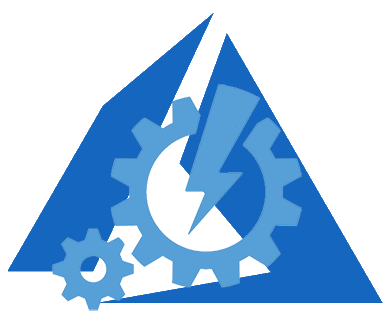| No | Script | Description |
|---|---|---|
| 1 | Deploy-AzureVm.ps1 | Deploy multiple Azure IaaS VM from JSON templates |
| 2 | Deploy-AzureVmVhd.ps1 | Deploy single Azure IaaS VM from VHD - JSON template |
| 3 | New-SecureCred.ps1 | Create file that contains encrypted password for Azure VM local admin account. The adminPassword parameter from JSON templates |
| 4 | Apply-AzVmPowerStatePolicy.ps1 | Start/Stop Azure VM in parallel on schedule based on two VM Tags (PowerOn/PowerOff) |
Note
PowerShell 5 or above is required
To check, type the following: $PSVersionTable.PSVersion.Major
-
To install this module, drop the entire
Az-Modulefolder into one of your module directories -
The default PowerShell module paths are listed in the
$env:PSModulePathenvironment variable -
To make it look better, split the paths in this manner:
$env:PSModulePath -split ';' -
The default per-user module path is:
"$env:HOMEDRIVE$env:HOMEPATH\Documents\WindowsPowerShell\Modules" -
The default computer-level module path is:
"$env:windir\System32\WindowsPowerShell\v1.0\Modules" -
To use the module, type following command:
Import-Module Az-Module -Force -Verbose -
To see the commands imported, type
Get-Command -Module Az-Module -
For help on each individual cmdlet or function, run
Get-Help CmdletName -Full [-Online][-Examples]
Tip
To start using the module functions:
- Install Microsoft Azure PowerShell module from Microsoft PSGallery by
Install-Module Az - Connect to your Azure account by
Login-AzAccountcmdlet - Optionally, select your target subscription by
Az-Module\Select-AzSubscriptionfunction
| No | Function | Description |
|---|---|---|
| 1 | Select-AzSubscription | Interactively select Azure Subscription |
| 2 | Select-AzResourceGroup | Interactively select Azure ResourceGroup name |
| 3 | Select-AzLocation | Interactively select Azure Location |
| 4 | Select-AzObject | Interactively select an Azure object (VM, StorageAccount, VNET, AvailabilitySet) |
| 5 | Select-AzChildObject | Interactively select an Azure child object (Supports pipeline from the Select-AzObject function) |
| 6 | New-AzCredProfile | Set your PowerShell session to automatically login to the Azure |
| 7 | Get-AzOrphanedVhd | Find Azure orphaned *.VHD files |
| 8 | Get-AzSubnet | Get busy IP in Azure Subnets |
| 9 | Get-AzVmPowerState | Get Azure VM Power State |
| 10 | Get-AzVmTag / Add-AzVmTag | Get/Add/Set Azure VM Resource Tag(s) |
| 11 | Get-AzVmDisk | Get Azure VM Virtual Disks (OSDisk, DataDisk, All) |
| 12 | New-AzVmDisk | Add a new DataDisk to an Azure VM |
| 13 | Expand-AzVmDisk | Increase Azure VM disks |
| 14 | New-AzParamsJson | Create Azure JSON parameter files |
| 15 | Copy-AzBlob | Copy/Move/Rename blobs |
| 16 | Remove-AzObject | Delete an Azure object (Supports pipeline from the Select-AzChildObject function) |
| 17 | Get-AzVmSize | Select right Azure VM Size |
| 18 | Set-AzVmSize | Resize Azure VM |