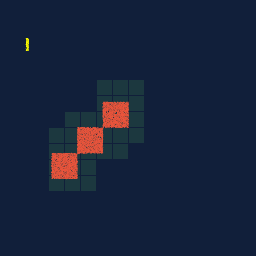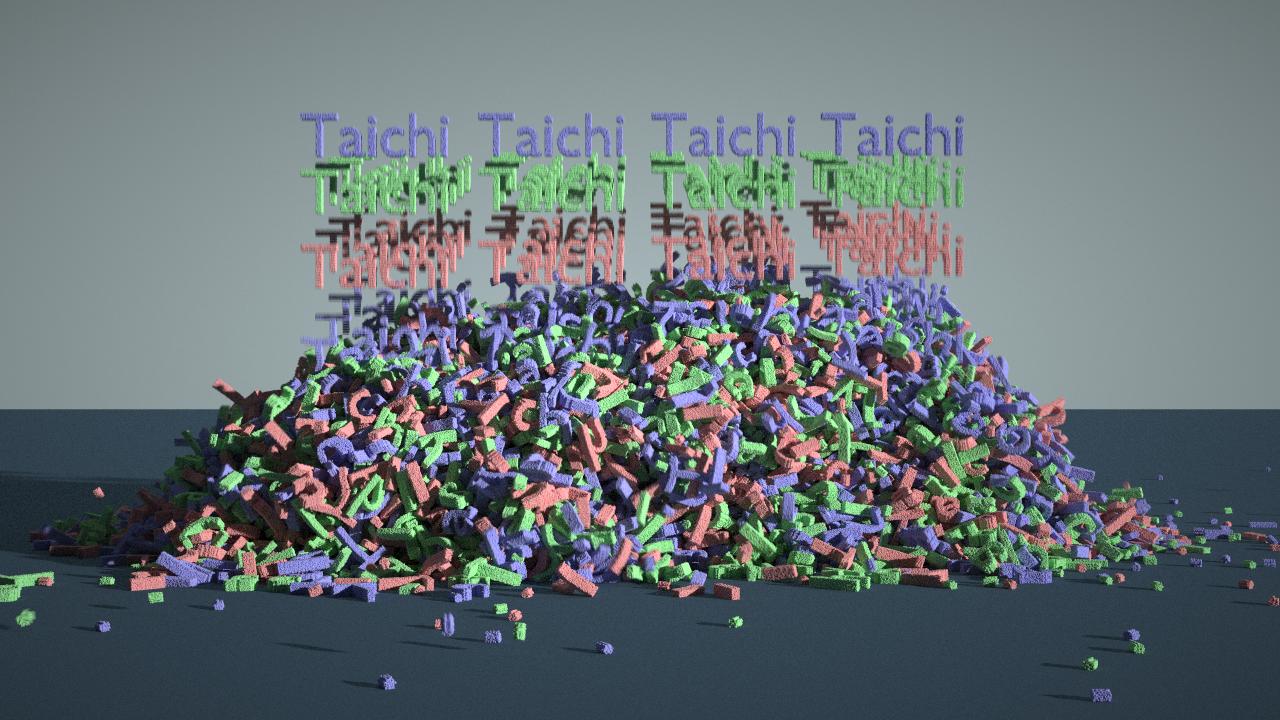Taichi elements is a high-performance multi-material continuum physics engine (work in progress).
- Cross-platform: Windows, Linux, and OS X
- Supports multi-threaded CPUs and massively parallel GPUs
- Supports multiple materials, including water, elastic objects, snow, and sand
- Supports (virtually) infinitely large simulation domains
- Supports sparse grids
- Highly efficient and scalable, especially on GPUs
- Install taichi with
pip:python3 -m pip install taichi - Execute
python3 download_ply.pyto download model files used by the demos - Execute
python3 demo/demo_2d.pyand you will see
- Execute
python3 demo_3d.pyand you will see a 3D simulation visualized in 2D - Execute
python3 demo_3d_ggui.pyand you will see a 3D simulation rendered with GGUI. Note that GGUI requires Vulkan so please make sure your platform supports that.
- Execute
python3 demo/demo_2d_sparse_active_blocks.pyto get a visual understanding of Taichi sparse computation
- Make sure you have a modern NVIDIA GPU (e.g. GTX 1080)
- Execute
python3 download_ply.pyto download model files - Run
python3 demo/demo_3d_letters.py(wait for at least 10 frames)- A binary particle folder with a timestamp in its time (e.g.,
sim_2020-07-27_20-55-48) will be created under the current folder.
- A binary particle folder with a timestamp in its time (e.g.,
- Example:
python3 render_particles.py \
-i ./path/to/particles \
-b 0 -e 400 -s 1 \
-o ./output \
--gpu-memory 20 \
-M 460 \
--shutter-time 0.0 \
-r 128- Images are in the
output/folder. For example, 100 million MPM particles simulated in 8 hours on a V100 GPU:
- Here is a one-billion-particle simulation on a GPU with
80GB memory. Each particle takes 40 bytes, thanks to quantization.
taichi_elements_1billion_480p.mp4
(Not sure if it is the standard approach, but it works for now.)
- Install Blender
3.4.1 - Find the Python3 executable bundled in Blender. Open a console in Blender and type in
import sys
print(sys.exec_prefix)The output looks like /XXX/blender-2.81a-linux-glibc217-x86_64/2.81, which means python3 is located at /XXX/blender-2.81a-linux-glibc217-x86_64/2.81/python/bin/python3.7
- Install pip using that Python executable
- Install Taichi:
./python3.7m -m pip install --upgrade taichi(Note: as of Oct 8 2021, Taichi version isv0.8.1. Please use the latest version.)
- Set the environment variable
BLENDER_USER_ADDON_PATH, e.g./home/XXX/.config/blender/2.81/scripts/addons - Go to
utilsfolder - Execute
python3 install_blender_addon.pyto install the addon- If you are doing development and wish to keep refreshing the installed addon, add an argument
-k.
- If you are doing development and wish to keep refreshing the installed addon, add an argument
- Restart Blender to reload the addon