-
Notifications
You must be signed in to change notification settings - Fork 1.3k
WPScan User Documentation
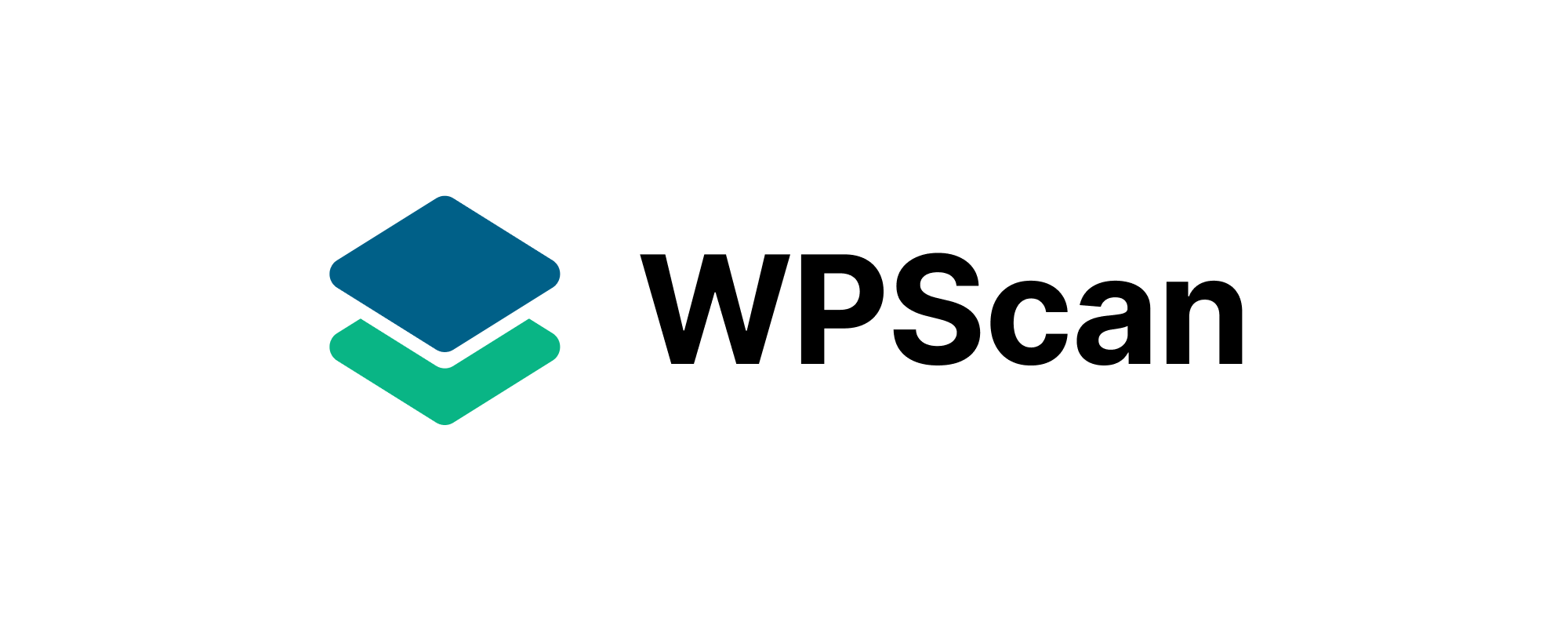
WPScan is a free, for non-commercial use, black box WordPress security scanner written for security professionals and blog maintainers to test the security of their sites.
WPScan is written in the Ruby programming language. The first version of WPScan was released on the 16th of June 2011.
- The version of WordPress installed and any associated vulnerabilities
- What plugins are installed and any associated vulnerabilities
- What themes are installed and any associated vulnerabilities
- Username enumeration
- Users with weak passwords via password brute forcing
- Backed up and publicly accessible wp-config.php files
- Database dumps that may be publicly accessible
- If error logs are exposed by plugins
- Media file enumeration
- Vulnerable Timthumb files
- If the WordPress readme file is present
- If WP-Cron is enabled
- If user registration is enabled
- Full Path Disclose
- Upload directory listing
- And much more...
WPScan is not Open Source software. WPScan is licensed with a custom license that requires a fee to be paid if used commercially. Please find the full license terms here.
WPScan is shipped as a Ruby gem, and can be installed with the following command:
gem install wpscan
We also support Docker. Pull the repo with:
docker pull wpscanteam/wpscan
Example Docker command to enumerate usernames:
docker run -it --rm wpscanteam/wpscan --url https://example.com/ --enumerate u
brew install wpscanteam/tap/wpscan to install the latest stable version
brew install wpscanteam/tap/wpscan --HEAD to install the latest code from the master branch
To update the WPScan software:
gem update wpscan
To update WPScan in Kali Linux:
apt-get update && apt-get upgrade
WPScan keeps a local database of metadata that is used to output useful information, such as the latest version of a plugin. The local database can be updated with the following command:
wpscan --update
Please note that this data does not include the vulnerability data. See Vulnerability Database for information on the vulnerability data.
The WPScan CLI tool uses the WordPress Vulnerability Database API to retrieve WordPress vulnerability data in real time. For WPScan to retrieve the vulnerability data an API token must be supplied via the --api-token option, or via a configuration file. An API token can be obtained by registering an account on WPScan.com.
Up to 25 API requests per day are given free of charge, that should be suitable to scan most WordPress websites at least once per day. When the daily 25 API requests are exhausted, WPScan will continue to work as normal but without any vulnerability data. Users can upgrade to paid API usage to increase their API limits within their user profile on WPScan.com.
The Free plan allows 25 API requests per day. View the different available API plans.
- Our WordPress scanner makes one API request for the WordPress version, one request per installed plugin and one request per installed theme.
- On average, a WordPress website has 22 installed plugins.
- The Free plan should cover around 50% of all WordPress websites.
When enumerating the WordPress version, installed plugins or installed themes, you can use three different "modes", which are:
- passive
- aggressive
- mixed
If you want the most results use the "mixed" mode. However, if you are worried that the server may not be able to handle a large number of requests, use the "passive" mode. The default mode is "mixed", with the exception of plugin enumeration, which is "passive". You will need to manually override the plugin detection mode, if you want to use anything other than the default, with the --plugins-detection option.
WPScan can enumerate various things from a remote WordPress application, such as plugins, themes, usernames, backed up files wp-config.php files, Timthumb files, database exports and more. To use WPScan's enumeration capabilities supply the -e option.
The following enumeration options exist:
-
vp(Vulnerable plugins) -
ap(All plugins) -
p(Popular plugins) -
vt(Vulnerable themes) -
at(All themes) -
t(Popular themes) -
tt(Timthumbs) -
cb(Config backups) -
dbe(Db exports) -
u(User IDs range. e.g: u1-5) -
m(Media IDs range. e.g m1-15)
If no option is supplied to the -e flag, then the default will be: vp,vt,tt,cb,dbe,u,m
Here we have put together a bunch of common commands that will help you get started quickly.
NOTE: Get your API token from wpscan.com if you also want the vulnerabilities associated with the detected plugin displaying.
wpscan --url example.com -e vp --plugins-detection mixed --api-token YOUR_TOKEN
wpscan --url example.com -e ap --plugins-detection mixed --api-token YOUR_TOKEN
wpscan --url example.com -e u --passwords /path/to/password_file.txt
If you get the Scan Aborted: The remote website is up, but does not seem to be running WordPress. error, it means that for some reason WPScan did not think that the site you are trying to scan is actually WordPress. If you think WPScan is wrong, you can supply the --force option to force WPScan to scan the site regardless. You may also need to set other options in this case, such as --wp-content-dir and --wp-plugins-dir.
By default WPScan will follow in scope redirects, unless the --ignore-main-redirect option is given.
docker pull wpscanteam/wpscan
docker run -it --rm wpscanteam/wpscan --url https://target.tld/ --enumerate u
When using --output flag along with the WPScan Docker image, a bind mount must be used. Otherwise, the file is written inside the Docker container, which is then thrown away.
mkdir ~/docker-bind
docker run --rm --mount type=bind,source=$HOME/docker-bind,target=/output wpscanteam/wpscan:latest -o /output/wpscan-output.txt --url 'https://example.com'
The wpscan-output.txt file now exists on the host machine at ~/docker-bind/wpscan-output.txt.
docker run -it --rm -v /Users/__macuser__/:/__containerdirectory__ wpscanteam/wpscan --url http://example..com/ --passwords /__containerdirectory__/passwords.txt
See: https://github.com/wpscanteam/wpscan/issues/1256#issuecomment-609055053
To bypass some simple WAFs you can try the --random-user-agent option.
If WPScan is not working as expected, you can use the --proxy option, and use a web proxy to inspect WPScan's HTTP requests, and the remote server's HTTP responses. This is useful when you do not know why you are getting false positives, or false negatives.
We blog here - https://blog.wpscan.com/
We tweet here - https://twitter.com/_wpscan_