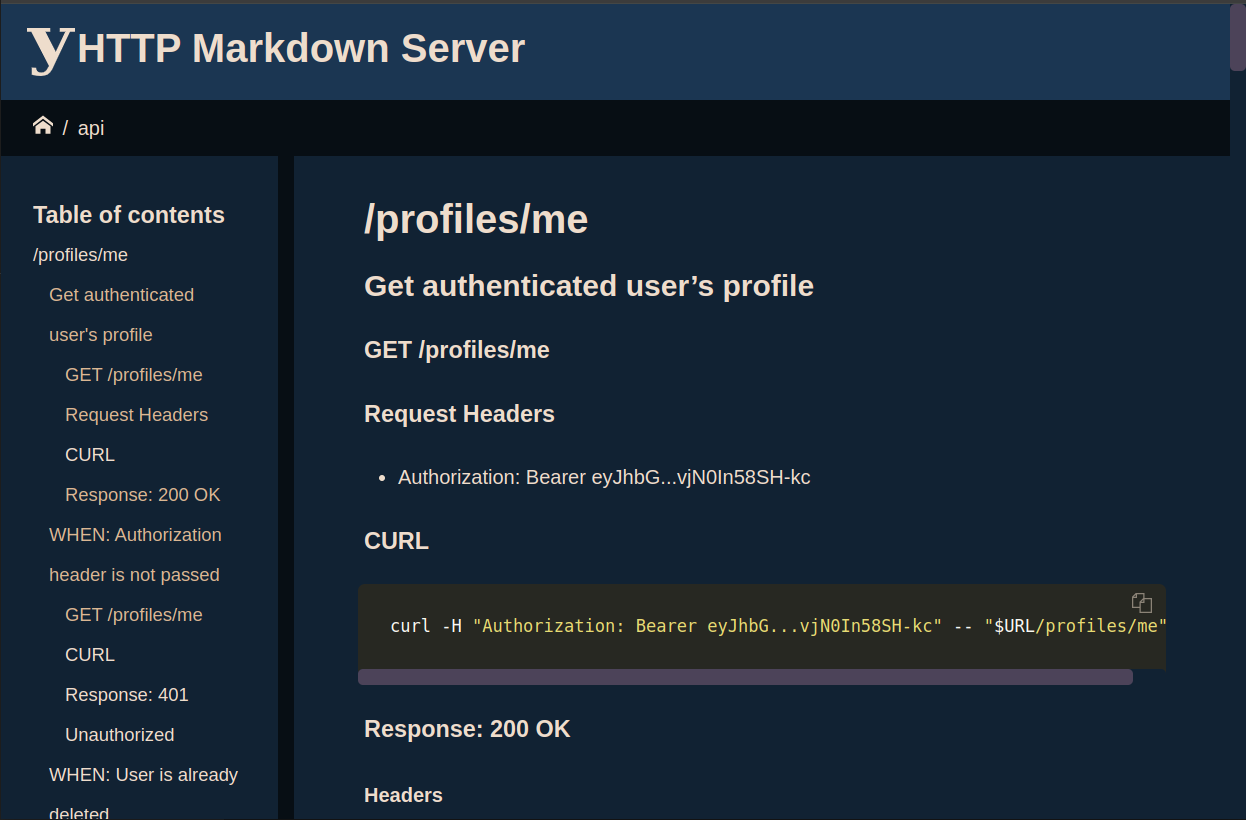Markdown server using yhttp.
- Serve a directory of markdown files and subdirectories as HTML using markdown2.
- Personalizable favicon, touch-icon logo and etc.
- Syntaxt highlighting for code blocks + themes using pygment.
- Copy-to-clipboard buttons for code-blocks and HTML bookmarks.
- Resizable sidebar and page layout powered by CSS Flexbox.
- Breadcrumbs (path) navigator.
- Change configuration using file and command line interface.
- mermaid support.
pip install yhttp-markdownNavigate to a directory consist of markdown files, then:
yhttp-markdown serveyhttp-markdown --helpusage: yhttp-markdown [-h] [-c FILE] [-C DIRECTORY] [-O OPTION] [--version]
{serve,s,completion} ...
options:
-h, --help show this help message and exit
-c FILE, --configuration-file FILE
Configuration file
-C DIRECTORY, --directory DIRECTORY
Change to this path before starting, default is: `.`
-O OPTION, --option OPTION
Set a configutation entry: -O foo.bar.baz='qux'. this
argument can passed multiple times.
--version
Sub commands:
{serve,s,completion}
serve (s)
completion Bash auto completion using argcomplete python package.To enable bash auto comletion, first run this command:
yhttp-markdown completion installThen close and re-open your shell or deactivate/activate the current virtual environment (if using) to apply the change:
deactivate && . activate.shTest it:
yhttp-markdown TAB TAByhttp-markdown can be configured using a YAML configuration file
(the -c/--configuration-file) and -O/--option flags at the same time:
yhttp-markdown -c settings.yaml -O highlight.theme=vim -O toc.depth=2 serveThis is the example of default configuration file:
# settings.yaml
# app specific
default: index.md
root: .
# site title
title: HTTP Markdown Server
# table of contents
toc:
depth: 3
# a list of regex patterns to exclude from TOC and HTTP serve
exclude:
# metadata path
metadata:
physical: .ymdmetadata
baseurl: /.ymdmetadata
# syntaxt highlighting theme
highlight:
theme: monokaiBy default, yhttp-markdown serves files from the current directory (pwd).
you may navigate to desired path before running the yhttp-markdown command
or set the root configuration entry:
# settings.yaml
root: path/to/www/rootyhttp-markdown -O root=/path/to/www/root serveYou may also use the -C/--directory command line option to cd to a
directory before running the server.
yhttp-markdown -C /path/to/www/root serveyhttp-markdown looks for the index.md on requests referring to a
directory (http://example.com/foo/). but, this can be changed using the
default configuration entry:
# settings.yaml
default: default.mdOr, using the command line interface:
yhttp-markdown -O default=default.md serveyhttp-markdown crawls the *.md files and finds the markdown headdings:
# Header 1
## Header 2
### Header 3
#### Header 4
##### Header 5
###### Header 6To genrate a tree of HTTP bookmarks and table of contents section of the current requested path.
You can change the toc.depth configuration value to change the behaviour:
yhttp-markdown -Otoc.depth=3 serveTo exclude file and directories from serving use the exclude configuration
entry. it's a collection of regular expression patterns relative to the sites
root (/):
# settings.yaml
exclude:
- foo\\.md
- bar/?.*Or, using the command line interface:
yhttp-markdown -O"exclude=[lorem\.md, bar/?.*]" serveThe default website metadata such as favicon and logo could be overriden
using the .ymdmetadata directory. this directory must be placed dirctly
inside the root. so, these resources will be available at
http://localhost:8080/.ymdmetadata/ when the server is running.
This is an examples of the metadata directory.
.ymdmetadata/
android-chrome-192x192.png
android-chrome-512x512.png
apple-touch-icon.png
favicon-16x16.png
favicon-32x32.png
favicon.ico
logo.svg
The name and base path are also changable using the metadata.physical and
metadata.baseurl configuration entries:
# settings.yaml
metadata:
physical: .ymdmetadata
baseurl: /.ymdmetadatayhttp-markdown uses the
fenced-code-blocks
and pygment to make the code blocks prettier.
The pygment theme can be changed using the highlight.theme configuration
entry:
# settings.yaml
highlight:
theme: monokaiOr, using the command line interface:
yhttp-markdown -O highlight.theme=vim serveAvailable themes:
- autumn
- borland
- bw
- colorful
- default
- emacs
- friendly
- fruity
- manni
- monokai
- murphy
- native
- pastie
- perldoc
- tango
- trac
- vim
- vs
See pygments styles page to figure out how they looks like.
Install python-makelib, then:
cd path/to/yhttp-markdown
make fresh env activate.shmake test
make covermake lintmake serveOr
source activate.sh
yhttp-markdown -C examples serveNOTE: Do a
make qaormake cover lintbefore commit.