Example project for setting up different environments in Xcode with configurations & schemes. This allows us to easily switch between environments and create builds.
- Rename the existing configurations from
Debug&ReleasetoDebug Dev&Release Dev. These will be the debug configurations. - Duplicate the debug configuration twice and create
Debug Stag&Debug Prod. Do the same thing again forRelease Stag&Release Prod.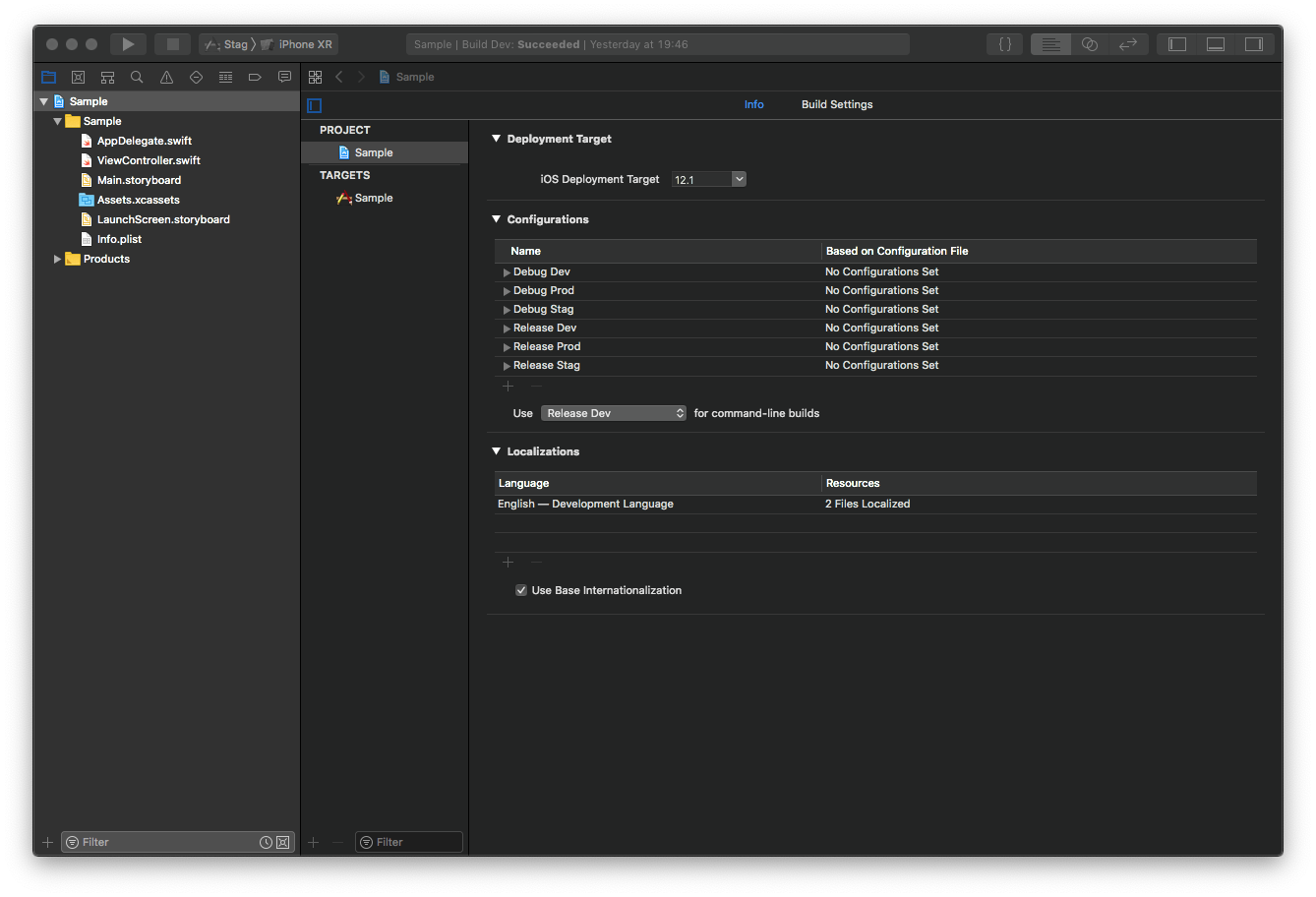
- Add a User defined setting, called
BASE_URL, and set the values for each configuration.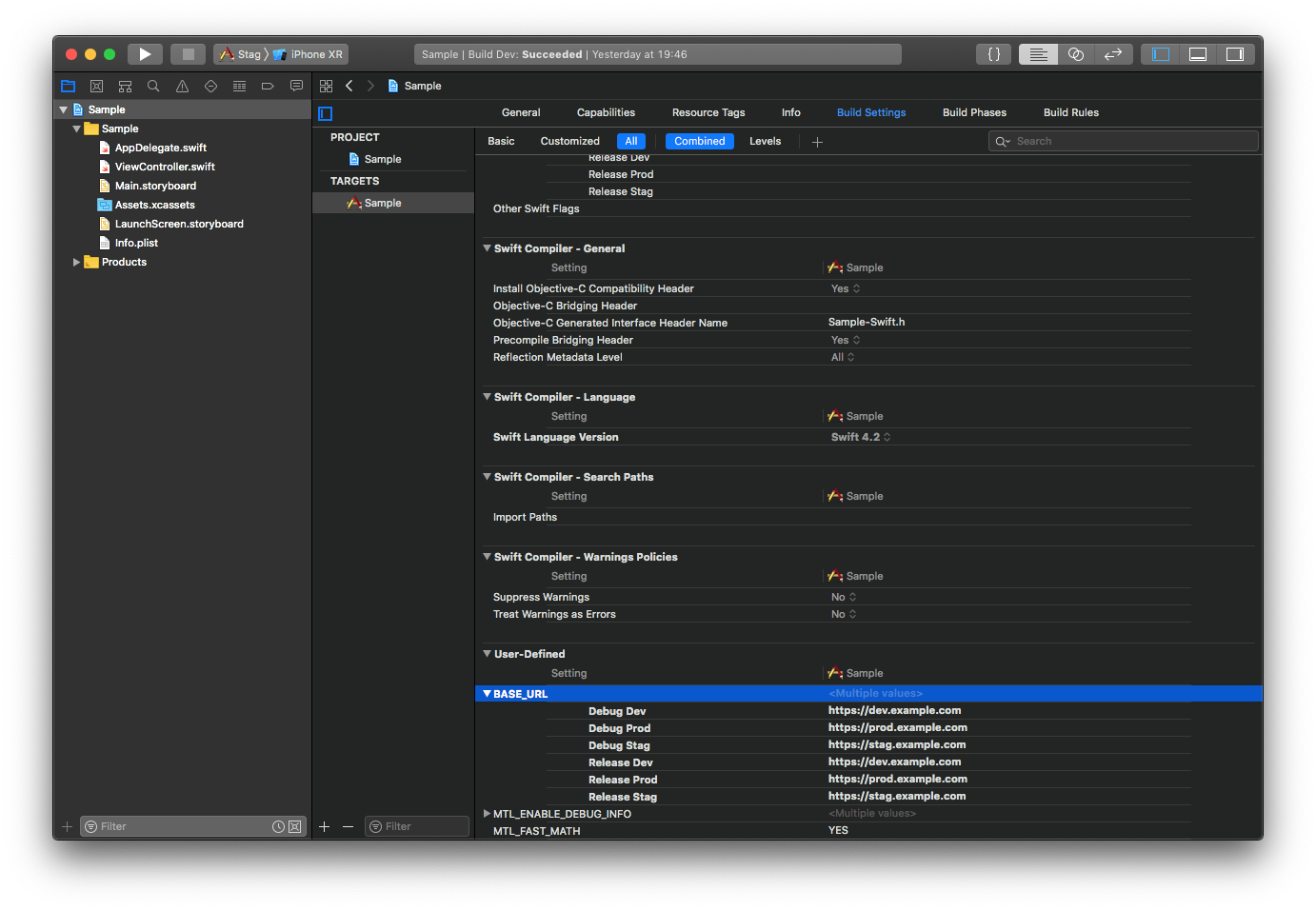
- Open the Info.plist and add a key called
BaseUrlwith the value$(BASE_URL). This will allow us to read the value of the user defined setting from the app Bundle.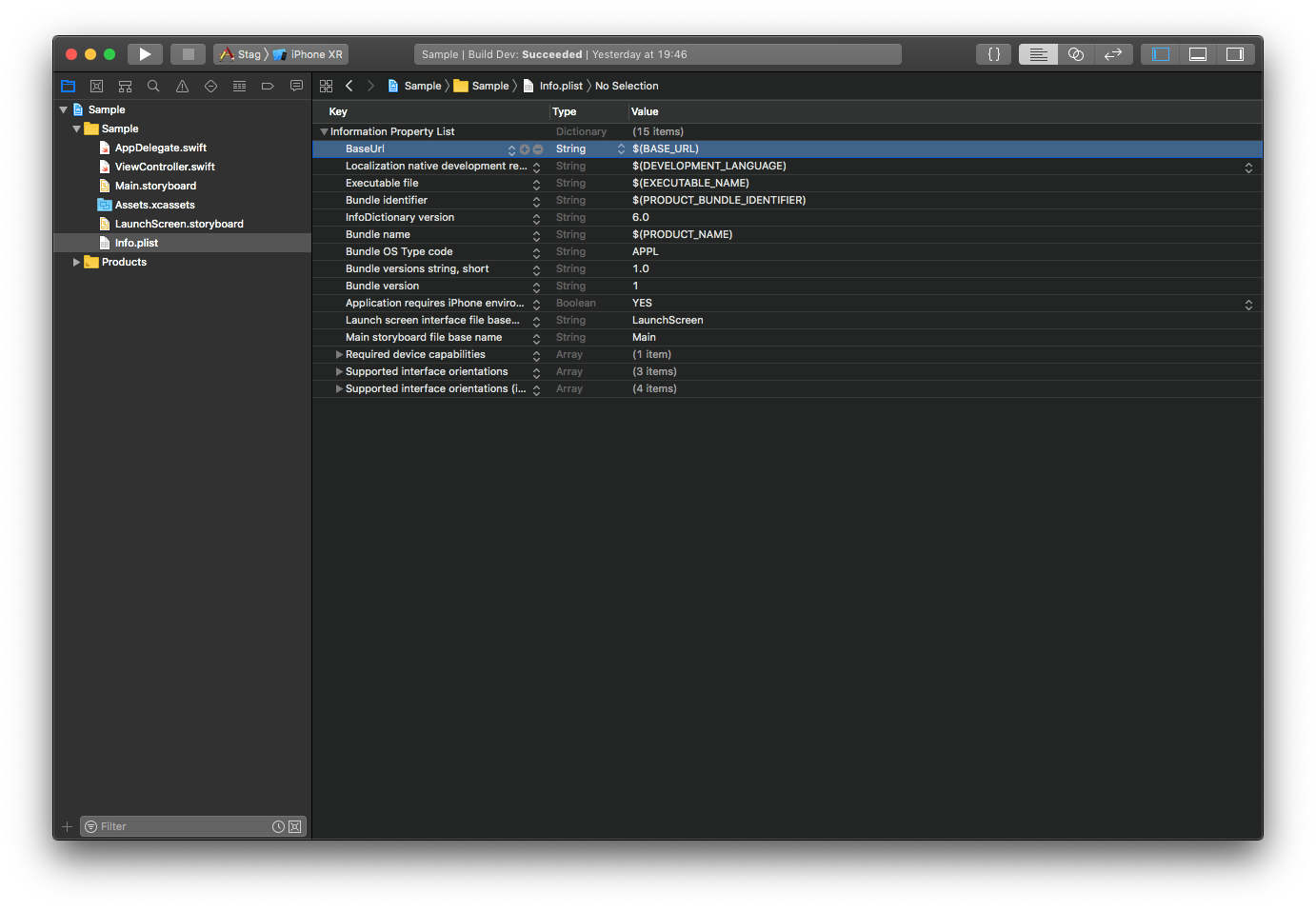
- Rename the current scheme from the app name to
Dev, and create two new schemesStag&Prod. Make sure all the schemes are Shared so they get commited to source control and are shared between all devs.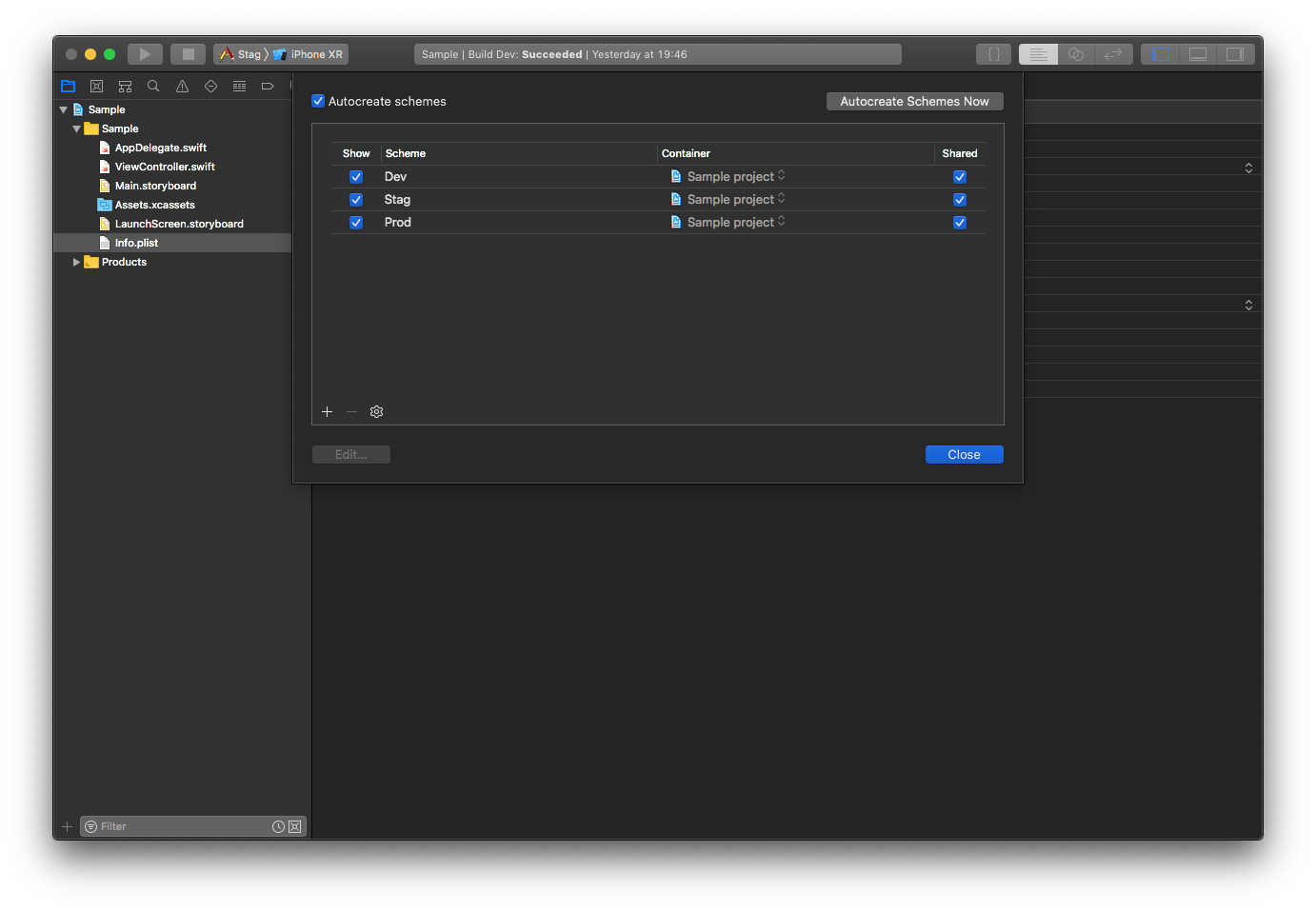
- Edit each scheme and set the correct Build Configuration for each step. Run, Test & Analyze should have the Debug configurations, Profile and Archive Release.
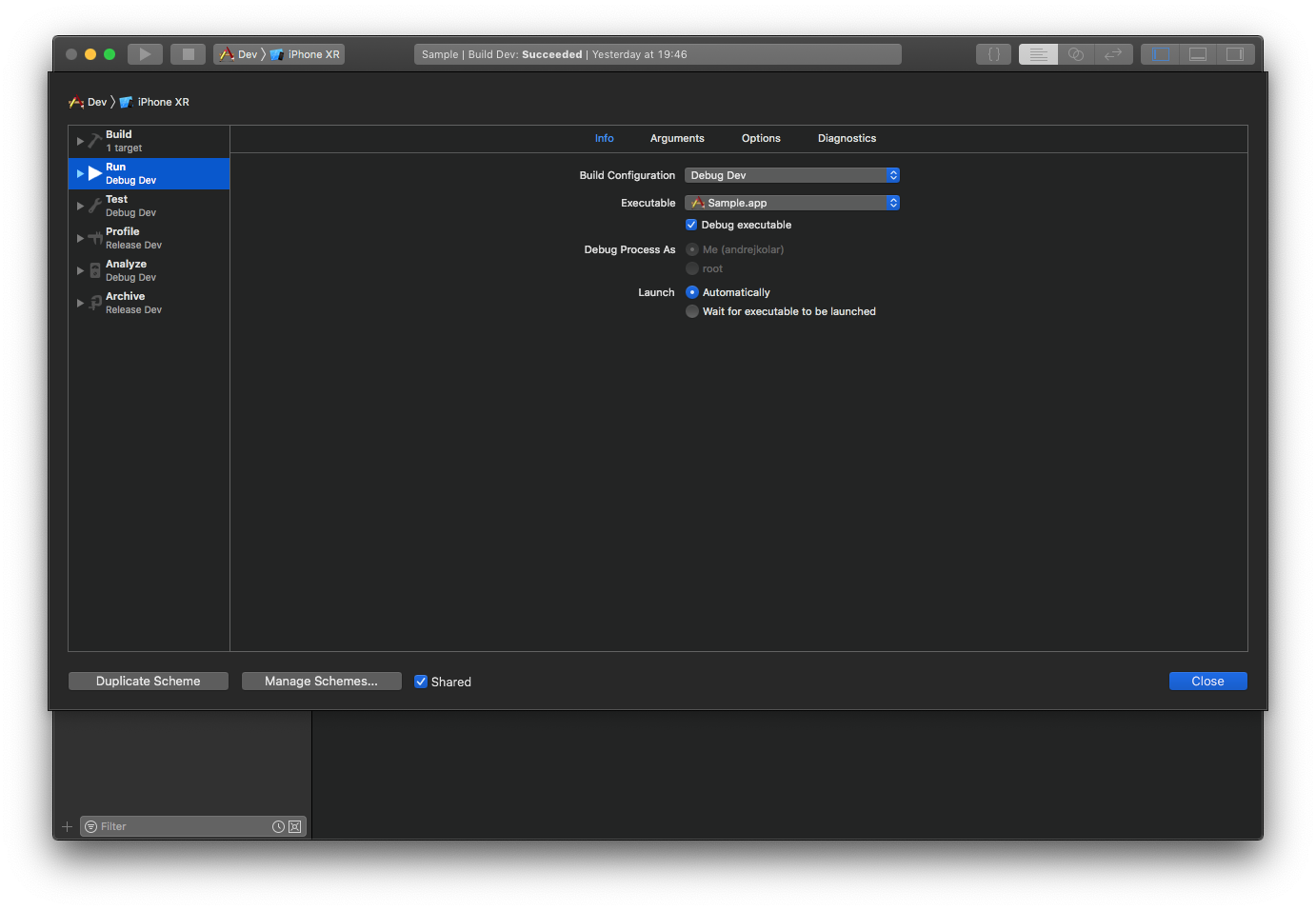
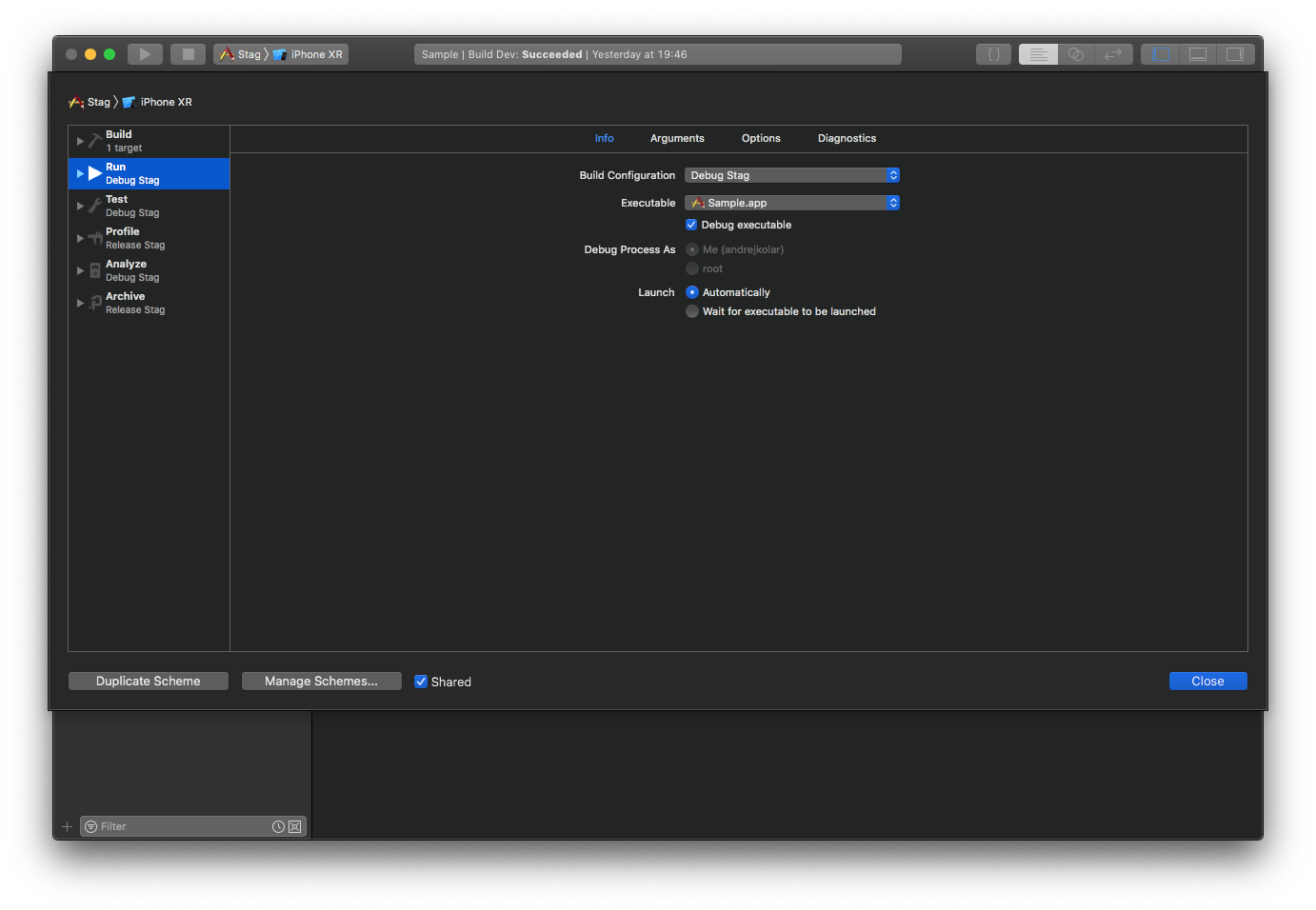
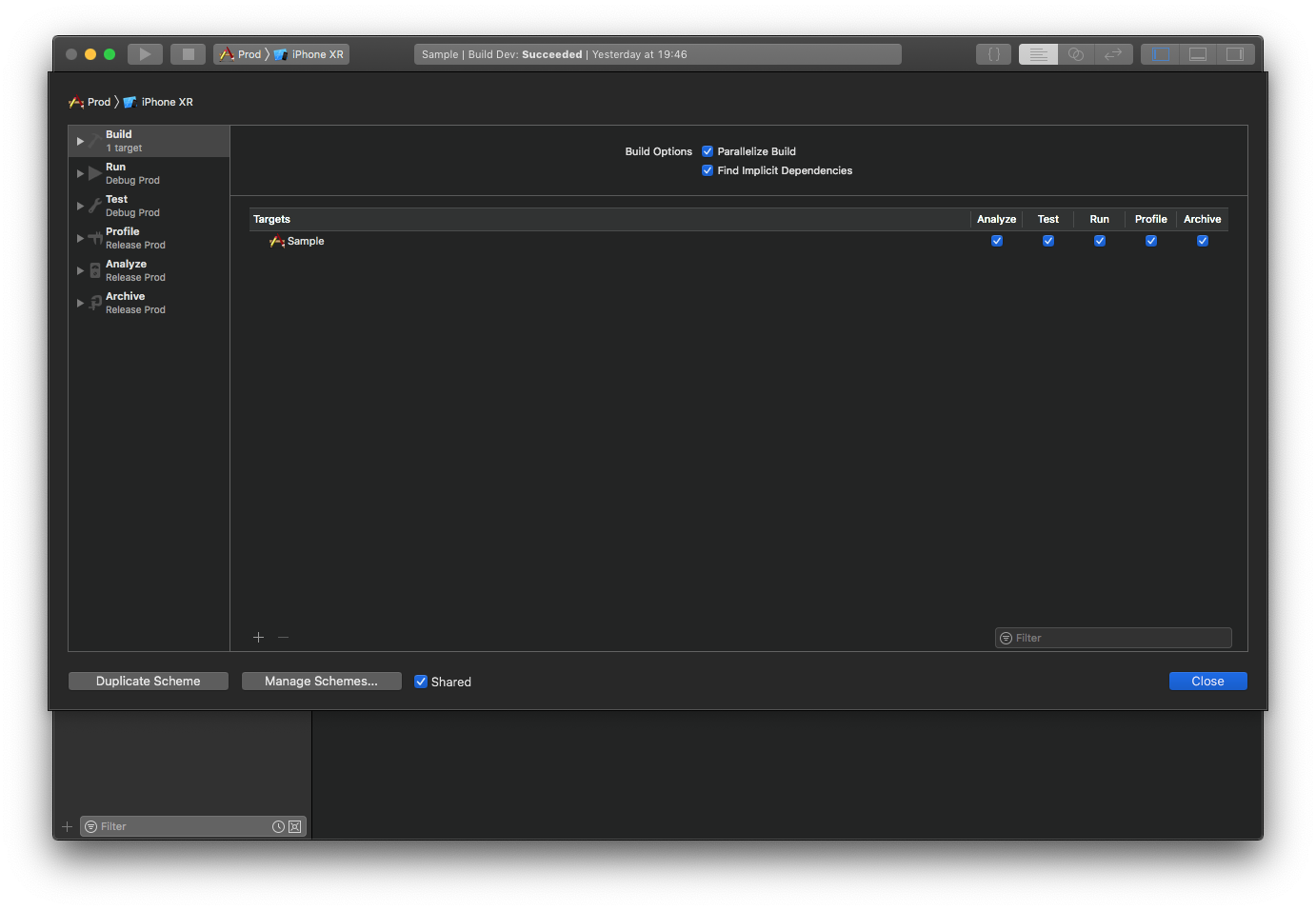
- After this is done we can read the
baseUrlvalue in the app code from the main bundle info dictionary.
Access the baseUrl from code
if let info = Bundle.main.infoDictionary, let baseUrl = info["BaseUrl"] as? String {
print(baseUrl)
}There are a lot of options that can be different between app environments
- Different bundle ids can be set for different environments. This will allow us to have multiple versions of the app installed side by side on the same device. The issue with this approach is that we will not be able to distribute dev & stag builds to testers via Testflight since an app on AppStore connect is tied to a specific bundle id
- Different app names or icons are a great name to easily distinguish which version we have installed.
- Preprocessor macros can be used to toggle parts of the code for each environment.