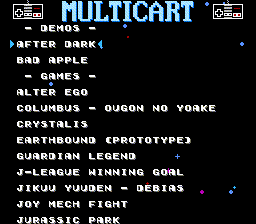This is a toolset that allows you to create multirom images for the AA6023 ASICs mapper (usually labelled SMD132/SMD133) which used in a cheap COOLBOY/MINDKIDS (and clones) Famicom cartridges (mappers 268, submappers 0, 1, 2, 3, 4 and 5). This ROM can be run on a emulator or written to a real hardware.
It can:
- Automatically combine up to 1536 games into single binary which can be written to a cheap COOLBOY cartridge
- Create nice menu where you can easily select a game
- Alphabetically sort games if need
- Use your own image for the menu header and other customizations
- Remember last played game and keep up to 15 saves for "battery-backed" games into flash memory on a self-writable cartridges with PRG-RAM
- Run a built-in hardware tests
- Show build and hardware info
- Add up to three hidden ROMs
- Run on Windows (x64), Linux (x64, ARM, ARM64) and macOS (x64)
.NET 6.0 is required. You need to either install the .NET 6.0 Runtime or to use the self-contained version.
This package contains multiple tools which need to run sequentially. There is Makefile, so you can use Make tool to automatize the whole process. This is the most simple way. Windows users can use msys2 to install and run Make or just run build.bat (not customizable, not recommended).
But you need to create game list and save it in the "configs" directory first.
It's just a text file. Lines started with semicolon are comments. Other lines has format:
<path_to_filename> [| <menu name>]
So each line is a path to a ROM with optional name which will be used in the menu. Example:
roms/Adventure Island (U) [!].nes | ADVENTURE ISLAND
roms/Adventure Island II (U) [!].nes | ADVENTURE ISLAND 2
roms/Adventure Island III (U) [!].nes | ADVENTURE ISLAND 3
Use a trailing "/" to add a whole directory:
roms/
If menu name is not specified it will be based on a filename. Maximum length for menu entry is 29 symbols.
You can use "?" symbol as game name to add hidden ROMs:
spec/sram.nes | ?
spec/controller.nes | ?
First hidden ROM will be started while holding Up+A+B at startup. Second one will be started while holding Down+A+B at startup. I'm using it to add some hardware tests. Also, you can add third hidden ROM, it will be started using the Konami Code in the loader menu :)
All games are alphabetically sorted by default so you don't need to care about game order. But if you are using custom order, you can use "-" symbol to add separators between games:
roms/filename1.nes
roms/filename2.nes
- | SOME TITLE
roms/filename3.nes
roms/filename4.nes
You can disable sorting and enable custom order using NOSORT=1 option when running Make. Or just add "!NOSORT" line to a game list file.
Check configs/games.list for example.
Just run:
make <targets> [options]
Possible targets:
- nes20 - build .nes file (NES 2.0)
- unif - build .unf file (UNIF)
- bin - build raw binary file, can be used with flash memory programmer
- all - build .nes, .unf and .bin files at once
- clean - remove all temporary and output files
Possible options:
- GAMES - use as
GAMES=games.listto specify the file with game list, default is "games.list" - MENU_IMAGE - use as
MENU_IMAGE=menu_header.pngto specify image for menu header, default is "menu_header.png" - LANGUAGE - use as
LANGUAGE=engto specify loader messages (like some warnings) language - "eng" or "rus", default is "eng" - SIZE - use as
SIZE=32- maximum ROM size in megabytes (flash chip size), builder will throw error in case of ROM overflow, default is 32 - MAXCHRSIZE - use as
MAXCHRSIZE=256- maximum CHR size in kilobytes (CHR RAM chip size), builder will throw error in case if there is game with more CHR size, default is 256 - OUTPUT_NES20 - use as
OUTPUT_NES20=output.nes- output .nes file for nes20 target - OUTPUT_UNIF - use as
OUTPUT_UNIF=output.unf- output .unf file for unif target - OUTPUT_BIN - use as
OUTPUT_BIN=output.bin- output .bin file for bin target - CONFIGS_DIR - use as
CONFIGS_DIR=configs- directory with game list files, default is "configs" - SUBMAPPER - use as
SUBMAPPER=1- specify submapper (chip/board version) to use, possible values: 0, 1, 2, 3, 4, 5, default isSUBMAPPER=0 - ENABLE_SAVES - use as
ENABLE_SAVES=1- use self-writable flash memory to store game saves and remember last selected game if supported, default isENABLE_SAVES=0, see "about flash saving system" section - ENABLE_LAST_GAME_SAVING - use as
ENABLE_LAST_GAME_SAVING=1- remember last played game, works only withENABLE_SAVES=1and self-writable flash memory, default isENABLE_LAST_GAME_SAVING=1 - NOSORT - use as
NOSORT=1- disable automatic alphabetically game sorting, default isNOSORT=0 - BADSECTORS - use as
BADSECTORS=0,5,10- specify list of bad sectors if you need to write cartridge with bad flash memory, default is none - REPORT - use as
REPORT=report.txt- specify file for human-readable build report, default is none - ENABLE_SOUND - use as
ENABLE_SOUND=1- enable or disable sound in the loader menu, default isENABLE_SOUND=1 - STARS - use as
STARS=30- amount of background stars in the loader menu, maximum isSTARS=62, default isSTARS=30 - STARS_DIRECTION - use as
STARS_DIRECTION=1- direction of background stars in the loader menu,STARS_DIRECTION=0- down to up,STARS_DIRECTION=1- up to down, default is up to down - STAR_SPAWN_INTERVAL - use as
STAR_SPAWN_INTERVAL=90- spawn interval of background stars in the loader menu, default isSTAR_SPAWN_INTERVAL=90 - ENABLE_RIGHT_CURSOR - use as
ENABLE_RIGHT_CURSOR=1- show or hide right cursor in the loader menu, default isENABLE_RIGHT_CURSOR=1 - ENABLE_DIM_IN - use as
ENABLE_DIM_IN=1- enable dim-in (on startup, etc), default isENABLE_DIM_IN=1 - DIM_IN_DELAY - use as
DIM_IN_DELAY=5- dim-in speed (more - slower), default isDIM_IN_DELAY=5 - ENABLE_DIM_OUT - use as
ENABLE_DIM_OUT=1- enable dim-out (before game launch, etc), default isENABLE_DIM_OUT=1 - DIM_OUT_DELAY - use as
DIM_OUT_DELAY=1- dim-out speed (more - slower), default isDIM_OUT_DELAY=1
Enable saves using self-writable flash memory:
make nes GAMES=games.list ENABLE_SAVES=1
Or change header image:
make nes GAMES=games.list ENABLE_SAVES=1 MENU_HEADER=menu_example.png
Use $5xxx registers instead of $6xxx and write to output.nes:
make nes GAMES=games.list MINDKIDS=1 OUTPUT_NES20=output.nes
Save output ROM as UNIF file:
make unif GAMES=games.list OUTPUT_UNIF=output.unf
COOLBOY supports games with NROM (mapper #0) and MMC3 (mapper #4) mappers only. NROM is used by simple games without any mapper and MMC3 is the most popular mapper, so games support is good but not perfect. Also, most non-MMC3 games can be patched to run on a MMC3 mapper without any problem. Make sure that PRG RAM and CHR size requirements are met (see "supported cartridges" section below).
And one more thing about some weird buggy games. COOLBOY always uses writable CHR RAM even original game uses CHR ROM and it has not 'read-only' mode. So if game with CHR ROM writes to a ROM for some weird reason, CHR data will be corrupted. It can be fixed using ROM patches. Example game: Cowboy Kid.
Also, please note that PRG RAM is not working correctly on original Famicoms and AV Famicoms without additional cartridge hardware modification.
There are many versions of COOLBOY cartridges and clones. Actually most of them are not "COOLBOY", it's just a name of the first cartridges with this chip.
You can find modifications:
- With a different CHR size. Some cartridges has only 128KB of RAM for CHR data and some 256KB. So 128KB version can't run many cool games with CHR size >128KB. You can easily detect amount of CHR RAM after looking at games list. If it has at least one game with large CHR, cartridge has 256KB. Example games: Megaman/Rockman 5, Earthbound Zero, Kirby's Adventure
- With a different flash size. Most cartridges has 32MBytes of flash memory but it's possible to find much more rare cartridges with less memory size. 32MBytes is maximum available size.
- With and without additional PRG RAM chip. It's required by some games like The Legend of Zelda, Jurassic Park, etc. So if cartridge contains those games, it has PRG RAM chip. Also, it's possible to solder this chip manually usually.
- With and without battery. Battery is used to keep data in PRG RAM chip even after console is turned off. It's used to save games progress. So if cartridge has battery, it also has PRG-RAM chip. There is no way to detect present of battery but usually seller can say it, also check product description in shop.
- With a directly writable and non-writable flash memory. Some new cartridges can be rewrited directly without additional soldering and some not. Direct rewrite will allow you not only rewrite cartridge's flash memory using very simple way but it will also allow to keep many game saves in cartridge's memory (if PRG RAM chip exists). Originally game's progress will be erased if any other game started that uses PRG RAM even if battery present. There is no way to know which cartridge has this feature but seems like it's all cartridges produced by "MINDKIDS". So if you can look at cartridge's board, check it for "MINDKIDS" label.
- With a different register addresses. Most cartridges has registers at $600x addresses but some cartridges has them at $500x. This toolset supports both versions, so you don't need to care about it.
So it's recommended to search for MINDKIDS cartridges with battery.
Buttons:
- Up - move to previous game
- Down - move to next game
- Right - jump 10 games forward
- Left - jump 10 games backward
- Start - start selected game
- A - same, start selected game
- B - not used
Special combinations:
- Hold Select on startup to show some build and hardware info
- Hold Select+A+B on startup to run RAM tests, it will test PRG RAM and 256KB of CHR data
- Hold Up+A+B on startup to start first hidden ROM
- Hold Down+A+B on startup to start second hidden ROM
- Press Up, Up, Down, Down, Left, Right, Left, Right, B, A (the Konami code) to start third hidden ROM
When cartridge with a directly writable flash memory used (/WE and /OE pins are connected to the mapper), it's possible to use this memory as additional storage. If Make started with "ENABLE_SAVES=1" option, the last two sectors of flash memory (256KBytes) will be reserved for it. This memory will be used to store cursor position and progress of "battery-backed" games (even if cartridge has no battery, but you'll need to press reset to save the progress in this case). Please note that flash memory will not be rewritten every time. New data will be writed to free space on active sector marked by signature. When active sector is full, all actual data will be moved to the second one. User will be warned to keep power on.
First method:
- Convert images to a NES assets using the NesTiler tool.
- Run coolboy-combiner with "prepare" option, it will automatically use the best way to fit games data in the target ROM and create "games.asm" file and offsets file. First one contains game names and register values for game loader menu. Second file contains info with addresses of data for every game in the final ROM.
- Compile assembly files using nesasm CE. It will create .nes file with the loader menu. But it will not contain games data. You can tune loader menu using command line options and defines: header image, background stars behavior, sounds, etc.
- Combine loader menu and games into one file (.nes, .unf or .bin) using coolboy-combiner with "combine" option and offsets file generated by step 2. Done.
Alternative method (easier and faster):
- Convert images to a NES assets using the NesTiler tool.
- Run coolboy-combiner with "build" option, it will automaticaly fit games, compile assembly files using nesasm CE and combine everything into one file (.nes, .unf or .bin).
You can always download the latest version at https://github.com/ClusterM/coolboy-multirom-builder/releases.
Also, you can download automatic interim builds: http://clusterm.github.io/coolboy-multirom-builder/.
- PayPal: [email protected]
- Donation Alerts
- Boosty