-
Notifications
You must be signed in to change notification settings - Fork 5.3k
4. Updating the Control Hub OS
An Operating System (OS) is software that supports a computer's basic functions, such as scheduling tasks, executing applications, and controlling peripherals. This must sometimes be updated on the REV Control Hub.
Here are two methods for updating the Control Hub OS:
- REV Hardware Client (RHC)
- Manage page on computer
For other FTC updates, click sidebar links at the right side of this page.
More info about updating the Control Hub OS is here at REV Robotics' excellent documentation site.
-
Apply 12V robot power to the REV Control Hub.
-
Plug the Control Hub directly into a computer running the REV Hardware Client, with a USB-C data cable.
-
Click the hub's large icon/rectangle. Under "Control Hub Operating System", see the current/latest mismatch, if any (yellow oval, below).
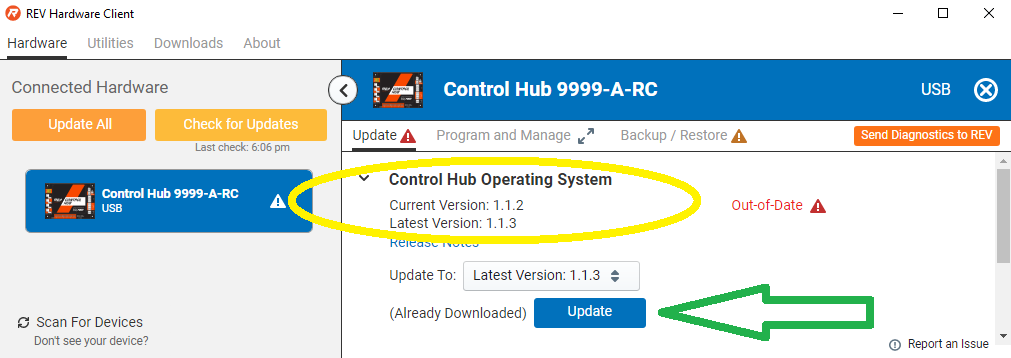
Confirm the Latest Version in the drop-down menu, then click the blue "Update" rectangle (green arrow, above). The speed of this update is improved, since you already downloaded the OS file at the start of this tutorial.
Done! The Control Hub's OS is now updated.
-
Connect the computer via Wi-Fi to the Control Hub. In the Chrome browser, open the FTC interface.
-
Click on the Manage tab, scroll down to Update Control Hub Operating System.

-
If needed, download the latest OS file from the REV Robotics Control Hub OS web page. Do not extract or "un-zip" this file.
-
At the Manage page, click "Select Update File..." and navigate to the computer's folder where you downloaded the OS file.
-
Select that file, and click "Update & Reboot" (green arrow, above).
That's it! The Control Hub's OS is now updated.
Questions, comments and corrections to [email protected]
.
-
TensorFlow 2023-2024
