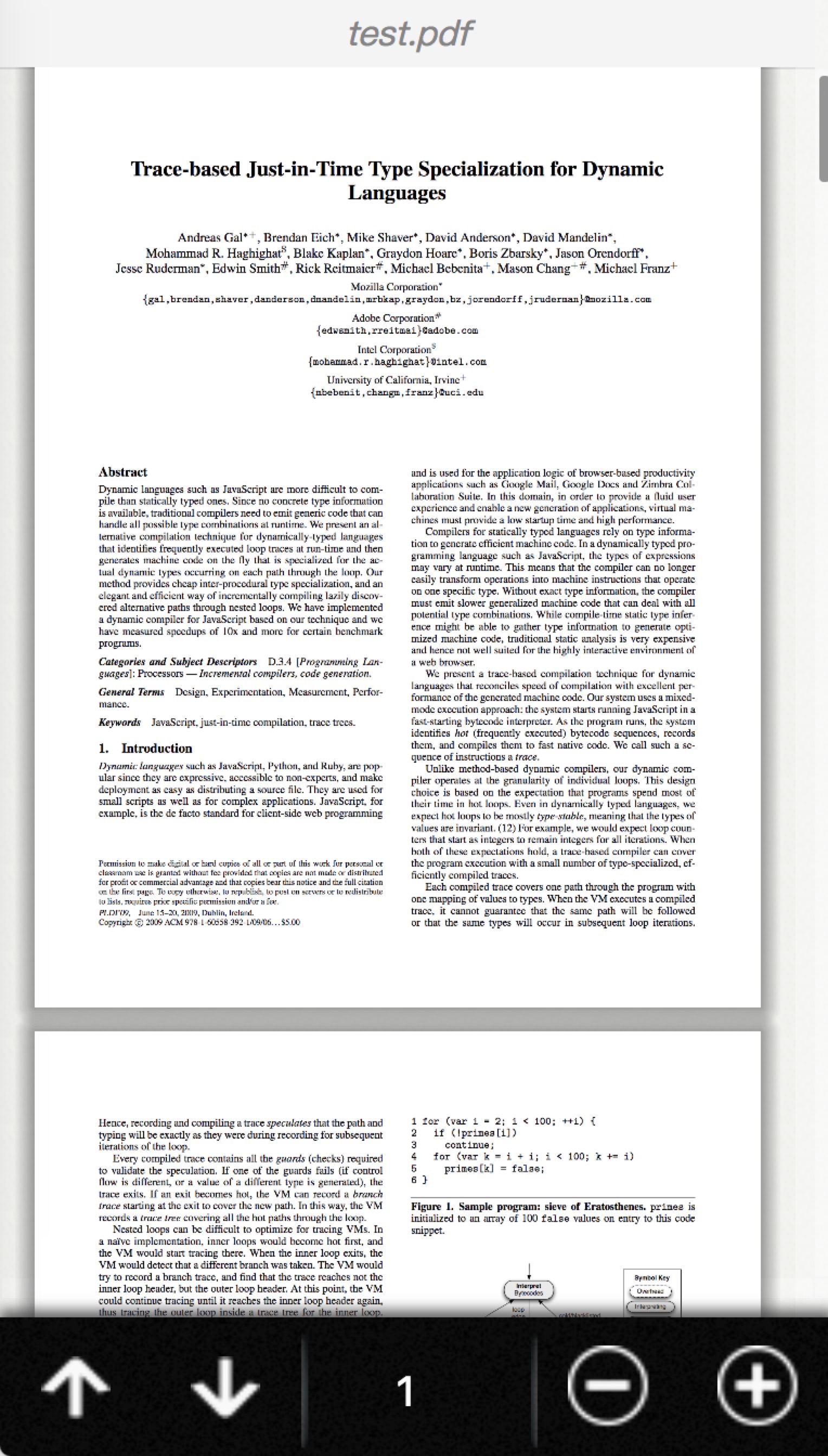a mobile-friendly PDF Reader in browser for React 16.x
- Simple: It is very easy to use
- Mobile-friendly: Support all mobile terminal devices including mobile,pad and others
- IE 10+
- Firefox 3.6+
- Chrome 6+
- Safari 6+
- Opera 11.5+
- iOS Safari 6.1+
- Android Browser 3+
(You should import react firt,The version of react must be more than 16.x)
Using build tools:
npm install --save react-read-pdfUsing PDFReader in PC:
import React from 'react';
import { PDFReader } from 'react-read-pdf';Using MobilePDFReader in mobile terminal devices:
import React from 'react';
import { MobilePDFReader } from 'react-read-pdf';import { MobilePDFReader } from 'react-read-pdf';
export default class Test extends Component{
render(){
return <div style={{overflow:'scroll',height:600}}>
<MobilePDFReader url="http://localhost:3000/test.pdf"/>
</div>
}
}import ReactDOM from 'react-dom';
import Test from './test'
ReactDOM.render(<Test />, document.getElementById('root'));It supports all mobile terminal devices including mobile,pad and others,the next image is a lively example in iphoneX
react-read-pdf mainly consists of two different components. PDFReader and MobilePDFReader.
import { PDFReader } from 'react-read-pdf'
...
<PDFReader url={"http://localhost:3000/test.pdf"} ...>| Props name | Type | Description |
|---|---|---|
| url | string | object | if url is a string, it represents absolute address or relative address of PDF files. if url is a object, you can see this url object type for details |
| data | string | binary-like data of PDF.For example,in javascript, you can use the method "atob" to convert base64 encoded PDF to binary-like data. |
| page | number | default value is 1 ,decides that which page to show in PDF file. |
| scale | number | decides the viewport in render |
| width | number | decides the width of viewport |
| showAllPage | boolean | default value is false , if it is true , it will render all pages of the pdf file. if it is false ,it will only show the "currentPage" according to the page props's value. |
| onDocumentComplete | function | after load the PDF file, in this function ,you can get some informations of the PDF file you can see this function type for details |
url the url property of PDFReader
Type:
- string : it represents absolute address or relative address of PDF files
- object :
Properties:
| Property Name | type | Description |
|---|---|---|
| url | string | it represents absolute address or relative address of PDF files |
| withCredentials | boolean | is allow requests to carry cookie or not |
onDocumentComplete the onDocumentComplete property of PDFReader
Type:
- function(totalPage)
onDocumentComplete's type is a function, the fisrt default parameter is totalPage of the PDF file
The url of props can be string or object.
The following two ways are the same.
One is :
<MobilePDFReader url="http://localhost:3000/test.pdf"/>the other is :
<MobilePDFReader url={url:"http://localhost:3000/test.pdf"}/>import { MobilePDFReader } from 'react-read-pdf'
...
<MobilePDFReader url={"http://localhost:3000/test.pdf"} ...>| Props name | Type | Description |
|---|---|---|
| url | string | object | it represents absolute address or relative address of PDF files. |
| page | number | default value is 1 ,decides that which page to show in PDF file. |
| scale | 'auto' | number | defaut value is 'auto', react-react-pdf use pdfjs-viewer,so if the scale is 'auto' , it can Adaptive mobile device .This property decides the viewport in render |
| minScale | number | defaut value is 0.25, decides the minimum value of scale |
| maxScale | number | defaut value is 10, decides the max value of scale |
| isShowHeader | boolean | defaut value is true, in order to show lively example.'react-react-pdf' added default style to special header, you can remove this style ,if you change this value to false |
| isShowFooter | boolean | defaut value is true, in order to show lively example.'react-react-pdf' added default style to special footer, you can remove this style ,if you change this value to false |
| onDocumentComplete | function | after load the PDF file, in this function ,you can get some informations of the PDF file you can see this function type for details |
onDocumentComplete the onDocumentComplete property of MobilePDFReader
Type:
- function(totalPage,title,otherObj)
Properties:
| Property Name | type | Description |
|---|---|---|
| totalPage | number | the totalPage of the PDF file |
| title | title | the title of the PDF file |
| otherObj | object | other coding information of the PDF file |
I strongly recommend you to set initial value of scale is 'auto',the default is 'auto' too
- React (16.x)
- Webpack (4.x)
- Typescript (3.x)
- Hot Module Replacement (HMR) using React Hot Loader (4.x)
- Babel (7.x)
- Less
- React-css-modulesusing css-modules
- Jest - Testing framework for React applications
- Production build script
- Image loading/minification using Image Webpack Loader
- Typescript compiling using Typescript Loader (5.x)
- Code quality (linting) for Typescript and LESS/CSS.
- Clone/download repo
yarn install(ornpm installfor npm)
Development
yarn run start-dev
- Build app continuously (HMR enabled)
- App served @
http://localhost:8080
Production
yarn run start-prod
- Build app once (HMR disabled)
- App served @
http://localhost:3000
All commands
| Command | Description |
|---|---|
yarn run start-dev |
Build app continuously (HMR enabled) and serve @ http://localhost:8080 |
yarn run start-prod |
Build app once (HMR disabled) and serve @ http://localhost:3000 |
yarn run build |
Build app to /dist/ |
yarn run test |
Run tests |
yarn run lint |
Run Typescript and SASS linter |
yarn run lint:ts |
Run Typescript linter |
yarn run lint:sass |
Run SASS linter |
yarn run start |
(alias of yarn run start-dev) |
Note: replace yarn with npm if you use npm.
License
MIT License