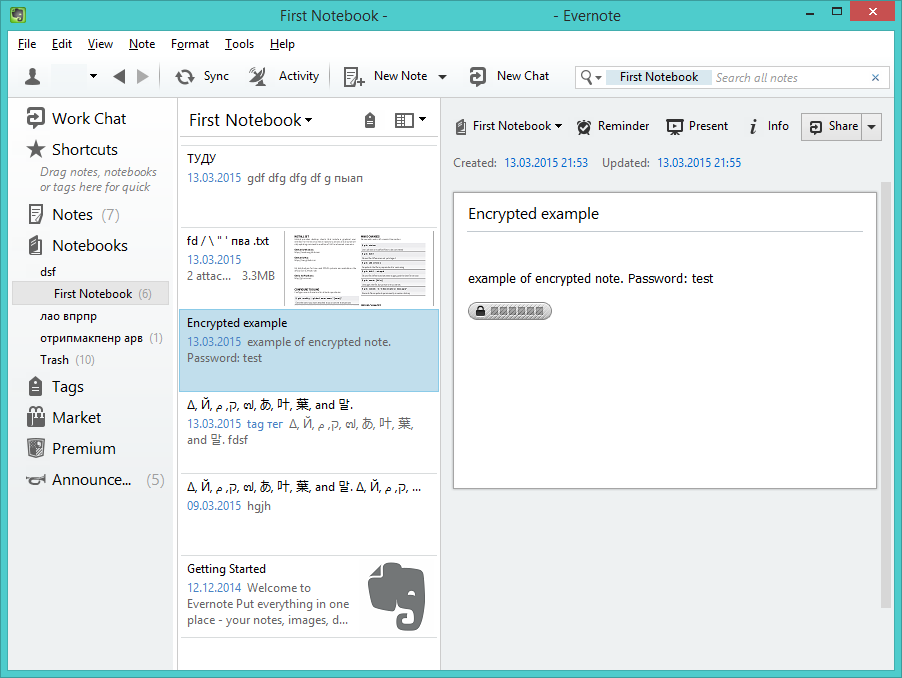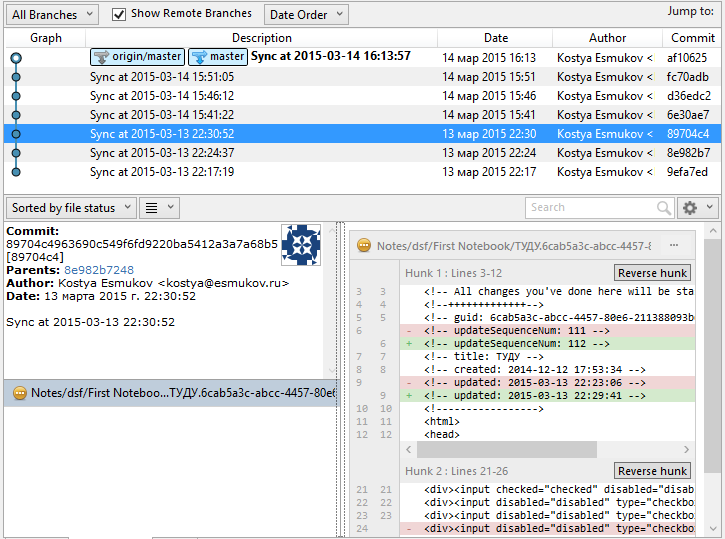This is a lightweight backup solution for your Evernote® stuff. It syncs your notes with their resources to the git repository in HTML format.
Say, you have the following in your Evernote:
This is a tree of resulting git repository:
├── index.html
├── Notes
│ ├── dsf
│ │ └── First Notebook
│ │ ├── Encrypted example.d9c1deac-2d62-405d-a5fc-26599e4e6a51.html
│ │ ├── fd _002f _005c _0022 _0027 пва .txt.ab05137e-5788-47ed-831f-6af475b94ad5.html
│ │ ├── Getting Started.6f5d93dd-4db9-4b0d-a343-c0d4eb5ed35b.html
│ │ ├── Δ_002c Й_002c ק_002c م_002c _0e57_002c あ_002c 叶_002c 葉_002c and 말..211590e3-98bc-46bc-bfa9-d52da889514b.html
│ │ ├── Δ_002c Й_002c ק_002c م_002c _0e57_002c あ_002c 叶_002c 葉_002c and 말..7b7a3ab8-f458-4163-98b4-e6ad5c8d20c1.html
│ │ └── ТУДУ.6cab5a3c-abcc-4457-80e6-211388093bec.html
│ └── отрипмакпенр арв
│ └── ваат.da8d3c90-8f0b-440f-9b46-3c748f1bef65.html
└── Resources
├── 6f5d93dd-4db9-4b0d-a343-c0d4eb5ed35b
│ ├── 0e2d61050811670832d80ed457203343.png
│ ├── 4914ced8925f9adcc1c58ab87813c81f.png
│ ├── 53df38a9b4999d2f9ababedaae41d3b0.png
│ ├── 836fc57702fc08596a5b6d74e54b33cc.png
│ ├── 908ca278561900d6620da9a8b06ecbaf.png
│ ├── 950bf3517b1e7f23bc40066853a23f7e.png
│ ├── bb54c12582d7d1793fb860ae27fe9daa.png
│ ├── c7dbb1ce10ff3dfe7c0a485d904d0d23.png
│ └── e9a7b8ccbfaeca2feebc51ccb1faa2b6.png
├── ab05137e-5788-47ed-831f-6af475b94ad5
│ ├── c1506a96c01707c542581221e63e7bb8.mpeg
│ └── f1f8a2cf00c9b9765f30ca904281290e.pdf
└── da8d3c90-8f0b-440f-9b46-3c748f1bef65
└── d2a99d1e273b2fc81b32c4d0fa3216ad.png
Git log:
- Installation
- Windows:
git: http://git-scm.com/download/winpython 2.7: https://www.python.org/downloads/- Ensure that your PATH variable includes
C:\Python27\ScriptsandC:\Python27 - Open cmd (Win+R, cmd, Enter)
- >
pip install synctogit
- Debian/Ubuntu:
- #
apt-get install git python python-pip - #
pip install synctogit
- #
Create a new file
config.inisomewhere (for example:~/.synctogit/config.ini):[git] repo_dir = /home/user/EvernoteBackup push = false
repo_dir- absolute path to the directory where you would like to keep your target git repository with synced notes. This folder must exist (and should be empty). Git repository will be initialized automatically.push- should program push changes to remotes? You should add them manually, just as usual git remote.You are all set. Run the program:
- >
synctogit ~/.synctogit/config.ini
Git repository will be initialized and you will be guided through authorization steps. After it initial sync will be performed. Authorization token will be saved in the
config.ini, so keep this file secure! Following syncs will use that token until it is expired or revoked. You can run the sync this way:- >
synctogit ~/.synctogit/config.ini -b
Notice the
-bkey - this means never prompt anything - so-called batch mode. You may also want to use the-qkey - which will keep the program quiet until a problem arises.- >
Now you can add remotes to your git repository if you want. Just cd to it and add remotes as usual. Make sure to set
push = truein theconfig.inifile.Create a scheduler task, so syncs are performed automatically.
- Linux:
- $
crontab -e - Add new line:
*/10 * * * * synctogit ~/.synctogit/config.ini -bq - All errors occurred during syncs will be mailed to your account by cron. Please refer to its manual.
- $
- Windows:
- Create new task:
>
Schtasks /Create /TN synctogit /SC DAILY /TR "C:\Python27\Lib\site-packages\synctogit\NoShell.vbs cmd /C """synctogit %USERPROFILE%\.synctogit\config.ini -bq ^>^> %USERPROFILE%\.synctogit\errors.log 2^>^&1"""" /RI 10 - you may want to adjust it. Navigate to Control Panel -> Task Sheduler -> synctogit
- All errors occurred during syncs will be saved in
the
%USERPROFILE%\.synctogit\errors.logfile. Make sure to check it sometimes.
- Create new task:
>
- IE has problems with opening notes containing non-latin (unicode) chars. Google Chrome and Mozilla Firefox hasn't.
- Some Evernote clients (ex. ios) make note's html look ugly. This makes diff hard to read. Not a big deal.
- Workchat and shared notes are not synced.
MIT