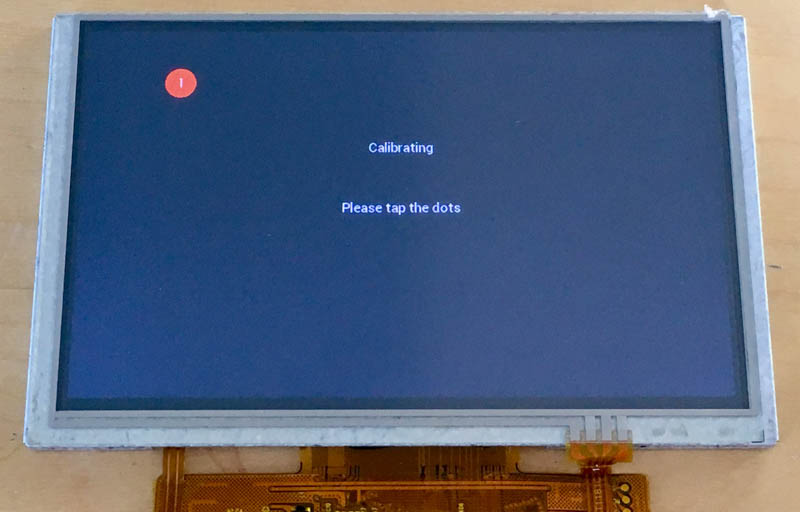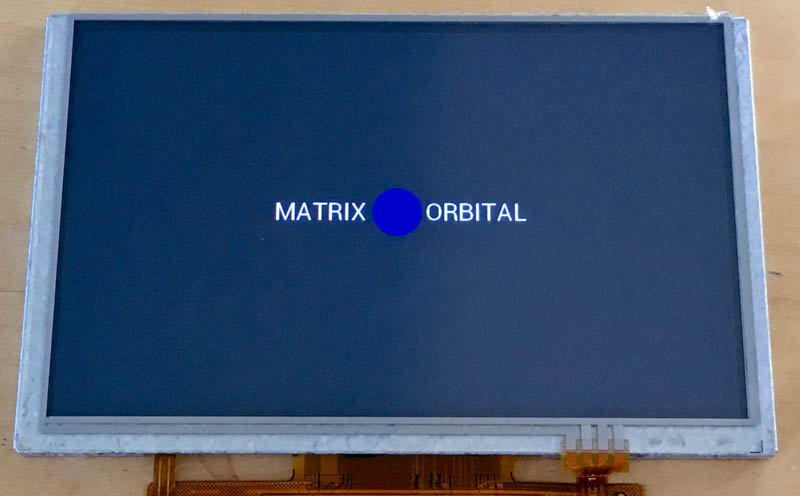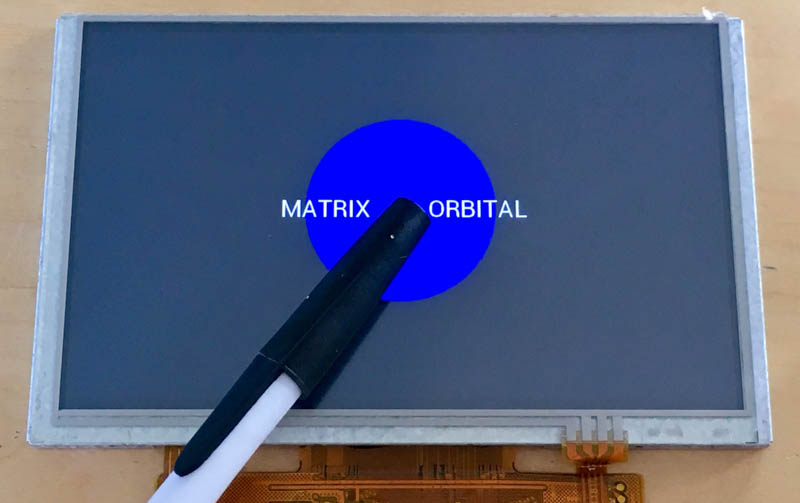A quick and easy sanity check to ensure that your Matrix Orbital EVE2, EVE3 or EVE4 SPI TFT Display and touch hardware works properly.
This demo was developed on an STM32-Nucleo-F104RE but should easily transfer over to other variants
EVE4 SPI TFT - Uses BT817/BT818 Graphics controller
https://www.matrixorbital.com/ftdi-eve/eve-bt817-bt818
OR
EVE3 SPI TFT - Uses BT815/BT816 Graphics controller
https://www.matrixorbital.com/ftdi-eve/eve-bt815-bt816
OR
EVE2 SPI TFT - Uses FT812/FT813 Graphics Controller
https://www.matrixorbital.com/ftdi-eve/eve-ft812
To interface the EVE display modules with the STM32-Nucleo there are two options:
An EVE-SPI2BBC SPI to Bread Board Cable development Interface Kit w/ cable
This will work for most development kits and is the most flexible option to attach your EVE module to your MCU
Wiring diagram
| Nucleo | EVE Kit |
|---|---|
| 3.3V | 3.3V |
| GND | GND |
| SCK/D13 | SCK |
| MISO/D12 | MISO |
| MOSI/D11 | MOSI |
| PWM/CS/D10 | RST |
| PWM/D9 | CS |
An EVE2-SHIELD an arduino compatible shield.
(arduino not included)
NOTE: These will work with the STM Nucleo as long as external 5V power is provided on the VIN pin.
Clone this repository and open up the project in the STM32CubeIDE
Depending on the EVE module you have connected, you will need to make a small modification in main.c look for the call to FT81x_Init and adjust to parameters to fit your hardware.
- First Parameter : display size
| Display | Parameter |
|---|---|
| 29 - 2.9" 320 x 102 TFT | DISPLAY_29 |
| 35 - 3.5" 320 x 240 TFT | DISPLAY_35 |
| 38 - 3.8" 480 x 116 TFT | DISPLAY_38 |
| 39 - 3.9" 480 x 128 TFT | DISPLAY_39 |
| 43 - 4.3" 480 x 272 TFT | DISPLAY_43 |
| 50 - 5.0" 800 x 480 TFT | DISPLAY_50 |
| 52 - 5.2" 800 x 128 TFT | DISPLAY_52 |
| 70 - 7.0" 800 x 480 TFT | DISPLAY_70 |
- Second Parameter : EVE Module
| Generation | Parameter |
|---|---|
| EVE2 | BOARD_EVE2 |
| EVE3 | BOARD_EVE3 |
| EVE4 | BOARD_EVE4 |
- Third Parameter: Touch screen
| Touch Panel Type | Parameter |
|---|---|
| None | TOUCH_TPN |
| Resistive | TOUCH_TPR |
| Capcitive | TOUCH_TPC |
Once properly configured, click the Play button
If you have a touch screen, TPR or TPC, you will need to calibrate the touch screen by pressing the dots. After the calibration is complete, you will see Matrix Orbital with a blue circle. If you press the circle it will enlarge.
** SUPPORT **
Support Forums: http://www.lcdforums.com/forums/viewforum.php?f=45