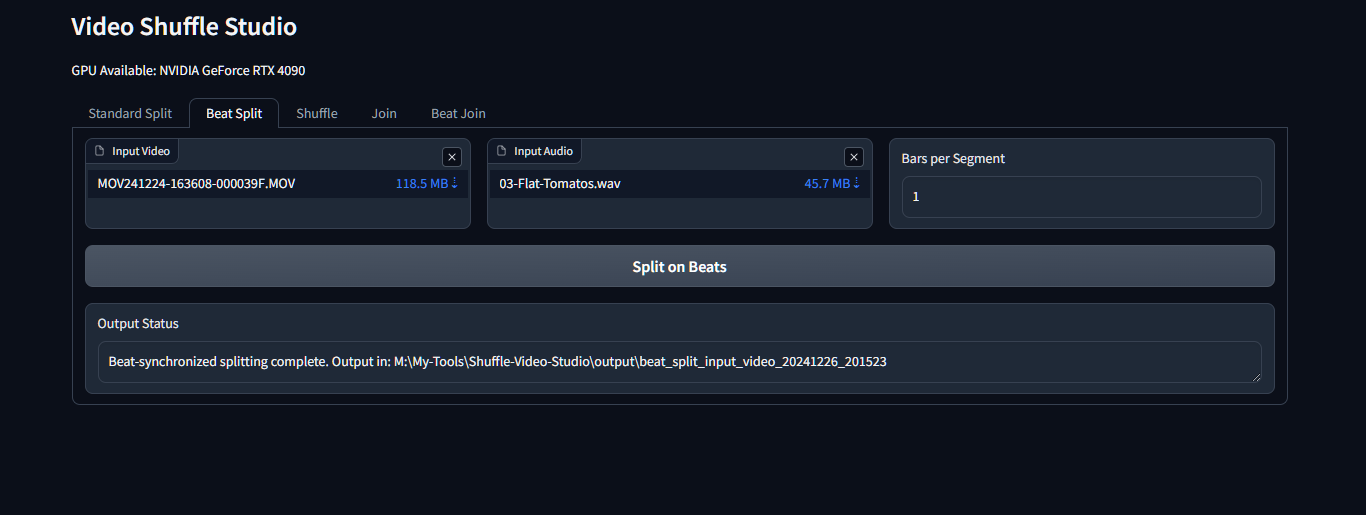A suite of tools for splitting, shuffling, and rejoining video clips with both CPU and GPU-accelerated options. Features a user-friendly Web Interface and advanced color-based and motion-based sorting capabilities.
- December 28th '24: Added Motion-based shuffle with Natural Eye sorting
- December 27th '24: Added color-based shuffle modes (similarity and transitions)
- December 26th '24: Added Gradio-based Web Interface for easier operation
- November 1st '24: Added script to convert Mochi video outputs from ComfyUI
- Added beat-synchronized splitting and joining in both CLI and Web Interface
- GPU-accelerated video splitting (CUDA support)
- Beat-synchronized splitting with audio analysis
- Multiple shuffle modes:
- Simple random shuffle
- Size-based reward shuffle
- Color similarity shuffle
- Color transition effects
- Motion-based Natural Eye shuffle
- Video joining with optional audio synchronization
The new Motion Analysis mode introduces sophisticated video sequence optimization using advanced motion vector analysis:
-
Natural Eye Mode
- Analyzes motion patterns in each clip
- Tracks directional movement (N, S, E, W, etc.)
- Creates sequences that guide viewer attention naturally
- Optimizes transitions between clips for visual flow
- Generates detailed transition reports
-
Analysis Settings
- Speed Options:
- Fast: Quick analysis with basic motion detection
- Balanced: Standard analysis with good accuracy
- Precise: Detailed analysis with highest accuracy
- Transition Control:
- Minimum Score: Set threshold for transition quality
- Lookahead: Control sequence optimization depth
- Motion confidence tracking
- Intensity matching between clips
- Speed Options:
-
Motion Analysis Features
- Automatic start/end motion detection
- Direction-based transition optimization
- Motion intensity matching
- Intelligent sequence optimization
- Detailed transition reporting
- GPU acceleration support
-
Color Similarity Mode
- Groups clips with similar color palettes
- Creates visually cohesive sequences
- Ideal for aesthetic arrangements
-
Color Transition Effects
- Rainbow: Full spectrum color progression
- Sunset: Warm orange to cool purple transition
- Ocean: Light to deep blue progression
- Creates smooth visual narratives
- Python 3.6 or higher
- NVIDIA GPU with CUDA support (for CUDA-enabled versions)
- FFmpeg installed and in system PATH
The Motion Shuffle mode requires FFGLITCH to be installed and configured:
- Download FFGLITCH from https://ffglitch.org/
- Extract the downloaded archive to a location on your PC
- Add the FFGLITCH directory to your system's PATH environment variable
- Verify installation by typing "ffgac" in a command prompt - you should see the FFGLITCH help message
Note: FFGLITCH is only required for Motion Analysis features. All other features of Video Shuffle Studio will work without this dependency.
- Clone or download this repository
- Run
install-SVS-cuda.batto create virtual environment and install all requirements - Run
update-requirements.batif you need to update dependencies later
- Run
run-webui.batto start the Web Interface - Open your browser to
http://127.0.0.1:7860 - Interface shows available GPU and processing options
- Upload video files directly
- Set custom clip duration in seconds
- Automatic output to organized folders
- GPU-accelerated processing
- Upload both video and audio files
- Choose number of bars per segment
- Synchronize video splits with musical beats
- Automatic beat detection and tempo analysis
-
Simple Shuffle
- Basic random shuffle with hex-based naming
- Fast and memory-efficient
-
Size Reward Shuffle
- Analyzes file sizes for quality estimation
- Keeps specified percentage of larger files
- Best for quality-based selection
-
Color Shuffle Modes
- Similarity Mode: Groups visually similar clips
- Transition Mode: Creates color flow effects
- Choose from Rainbow, Sunset, or Ocean transitions
-
Motion Shuffle Mode (New!)
- Analysis Speed Selection:
- Fast: Quick analysis, suitable for simpler transitions
- Balanced: Standard analysis with good accuracy
- Precise: Detailed analysis, best results but slower
- Natural Eye Mode Options:
- Minimum Transition Score: Control transition quality (0.0-1.0)
- Transition Lookahead: Set sequence optimization depth (1-5)
- Features:
- Motion pattern detection
- Directional flow optimization
- Transition quality scoring
- Detailed analysis reporting
- Analysis Speed Selection:
- Enter folder path containing clips to join
- Automatic clip ordering and concatenation
- Progress tracking and error reporting
- Combine video clips with background music
- Upload custom audio tracks
- Automatic audio sync and length adjustment
-
Preparation
- Ensure clips are properly encoded
- Higher quality clips provide better motion analysis
- GPU recommended for faster processing
-
Basic Steps
- Select "Motion" shuffle type
- Choose analysis speed (balanced recommended for first use)
- Adjust minimum transition score (0.5 is a good starting point)
- Set lookahead value (3 is recommended)
- Select input folder and start processing
-
Understanding Output
- Motion analysis creates a detailed report
- Transition scores indicate clip compatibility
- Higher scores indicate smoother transitions
- Review transition report for sequence details
-
Tips for Best Results
- Start with "balanced" speed for testing
- Use "precise" for final renders
- Adjust minimum score based on results
- Higher lookahead values create better sequences but increase processing time
- Review transition reports to understand clip relationships
-
Performance Notes
- Motion analysis is CPU/GPU intensive
- Processing time depends on:
- Number of clips
- Clip duration
- Analysis speed setting
- GPU capabilities
- Lookahead depth
All tools are available via command line for advanced users or automation:
run-splitter.bat- CPU-based processingrun-splitter-CUDA.bat- GPU-accelerated processingrun-splitter-cuda-v2.bat- Bar-synchronized splitting
run-shuffle.bat- Access all shuffle methods:- Simple random shuffle
- Size-reward shuffle
- Color-based shuffling (similarity/transitions)
- Motion-based Natural Eye shuffle
run-joiner.bat- Standard joiningbeat-joiner.bat- Music-synchronized joining
- All processed files saved in "output" directory
- Each operation creates timestamped subfolder
- Automatic temp file cleanup
- Original files preserved
- CUDA versions require NVIDIA GPU with appropriate drivers
- Color analysis optimized for memory efficiency
- Motion analysis requires significant processing power
- Processing speed depends on:
- Video resolution
- Clip duration
- Available RAM
- GPU capabilities (for CUDA versions)
- Analysis mode and settings
-
Web Interface Issues
- Check if Python and dependencies are installed
- Verify port 7860 is not in use
- Check terminal for error messages
-
Color/Motion Analysis Issues
- Ensure enough disk space for processing
- Check video file integrity
- Verify clip format compatibility
- Monitor GPU memory usage
-
CUDA Processing Issues
- Verify NVIDIA GPU presence
- Update GPU drivers
- Use standard versions if CUDA unavailable
-
Motion Analysis Issues
- Verify FFGLITCH is properly installed
- Check if "ffgac" command works in terminal
- Ensure FFGLITCH is in system PATH
- Try running from a new command prompt after PATH updates
-
If virtual environment fails:
- Delete 'venv' folder
- Run install-SVS-cuda.bat again
-
If color/motion analysis is slow:
- Reduce number of sample frames
- Use smaller clip sizes
- Check available memory
- Try faster analysis settings
-
If joins are incomplete:
- Check available disk space
- Verify all clips are valid MP4 files
- Monitor system resources
- Windows 10 or higher
- Python 3.6+
- 8GB RAM minimum (16GB recommended)
- For CUDA versions:
- NVIDIA GPU
- CUDA Toolkit 11.8 or higher
- Latest NVIDIA drivers
If you encounter issues or need help:
- Check the error messages in the terminal
- Verify your file naming patterns
- Ensure Python is properly installed
- Check disk space and permissions
Open source - feel free to modify and distribute.