-
Notifications
You must be signed in to change notification settings - Fork 26
OpenTree user accounts and GitHub
Open Tree of Life uses GitHub for user authentication. This page explains how that works, and why we do user accounts this way.
- Creating a GitHub account
- Adding an email address to your GitHub profile
- Adding other profile information
- Authorizing OpenTree to access your GitHub account
- Why do we use GitHub accounts?
Create your account at the GitHub signup page. The free plan gives you everything you will need for interaction with OpenTree. Choose you username carefully - you can change it later, but not all account history and links will follow a new username.
In order to associate your OpenTree curation activity with your GitHub account (so that it shows up on your GitHub and OpenTree profiles), you need a public email address. If your email address is not public, you can still log in and curate studies. However, your OpenTree curation activity will not be associated with your account - OpenTree curation activity will not show up on your OpenTree profile page or your GitHub profile page. (Note that other types of contributions, like feedback and GitHub issues will be associated whether your email is public or private). If you want more details about the requirement for an email address, you can see this GitHub help page.
On your profile page, click the Edit profile button near the top right of the page.

The sidebar on the edit page has several different options:
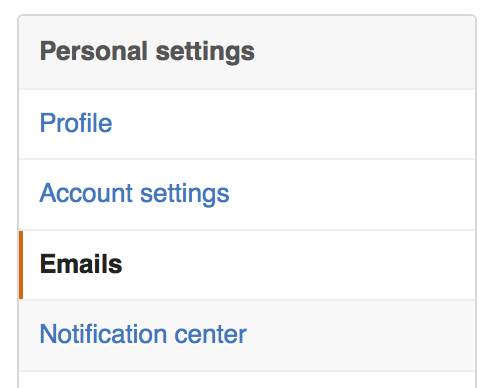
First, add an email address using the Emails tab.
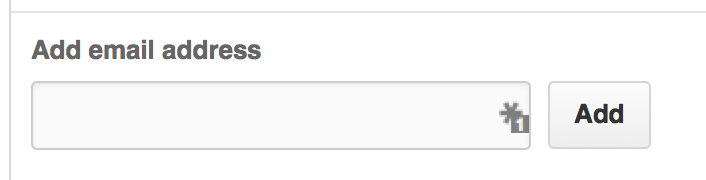
Then, on the Profile tab, make your email address public. Click the green Update profile button when you are done.
If you have OpenTree activity associated with your account, we generate an OpenTree profile page. "Activity" can be feedback left on the site or data curation (but see section above about public email addresses and curation activity). Your OpenTree profile page can show your name, affiliation, website, and email address if you have these fields set on your GitHub profile.
To control what appears on your OpenTree profile page, edit your GitHub profile (there is an Edit button on your OpenTree profile page that will open your GitHub profile, as shown in the image below).
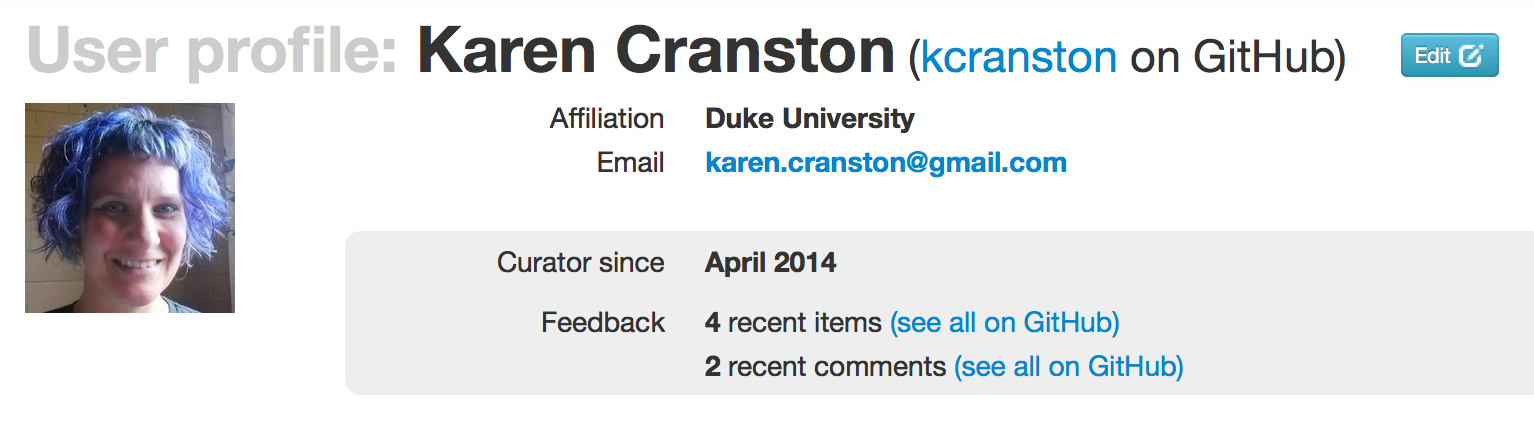
The first time you log in to OpenTree using your GitHub account, you will be asked to authorize OpenTree to use your GitHub account. OpenTree will only be able to see your public profile data, and will not see any private data or your password. If you want to revoke this access at a later date, you can do so using the Applications option on your GitHub profile.
Two main reasons. First, OpenTree stores our tree database under version control on GitHub (see this publication and this repository for more info). Associating our user accounts with GitHub means that we can easily capture the full history of edits to the database - who curated what trees, what changes they made, and when.
Second, creating and maintaining web site infrastructure, such as user registration, secure login, and profile management, is tricky and it's easy to get it wrong. By letting GitHub take care of chores for us, we are letting it do things that it can do better than we can, and we save precious time that can be spent instead on work that promotes the science.