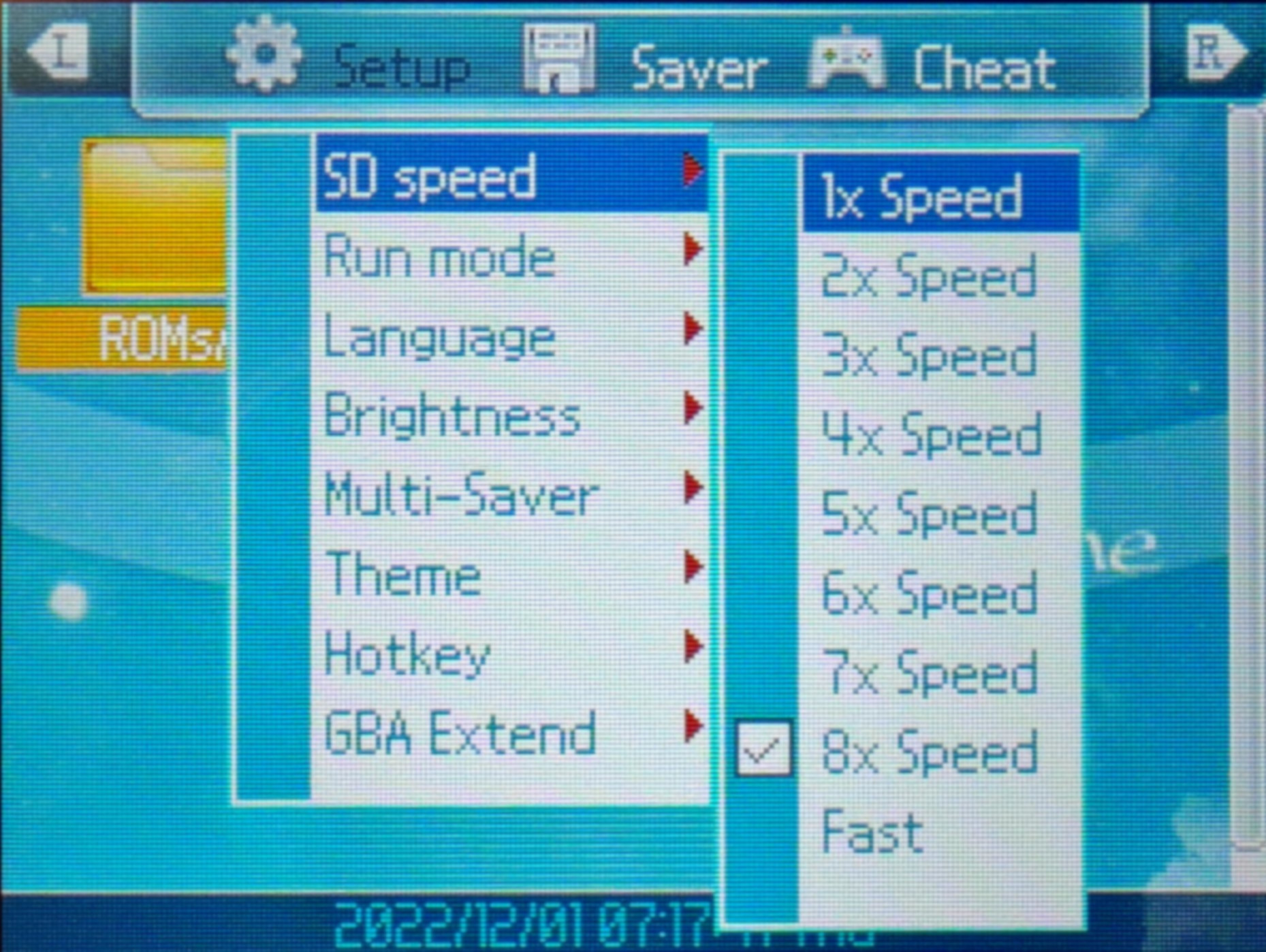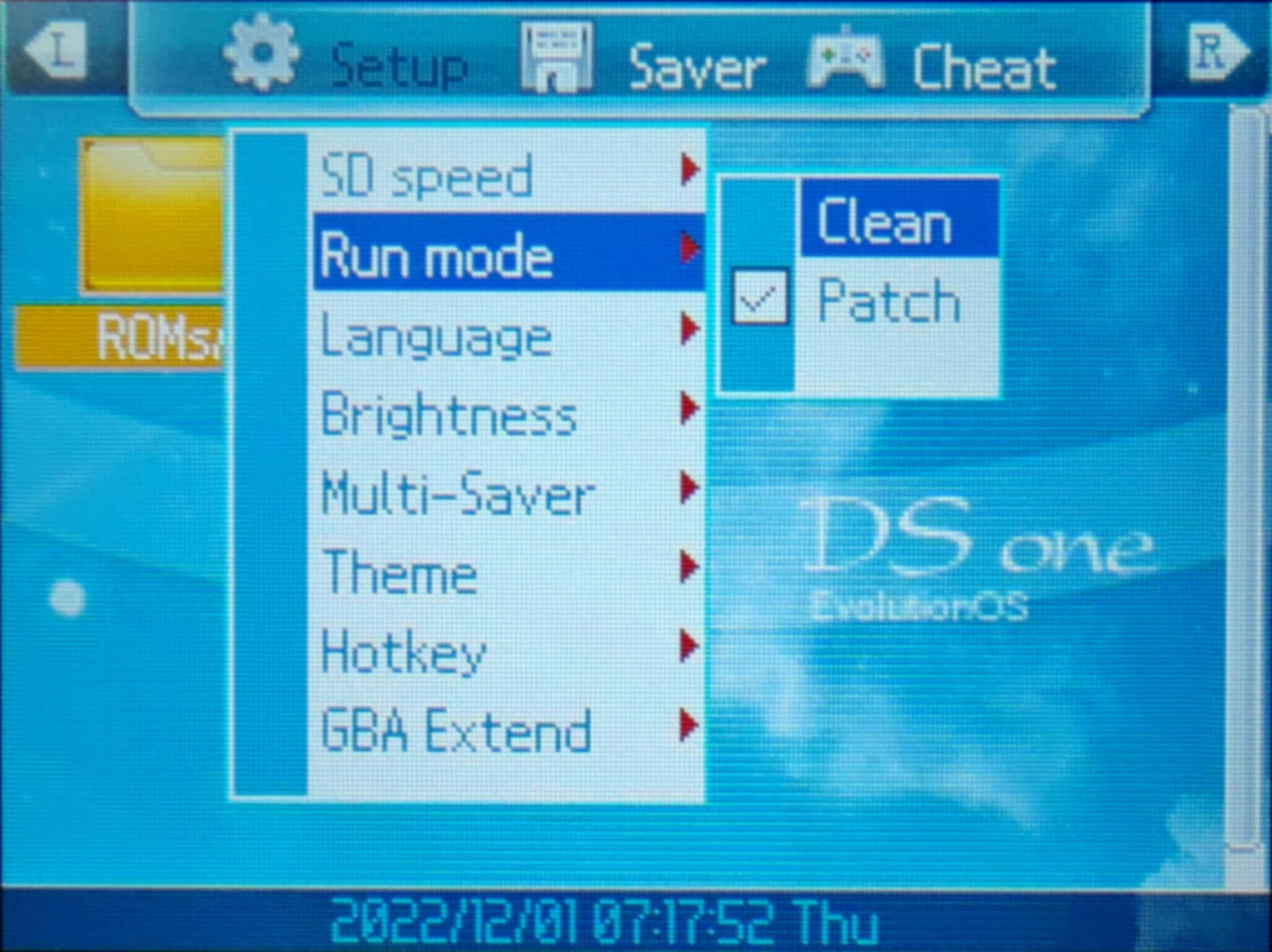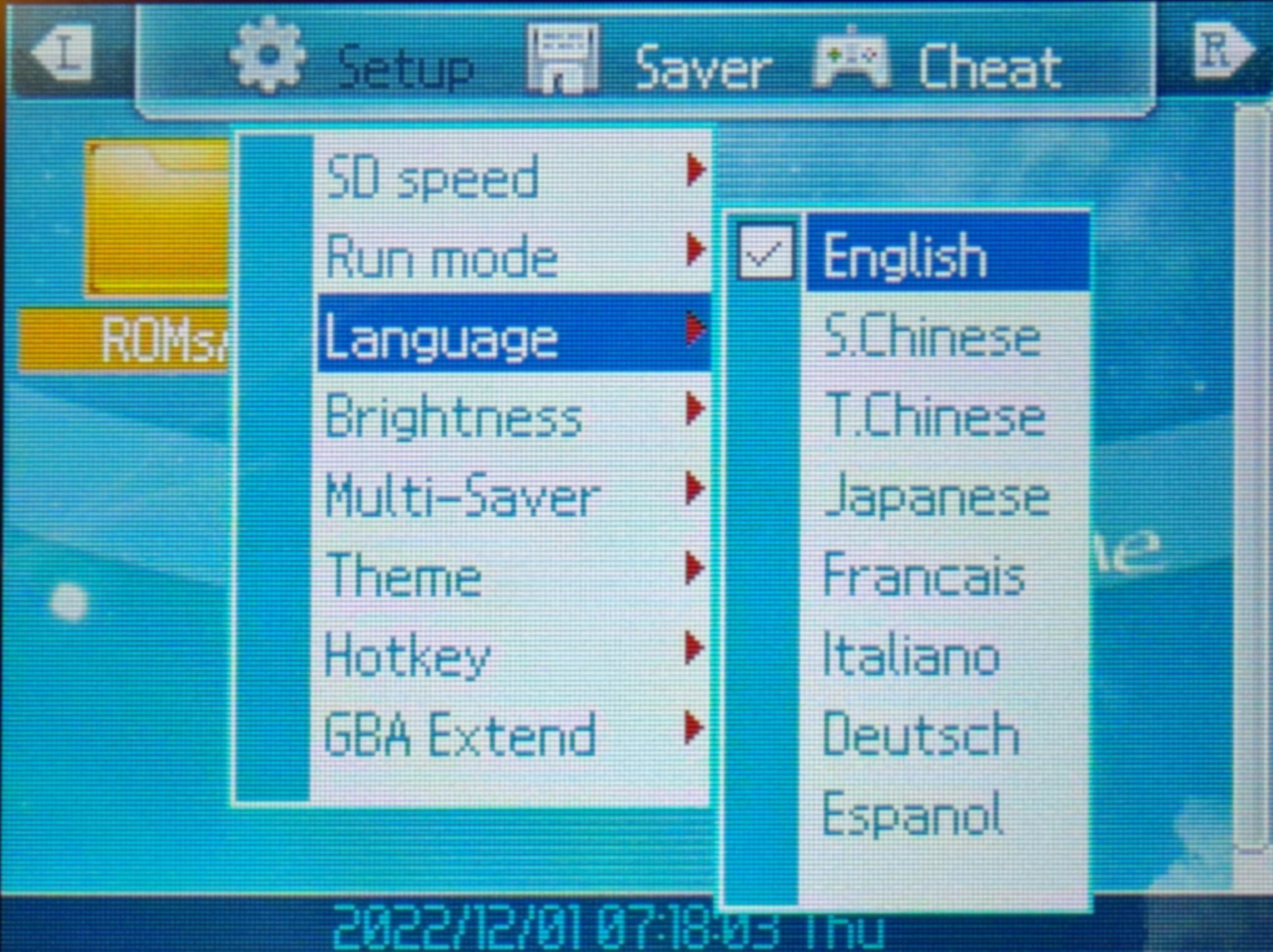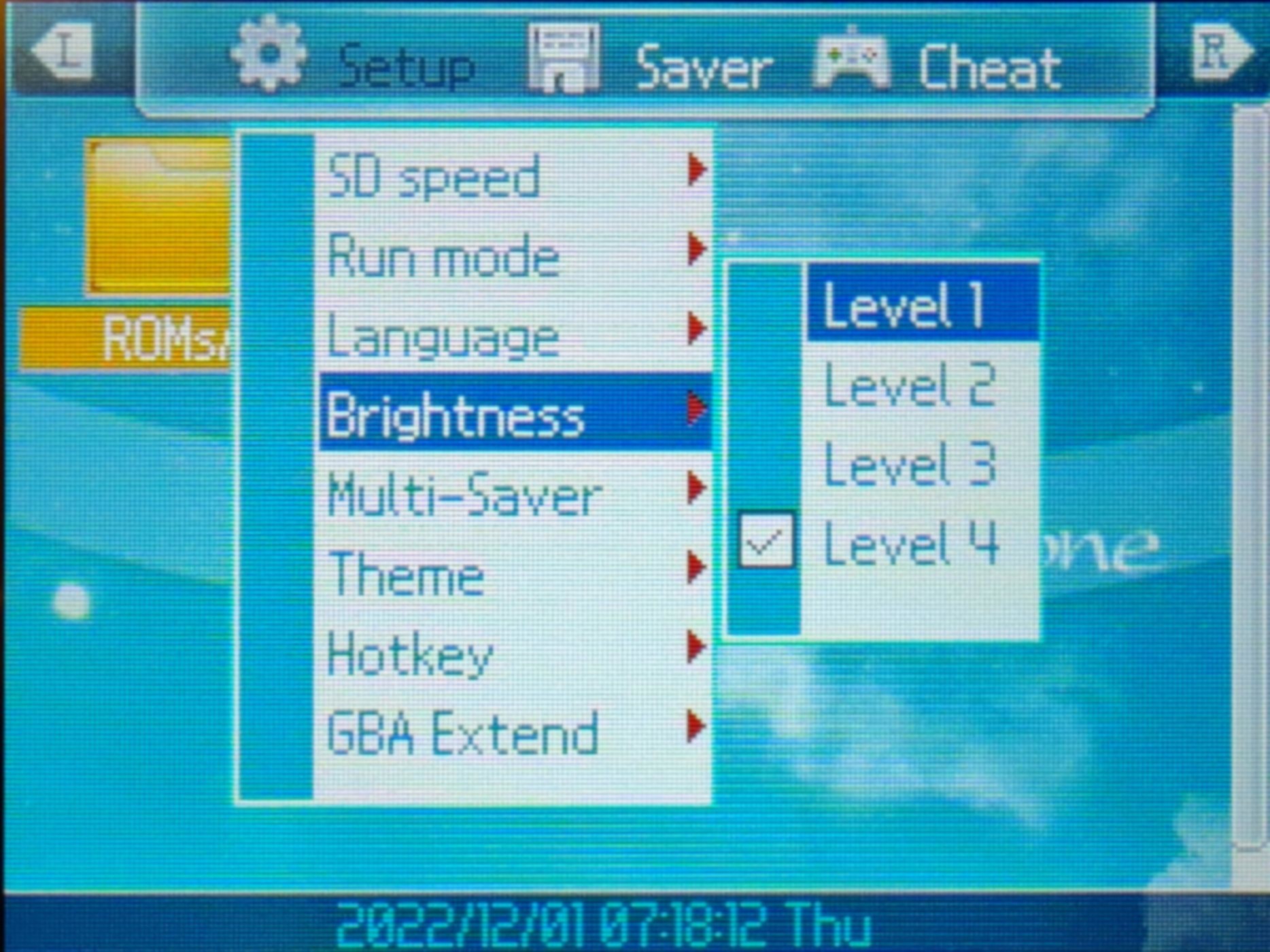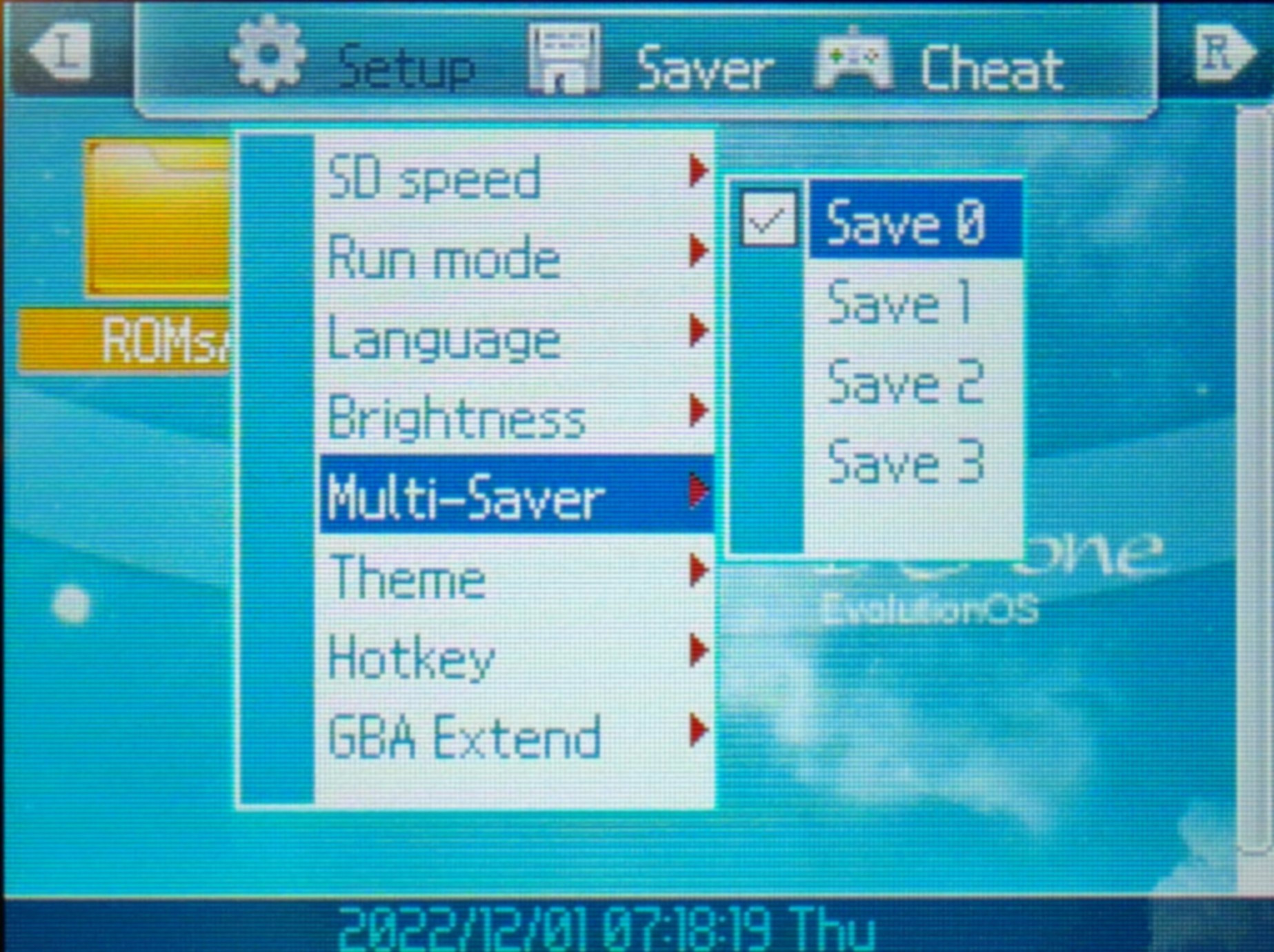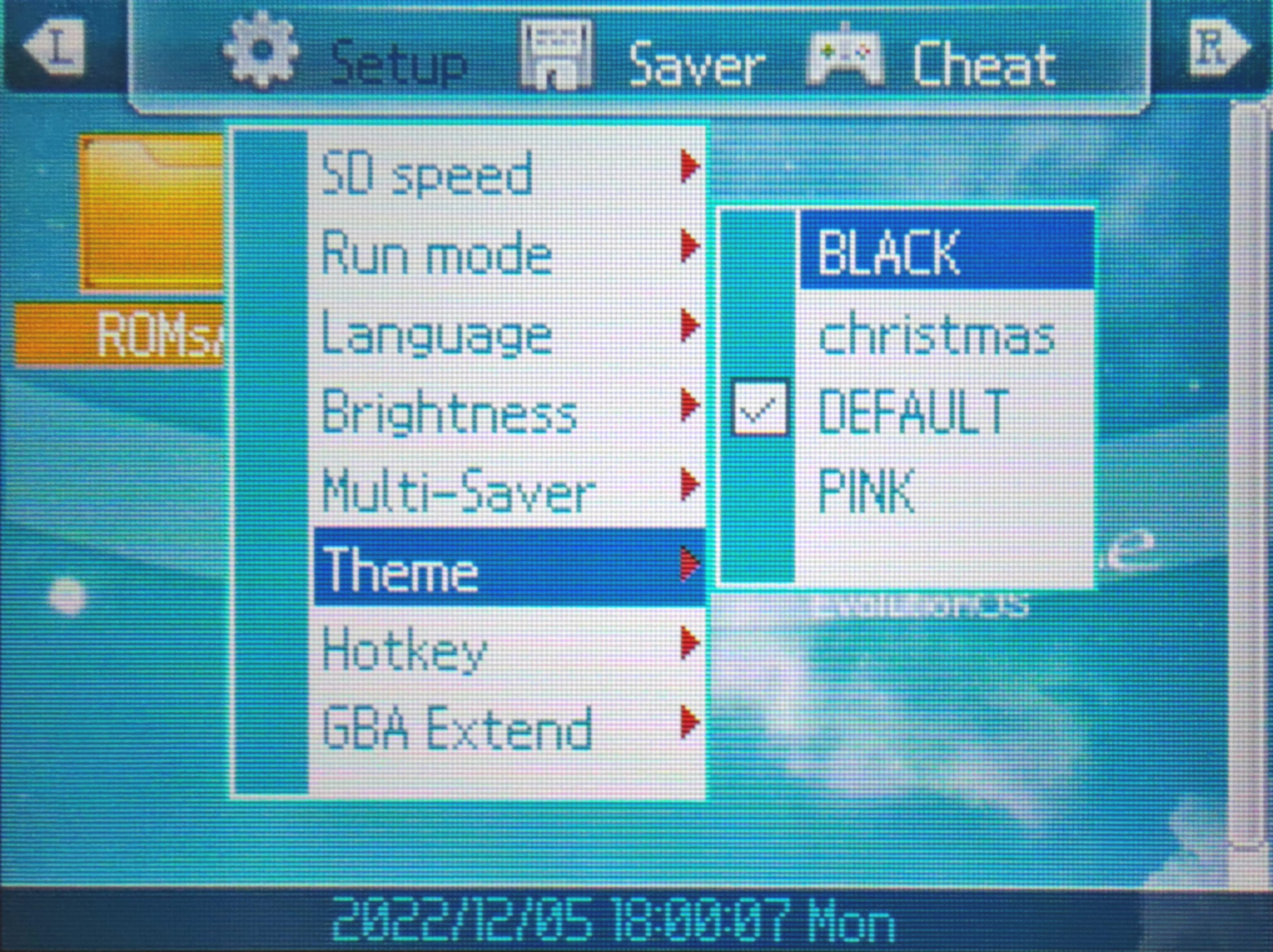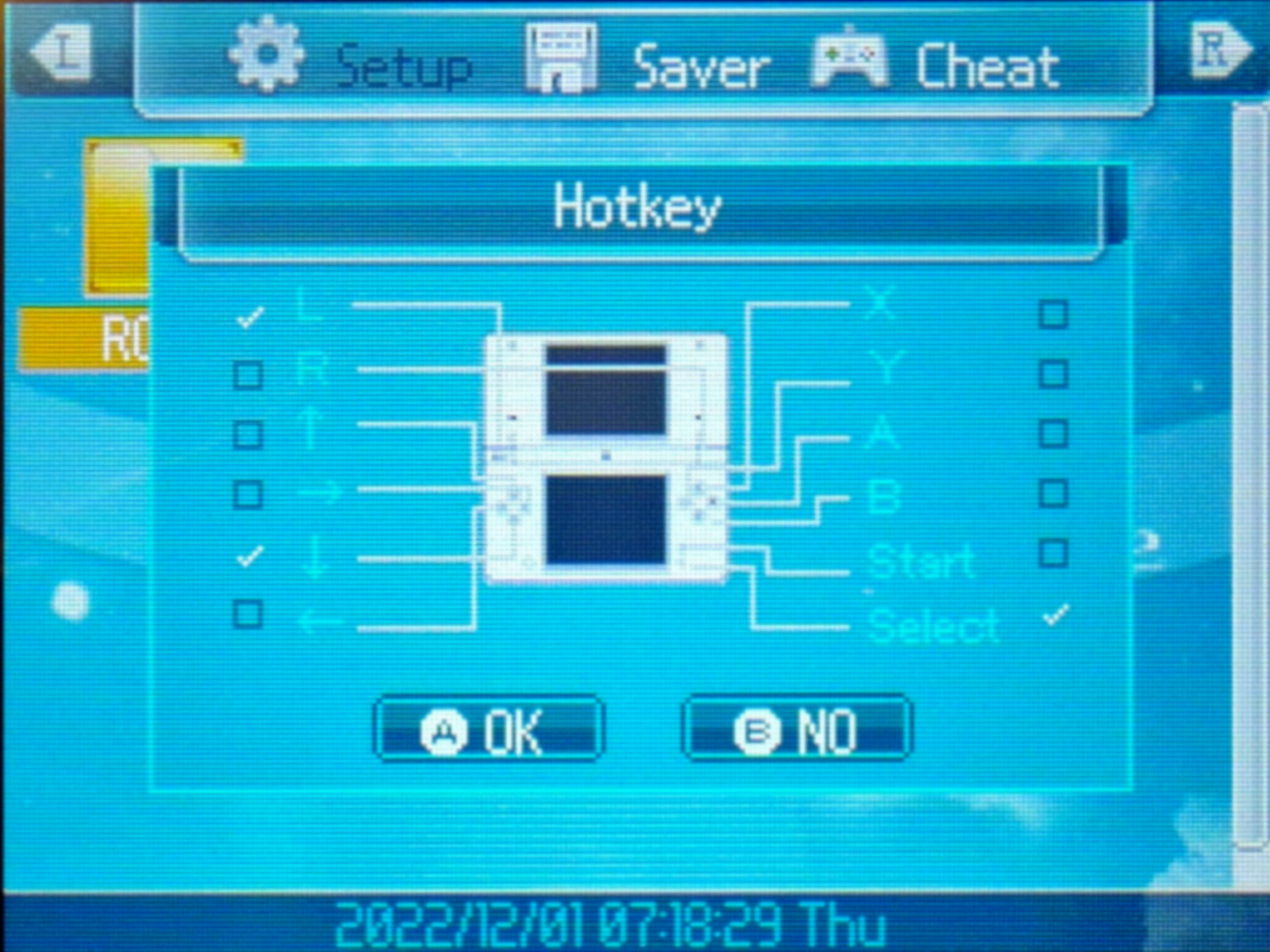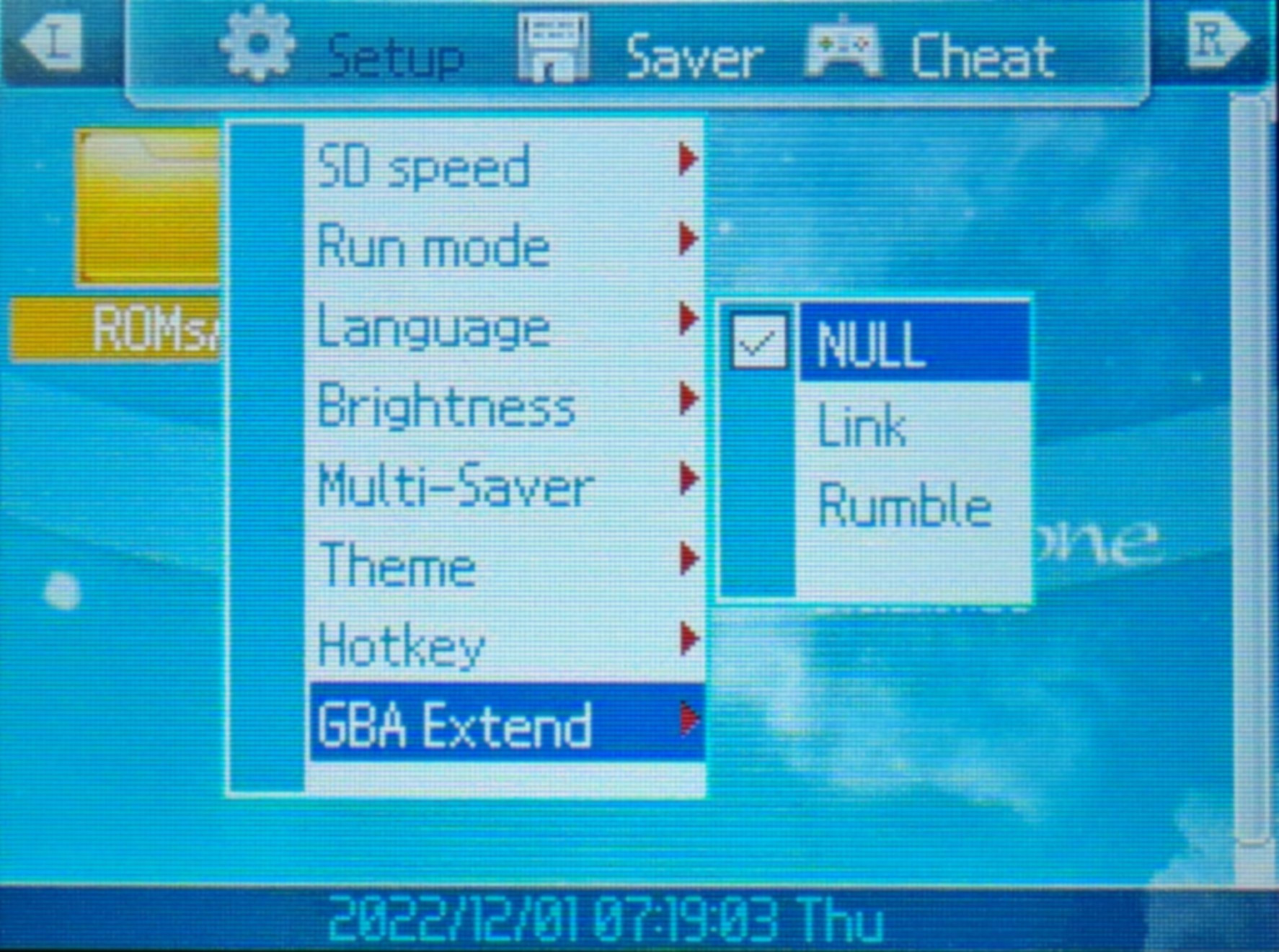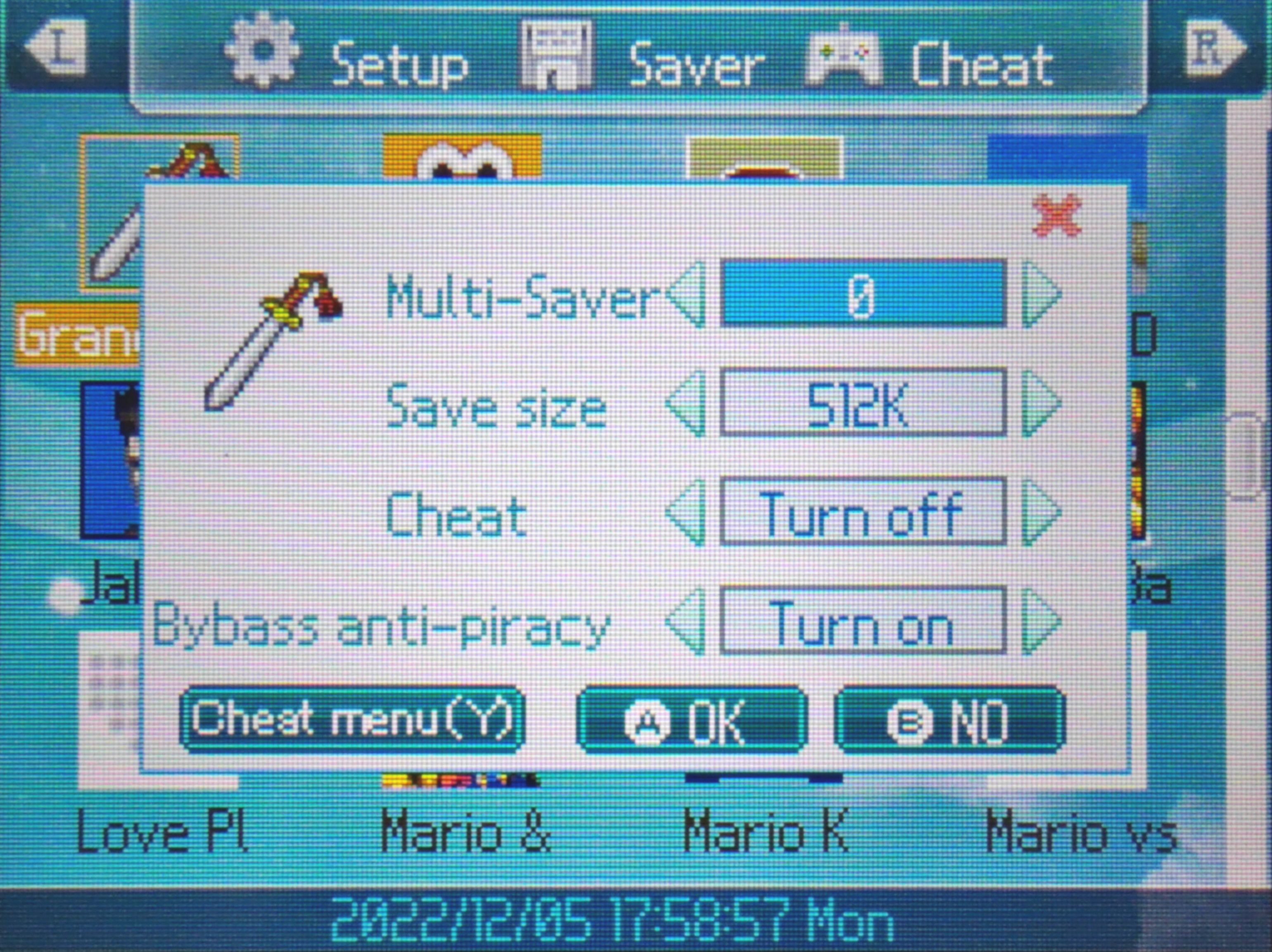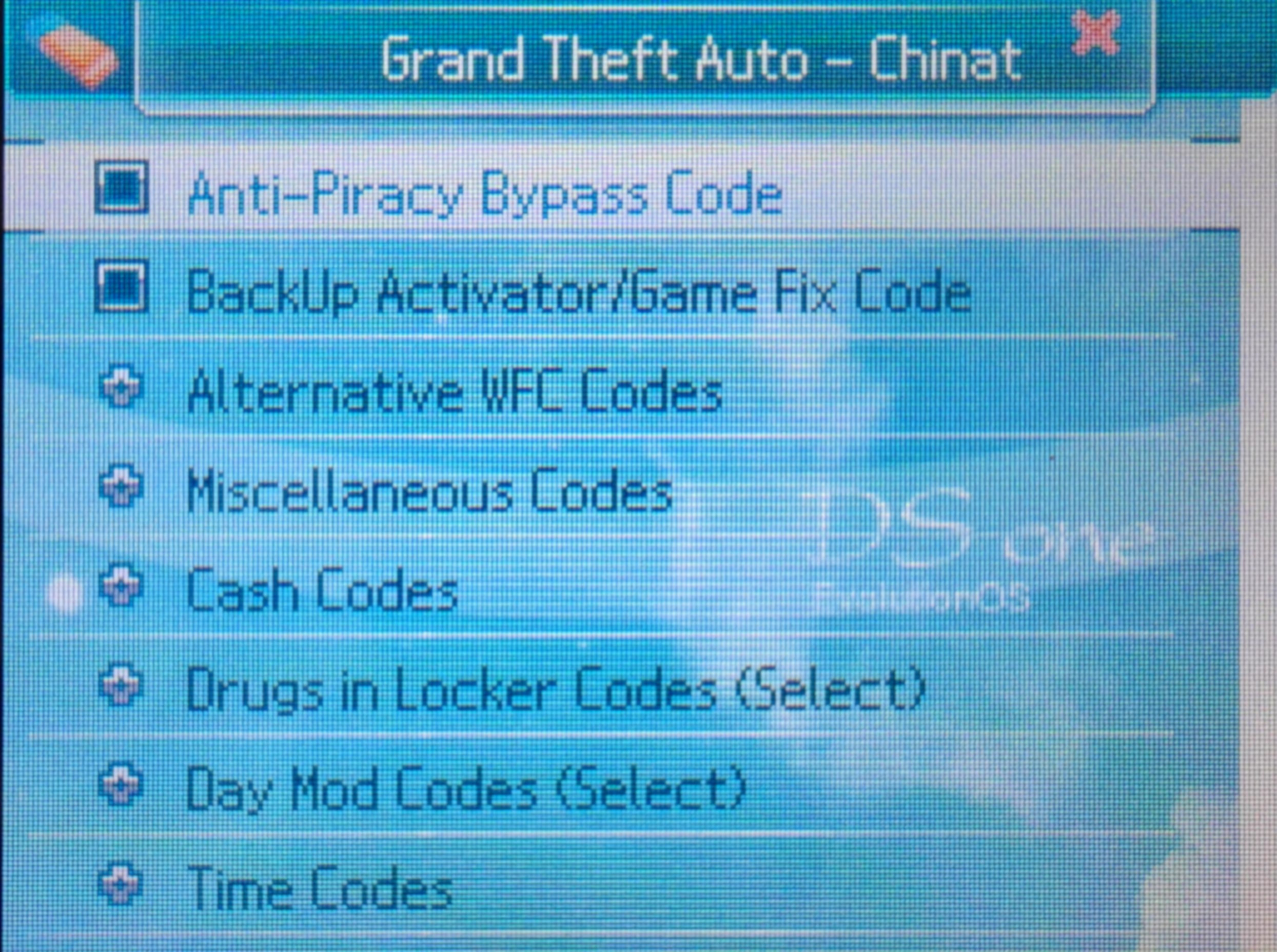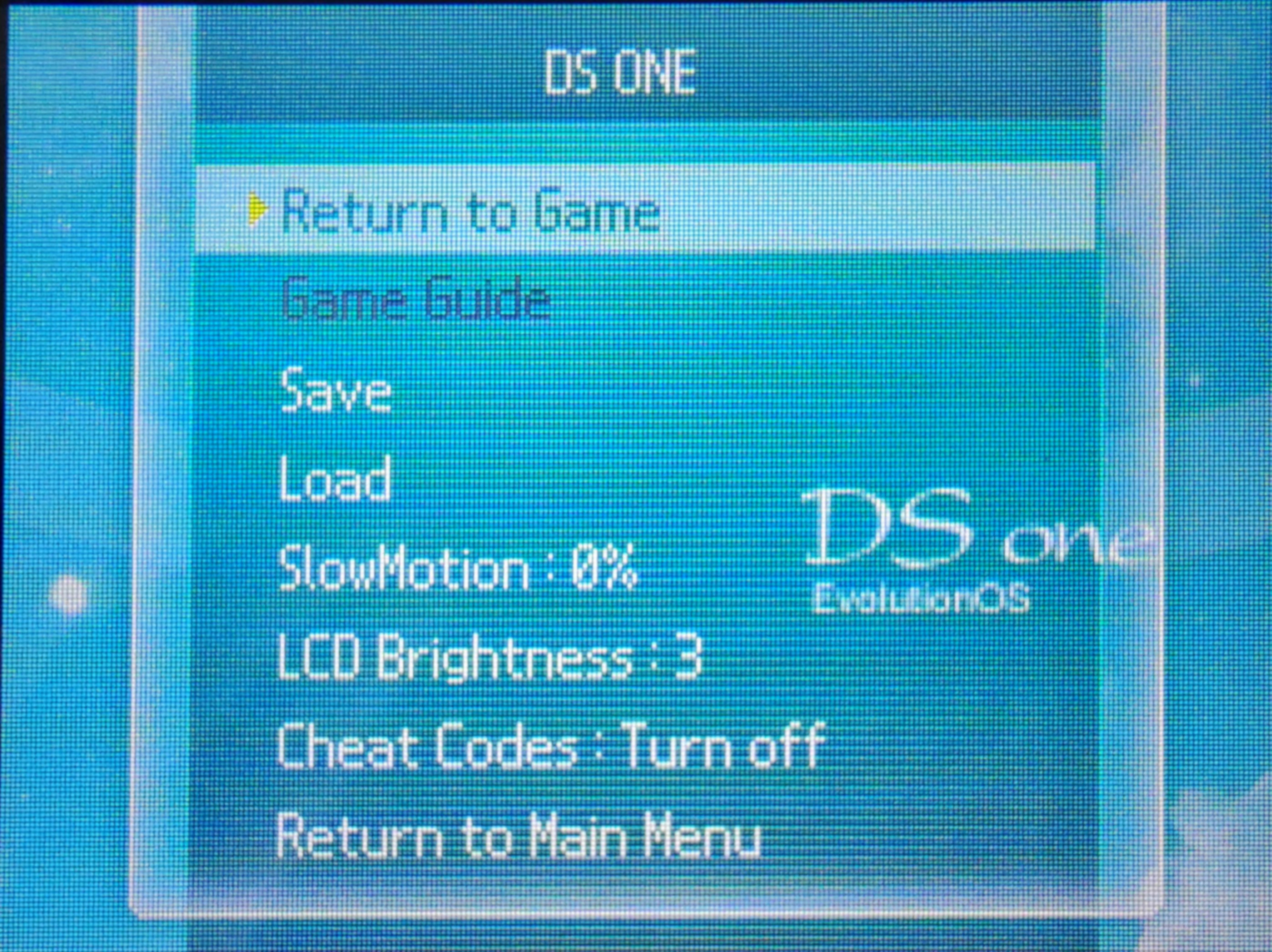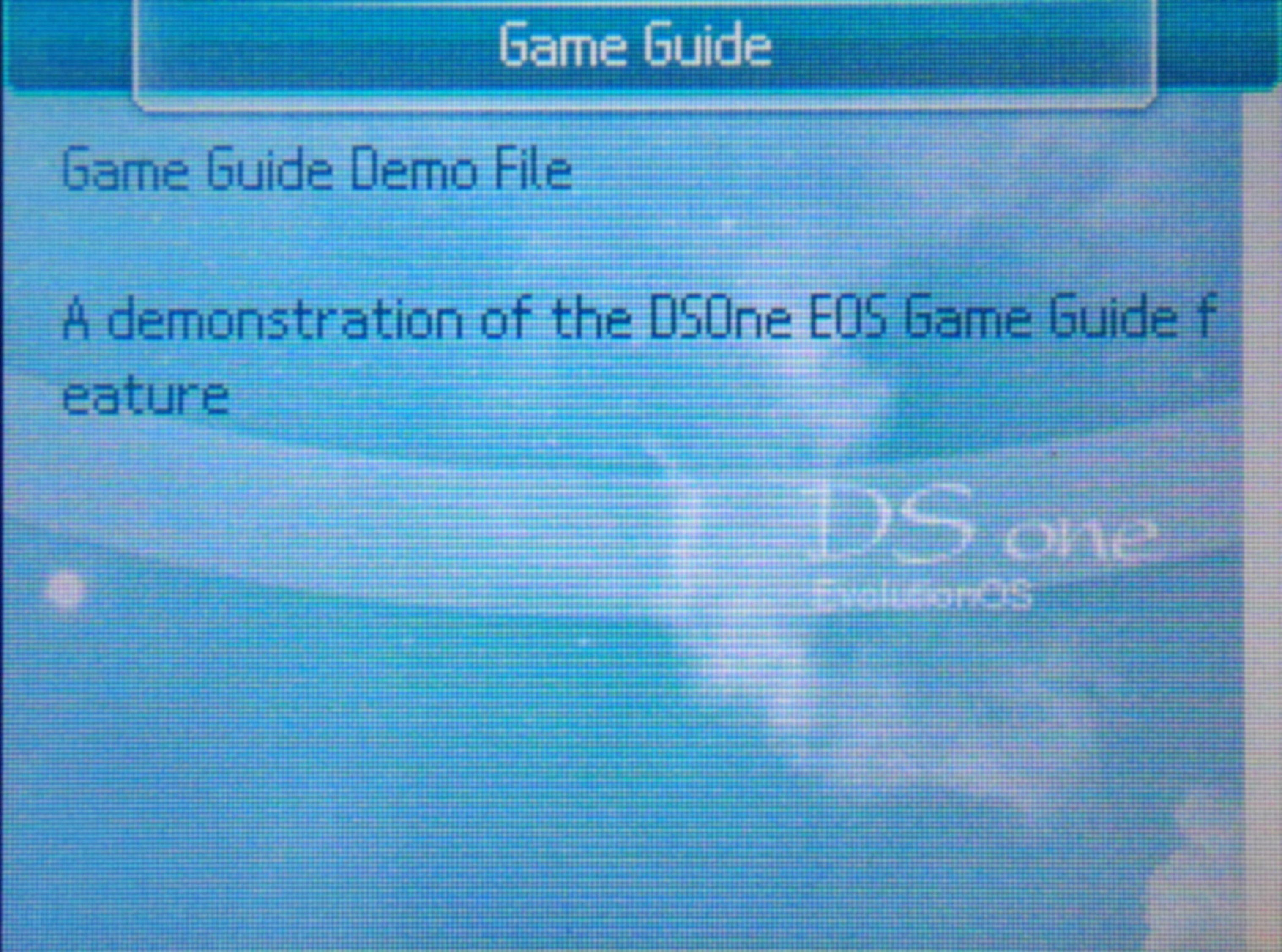- All DS flashcarts require their SD cards to be formatted with the FAT32 filesystem. Format the sd card you are using by following this guide.
- Unzip the files in the kernel zip you downloaded above, and copy them to the root of the sd card. (You should end up with an
scfw.scfile and_dsonefolder on your SD root) - For organizational purposes, you can create a
Gamesfolder on the root of your SD to use for storing .nds roms. Alternatively, you can also simply place roms in the SD card root.
The DSOne SDHC carts sold today have a fairly high dead-on-arrival rate. In most cases, the issue is a bad PSRAM chip on the cart. Before continuing with setting up your cart, you should verify that yours is working correctly.
To verify that the PSRAM is working, start your console and boot the cart while holding L+R+Up. This will boot you into the cart's self-test mode. Hit A twice to cycle to the PSRAM test, and let it run. You should end up with a PSRAM ok message.
If the PSRAM test fails, you have a bad cart. Contact your seller and request a refund/return.
On a broken DSOne, you can't run EvolutionOS due to it relying on the PSRAM, but you can run an alternate kernel called YSMenu to play games on a cart with bad PSRAM.
See this section of the guide for more info: YSMenu Setup
The Evolution kernel has support for cheats, but doesn't come with any cheats included by default. They needed to be added manually in the form of a usrcheat.dat file. If you don't care about cheats you can skip this part of setup.
-
One of the most up-to-date cheat databases can be found here. Download the
usrcheat.7zfile. Extract it with 7-Zip or any other .7z compatible archive program. Inside will be theusrcheat.datfile you need. -
After you have downloaded the
usrcheat.datfile, copy it to the_dsonedirectory on your DSOne's SD card.
Sets the speed of the SD card. It is recommended to use a value above 3x on modern cards to avoid issues with running games, as the 3x value can cause problems according to the Supercard FAQ:
"Some games need a high speed flash memory card, such as "Castlevania PoR", this game need a high speed memory card and Speed need to be set to 4X."
If you experience a white screen after increasing the SD speed, that means your card is too slow for that speed. Decrease the sd speed setting step-by-step until games load.
Switch between applying patches for games when running them or run them as is.
This setting should be left on patch to avoid issues with anti-piracy measures and games not booting.
Fairly self-explanatory, this option changes the language of the menu.
Changes the screen brightness level of the DS. However, it only applies to the DS Lite and OG DS. It does nothing on DSi and 3DS.
This is for swapping save slots using the DSOne's multi-save ability. It allows you to have 4 separate save files per game. The default save slot is #0. #1 - #3 are the extra slots if you'd like to have more than one save. Just switch to that slot and run the game to use the associated save file.
Changes the menu theme. If you found a theme you want to add, you can put it on the sd card and select it from this menu.
Settings for the in-game menu button combo. The buttons that are checked in this menu all need to be pressed simultaneously while running a game to bring up the menu. You can configure what button combo you'd like to use by toggling the checkmarks next to each button. Hit A to save, B to cancel changes.
Options for GBA Slot-2 carts, when running on DS Lite and original NDS systems. Rumble option is for use with the Rumble Pak or SuperCard Mini SD Rumble Slot-2 flashcart to provide force-feedback.
This menu can be accessed by highlighting a game with the dpad, and then hitting the Y button. It allows you to override the global options set in the EOS home menu on a per-game basis. For example, if your saver slot is currently set to slot #0 in the home menu but you want specifically GTA Chinatown Wars to load the Slot #1 save, you can set that here without affecting other games. If cheats are turned off globally, they can be turned on for specific games in this menu.
The saver size can be modified for each game in this menu as well, but is generally unneccessary as the EOS kernel already knows the correct save size for practically all retail roms and will set this option automatically.
Anti-piracy patching should be left on at all times as discussed earlier to avoid gameplay issues.
The cheats configuration is accessed by entering the game options menu discussed above, and then hitting Y again or using the stylus to click the cheats button. Note that this requires the Further Setup (Cheats) step to be completed, since no cheats will be available without a usrcheat database.
Here you can select what cheats you want to be available once the game is loaded with cheats turned on. Simply put checkmarks next to each cheat you want enabled.
The in-game menu is launched while playing a game using the button combination set in the home menu. It allows you to access the DSOne's save state feature, using the Save and Load buttons found in this menu.
There are 4 save state slots per game that can be saved and loaded from, and they persist after the console is shut down, just like normal save files. This is very useful if you need to shutdown your console when there are no save options available. In this case, you can just open the in game menu and create a save state instead of saving normally. Then load the save state when you want to resume your game.
The slow motion feature does exactly what it says: it slows down the game you are playing. This can make a fast paced game easier if it's too hard for you.
LCD brightness, just like the home menu option, changes the screen brightness on NDS/DSL consoles.
The in-game option also allows you to toggle on/off your cheats while playing the game. You do not need to exit to the EOS home menu to toggle this option, but will need to if you want to change what cheats are enabled.
The last option is of course the soft-reset option to go back to EOS home.
The DSOne also has a feature to view a text file while playing a game, via the Game Guide option in the In-Game menu. By default, it is greyed out, since it requires a .txt file to be added with the same name as the rom. For example, if you want to add a game guide for Pokemon-Black-Version.nds, Create Pokemon-Black-Version.txt and place it in the same directory as the .nds file.
This is less useful nowadays since phones are available to reference online information, but it's useful for small notes about a game. For example, in the game 9 Hours, 9 Persons, 9 Doors, you could put what door combinations you still need to go through to achieve the rest of the endings in the txt file for reference during the game.
-
Format the SD card you are using by following this guide.
-
Download YSMenu from GBATemp.
-
Extract the YSMenu .7z you downloaded using 7-Zip, then go into the
DSONEi SDHC YSMenufolder. -
From this folder, copy the following files/folders to your SD card root:
-
Gamesfolder -
TTMenufolder -
SCFW.SC -
TTMenu.dat
- Place any .nds ROM you'd like to play into the
Gamesfolder.
All DSOne carts sold today come without any label on the front, with the big chip exposed. Functionally, it doesn't make a difference, but it doesn't look very good. A high-resolution label is provided for download above if you'd like to print your own label for the cart or order one from a seller that makes them.
Please be aware that adding a label can be problematic due to the flawed design of the shell - it doesn't give enough clearance for a smaller chip hidden behind the white plastic in the front, which causes the front of the cart to bulge out. While this issue usually doesn't cause issues with fitment in the cartridge slot, adding a sticker on top can exaggerate this issue to the point that it becomes hard to insert the cart into your DS.