-
Notifications
You must be signed in to change notification settings - Fork 11
Getting started
YAWP is a server-side mod. You will only need it on your server.
But additionally, you can install it on the client to gain some quality of life features.
Installing YAWP on your client provides you with langauge support (I18n). This is the same as using the resource pack provided in the YAWP discord server.
You can, of course, also let your server provide it automatically when the clients are connecting (via the server.properties file).
Note: Starting with YAWP 0.0.2.9-beta2 and Minecraft Version 1.19.4, YAWP provides a default english translation.
When first starting your server with YAWP installed, it will create three config files in <worldname>/serverconfig. To have a better understanding what the config files do refer to the config page.
You will want to configure the yawp-common.toml file to fit your needs to get started using YAWP. E.g. Configuring who is able to use the YAWP commands by setting up the OP level or adding players with their UUID.
Specifically: Give yourself OP and adjust the command_op_level accordingly (your OP level >= command_op_level) OR add your UUID to players_with_permission config list. This allows you to manage ANY region. See: CLI Permission Config
Alternatively, you can just use the server console to set-up your regions. With the server console, no permission from the config is needed. You can just add your player as owner to the Dimensional Regions. From now on, you are able to manage the Dimensional Regions with their Local Regions in-game with your player.
Note: The default_flags set in the yawp-region-defaults.toml config file will be automatically applied to the dimensions when you start up your server the next time.
Note: If you have problems with YAWP in your spawn chunks, consider disabling the vanilla spawn protection.
- Put the mod jar into your mods directory (duh!)
- Start the server so the config files are generated
- Stop the server (sometimes the config is reloaded while editing, so it's best to stop the server)
- Adjust the mod configuration (the files are in
world/serverconfig) as needed-
yawp-common.tomlfor permissions -
yawp-flags.tomlfor tile entities, which should be covered by thebreak-blocksflag -
yawp-region-defaults.tomlfor default settings for newly created regions, like default flags and priority.
-
- Add the resource pack for language support (optional, but highly recommended)
- available from the discord server, pinned in the #release channel
- or use the mod on the client as well
- Start the server again
- Set up your regions - have fun!
If you are running the Fabric version of YAWP you will need additional dependencies:
- https://www.curseforge.com/minecraft/mc-mods/forge-config-api-port-fabric
- https://www.curseforge.com/minecraft/mc-mods/fabric-api
For now, there is nothing to be considered after the first startup.
Before you start you want to be sure to know the difference between Dimensional and Local Regions.
Hop on in your world and start playing around with the interactive command line interface (CLI). It's in reality just a fancy UI for the commands of the mod.
Try starting with the following command and explore/go from there.
/wp global info
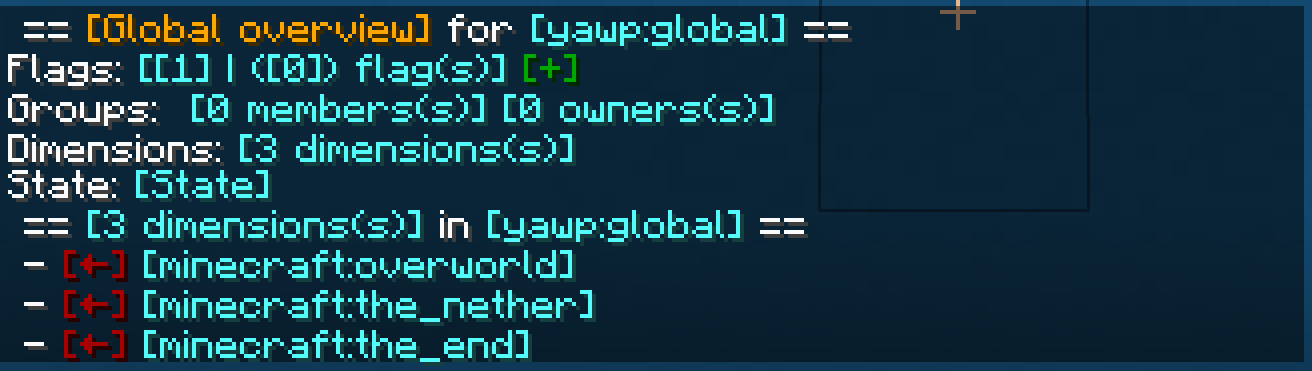
This command shows you the info of the Global Region for your server. You'll find more info on the interactive CLI here.
Note: Your base command may change based on the config to /yawp.
You'll need to have either, the permission from the config or be the owner of the region to manage it.
Note that even with the config permission, you'll not be able to bypass the regions flags. This is only possible as a member or owner of a region.
Having Dimensional Regions is fine, but you sure want to create your own regions to protect your spawn, create a pvp arena and so on.
Take a look at the commands to getting started creating Local Regions.
After creating your regions, add Flags to it to protect the area from the flag specific actions.
See the flag table for Forge and Fabric for reference.
If you have trouble with the flags not working, please first double-check the marked area and the active state of the region.
🏠 | Getting started 🏃 | FAQ ❓ | Commands 💻 | Interactive CLI 👇 | Flags 🏳️🌈 | ➡️ Discord