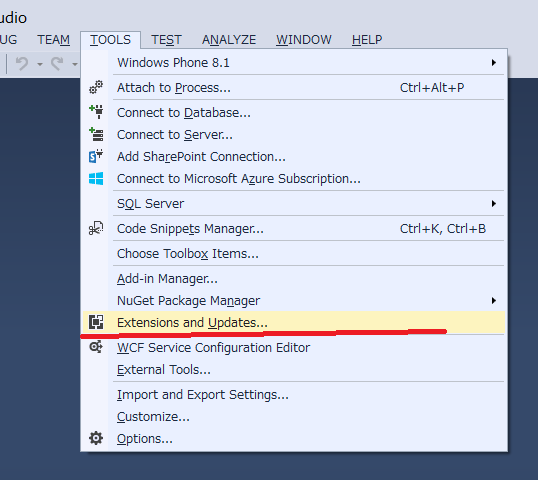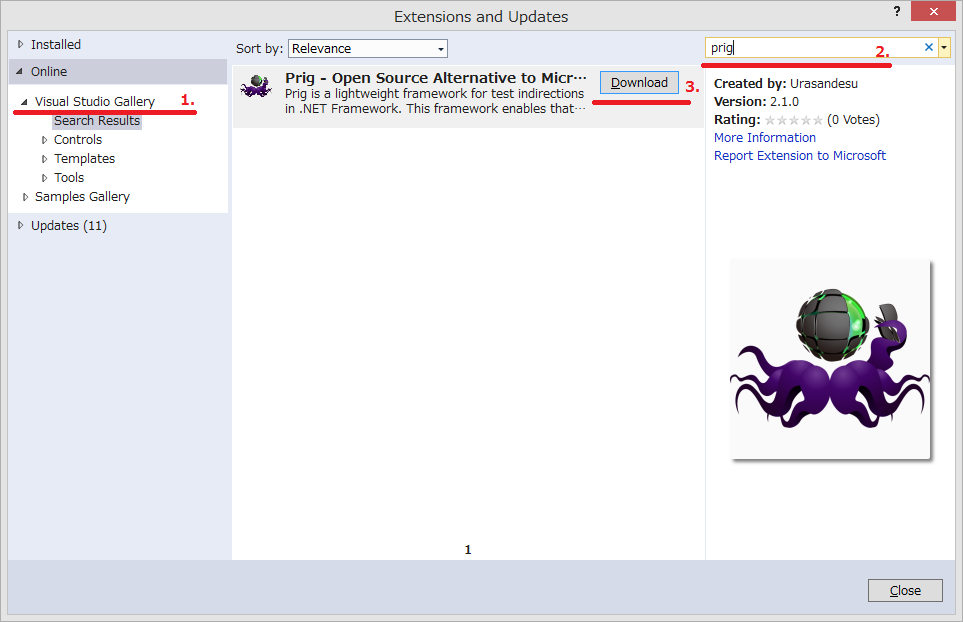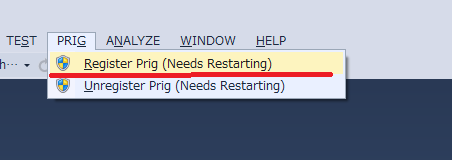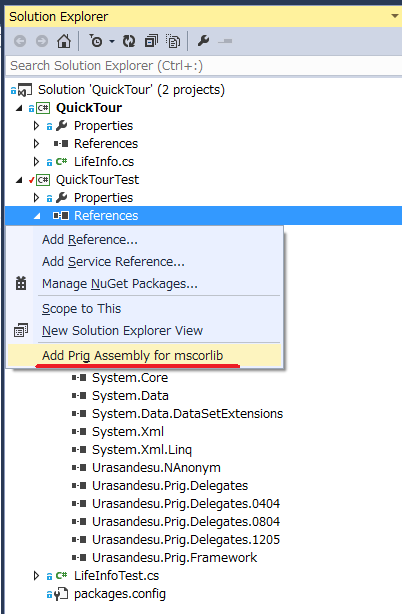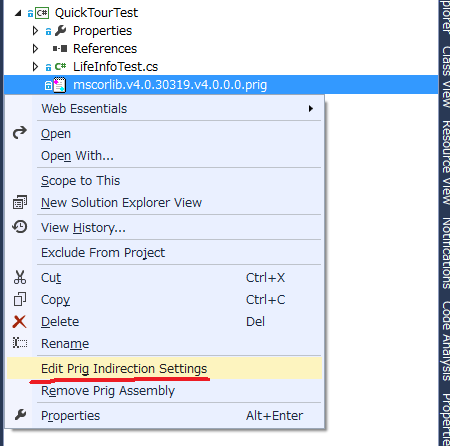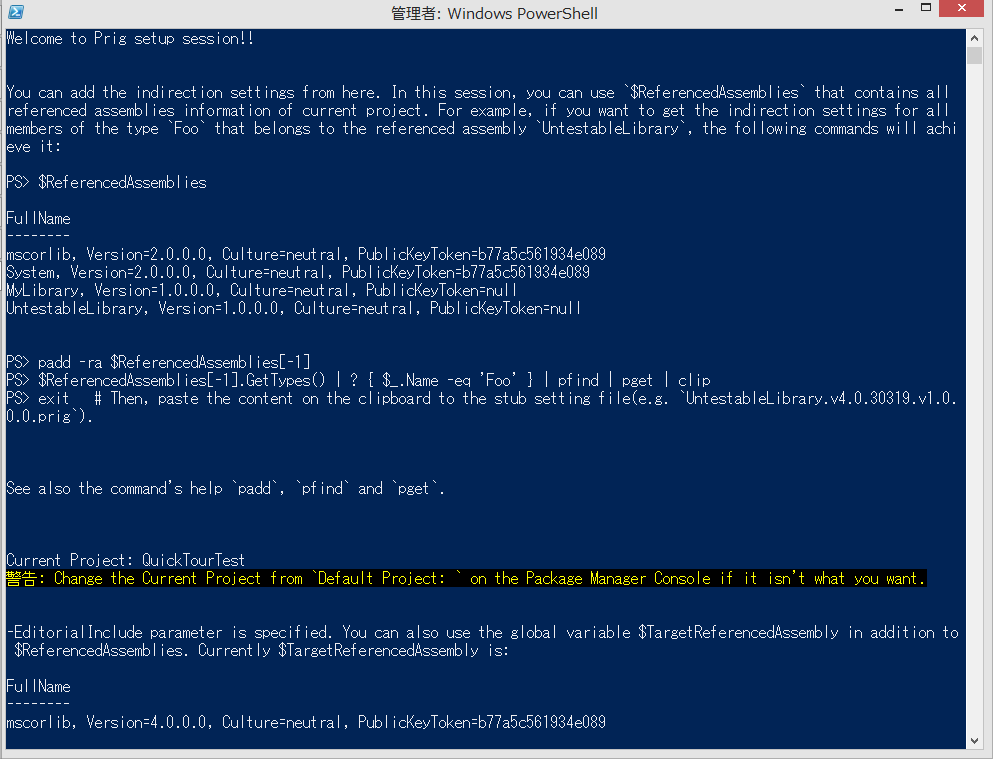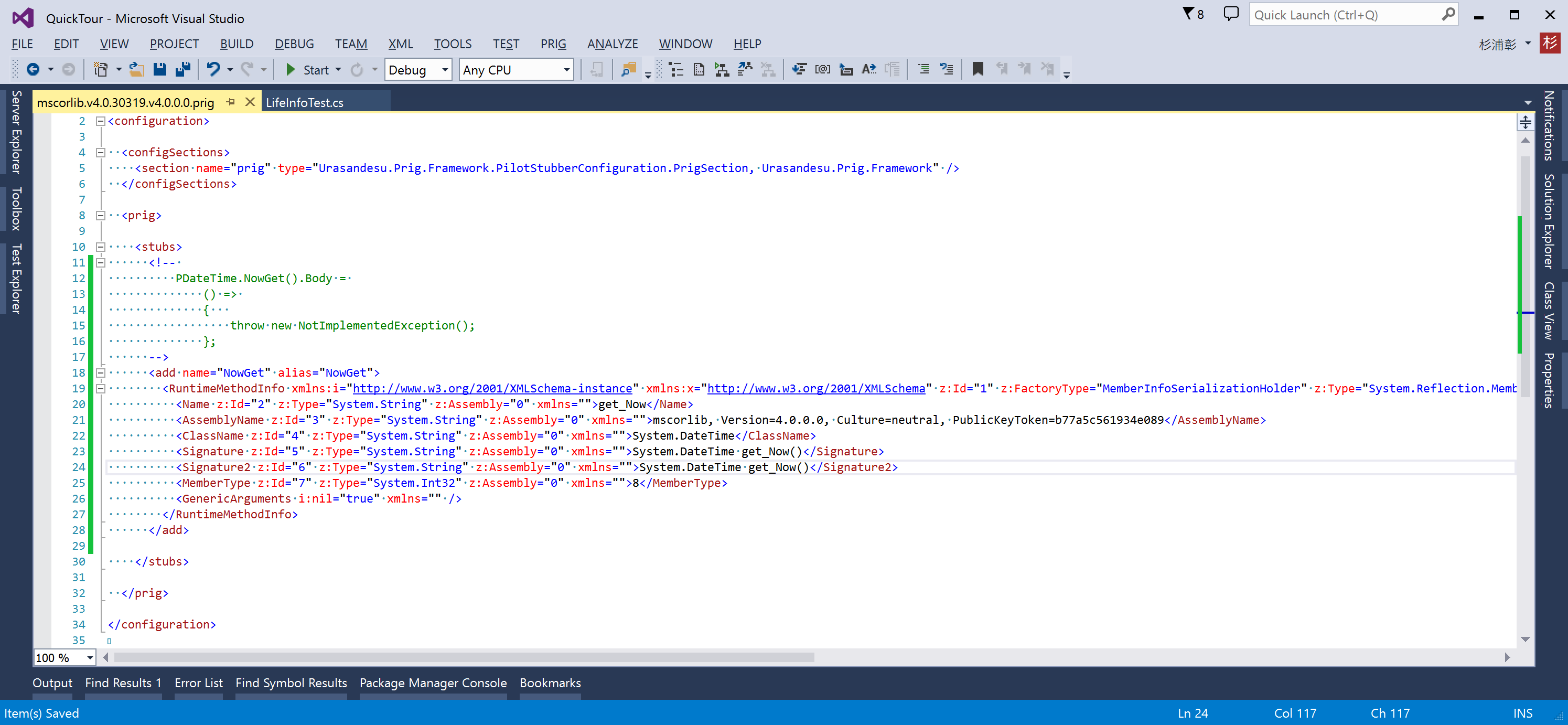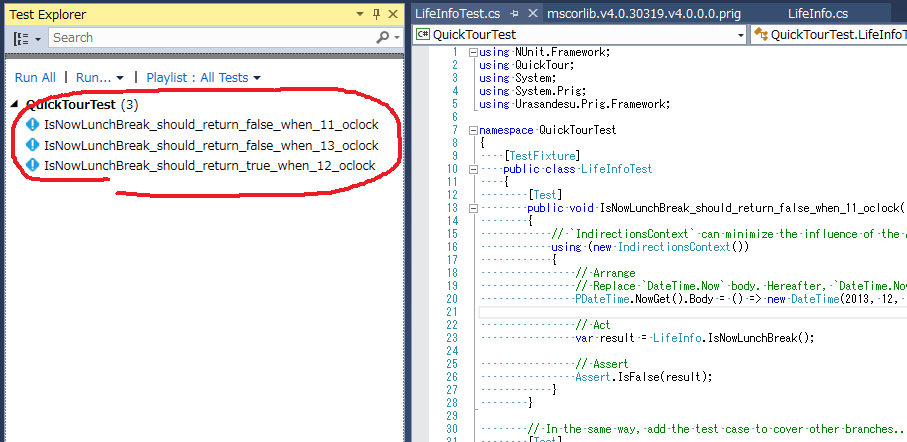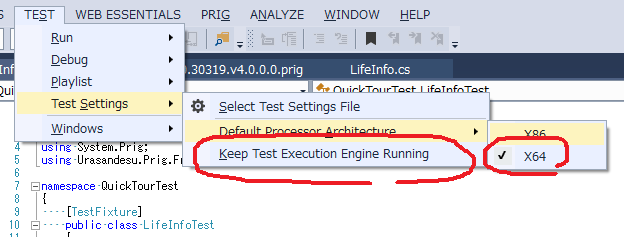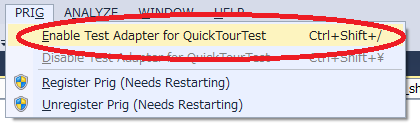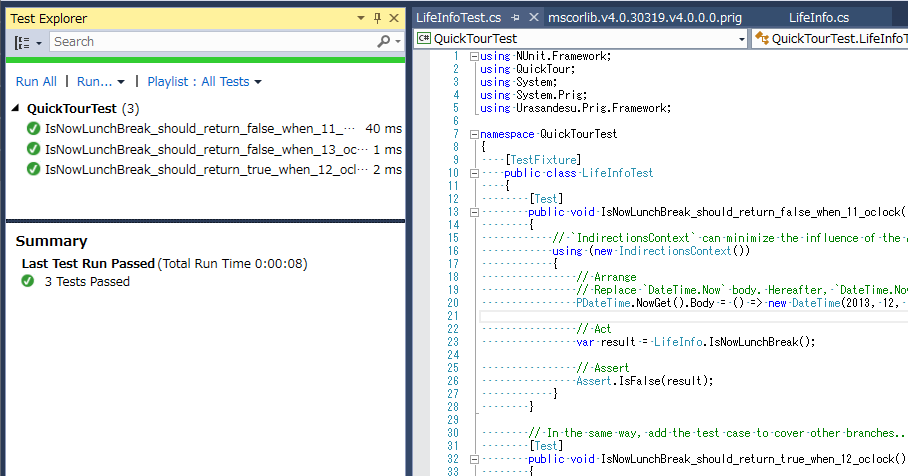Prig(PRototyping jIG) is a framework that generates a Test Double like Microsoft Fakes/Typemock Isolator/Telerik JustMock based on Unmanaged Profiler APIs. This framework enables that any methods are replaced with mocks. For example, a static property, a private method, a non-virtual member and so on.
As of Apr 29, 2016, Released V2.3.0.

Let's say you want to test the following code:
using System;
namespace QuickTour
{
public class LifeInfo
{
public static bool IsNowLunchBreak()
{
var now = DateTime.Now;
return 12 <= now.Hour && now.Hour < 13;
}
}
}You probably can't test this code, because DateTime.Now returns the value that depends on an external environment. To make be testable, you should replace DateTime.Now to the Test Double that returns the fake information. If you use Prig, it will enable you to generate a Test Double by the following steps without any editing the product code:
Run Visual Studio 2013(Community or more, 2015 is also supported) as Administrator and choose TOOLS - Extensions and Updates....
Now in the Extensions and Updates window, take the following steps:
- On the left side, ensure
Visual Studio Galleryis selected underOnline. - In the search box in the upper right corner, type
prig. - Select the
Prigpackage, and clickDownload.
NOTE: Prig requires PowerShell v3.0+. If you want to use Prig in Windows 7, please install Windows Management Framework 3.0+ beforehand. See also this issue.
Once restart Visual Studio, you can find PRIG in the menu. Choose PRIG - Register Prig (Needs Restarting).
Finally restart Visual Studio then you are now ready.
Add test project(e.g. QuickTourTest). Then, right click References and choose Add Prig Assembly for mscorlib:
You can find the Stub Settings File <assembly name>.<runtime version>.v<assembly version>.prig in the project(in this case, it is mscorlib.v4.0.30319.v4.0.0.0.prig). So, right click the file and choose Edit Prig Indirection Settings:
Then, Prig Setup Session will start:
Welcome to Prig Setup Session!!
You can add the Stub Settings File from here. In this session, you can use `$ReferencedAssemblies` that contains all
referenced assemblies information of current project. For example, if you want to get the indirection settings for all
members of the type `Foo` that belongs to the referenced assembly `UntestableLibrary`, the following commands will achi
eve it:
PS> $ReferencedAssemblies
FullName
--------
mscorlib, Version=2.0.0.0, Culture=neutral, PublicKeyToken=b77a5c561934e089
System, Version=2.0.0.0, Culture=neutral, PublicKeyToken=b77a5c561934e089
MyLibrary, Version=1.0.0.0, Culture=neutral, PublicKeyToken=null
UntestableLibrary, Version=1.0.0.0, Culture=neutral, PublicKeyToken=null
PS> padd -ra $ReferencedAssemblies[-1]
PS> $ReferencedAssemblies[-1].GetTypes() | ? { $_.Name -eq 'Foo' } | pfind | pget | clip
PS> exit # Then, paste the content on the clipboard to the Stub Settings File(e.g. `UntestableLibrary.v4.0.30319.v1.0.
0.0.prig`).
See also the command's help `padd`, `pfind` and `pget`.
Current Project: QuickTourTest
WARNING: Change the Current Project from `Default Project: ` on the Package Manager Console if it isn't what you want.
-EditorialInclude parameter is specified. You can also use the global variable $TargetReferencedAssembly in addition to
$ReferencedAssemblies. Currently $TargetReferencedAssembly is:
FullName
--------
mscorlib, Version=4.0.0.0, Culture=neutral, PublicKeyToken=b77a5c561934e089
PS 01.QuickTour>
Now, we want to get the indirection setting for DateTime.Now. In this case, execute the following commands and copy it to the clipboard:
PS 01.QuickTour> $TargetReferencedAssembly.GetTypes() | ? { $_.Name -eq 'datetime' } | pfind -m 'get_Now' | pget | clip
PS 01.QuickTour> exitExit the Prig Setup Session, and paste the copied information to the Stub Settings File:
<?xml version="1.0" encoding="utf-8"?>
<configuration>
<configSections>
<section name="prig" type="Urasandesu.Prig.Framework.PilotStubberConfiguration.PrigSection, Urasandesu.Prig.Framework" />
</configSections>
<prig>
<stubs>
<!-- PASTE HERE -->
<!--
PDateTime.NowGet().Body =
() =>
{
throw new NotImplementedException();
};
-->
<add name="NowGet" alias="NowGet">
<RuntimeMethodInfo xmlns:i="http://www.w3.org/2001/XMLSchema-instance" xmlns:x="http://www.w3.org/2001/XMLSchema" z:Id="1" z:FactoryType="MemberInfoSerializationHolder" z:Type="System.Reflection.MemberInfoSerializationHolder" z:Assembly="0" xmlns:z="http://schemas.microsoft.com/2003/10/Serialization/" xmlns="http://schemas.datacontract.org/2004/07/System.Reflection">
<Name z:Id="2" z:Type="System.String" z:Assembly="0" xmlns="">get_Now</Name>
<AssemblyName z:Id="3" z:Type="System.String" z:Assembly="0" xmlns="">mscorlib, Version=4.0.0.0, Culture=neutral, PublicKeyToken=b77a5c561934e089</AssemblyName>
<ClassName z:Id="4" z:Type="System.String" z:Assembly="0" xmlns="">System.DateTime</ClassName>
<Signature z:Id="5" z:Type="System.String" z:Assembly="0" xmlns="">System.DateTime get_Now()</Signature>
<Signature2 z:Id="6" z:Type="System.String" z:Assembly="0" xmlns="">System.DateTime get_Now()</Signature2>
<MemberType z:Id="7" z:Type="System.Int32" z:Assembly="0" xmlns="">8</MemberType>
<GenericArguments i:nil="true" xmlns="" />
</RuntimeMethodInfo>
</add>
<!-- PASTE HERE -->
</stubs>
</prig>
</configuration>NOTE: You can also get the same result using Prig ILSpy plug-in.
Were you able to build successfully? OK, now you're ready to test them.
In the test code, it becomes testable through the use of the stub and the replacement to Test Double that returns the fake information:
using NUnit.Framework;
using QuickTour;
using System;
using System.Prig;
using Urasandesu.Prig.Framework;
namespace QuickTourTest
{
[TestFixture]
public class LifeInfoTest
{
[Test]
public void IsNowLunchBreak_should_return_false_when_11_oclock()
{
// `IndirectionsContext` can minimize the influence of the API replacement.
using (new IndirectionsContext())
{
// Arrange
// `PDateTime` is the class that is generated automatically by Prig.
// We call such class "Prig Type". You can replace the method body of
// `DateTime.Now` by using that.
PDateTime.NowGet().Body = () => new DateTime(2013, 12, 13, 11, 00, 00);
// Hereafter, `DateTime.Now` will return only `2013/12/13 11:00:00`.
// Act
var result = LifeInfo.IsNowLunchBreak();
// Assert
Assert.IsFalse(result);
}
}
// In the same way, add the test case to cover other branches...
[Test]
public void IsNowLunchBreak_should_return_true_when_12_oclock()
{
using (new IndirectionsContext())
{
// Arrange
PDateTime.NowGet().Body = () => new DateTime(2013, 12, 13, 12, 00, 00);
// Act
var result = LifeInfo.IsNowLunchBreak();
// Assert
Assert.IsTrue(result);
}
}
[Test]
public void IsNowLunchBreak_should_return_false_when_13_oclock()
{
using (new IndirectionsContext())
{
// Arrange
PDateTime.NowGet().Body = () => new DateTime(2013, 12, 13, 13, 00, 00);
// Act
var result = LifeInfo.IsNowLunchBreak();
// Assert
Assert.IsFalse(result);
}
}
}
}Before running tests in Visual Studio Test Explorer, you have to install a Test Adapter. Currently, Prig supports the following Test Adapters: NUnit, MSTest, xUnit.net. As the above described sample, let we use NUnit. Now, in the Package Manager Console, change the Package source to Prig Source, the Default project to QuickTourTest and execute the following command:
PM> Install-Package NUnitTestAdapterForPrigNOTE: Unfortunately, you can't use official NUnit Test Adapter because it doesn't support any configurations like prime NUnit which is supported, e.g. NUnit Gui Runner's Settings and NUnit-Console's Settings.
After install, build the test project and choose the menu TEST - Windows - Test Explorer. Then, you can find runnable tests in the Test Explorer.
When Test Adapter was installed successfully, you can also modify the Test Settings. As the following image, change Default Processor Architecture to x64 and uncheck Keep Test Execution Engine Running:
In fact, to enable any profiler based mocking tool, you have to set the environment variables. Therefore, such libraries - Microsoft Fakes/Typemock Isolator/Telerik JustMock provide small runner to satisfy the requisition, also it is true at Prig. Choose the menu PRIG - Enable Test Adapter for ConsoleApplicationTest:
Then, execute TEST - Run - All Tests, you can get test results in the Test Explorer.
If tests have been created, you can refactor illimitably! For example, you probably can find the result of refactoring as follows:
using System;
namespace QuickTour
{
public class LifeInfo
{
public static bool IsNowLunchBreak()
{
// 1. Add overload to isolate from external environment then call it from original method.
return IsNowLunchBreak(DateTime.Now);
}
public static bool IsNowLunchBreak(DateTime now)
{
// 2. Also, I think the expression '12 <= now.Hour && now.Hour < 13' is too complex.
// Better this way, isn't it?
return now.Hour == 12;
}
// 3. After refactoring, no longer need to use Prig, because you can test this overload.
}
}As just described, Prig helps the code that depends on an untestable library gets trig back. I guarantee you will enjoy your development again!!
For more information, see also Prig's wiki.
To build this project needs the following dependencies:
- Visual Studio 2013(more than Professional Edition because it uses ATL. Also, you can use Community Edition)
- Boost 1.60.0
Extract to C:\boost_1_60_0, and will build with the following options(x86 and x64 libs are required):
CMD boost_1_60_0>cd
C:\boost_1_60_0
CMD boost_1_60_0>bootstrap.bat
Building Boost.Build engine
Bootstrapping is done. To build, run:
.\b2
To adjust configuration, edit 'project-config.jam'.
Further information:
...
CMD boost_1_60_0>.\b2 link=static threading=multi variant=debug,release runtime-link=shared,static -j 4
Building the Boost C++ Libraries.
Performing configuration checks
...
CMD boost_1_60_0>.\b2 link=static threading=multi variant=debug,release runtime-link=shared,static -j 4 --stagedir=.\stage\x64 address-model=64
Building the Boost C++ Libraries.
Performing configuration checks
...
- Google Test 1.6
Extract to C:\gtest-1.6.0, and upgrade C:\gtest-1.6.0\msvc\gtest.sln to Visual Studio 2013. Choose theBuildmenu, and openConfiguration Manager.... OnConfiguration Managerdialog box, in theActive Solution Platformdrop-down list, choose the<New...>option. After theNew Solution Platformdialog box is opened, in theType or select the new platformdrop-down list, select a 64-bit platform. Then build all(Debug/Release) configurations. - NUnit 2.6.4.14350
Install using with the installer(NUnit-2.6.4.msi). As more easy way, you can install it by using Chocolatey:cinst nunit -version 2.6.4 -y. - Microsoft Visual Studio 2013 SDK
Install using with the installer(vssdk_full.exe). - Modeling SDK for Microsoft Visual Studio 2013
Install using with the installer(VS_VmSdk.exe). - NAnt
You can also install in accordance with the help, but the easiest way is using Chocolatey:cinst nant -y. - Microsoft .NET Framework 3.5 Service Pack 1
Install using with the installer(dotnetfx35setup.exe). - Jekyll(Optional)
This is used to only edit and test locally Prig's GitHub Pages. The installation steps are too complex. I think that you had better use Chocolatey(just executing a few commands).
Run Developer Command Prompt for VS2013 as Administrator, and execute the following commands:
CMD Prig> cd
C:\Users\User\Prig
CMD Prig> powershell
Windows PowerShell
Copyright (C) 2014 Microsoft Corporation. All rights reserved.
PS Prig> .\Build.ps1
...
PS Prig>
NOTE: It takes somewhere round 30 minutes.
NOTE: Probably, the reference assembly path of NuGet.VisualStudio will be changed to another path like this commit. It seems that it will be created randomly when installing Visual Studio, so temporarily change it correct path for your development.
After preparing all dependencies, you can build this project in the following steps:
- Run Visual Studio as Administrator, and open Prig.sln(This sln contains some ATL projects, so the build process will modify registry).
- According to the version of the product to use, change the solution configuration and the solution platform and build.
- The results are output to
$(SolutionDir)$(Configuration)\$(PlatformTarget)\.
If you built Prig by PowerShell script, Prig.vsix will be output to <top level directory you cloned>\Release\x86 directory. You can install by double clicking that. After that, do installation procedure same as the beginning; choose the menu PRIG - Register Prig (Needs Restarting).
At first, choose the menu PRIG - Unregister Prig (Needs Restarting). After you once restart Visual Studio, uninstall the VSIX; choose TOOLS - Extensions and Updates..., search Installed for prig and click Uninstall.