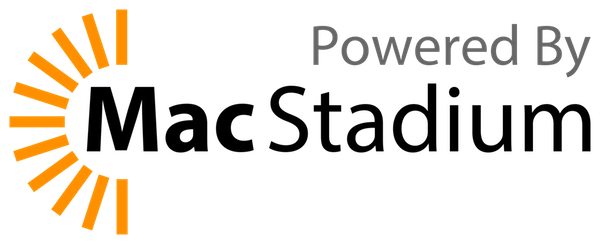- Intel and M1 Macs support
- Simple CLI interface
- Docker and Containerd support
- Port Forwarding
- Volume mounts
- Kubernetes
- Multiple instances
Colima is available on Homebrew, MacPorts, and Nix. Check here for other installation options.
# Homebrew
brew install colima
# MacPorts
sudo port install colima
# Nix
nix-env -iA nixpkgs.colima
Or stay on the bleeding edge (only Homebrew)
brew install --HEAD colima
If upgrading from v0.5.6 or lower, it is required to start afresh by deleting existing instance.
colima delete # delete existing instance
colima startStart Colima with defaults
colima start
For more usage options
colima --help
colima start --help
Or use a config file
colima start --edit
On initial startup, Colima initiates with a user specified runtime that defaults to Docker.
Docker client is required for Docker runtime. Installable with brew brew install docker.
You can use the docker client on macOS after colima start with no additional setup.
colima start --runtime containerd starts and setup Containerd. You can use colima nerdctl to interact with
Containerd using nerdctl.
It is recommended to run colima nerdctl install to install nerdctl alias script in $PATH.
kubectl is required for Kubernetes. Installable with brew install kubectl.
To enable Kubernetes, start Colima with --kubernetes flag.
colima start --kubernetes
For Docker runtime, images built or pulled with Docker are accessible to Kubernetes.
For Containerd runtime, images built or pulled in the k8s.io namespace are accessible to Kubernetes.
The default VM created by Colima has 2 CPUs, 2GiB memory and 60GiB storage.
The VM can be customized either by passing additional flags to colima start.
e.g. --cpu, --memory, --disk, --runtime.
Or by editing the config file with colima start --edit.
NOTE: disk size cannot be changed after the VM is created. From v0.5.3, disk size can be increased
-
create VM with 1CPU, 2GiB memory and 10GiB storage.
colima start --cpu 1 --memory 2 --disk 10 -
modify an existing VM to 4CPUs and 8GiB memory.
colima stop colima start --cpu 4 --memory 8 -
create VM with Rosetta 2 emulation. Requires v0.5.3 and MacOS >= 13 (Ventura)
colima start --arch aarch64 --vm-type=vz --vz-rosetta
To provide container runtimes on macOS with minimal setup.
Colima means Containers in Lima.
Since Lima is aka Linux on Mac. By transitivity, Colima can also mean Containers on Linux on Mac.
The logo was contributed by Daniel Hodvogner. Check this issue for more.
Check here for Frequently Asked Questions.
- GitHub Discussions
- GitHub Issues
#colimachannel in the CNCF Slack- New account: https://slack.cncf.io/
- Login: https://cloud-native.slack.com/
- Documentation (wiki pages)
MIT
If you (or your company) are benefiting from the project and would like to support the contributors, kindly support the project.