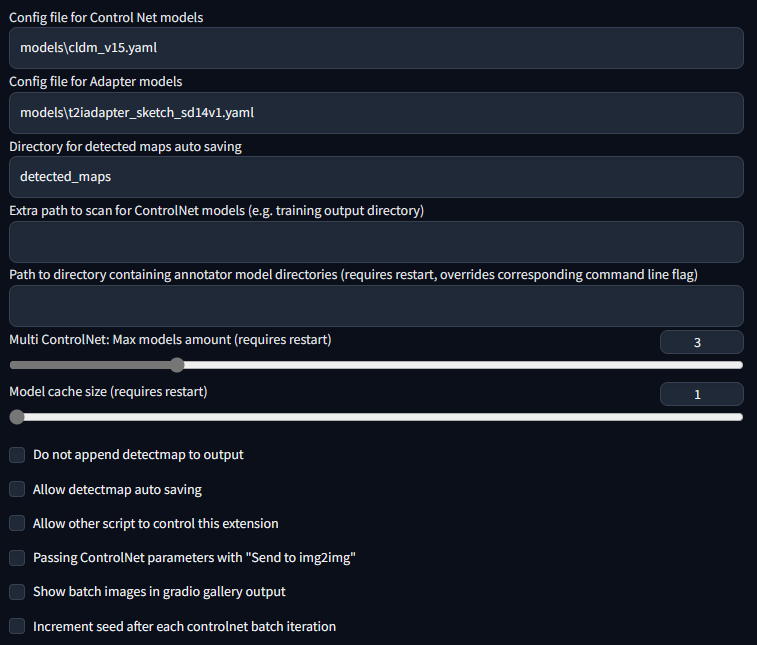The WebUI extension for ControlNet and other injection-based SD controls.
This extension is for AUTOMATIC1111's Stable Diffusion web UI, allows the Web UI to add ControlNet to the original Stable Diffusion model to generate images. The addition is on-the-fly, the merging is not required.
- Open "Extensions" tab.
- Open "Install from URL" tab in the tab.
- Enter
https://github.com/Mikubill/sd-webui-controlnet.gitto "URL for extension's git repository". - Press "Install" button.
- Wait for 5 seconds, and you will see the message "Installed into stable-diffusion-webui\extensions\sd-webui-controlnet. Use Installed tab to restart".
- Go to "Installed" tab, click "Check for updates", and then click "Apply and restart UI". (The next time you can also use these buttons to update ControlNet.)
- Completely restart A1111 webui including your terminal. (If you do not know what is a "terminal", you can reboot your computer to achieve the same effect.)
- Download models (see below).
- After you put models in the correct folder, you may need to refresh to see the models. The refresh button is right to your "Model" dropdown.
You can find all download links here: https://github.com/Mikubill/sd-webui-controlnet/wiki/Model-download.
Now we have perfect support all available models and preprocessors, including perfect support for T2I style adapter and ControlNet 1.1 Shuffle. (Make sure that your YAML file names and model file names are same, see also YAML files in "stable-diffusion-webui\extensions\sd-webui-controlnet\models".)
Now if you turn on High-Res Fix in A1111, each controlnet will output two different control images: a small one and a large one. The small one is for your basic generating, and the big one is for your High-Res Fix generating. The two control images are computed by a smart algorithm called "super high-quality control image resampling". This is turned on by default, and you do not need to change any setting.
Now ControlNet is extensively tested with A1111's different types of masks, including "Inpaint masked"/"Inpaint not masked", and "Whole picture"/"Only masked", and "Only masked padding"&"Mask blur". The resizing perfectly matches A1111's "Just resize"/"Crop and resize"/"Resize and fill". This means you can use ControlNet in nearly everywhere in your A1111 UI without difficulty!
Now if you turn on pixel-perfect mode, you do not need to set preprocessor (annotator) resolutions manually. The ControlNet will automatically compute the best annotator resolution for you so that each pixel perfectly matches Stable Diffusion.
We reorganized some previously confusing UI like "canvas width/height for new canvas" and it is in the 📝 button now. Now the preview GUI is controlled by the "allow preview" option and the trigger button 💥. The preview image size is better than before, and you do not need to scroll up and down - your a1111 GUI will not be messed up anymore!
Now ControlNet 1.1 can support almost all Upscaling/Tile methods. ControlNet 1.1 support the script "Ultimate SD upscale" and almost all other tile-based extensions. Please do not confuse "Ultimate SD upscale" with "SD upscale" - they are different scripts. Note that the most recommended upscaling method is "Tiled VAE/Diffusion" but we test as many methods/extensions as possible. Note that "SD upscale" is supported since 1.1.117, and if you use it, you need to leave all ControlNet images as blank (We do not recommend "SD upscale" since it is somewhat buggy and cannot be maintained - use the "Ultimate SD upscale" instead).
We have fixed many bugs in previous 1.0’s Guess Mode and now it is called Control Mode
Now you can control which aspect is more important (your prompt or your ControlNet):
-
"Balanced": ControlNet on both sides of CFG scale, same as turning off "Guess Mode" in ControlNet 1.0
-
"My prompt is more important": ControlNet on both sides of CFG scale, with progressively reduced SD U-Net injections (layer_weight*=0.825**I, where 0<=I <13, and the 13 means ControlNet injected SD 13 times). In this way, you can make sure that your prompts are perfectly displayed in your generated images.
-
"ControlNet is more important": ControlNet only on the Conditional Side of CFG scale (the cond in A1111's batch-cond-uncond). This means the ControlNet will be X times stronger if your cfg-scale is X. For example, if your cfg-scale is 7, then ControlNet is 7 times stronger. Note that here the X times stronger is different from "Control Weights" since your weights are not modified. This "stronger" effect usually has less artifact and give ControlNet more room to guess what is missing from your prompts (and in the previous 1.0, it is called "Guess Mode").
| Input (depth+canny+hed) | "Balanced" | "My prompt is more important" | "ControlNet is more important" |
 |
 |
 |
 |
Now we have a reference-only preprocessor that does not require any control models. It can guide the diffusion directly using images as references.
(Prompt "a dog running on grassland, best quality, ...")
This method is similar to inpaint-based reference but it does not make your image disordered.
Many professional A1111 users know a trick to diffuse image with references by inpaint. For example, if you have a 512x512 image of a dog, and want to generate another 512x512 image with the same dog, some users will connect the 512x512 dog image and a 512x512 blank image into a 1024x512 image, send to inpaint, and mask out the blank 512x512 part to diffuse a dog with similar appearance. However, that method is usually not very satisfying since images are connected and many distortions will appear.
This reference-only ControlNet can directly link the attention layers of your SD to any independent images, so that your SD will read arbitrary images for reference. You need at least ControlNet 1.1.153 to use it.
To use, just select reference-only as preprocessor and put an image. Your SD will just use the image as reference.
Note that this method is as "non-opinioned" as possible. It only contains very basic connection codes, without any personal preferences, to connect the attention layers with your reference images. However, even if we tried best to not include any opinioned codes, we still need to write some subjective implementations to deal with weighting, cfg-scale, etc - tech report is on the way.
More examples here.
See also the documents of ControlNet 1.1:
https://github.com/lllyasviel/ControlNet-v1-1-nightly#model-specification
This is my setting. If you run into any problem, you can use this setting as a sanity check
https://huggingface.co/lllyasviel/ControlNet/tree/main/models
You can still use all previous models in the previous ControlNet 1.0. Now, the previous "depth" is now called "depth_midas", the previous "normal" is called "normal_midas", the previous "hed" is called "softedge_hed". And starting from 1.1, all line maps, edge maps, lineart maps, boundary maps will have black background and white lines.
(From TencentARC/T2I-Adapter)
To use T2I-Adapter models:
- Download files from https://huggingface.co/TencentARC/T2I-Adapter/tree/main/models
- Put them in "stable-diffusion-webui\extensions\sd-webui-controlnet\models".
- Make sure that the file names of pth files and yaml files are consistent.
Note that "CoAdapter" is not implemented yet.
The below results are from ControlNet 1.0.
| Source | Input | Output |
|---|---|---|
| (no preprocessor) |  |
 |
| (no preprocessor) |  |
 |
 |
 |
 |
 |
 |
 |
 |
 |
 |
 |
 |
 |
The below examples are from T2I-Adapter.
From t2iadapter_color_sd14v1.pth :
| Source | Input | Output |
|---|---|---|
 |
 |
 |
From t2iadapter_style_sd14v1.pth :
| Source | Input | Output |
|---|---|---|
 |
(clip, non-image) |  |
- (Windows) (NVIDIA: Ampere) 4gb - with
--xformersenabled, andLow VRAMmode ticked in the UI, goes up to 768x832
This option allows multiple ControlNet inputs for a single generation. To enable this option, change Multi ControlNet: Max models amount (requires restart) in the settings. Note that you will need to restart the WebUI for changes to take effect.
| Source A | Source B | Output |
 |
 |
 |
Weight is the weight of the controlnet "influence". It's analogous to prompt attention/emphasis. E.g. (myprompt: 1.2). Technically, it's the factor by which to multiply the ControlNet outputs before merging them with original SD Unet.
Guidance Start/End is the percentage of total steps the controlnet applies (guidance strength = guidance end). It's analogous to prompt editing/shifting. E.g. [myprompt::0.8] (It applies from the beginning until 80% of total steps)
Put any unit into batch mode to activate batch mode for all units. Specify a batch directory for each unit, or use the new textbox in the img2img batch tab as a fallback. Although the textbox is located in the img2img batch tab, you can use it to generate images in the txt2img tab as well.
Note that this feature is only available in the gradio user interface. Call the APIs as many times as you want for custom batch scheduling.
This extension can accept txt2img or img2img tasks via API or external extension call. Note that you may need to enable Allow other scripts to control this extension in settings for external calls.
To use the API: start WebUI with argument --api and go to http://webui-address/docs for documents or checkout examples.
To use external call: Checkout Wiki
This extension adds these command line arguments to the webui:
--controlnet-dir <path to directory with controlnet models> ADD a controlnet models directory
--controlnet-annotator-models-path <path to directory with annotator model directories> SET the directory for annotator models
--no-half-controlnet load controlnet models in full precision
--controlnet-preprocessor-cache-size Cache size for controlnet preprocessor results
--controlnet-loglevel Log level for the controlnet extension
--controlnet-tracemalloc Enable malloc memory tracing
Tested with pytorch nightly: Mikubill#143 (comment)
To use this extension with mps and normal pytorch, currently you may need to start WebUI with --no-half.
The previous version (sd-webui-controlnet 1.0) is archived in
https://github.com/lllyasviel/webui-controlnet-v1-archived
Using this version is not a temporary stop of updates. You will stop all updates forever.
Please consider this version if you work with professional studios that requires 100% reproducing of all previous results pixel by pixel.
This implementation is inspired by kohya-ss/sd-webui-additional-networks