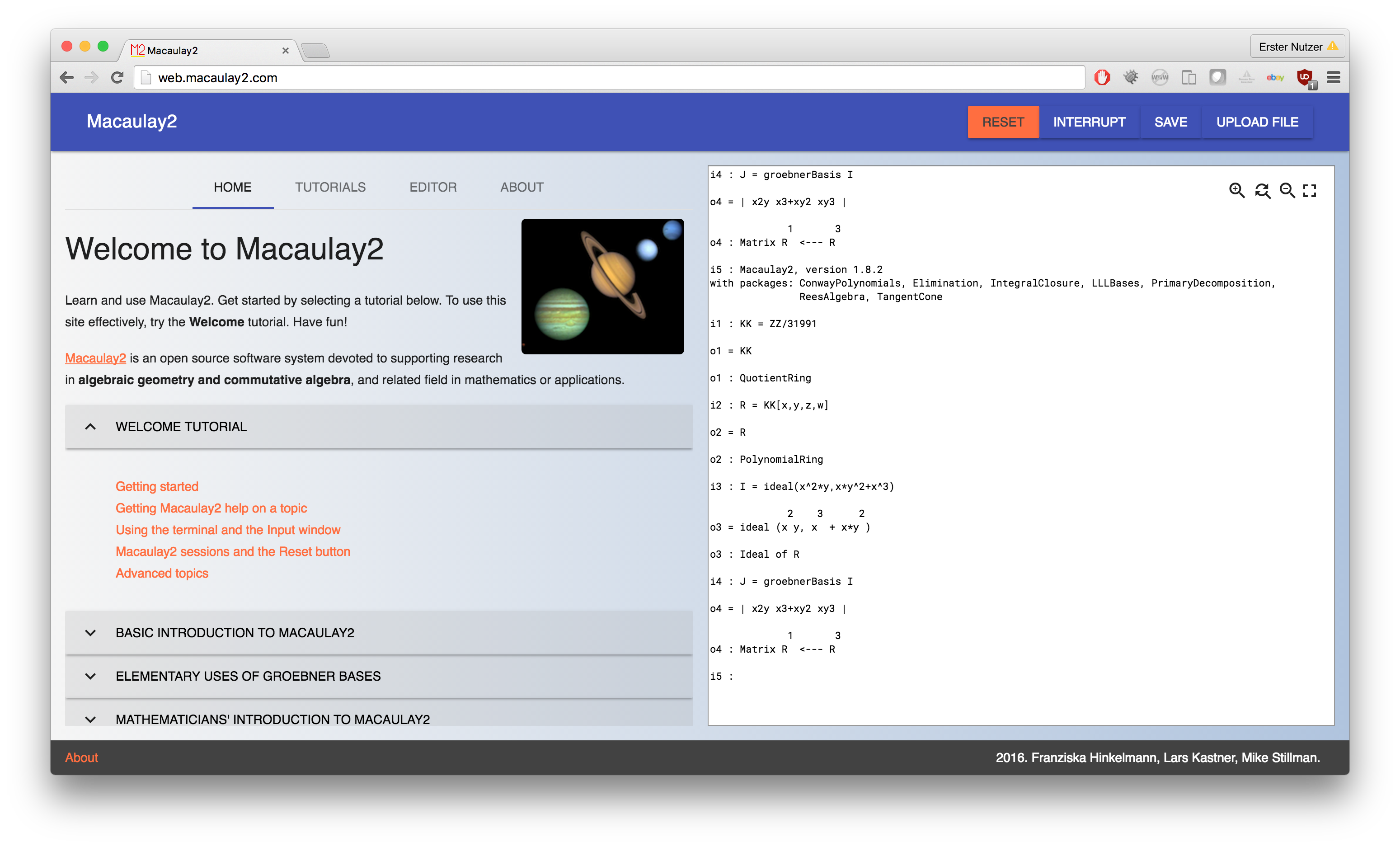With Interactive Shell you can build a web app for interactive command-line tools. We have developed Interactive Shell specifically for Macaulay2. Macaulay2 is a software system devoted to supporting research in algebraic geometry and commutative algebra, whose creation and development have been funded by the National Science Foundation since 1992. Interactive Shell has been used in courses at Cornell University, Harvard University, Georgia Tech, and Free University of Berlin.
##See Interactive Shell in action http://web.macaulay2.com
https://www.singular.uni-kl.de:8003/
At its core, the web app is a terminal emulator, giving you an interface to a Macaulay2 instance running remotely. The main advantage of providing a web app rather than a native app is that you do not need to download and install Macaulay2, thus easing the entry barrier for new users. We have also found that users unfamiliar with unix-style command-line tools are more comfortable using a web app than a terminal.
The web app contains interactive tutorials that explain how to use the web app, show some more advanced features of the app, e.g., retrieving files generated by Macaulay2, and teach basic and advanced algebraic geometry. You can create your own tutorials. If you teach a course, email your tutorial to your students, they can then click Load Tutorial on the website and work through the tutorial. If you want to share tutorials with the community, we would be happy to include them on the website!
When you write functions or whole packages, you will probably want to use the Editor area on the left: edit your Macaulay2 code on the left as if it were a text editor. At any time, you can run your code by clicking Evaluate. Evaluate either evaluates the current line or any code selected. This is inspired by traditional Macaulay2 usage, which has been designed to work with Emacs where a plugin allows you to run code from within the editor.
Anybody is welcome to use and direct their students to http://web.macaulay2.com.
This works from any device, even mobile, all
you need is a network connection. We start a new Macaulay2 instance for every user and provide
them with an underlying linux system of their own. Thus you can use all the features of
a natively installed Macaulay2 such as
executing linux commands through Macaulay2's get command, accessing the file system to write and read
files, and installing third party Macaulay2 packages.
We identify you by cookies. If you run long computations, you can come back later and we will have the results ready for you. Occasionally, we have to reboot the server or deploy a new version, this, unfortunately, will delete your session. Also, we have to restrict resources since you are on a shared machine.
If you want to use the web app offline or run very intense computations that need more resources than we provide, you can easily run the web app locally or set up your own server.
We have a Vagrant file that configures a virtual machine with everything you need to run your own Server with Macaulay2. You do not need to install Macaulay2 locally.
Make sure VirtualBox and Vagrant are installed. On Windows, we recommend to run Vagrant from within Git BASH. Do the following inside a terminal or Git BASH:
git clone https://github.com/fhinkel/InteractiveShell.git
cd InteractiveShell/setups/basic
vagrant up
vagrant ssh
cd InteractiveShell
npm install
npm startIf vagrant cannot mount due to a vboxfs not found error, do
vagrant plugin install vagrant-vbguestThe web app is running at http://localhost:8002. Every Macaulay2 instance runs in a separate Docker container with limited resources and does not have access to your filesystem. Users can only access files inside their Docker container.
If you do not want to run the web app within a virtual machine, you can run it locally. You need Macaulay2, Node.js, npm, and Git. Furthermore you need to have a local ssh server running. Try whether the following command works without prompting you for a password:
ssh -i ~/.ssh/id_rsa localhostIf not, please start an ssh server and include you public key in your authorized keys file.
Start the web app with the following commands:
git clone https://github.com/fhinkel/InteractiveShell.git
cd InteractiveShell
npm install
npm run localThis gives you an (unsecured!) Macaulay2 terminal emulator at http://localhost:8002.
That means users can access and modify your private data through Macaulay2's get command. Make sure you do not
allow web access to your machine to other users on the same network, i.e., make sure your laptop's firewall is on.
The port may be different, check the console output where you started the server for
Server runnign on [port].
With Vagrant it is easy to run the web app in the cloud, e.g., at AWS or DigitalOcean. You need to customize the file
Vagrantfile_aws with your credentials.
When you teach large classes, the resources on one machine might not suffice. Remember, for every user we start a Docker container with Macaulay2. The Docker containers and the server that handles requests can be on remote machines because they communicate via ssh. We have a vagrant configuration that starts server and containers on separate instances.
cd separate_machines
vagrant upAdjust resource limits as needed.
We welcome any contributions. Feel free to send us an email if you want to provide a tutorial or have any questions: [email protected].
Install Docker, or boot2docker etc. Inside boot2docker, run the tests with
npm testFor linux systems that support Docker natively, please run
sudo npm testWe use Eslint
npm run lintWe recommend developing locally and running
vagrant up developerIn this setup, the source code is symlinked between your host and guest system. Allowing you to develop locally but having the complete setup with Docker and separate virtual machines for server and Docker containers. To start different versions run
npm run local ## insecure - without Docker containers
npm start ## basic with Docker containers
npm run twoMachines ## Docker containers on different machine than serverWe use Travis Ci to check our builds. We recommend signing up for Travis Ci and enabling
our fork of this repository before sending a pull request.