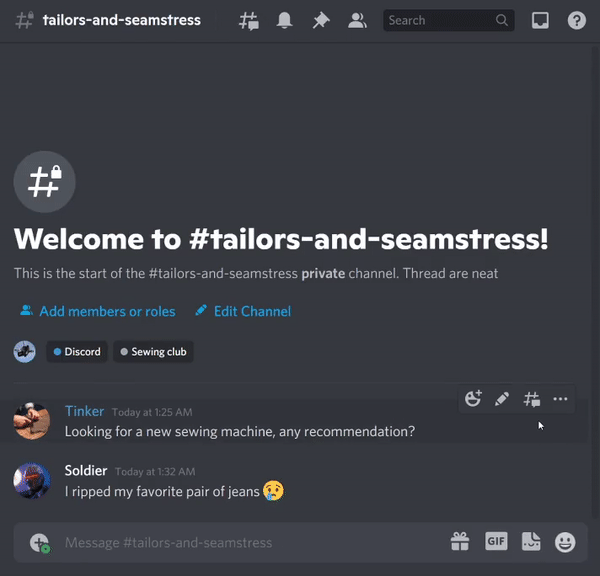-
Notifications
You must be signed in to change notification settings - Fork 63
Frequently Asked Questions
Q: How do I DM the bot?
A: The easiest way to initiate a DM conversation with the bot is to reply to a generation you made in a bot channel with the envelope emoji, ✉️, and it will open a DM conversation with you in Discord. You will have to find it in your Discord Home, where Direct Messages and listed. Click on the MidJourney Bot. Now you can use the /imagine command and other commands listed below.
Q: I thought my DM images were private. Why are they being moderated?
They are not private unless you have paid for /private mode. Images created in DM (or via sub-threads) are still viewable by others in the gallery feed unless you have specified you are /private.
Q: The bot should have DM'ed me because I used ✉️, but I don't see any messages.
A: Right-click on the server -> Privacy settings -> Allow direct messages from server members.
Q: How do I create a thread?
Click on the icon with the # on top of a bot channel. It will allow you to view and create threads. Note, they are still public and subject to content moderation guidelines.
Q: What's a bot channel?
A: Any channel where you can use the /imagine command and make images. On the Discord server, they are marked as "Image Generation" channels. Most commands below require you to be in a bot channel.
Q: Do the different bot channels have different image generation settings?
A: No, the bot is the same in all of them.
Q: What exactly does the ↻ button do?
A: The ↻ submits the same job again, which will run with a different seed. You will see more variations.
Q: I'm having trouble using the bot - how do I use /imagine?
A: When you type /imagine try clicking on the box that pops up that says "prompt". It should say /imagine prompt then type what you want. Like this:
Q: How do I see how many credits I have?
A: Use /info in a bot channel.
Q: My images say "relaxed", how do I change this?
A: Use /fast in a bot channel. This will enable fast generation, but you will be incrementally charged for each image if you are out of fast credits.
Q: My images say "metered, fast". I don't want to be charged!
A: Use /relax in a bot channel. This will cost you nothing but images will take longer to generate.
Q: I don't want anyone to see my images and prompts.
A: Use /private in a bot channel. This will make your images private and hidden from the website, but costs more. It's a subscription upgrade.
Q: How many jobs can be generating at once?
A: You can have 3 jobs going at once (of any kind, 2x2, upscale etc). If you submit a 4th job or more you will get this message:
""Your job will start shortly You have reached the maximum allowed number of concurrent jobs. Don't worry, this job will start as soon as another one finishes!"""
Q: How many concurrent jobs can I run? How many can I queue?
A: You can generate 3 images at once. If you start more jobs you'll get a message saying "your job will start shortly". You can start 10 jobs before your queue is full. If you are in relax mode this decreases to 2 concurrent images at once.
Q: How do I invite someone?
A: In a bot channel, type /invite. It will create a one-time use link for you to copy and send to the person you want to invite. Don't lose it! It will expire after 24 hours.
Q: The upscale adds too much detail. How can I just change the resolution of one of the image from the 2x2 preview grid?
A: React to your image with ✉️ and it will send you the separate images in DM. You can then change the resolution using a program on your computer.
Q How can I prevent preview and upscale to add too much details?
A: You can use --stop 80 and replace 80 with the % you want to stop at. Use --uplight for the upscale to add less details, or redo it with the button "Light Upscale Redo" afterwards.
Q: Is there any way to upscale an image and get the video of the process/final result using the --video command
A: We don't support videos for upscaling yet.
Q: I don't see the Max upscale option.
A: This feature is only available in /fast mode and when --w and --h are under 512.
Q: What is "Light Upscale Redo"?
A: This option redoes the upscaling, with a different algorithm which you may prefer. (Less detail on upscale, usually.)
We have two modes for image generation, “fast” and “relax”. Fast tries to give you a GPU instantly. It's our highest priority processing tier, and it's kinda expensive. “Relax” puts you in a queue behind others based on how much you’ve used the system.
Right now, we give 15 gpu-hours/mo of ‘fast’ with the ‘Standard’ plan, 200 gpu-minutes/mo with the ‘Basic’ plan and 120 gpu-hours/yr with the ‘Corporate’ plan.
One hour is roughly 60 image generation or upscale commands and roughly 200 image variation commands.
These numbers are super experimental and may change at any time.
Q: How do I get the seed or job id that was used for an image (e.g. so I can report a bug or so I can reuse it to generate a similar image)?
A: React to your image with ✉️ and it will send it to you in DM.


Q: Are the 4 initial images generated with the same seed?
A: In a way yes. We use the seed to generate noise(think randomness) for all 4 images at once so the noise is different for each image.
Q: Does submitting the job again use a different seed?
A: Yes, unless you specify --seed
Q: What exactly does --seed stabilize?
A: Seed means that the random noise we add during the initialization of the generation will be the same each time but gpus are non-deterministic, so the images won't look exactly the same.
Q: Certain dimensions specified with —h y —w x will generate less images than the normal 4 (3 to 1), is there some reason for this?
A: The gpus we use have a finite amount of memory, larger images means each one takes up more memory so we have to generate less.
Q: Where is the gallery?
Go to https://www.midjourney.com/app/.
Q: Is there a way to save all my images at once?
A: We don't have a batch download feature yet. The fastest is to go to your web gallery feed, open an image, then click on the save icon. You can use the right arrow to move to the next image and repeat the operation.
Q: What is the Feed?
The Feed (button on the upper left) is the public record of all upscaled community images. This includes images created in DMs with the bot, and is subject to moderation review. Only if you are in Private (a higher subscription level) will your upscales not show up in the Feed.
Q: Is there a way to use "init" images for the bot to start from?
A: Inits are not supported by Midjourney at the moment. You can use a url as part of your prompt, along with text if you want, but it is more of a ""target image"" than an init. The rest of this page is about using those prompt images.
Q: How can I attach an image as inspiration?
A: Type /imagine prompt as normal, but then in the prompt section, paste in the web address where the image is stored online. After the link you can still add new text prompts to complement it.
An image url must be a direct link to an online image, which you can usually get by right clicking on an image somewhere and choosing Copy Link Address. This address will usually end in a .png or .jpg if it's a usable address.
Q: Any tips regarding using two image sources? The results seem quite random... Is there any way to influence what those two images are doing?
A: We don't currently support adding individual weights for images, so the most you can do is just set the global image weight with --iw
Q: Is there a way to get the "image prompt" to be closer to the initial image, just like "make variations"?
A: Not currently. "Make variations" uses a feature called init images to basically start the model with a noised image. This isn't available through the bot currently.
Q: What's the max size I can use for a image prompt? I keep getting this error "Job encountered an error, likely due to lack of memory".
A: Your problem is more likely due to not using a plain image page as the image prompt. make sure it's a public url with an ending of .png or .jpg, not an html page with an image on it somewhere
Q: Is it possible to choose how much weight is applied to each image using --iw?
A: The weight specified is applied on all image prompts given to the bot.
Q: Can an image prompt have a negative weight?
A: Yes with --iw -0.5
Q: How do I upload or use an image from my harddrive for an image prompt?
It needs to be online, with a public url, which you can do using Discord. If it's already online somewhere, right click on the image to 'copy image address' and go to step 5:
On desktop:
- Drag an image into Discord
- Press enter to send it in the chat
- Click the image in discord so that it's fullscreen
- Right click it and press "copy image address"
- Type
/imagineand then paste the address in the prompt area.
On Mobile:
- Push the plus in the lower left then click 'upload'
- Press 'send message' to send it into the chat
- Click the image in discord so that it's fullscreen
- Push share then click 'copy url'
- Type
/imagineand then paste the address in the prompt area.
Q: Any tips for successful text prompts?
A: Here is a short guide on effective text prompts: A short guide on effective text prompts. Also read this page: Tips on Text Prompts.
Q: Is letter case (caps vs lowercase) taken into consideration in producing the results to the prompt?
A: No, everything is case-insensitive.
Q: How do you weigh text prompts?
A: Check out the explainer over on the changelog in #status: Explainer
Q: Do commas, pipes, or any other punctuation matter?
A: Yes, the model considers them like a break in the prompt, but it's not always clear what impact this will have.
Use :: between prompts for a hard separator as describe in the answer above.
Q: What is the length limit for prompts?
A: Anything over around 60 words will not affect the output, so don't write a novel. (It must stay under 6000 characters.)
Q: "Job encountered an error, likely due to lack of memory"
A: Try using --w and --h as multiple of 64 and under 1024, e.g. --w 256 --h 320
Q: "Cannot send messages to this user" when trying to DM the bot
A: Go to Discord privacy settings for this server and toggle this on:
Q: "Interaction Failed"
A: The job will (probably) still go through, but it will not show the intermediate images. If you get this with your DMs with the bot, make sure your security settings allow DMs.
Q: "Server has reached limit of active threads"
A: We reached the max number of thread we can create in the server. it will be possible to add new threads when older threads will archive. In the meantime, feel free to work in DM.