-
Notifications
You must be signed in to change notification settings - Fork 2
Support documentation for CIIP Administrators and Analysts
The Dashboard is a central overview page with navigation to all features needed to manage the CIIP web application. Note that some features available only to administrators are not visible in the analyst dashboard.
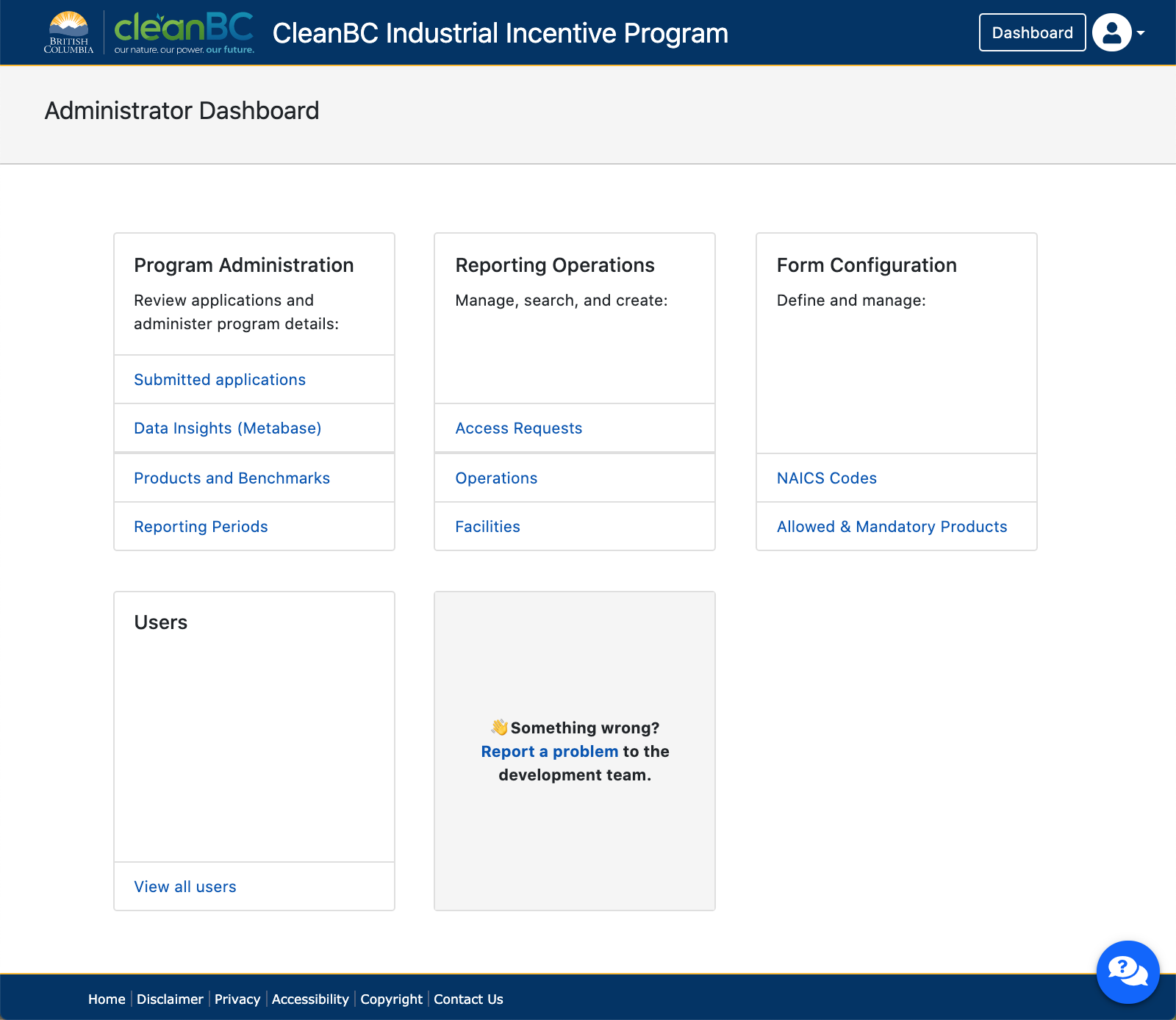
Review applications, access data insights, and manage program-specific settings like products, benchmarks and reporting periods.
Create, search and manage access requests, operations and facilities.
Here you can manage users' access to apply for CIIP (or view and edit applications) on behalf of an industrial operation.
Next to each request is the option to Approve or Reject the request. An access approval or rejection may be reversed at any time by clicking Reset. Users receive email notification when their access request has been approved; however they do not receive notification of rejection, or if their access has been reset.
Add a new facility or operation by searching for an existing one or adding a new one. Note, however, that manually adding an operation or facility via these pages has the potential to create duplicate and SWRS-orphaned operations and facilities in the data.
In this section you can edit the form options available to applicants regarding NAICS codes, allowed products and mandatory products. More information on this is listed in the subsection, NAICS and Product Configuration
You can view all users' information here including their name, occupation, and contact details.
Granting or revoking access to an IDIR user must be done in the Single Sign-On (SSO) administration console, aka. Keycloak, by someone who has been granted the Keycloak "Realm administrator" privilege. This privilege is separate from the CIIP administrator privilege.
The list of submitted applications can be navigated by filtering and sorting by attributes like ID, operator, facility name, reporting year, date and status.
The application review page allows analysts to review, comment, and make a decision or request changes to a submitted application. Review progress and internal commenting facilitates collaborative team review of applications, and automated validation checks proactively direct reviewers' attention to potential items of concern. Learn more about application review.
The business intelligence tool Metabase is available to internal BC Government users, providing decision support to answer data-driven questions such as, for example, which industrial products confer the highest emissions of a certain type. Clicking this link will take you to an external but secure site to access CAS' managed instance of Metabase. Get started with the Metabase user guide available here.
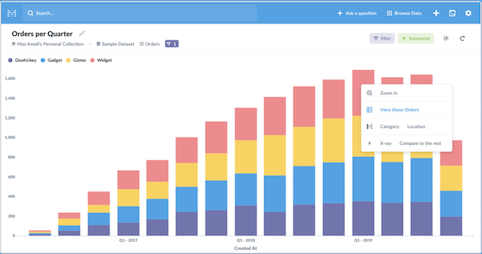
View, create and edit each product that facilities can report for the current reporting period. Clicking the Settings icon enables viewing and editing the product details and benchmarks.
Greenhouse gas (GHG) emissions benchmarks include items such as the associated reporting years, eligibility thresholds and the incentive multipliers needed to make accurate calculations. In the products table, the benchmarks are accessible via the Settings icon as pictured.

Note this page is also accessible via the Manage Products link shown on the Allowed & Mandatory Products page.
Administrators can create a new reporting period, view past reporting periods, and edit the dates for the currently open reporting period here.
Custom Footer