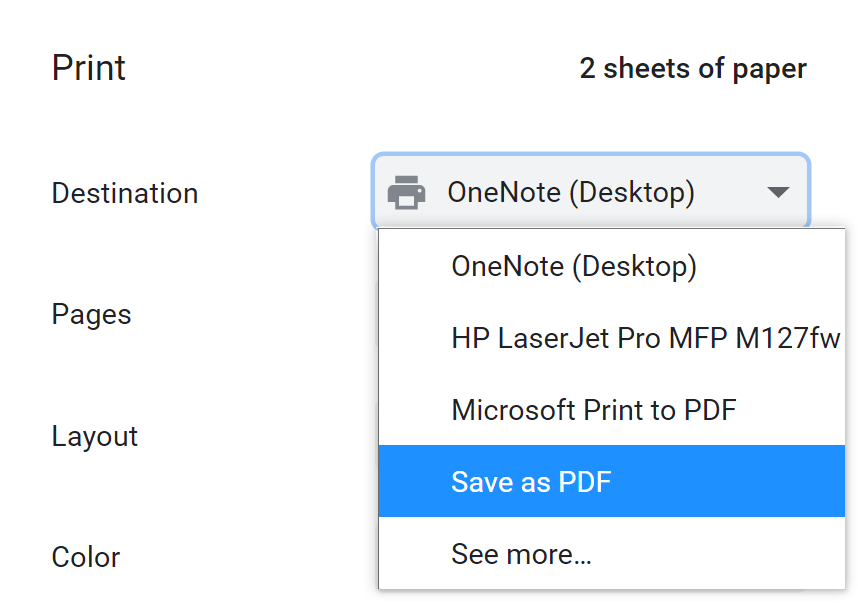-
Notifications
You must be signed in to change notification settings - Fork 46
Printing from a browser
This documentation is no longer being updated. For the most up to date information please visit our techdocs
Home > CHEFS Capabilities > CHEFS functionalities > Printing from a browser
You can print any CHEFS form straight from your browser. You can go to the "File" menu in most browsers and click print or press ctrl + P (Windows) cmd + P (Mac). However, it might depend on your browser.
If you are reviewing a submission and want to print the results without the notes and status, use the "Print" icon in the upper right.
Then in the "Download Options" window, click on "BROWSER PRINT."
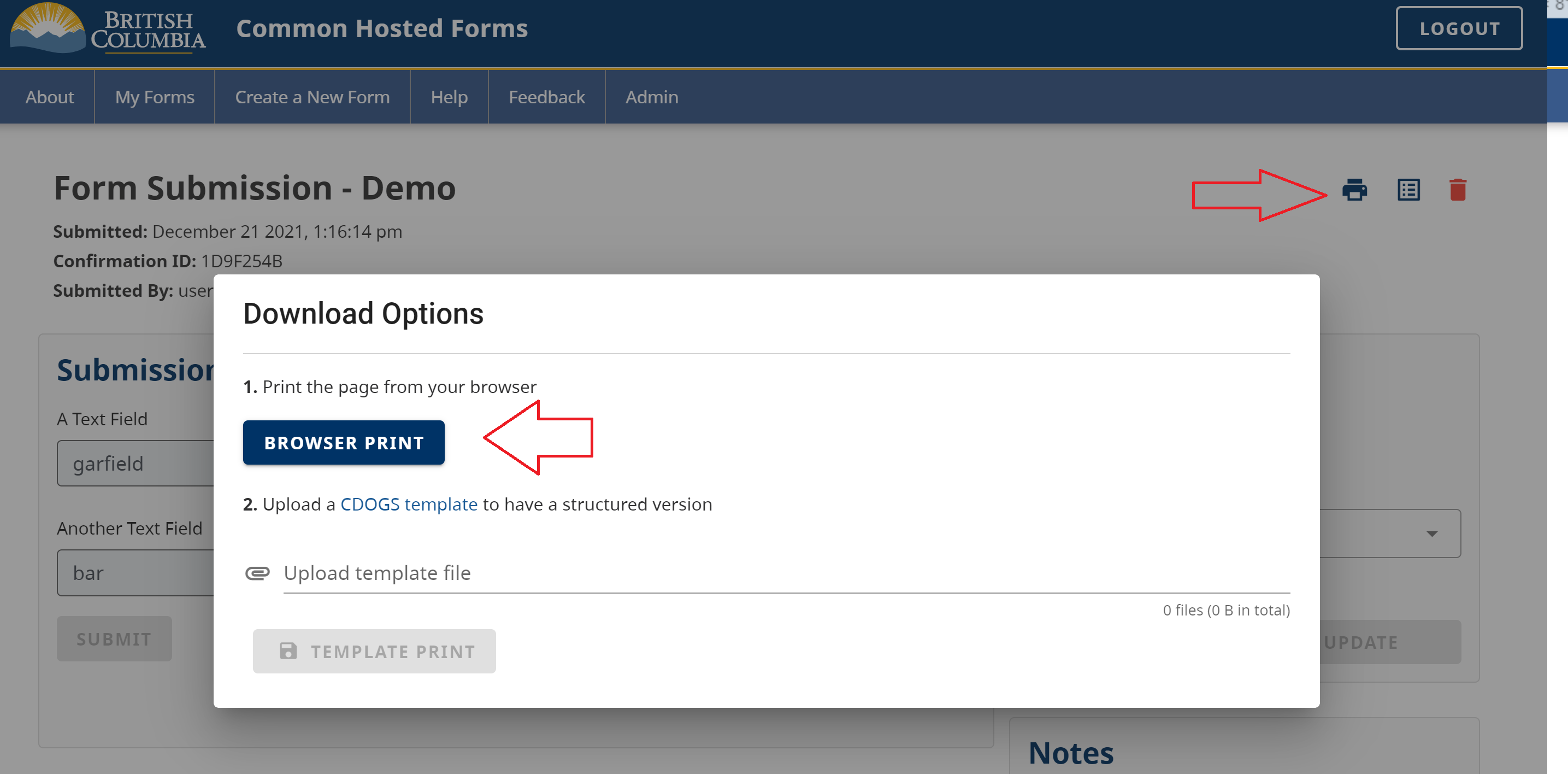
If you want to print your submission result with special formatting, you can use the "CDOGS Template" option.
If you wish to save the submission as a PDF, you can do this through the same browser printing method. Note that if you have any custom PDF generation driver software installed (such as Adobe), this could interfere with the look of the result.
You can use your browser's "Save as PDF" print option for best results. You can get to this menu by clicking on the "File" menu and clicking "Print." Then from the "Destination" drop-down, you can select "Save as PDF." The exact wording from the screenshot below may vary from browser to browser.