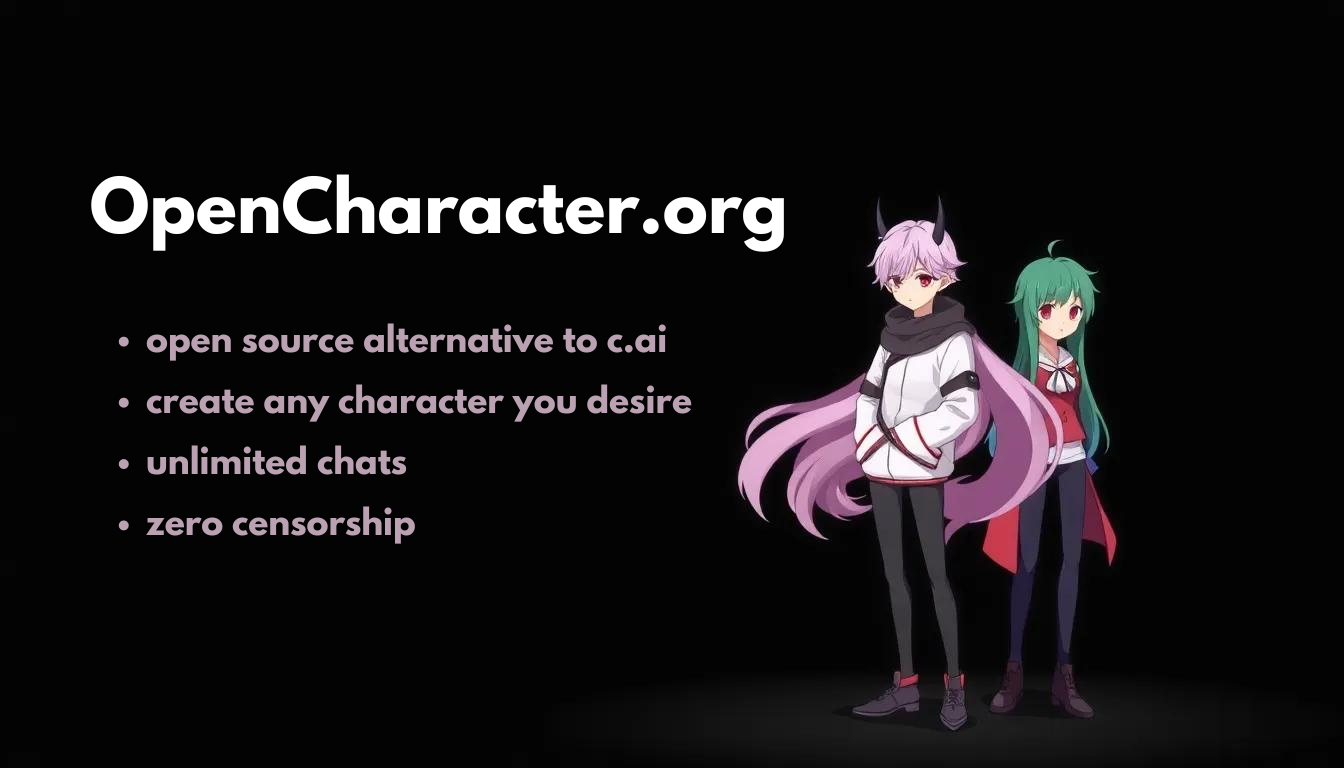Create and run any characters locally with local models or use the hosted version.
- Next.js for frontend
- TailwindCSS for styling
- Drizzle ORM for database access
- NextAuth for authentication
- Cloudflare D1 for serverless databases
- Cloudflare Pages for hosting
- ShadcnUI as the component library
-
Make sure that you have Wrangler installed. And also that you have logged in with
wrangler login(You'll need a Cloudflare account) -
Clone the repository and install dependencies:
git clone https://github.com/Dhravya/cloudflare-saas-stack cd cloudflare-saas-stack npm i -g bun bun install bun run setup -
Run the development server:
bun run dev
Open http://localhost:3000 with your browser to see the result.
Besides the dev script, c3 has added extra scripts for Cloudflare Pages integration:
pages:build: Build the application for Pages using@cloudflare/next-on-pagesCLIpreview: Locally preview your Pages application using Wrangler CLIdeploy: Deploy your Pages application using Wrangler CLI
Note: While the
devscript is optimal for local development, you should preview your Pages application periodically to ensure it works properly in the Pages environment.
Cloudflare Bindings allow you to interact with Cloudflare Platform resources. You can use bindings during development, local preview, and in the deployed application.
For detailed instructions on setting up bindings, refer to the Cloudflare documentation.
To apply database migrations:
- For development:
bun run migrate:dev - For production:
bun run migrate:prd
Don't forget to add the CORS policy to the R2 bucket. The CORS policy should look like this:
[
{
"AllowedOrigins": [
"http://localhost:3000",
"https://your-domain.com"
],
"AllowedMethods": [
"GET",
"PUT"
],
"AllowedHeaders": [
"Content-Type"
],
"ExposeHeaders": [
"ETag"
]
}
]To integrate OpenCharacter with OpenRouter, you must configure your OpenRouter API key. To do this, add the following environment variable:
OPENROUTER_API_KEY="your_openrouter_api_key_here"This can be done in your .env file for local development or in your Cloudflare Pages environment variables for production.
With this setup, you can also enable object upload capabilities.
If you prefer manual setup:
- Create a Cloudflare account and install Wrangler CLI.
- Create a D1 database:
bunx wrangler d1 create ${dbName} - Create a
.dev.varsfile in the project root with your Google OAuth credentials and NextAuth secret. - Run local migration:
bunx wrangler d1 execute ${dbName} --local --file=migrations/0000_setup.sql - Run remote migration:
bunx wrangler d1 execute ${dbName} --remote --file=migrations/0000_setup.sql - Start development server:
bun run dev - Deploy:
bun run deploy
- Fully scalable and composable
- No environment variables needed (use
env.DB,env.KV,env.Queue,env.AI, etc.) - Powerful tools like Wrangler for database management and migrations
- Cost-effective scaling (e.g., $5/month for multiple high-traffic projects)
Just change your Cloudflare account ID in the project settings, and you're good to go!