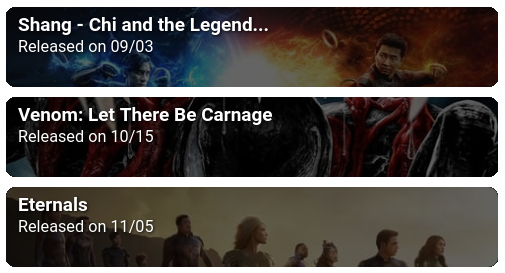View your Trakt calendar items in Upcoming Media Card on a Home Assistant dashboard.
See the Issues page to report a bug or to add a feature request.
The image above was generated using Upcoming Media Card and Upcoming Media Card modification.
Having the following installed in Home Assistant will help best use this integration:
Installation is a multi-step process. Follow each of the following steps.
This integration is available in HACS (Home Assistant Community Store). Install it as follows:
- In Home Assistant, go to HACS > Integrations
- Press the Explore & Add Repositories button
- Search for "Trakt"
- Note: There are two Trakt integrations. Choose the one with the description "A Trakt integration for Home Assistant compatible with upcoming media card". See Why not use sensor.trakt?
- Press the Install this repository in HACS button
- Press the Install button
The following shows all of the integration's default settings.
Add it as a top-level key (i.e., trakt_tv: is not indented) in the configuration.yaml file:
trakt_tv:
language: en # Prefered language for movie/show title
timezone: Europe/Paris # Prefered timezone
sensors:
upcoming:
show:
days_to_fetch: 90 # How many days in the future you want to fetch
max_medias: 3 # How many medias you want to fetch
new_show:
days_to_fetch: 90
max_medias: 3
premiere:
days_to_fetch: 90
max_medias: 3
movie:
days_to_fetch: 90
max_medias: 3
dvd:
days_to_fetch: 90
max_medias: 3
next_to_watch:
all:
max_medias: 40
exclude:
- veep
- the-original
- friends
only_aired:
max_medias: 40
exclude:
- veep
- the-original
- friends
only_upcoming:
max_medias: 40languageshould be an ISO 639-1 codes (default is "en")timezoneshould be a pytz timezone (default is the server timezone)
By default, this integration does not create any sensors.
The settings that you include in the configuration.yaml file determines which sensors are created.
This keeps you from having useless sensors that you don't need, such as the DVD sensor which will likely not fetch anything from the Trakt API,
but you can still use it if you want to.
Upcoming sensors are sensors giving the next anticipated movies or shows from your watch list.
There are five sensors available under the sensors > upcoming array:
showfor TV Shows (actually, episodes). Createssensor.trakt_upcoming_showsnew_showfor New Shows (series premiers). Createssensor.trakt_upcoming_new_showspremierefor Season Premieres. Createssensor.trakt_upcoming_premieresmoviefor Movies premieres. Createssensor.trakt_upcoming_moviesdvdfor DVD & Blu-ray releases. Createssensor.trakt_upcoming_dvds
There are two parameters for each sensor:
days_to_fetchshould be a positive number for how many days to searchmax_mediasshould be a positive number for how many items to grab
All Upcoming sensors are sensors giving the next anticipated movies or shows.
There are five sensors available under the sensors > all_upcoming array:
showfor TV Shows (actually, episodes). Createssensor.trakt_all_upcoming_showsnew_showfor New Shows (series premiers). Createssensor.trakt_all_upcoming_new_showspremierefor Season Premieres. Createssensor.trakt_all_upcoming_premieresmoviefor Movies premieres. Createssensor.trakt_all_upcoming_moviesdvdfor DVD & Blu-ray releases. Createssensor.trakt_all_upcoming_dvds
There are two parameters for each sensor:
days_to_fetchshould be a positive number for how many days to searchmax_mediasshould be a positive number for how many items to grab
Recommendation sensors are sensors giving media that you may like.
There are five sensors available under the sensors > recommendation array:
showfor TV Shows. Createssensor.trakt_recommendation_showsmoviefor Movies. Createssensor.trakt_recommendation_movies
There are one parameter for each sensor:
max_mediasshould be a positive number for how many items to grab
Next To Watch sensor is sensor giving the next show to watch depending on your progress.
There only one sensor available under the sensors > next_to_watch array:
allfor all TV Shows progress. Createssensor.trakt_next_to_watch_allonly_airedfor only aired TV Shows progress. Createssensor.trakt_next_to_watch_only_airedonly_upcomingfor only upcoming TV Shows progress. Createssensor.trakt_next_to_watch_only_upcoming
There are three parameters for each sensor:
max_mediasshould be a positive number for how many items to grabexcludeshould be a list of shows you'd like to exclude, since it's based on your watched history. To find keys to put there, go on trakt.tv, search for a show, click on it, notice the url slug, copy/paste it. So, if I want to hide "Friends", I'll do the steps mentioned above, then land on https://trakt.tv/shows/friends, I'll just have to copy/paste the last part,friends, that's it You can also use the Trakt.tv "hidden" function to hide a show from your calendar or the progress page
List sensors are sensors gather media from a specified list.
You can have as many list sensors as you would like
There are one parameter for each sensor:
idshould be a positive number for the id of the trakt listsort_byshould be a left blank or set to 'rank', 'added' or 'released'sort_ordershould be left blank or set to either 'asc'or 'desc'max_mediasshould be a positive number for how many items to grab - default 30
For example, adding only the following to configuration.yaml will create two sensors.
One with the next 10 TV episodes in the next 30 days and another with the next 5 movies coming out in the next 45 days:
trakt_tv:
language: en
sensors:
upcoming:
show:
days_to_fetch: 30
max_medias: 10
movie:
days_to_fetch: 45
max_medias: 5
recommendation:
show:
max_medias: 3
movie:
max_medias: 3
list:
- id: 3837211
sort_by: added
sort_order: desc
max_medias: 20- Confirm the
configuration.yamlis valid in Configuration > Server Controls > Configuration validation > Check Configuration button - Restart your Home Assistant server in Configuration > Server Controls > Server management > Restart button
Note: You will not see anything new in Home Assistant yet.
You have to provide a client_id and a client_secret to use this integration. Get these keys with the following:
- Go to the Trakt API Apps page and press the New application button
- Fill in the Name (required) and Description (optional) fields. These fields are just for your own reference
- Fill in Redirect uri with one of the following
- If you use HA Cloud:
https://<ha-cloud-remote-url>/auth/external/callback - If you do not use HA Cloud:
https://<your-ha-server-address>:<port>/auth/external/callback
- If you use HA Cloud:
- Do not enter anything in Javascript (cors) origins and do not select any Permissions
- Press the Save app button
- Record the displayed
client_idandclient_secret- Note: You do not need to press the Authorize button!
- In Home Assistant, go to Configuration > Integrations
- Press the Add Integration button
- Search for "Trakt" and click on it
- Enter the
client_idandclient_secretfrom Trakt - Press the Submit button
- Press the Finish button
Depending on the options you set in the configuration.yaml file, the sensors may take a while to be created and populated.
Go to your Dashboard, enable editing, and add a manual card like the following:
type: custom:upcoming-media-card
entity: sensor.trakt_upcoming_shows
title: Upcoming Episodes
image_style: fanart
hide_empty: true
title_text: $title
line1_text: $episode
line2_text: $number
line3_text: $day, $date $time
line4_text: $empty
max: 10See the Upcoming Media Card page for formatting and display options to add to your card.
Some people are unable to use the integration because the OAUTH authentification is not working.
Thanks @blizzrdof77 and @robloh for the following workaround:
- go to https://my.home-assistant.io/ and enter the correct path to my instance (example: http://172.30.1.11:8123/)
- instead of entering your local address (http://172.30.1.11:8123/) in the TRAKT application page, enter this: https://my.home-assistant.io/redirect/oauth
- add the integration
- accept in TRAKT
- then accept in the my home assistant page that showed up
- profit
There is already another integration for Trakt, sensor.trakt. However, I decided to create my own integration for the following reasons:
- The other integration is almost never updated
- They haven't accepted my pull request for more than 3 months, so I modified it in my local environment to meet my needs
- This integration provides more features than the old one
- Fetch more than 33 days (the single-query limitation on Trakt)
- Have both the Movies and TV Shows calendars at the same time
- Use other Trakt calendars such as Premieres, New Shows, and DVD & Blu-ray releases
Don't hesitate to ask for features or contribute your own pull request. ⭐
If you want to add a feature or fix a bug by yourself, follow these instructions:
- Use Visual Studio Code and use dev containers
- In a browser open
localhost:8123 - Add the trakt integration
- Start to develop a new feature
:info: To restart home assistant use make homeassistant