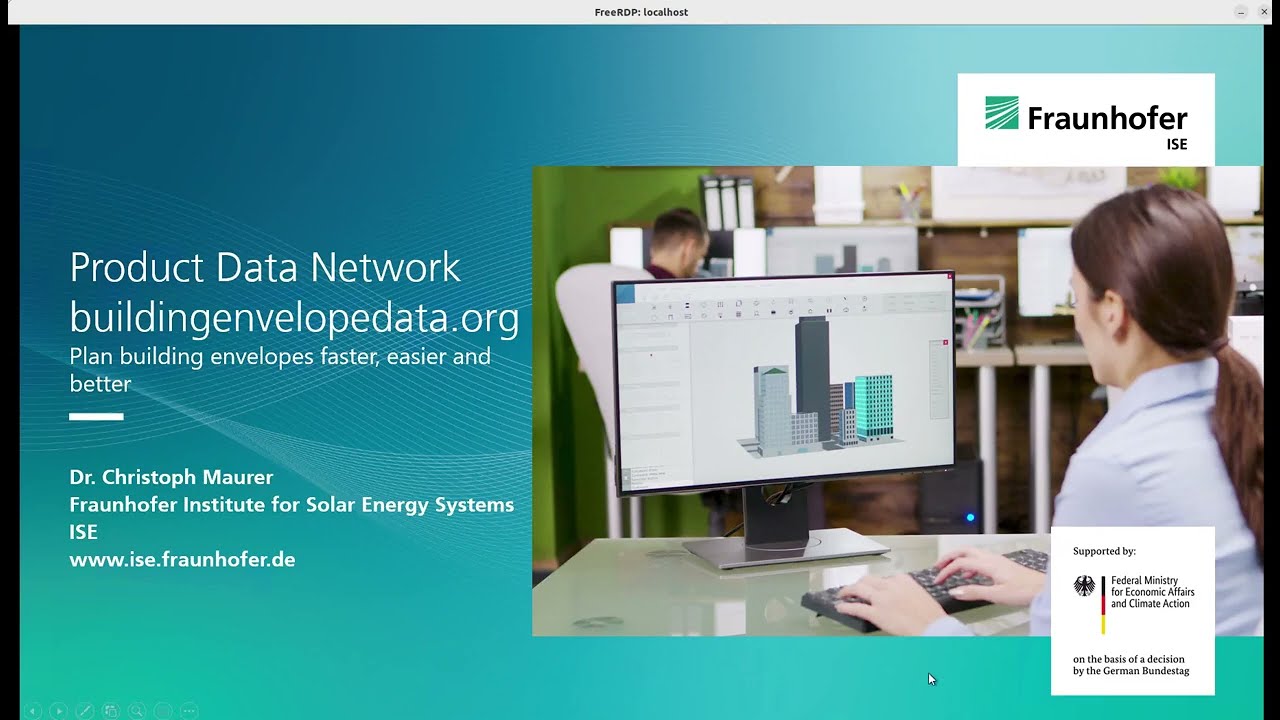The network of databases buildingenvelopedata.org is based on databases and one metabase. This repository presents the source code of the metabase. Before deploying this repository, machine can be used to set up the machine.
The API specification of the metabase is available in the repository api. There is also a visualization of the API of the metabase. The current development version of the API of the metabase may not be deployed yet.
You can try the queries of the tutorial at the GraphQL endpoint of the metabase.
If you have a question for which you don't find the answer in this repository, please raise a new issue and add the tag question! All ways to contribute are presented by CONTRIBUTING.md. The basis for our collaboration is decribed by our Code of Conduct.
- Open your favorite shell, for example, good old
Bourne Again SHell, aka,
bash, the somewhat newer Z shell, aka,zsh, or shiny newfish. - Install Git by running
sudo apt install git-allon Debian-based distributions like Ubuntu, orsudo dnf install giton Fedora and closely-related RPM-Package-Manager-based distributions like CentOS. For further information see Installing Git. - Clone the source code by running
git clone [email protected]:building-envelope-data/metabase.gitand navigate into the new directorymetabaseby runningcd ./metabase. - Initialize, fetch, and checkout possibly-nested submodules by running
git submodule update --init --recursive. An alternative would have been passing--recurse-submodulestogit cloneabove. - Prepare your environment by running
cp ./.env.sample ./.env,cp ./frontend/.env.local.sample ./frontend/.env.local, and adding the line127.0.0.1 local.buildingenvelopedata.orgto your/etc/hostsfile. - Install Docker Desktop, and GNU Make.
- List all GNU Make targets by running
make help. - Generate and trust a self-signed certificate authority and SSL certificates
by running
make ssl. - Generate JSON Web Token (JWT) encryption and signing certificates by running
make jwt-certificates. - Start all services and follow their logs by running
make up logs. - To see the web frontend navigate to
https://local.buildingenvelopedata.org:4041in your web browser, to see the GraphQL API navigate tohttps://local.buildingenvelopedata.org:4041/graphql/, and to see sent emails navigate tohttps://local.buildingenvelopedata.org:4041/email/. Note that the port is4041by default. If you set the variableHTTPS_PORTwithin the./.envto some other value though, you need to use that value instead within the URL.
In another shell
- Drop into
bashwith the working directory/app, which is mounted to the host's./backenddirectory, inside a fresh Docker container based on./backend/Dockerfileby runningmake shellb. If necessary, the Docker image is (re)built automatically, which takes a while the first time. - List all backend GNU Make targets by running
make help. - For example, update packages and tools by running
make update. - Drop out of the container by running
exitor pressingCtrl-D.
The same works for frontend containers by running make shellf.
On the very first usage:
- Install Visual Studio Code and open it.
Navigate to the Extensions pane (
Ctrl+Shift+X). Add the extension Remote Development. - Navigate to the
Remote Explorer
pane. Hover over the running
metabase-backend-*container (if it is not running, then runmake upin a shell inside the project directory) and click on the "Attach in Current Window" icon. In the Explorer pane, open the directory/app, which is mounted to the host's./backenddirectory. Navigate to the Extensions pane. Add the extensions C# Dev Kit, IntelliCode for C# Dev Kit, GraphQL: Language Feature Support, and GitLens — Git supercharged. - Navigate to the
Remote Explorer
pane. Hover over the running
metabase-frontend-*container and click on the "Attach in New Window" icon. In the Explorer pane, open the directory/app, which is mounted to the host's./frontenddirectory. Navigate to the Extensions pane. Add the extensions GraphQL: Language Feature Support, and GitLens — Git supercharged.
Note that the Docker containers are configured in ./docker-compose.yml in
such a way that Visual Studio Code extensions installed within containers are
retained in Docker volumes and thus remain installed across make down and
make up cycles.
On subsequent usages: Open Visual Studio Code, navigate to the "Remote Explorer" pane, and attach to the container(s) you want to work in.
The following Visual Studio Code docs may be of interest for productivity and debugging
To debug the
ASP.NET Core web application,
attach Visual Studio Code to the metabase-backend-* container,
press Ctrl+Shift+P, select "Debug: Attach to a .NET 5+ or .NET Core process",
and choose the process /app/src/bin/Debug/net8.0/Metabase run titled
Metabase or alternatively navigate to the "Run and Debug" pane
(Ctrl+Shift+D), select the launch profile ".NET Core Attach", press the
"Start Debugging" icon (F5), and select the same process as above. Then, for
example, open some source files to set breakpoints, navigate through the
website https://local.buildingenvelopedata.org:4041, which will stop at
breakpoints, and inspect the information provided by the debugger at the
breakpoints. For details on debugging C# in Visual Studio Code, see
Debugging.
Note that the debugger detaches after the
polling file watcher
restarts the process, which happens for example after editing a source file
because dotnet watch is configured in ./docker-compose.yml with
DOTNET_USE_POLLING_FILE_WATCHER set to true. As of this writing, there is
an
open feature request to reattach the debugger automatically.
There also are multiple extensions like
.NET Watch Attach
and
.NET Stalker Debugger
that attempt to solve that. Those extensions don't work in our case though, as
they try to restart dotnet watch themselves, instead of waiting for the
polling file watcher of dotnet watch to restart
/app/src/bin/Debug/net8.0/Metabase run and attach to that process.
For information on using Docker in production see Configure and troubleshoot the Docker daemon and the pages following it.
- Use the sibling project machine and its instructions for the first stage of the set-up.
- Enter a shell on the production machine using
ssh. - Change into the directory
/appby runningcd /app. - Clone the repository twice by running
for environment in staging production ; do git clone [email protected]:building-envelope-data/metabase.git ./${environment} done - For each of the two environments staging and production referred to by
${environment}below:- Change into the clone
${environment}by runningcd /app/${environment}. - Prepare the environment by running
cp ./.env.${environment}.sample ./.env,cp ./frontend/.env.local.sample ./frontend/.env.local, and by replacing dummy passwords in the copies by newly generated ones, where random passwords may be generated runningopenssl rand -base64 32. - Prepare PostgreSQL by generating new password files by running
make --file=Makefile.production postgres_passwordsand creating the database by runningmake --file=Makefile.production createdb. - Generate JSON Web Token (JWT) encryption and signing certificates by running
make --file=Makefile.production jwt-certificates.
- Change into the clone
- Draft a new release with a new version according to
Semantic Versioning by running the GitHub action
Draft a new release
which, creates a new branch named
release/v*.*.*, creates a corresponding pull request, updates the Changelog, and bumps the version inpackage.json, where*.*.*is the version. Note that this is not the same as "Draft a new release" on Releases. - Fetch the release branch by running
git fetchand check it out by runninggit checkout release/v*.*.*, where*.*.*is the version. - Prepare the release by running
make prepare-releasein your shell, review, add, commit, and push the changes. In particular, migration and rollback SQL files are created in./backend/src/Migrations/which need to be reviewed --- see Migrations Overview and following pages for details. - Publish the new release
by merging the release branch into
mainwhereby a new pull request frommainintodevelopis created that you need to merge to finish off.
- Enter a shell on the production machine using
ssh. - Back up the production database by running
make --directory /app/production --file=Makefile.production BACKUP_DIRECTORY=/app/production/backup backup. - Change to the staging environment by running
cd /app/staging. - Restore the staging database from the production backup by running
make --file=Makefile.production BACKUP_DIRECTORY=/app/production/backup restore. - Adapt the environment file
./.envif necessary by comparing it with the./.env.staging.samplefile of the release to be deployed. - Deploy the new release in the staging environment by running
make --file=Makefile.production TARGET=${TAG} deploy, where${TAG}is the release tag to be deployed, for example,v1.0.0. - If it fails after the database backup was made, rollback to the previous
state by running
make --file=Makefile.production rollback, figure out what went wrong, apply the necessary fixes to the codebase, create a new release, and try to deploy that release instead. - If it succeeds, deploy the new reverse proxy that handles sub-domains by
running
cd /app/machine && make deployand test whether everything works as expected and if that is the case, continue. Note that in the staging environment sent emails can be viewed in the web browser underhttps://staging.buildingenvelopedata.org/email/and emails to addresses in the variableRELAY_ALLOWED_EMAILSin the.envfile are delivered to the respective inboxes (the variable's value is a comma separated list of email addresses). Note that in order for OpenId Connect to work as expected in staging, make sure that the redirect URIs use the sub-domainstaging(instead ofwww) by enteringpsqlwithmake --file=Makefile.production psql, expecting the output of the SQL statementselect * from metabase."OpenIddictApplications";, and if necessary executing SQL statements along the linesupdate metabase."OpenIddictApplications" set "RedirectUris"='["https://staging.buildingenvelopedata.org/connect/callback/login/metabase"]', "PostLogoutRedirectUris"='["https://staging.buildingenvelopedata.org/connect/callback/logout/metabase"]' where "Id"='2f61279d-25db-4fef-bd19-ba840ba13114';andupdate metabase."OpenIddictApplications" set "RedirectUris"='["https://staging.solarbuildingenvelopes.com/connect/callback/login/metabase"]', "PostLogoutRedirectUris"='["https://staging.solarbuildingenvelopes.com/connect/callback/logout/metabase"]' where "Id"='eaa8ddfa-abd0-43ac-b048-cc1ff3aad2e5'; - Change to the production environment by running
cd /app/production. - Adapt the environment file
./.envif necessary by comparing it with the./.env.staging.samplefile of the release to be deployed. - Deploy the new release in the production environment by running
make --file=Makefile.production TARGET=${TAG} deploy, where${TAG}is the release tag to be deployed, for example,v1.0.0. - If it fails after the database backup was made, rollback to the previous
state by running
make --file=Makefile.production rollback, figure out what went wrong, apply the necessary fixes to the codebase, create a new release, and try to deploy that release instead.
The file Makefile.production contains GNU Make targets to manage Docker
containers like up and down, to follow Docker container logs with logs,
to drop into shells inside running Docker containers like shellb for the
backend service and shellf for the frontend service and psql for the
databse service, and to list information about Docker like list and
list-services.
And the file contains GNU Make targets to deploy a new release or rollback it
back as mentioned above. These targets depend on several smaller targets like
begin-maintenance and end-maintenance to begin or end displaying
maintenance information to end users that try to interact with the website, and
backup to backup all data before deploying a new version, migrate to
migrate the database, and run-tests to run tests.
If for some reason the website displays the maintenance page without maintenance happening at the moment, then drop into a shell on the production machine, check all logs for information on what happened, fix issues if necessary, and end maintenance. It could for example happen that a cron job set-up by machine begins maintenance, fails to do its actual job, and does not end maintenance afterwards. Whether failing to do its job is a problem for the inner workings of the website needs to be decided by some developer. If it for example backing up the database fails because the machine is out of memory at the time of doing the backup, the website itself should still working.
If the database container restarts indefinitely and its logs say
PANIC: could not locate a valid checkpoint record
for example preceded by LOG: invalid resource manager ID in primary checkpoint record or LOG: invalid primary checkpoint record, then the
database is corrupt. For example, the write-ahead log (WAL) may be corrupt
because the database was not shut down cleanly. One solution is to restore the
database from a backup by running
make --file=Makefile.production BACKUP_DIRECTORY=/app/data/backups/20XX-XX-XX_XX_XX_XX/ restore
where the Xs need to be replaced by proper values. Another solution is to
reset the transaction log by entering the database container with
docker compose --file=docker-compose.production.yml --project-name metabase_production run database bash
and dry-running
gosu postgres pg_resetwal --dry-run /var/lib/postgresql/data
and, depending on the output, also running
gosu postgres pg_resetwal /var/lib/postgresql/data
Note that both solutions may cause data to be lost.
If one field in the SQL database needs to be updated and there is no GraphQL mutation available, then the following example illustrates how a SQL field can be updated first in the staging environment and later in production:
ssh -CvX -A cloud@IpAdressOfCloudServer
cd staging/
make --file=Makefile.production
make --file=Makefile.production BACKUP_DIRECTORY=/app/data/backups/$(date +"%Y-%m-%d_%H_%M_%S") backup
make --file=Makefile.production psql
\dt metabase.*
select * from metabase.method;
# Update a single field
update metabase.method set "Description" ='Harmonized European Standard 410';
# Create a new method
insert into metabase.method("Id" ,"Name", "Description", "Categories","ManagerId") values ('f07499ab-f119-471f-8aad-d3c016676bce', 'EN 410','European Standard 410','{calculation}','5320d6fb-b96d-4aeb-a24c-eb7036d3437a');
# Delete a faulty method
delete from metabase.method where "Id"='f07499ab-f119-471f-8aad-d3c016676bce';
The product identifier service should provide the following endpoints:
- Obtain a new product identifier possibly associating internal meta information with it, like a custom string or a JSON blob
- Update the meta information of one of your product identifiers
- Get meta information of one of your product identifiers
- Get the owner of a product identifier (needed, for example, by the IGSDB to check that the user adding product data with a product identifier owns the identifier)
- List all your product identifiers
- Request the transferal of the ownership of one or all of your product identifiers to another (once the receiving user agrees, the transferal is made)
- Respond to a transferal request
How to obtain a unique product identifier and add product data to some database:
- Create an account at a central authentication service, that is, a domain specific and lightweight service like Auth0 managed by us (the details of how users prove to be a certain manufacturer are still open)
- Authenticate yourself at the authentication service receiving a JSON web token (this could be a simple username/password authentication scheme)
- Obtain a new product identifier from the respective service passing your JSON web token as means of authentication
- Add product data to some database like IGSDB passing the product identifier and your JSON web token
JSON web tokens are used for authentication across different requests, services, and domains.
Product identifiers are randomly chosen and verified to be unique 32, 48, or 64 bit numbers, which can be communicated for easy human use as proquints there are implementations in various languages. We could alternatively use version 4 universally-unique identifiers; I consider this to be overkill as it comes with a performance penalty and our identifiers do not need to be universally unique. Either way, those identifiers do not replace primary keys.
Randomness of identifiers ensures that
- the product identifier does not encode any information regarding the product, like its manufacturer, which would, for example, be problematic when one manufacturer is bought by another
- a user cannot run out of product identifiers, because there is no fixed range of possible identifiers per user
- it's unlikely that flipping one bit or replacing one letter in the proquint representation by another results in a valid identifier owned by the same user
We may add some error detection and correction capabilities by, for example, generating all but the last 4 bits randomly and using the last 4 bits as some sort of checksum.
- Designing GraphQL Mutations
- Updating Enum Values in PostgreSQL - The Safe and Easy Way
- C# Coding Standards
- Should You Use The Same Dockerfile For Dev, Staging And Production Builds?
- Dockerizing a React App
- A starting point for Clean Architecture with ASP.NET Core Clean Architecture Manga Northwind Traders Building ASP.NET Core Web APIs with Clean Architecture The Equinox Project
- Use a third-party dependency injection (DI) container or pure DI, maybe use Autofac, for others see ultimate list
- API design best practices API implementation best practices Shallow Nesting
- Our domain model is inspired by AnemicDomainModels and by Parse, don't validate and by Type Safety Back and Forth
- A hands-on introduction to regular expressions is Everything you need to know about Regular Expressions
- Unit testing best practices and Naming standards for unit tests
- Authorization Code Flow with Proof Key for Code Exchange (PKCE)
- OAuth 2.0 Simplified
- Setting up an Authorization Server with OpenIddict
- Bearer Token Authentication in ASP.NET Core
- ID Token and Access Token: What's the difference?
- ASP.NET Core Integration Testing Best Practises