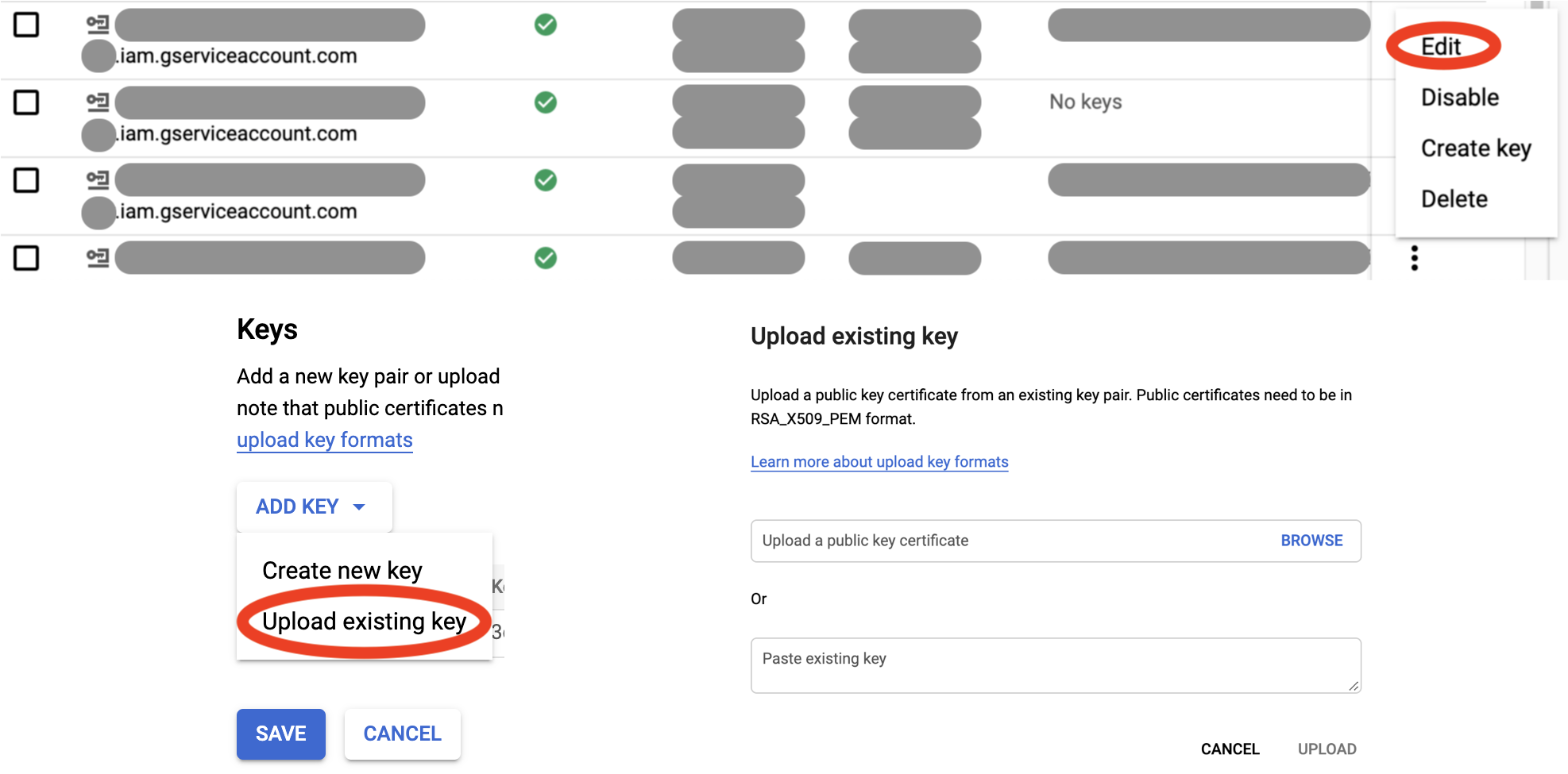Generate Google Service Account tokens with your YubiKey!
This is perhaps the most secure way to use Google Service Account (SA) credentials outside of Google Cloud, since the private key never leaves the device, and so it cannot be leaked or stolen without physically stealing the YubiKey.
Additionally, each operation is protected with a YubiKey PIN, providing a 2nd factor of authentication as something a user knows (in addition to something a user has, which is the YubiKey itself).
In this way, a single YubiKey can represent the identity of a user across many SAs, without the need to send the private key material over the wire at any point.
This makes it even more secure than SA impersonation, where a user's long-term refresh token has been traditionally stored on their machine, and could thus be compromised.
Python 3.7+
YubiKey 4+, FIPS and NEO
The key must have PIV feature to be eligible. For the specific list of compatible models, please see here and here.
Please note that the private key is stored on one of the available
PIV certificate slots,
which does NOT interfere with other functionality,
like web 2FA authentication or OpenPGP.
You can choose the slot freely (by default, it's 9a).
pip3 install google-yubikey
-
Set up YubiKey PIN, as explained here.
-
Run this only once to set up a private key on the YubiKey, or to renew it after expiration:
google-yubikey generate-key > yubikey.pemThe output
yubikey.pemkey above is public - to be used in the next step. -
Install Google Cloud SDK and run:
gcloud auth login gcloud beta iam service-accounts keys upload yubikey.pem \ --iam-account <service_account_email> gcloud auth revoke # optional, but recommendedThis is needed only for setting up YubiKey with a SA. Your user account must have at least
Service Account Key Adminrole oriam.serviceAccountKeys.createpermission on the target SA(s).As a good practice, the last command revokes your Google Cloud SDK credentials, which limits the potential for their exposure only to the time of the public key upload.
Alernatively to step 3, you can upload
yubikey.pemfrom step 2 via Google Cloud Console for the target SA(s): -
Run this every time you'd like to generate a SA token:
google-yubikey token -a <service_account_email>By default, this command will generate a Google OAuth 2.0 access token. You can also generate an ID token using
-t id.The command prints the token to standard output, so it can be easily assigned to a variable for integration into your scripts.
-
To use YubiKey for Google Cloud SDK or your existing applications, you can start a local metadata server that emulates Google Compute Engine (GCE) environment for token generation:
sudo google-yubikey serve -a <service_account_email> -n <numeric_project_id>Unfortunately, this command needs to be run with elevated privileges, since it opens privileged port 80 on a link-local alias IP, to emulate GCE. However, according to security best practices, it drops privileges for the server workers.
Once the server is running, you can use regular commands as if you were running them on a GCE instance (!), for example:
gcloud config set account <service_account_email> gcloud auth list gsutil ls docker run --rm -it google/cloud-sdk:alpine bq ls node app.js # a JavaScript app that uses Google client librariesWhen these commands request a token from the metadata server (behind the scenes), it will ask you for the YubiKey PIN, and cache it and the token for a short time to improve user experience.
As you can see, there's no need to download SA keys and set
GOOGLE_APPLICATION_CREDENTIALSanymore! -
Further customization options are available through:
google-yubikey [<command>] -h
This tool is still early on in the development. It works, but may have unusual edge cases that make it fail for your setup. Please use with caution, and raise an issue if you come across one.