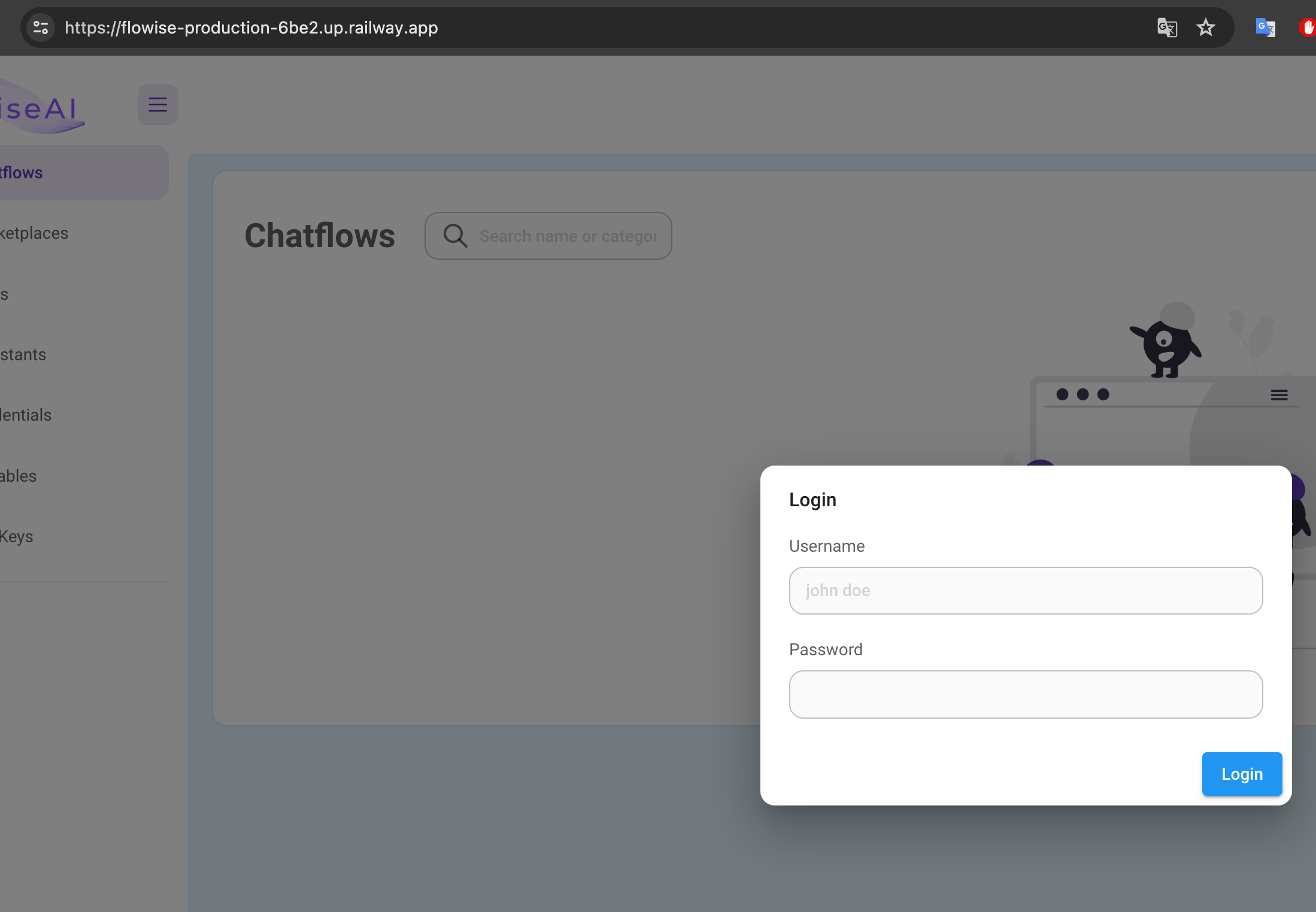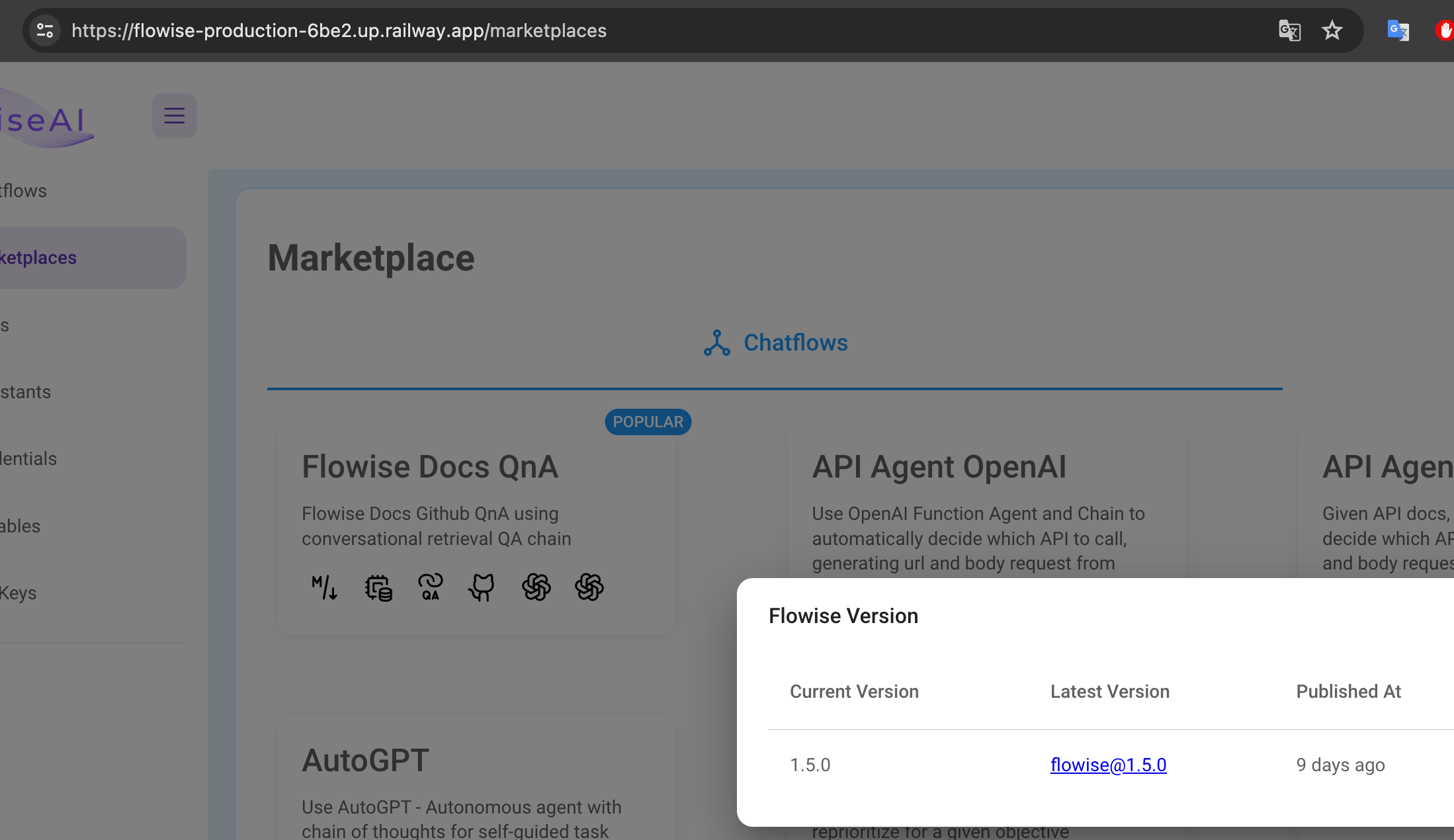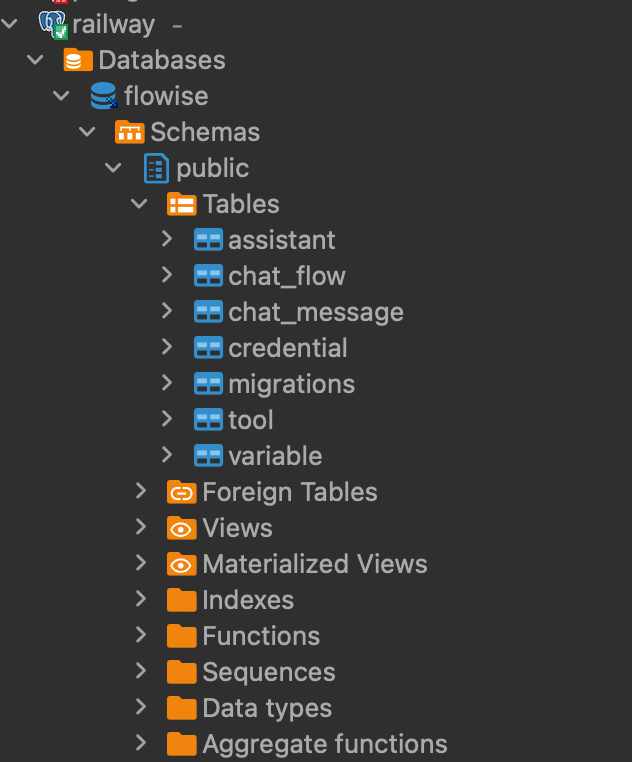Use the flowise-railway template (https://railway.app/template/pn4G8S) if you don't need pre-configured persisted volume, postgis and private networking on Railway.
- Pre-configured persisted volume.
- Most of the Flowise configs are pre-configured.
- Use Postgres/Postgis as the default database for Flowise.
- The communication from Flowise to database is accomplished through the railway internal private network, reducing unnecessary egress fees.
- Postgres or Postgis was already deployed to an environment on Railway
- Flowise and Postgres have to be deployed to the same environment in order to leverage the benefits of private networking on Railway.
flowisedatabase was already created in Postgres
-
Click Deploy Now
-
Change to your preferred repository name
-
Click Configure and click Save Config for both services.
-
Click Deploy.
-
Let Railway deploy all the services for you.
-
Once the process is successful, you will be able to view a deployed URL.
-
Click Deploy Now
-
Change to your preferred repository name
-
(Important) Configure the database-related environment variables to point to your current PostGIS database.
-
DATABASE_HOST(Private or public network database host. i.e.postgre.railway.internal) -
DATABASE_NAME(Database name. i.e.flowise) -
DATABASE_PASSWORD(Database user password) -
DATABASE_PORT(Database private or public network port. i.e.5432) -
DATABASE_USER(Database user - A database user that allows you CRUD the flowise database)
-
Click Deploy
-
Let Railway deploy all the services for you.
-
Once the process is successful, you will be able to view a deployed URL.
-
Delete the PostGIS database service that comes with this template if no longer needed.
- Create
.envfile and specify thePORT(refer to.env.example) docker-compose up -d- Open http://localhost:3000
- You can bring the containers down by
docker-compose stop
- Create
.envfile and specify thePORT,FLOWISE_USERNAME, andFLOWISE_PASSWORD(refer to.env.example) - Pass
FLOWISE_USERNAMEandFLOWISE_PASSWORDto thedocker-compose.ymlfile:environment: - PORT=${PORT} - FLOWISE_USERNAME=${FLOWISE_USERNAME} - FLOWISE_PASSWORD=${FLOWISE_PASSWORD} docker-compose up -d- Open http://localhost:3000
- You can bring the containers down by
docker-compose stop
If you like to persist your data (flows, logs, apikeys, credentials), set these variables in the .env file inside docker folder:
- DATABASE_PATH=/root/.flowise
- APIKEY_PATH=/root/.flowise
- LOG_PATH=/root/.flowise/logs
- SECRETKEY_PATH=/root/.flowise
Flowise also support different environment variables to configure your instance. Read more