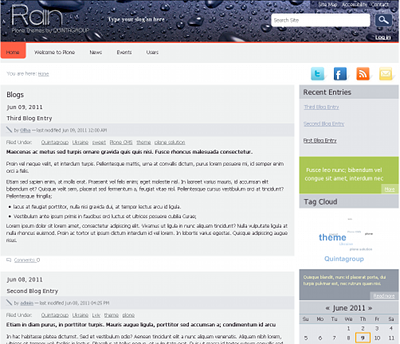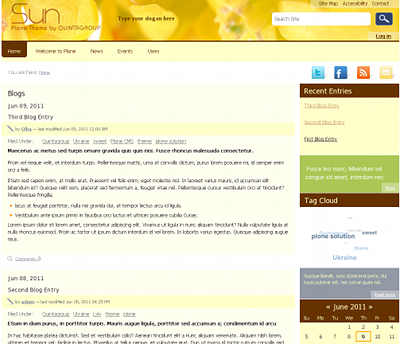SunRain free responsive diazo theme for Plone.
Different views
In SunRain Theme you can change view from: Rain - defined as a default view:
to Sun:
To change between Sun and Rain views - go to 'Site Setup -> Theming, open Advanced settings tab. In Parameter expressions textarea change
theme = string:rainparameter fortheme = string:sunor vice versa.
Responsive Web Design
SunRain is a fully responsive theme that allows for easy viewing on mobile devices and tablets. The website will start to automatically resize and reposition the content to accommodate the different device screen sizes.
Top image
SunRain diazo theme has replaceable header image for front and inner site pages. To replace default image, upload image with topimage shortname into site root or any site section. Recommended image size: 1000*104px.
Editable Slogan
SunRain Theme uses customizable slogan. To change it, go to Site Setup -> Theming, open Advanced settings tab. In Parameter expressions change Type your slogan here slogan in slogan line.
If you need your slogan to be displayed in non-ASCII characters, go to Site Setup -> Theming, open Advanced settings tab. In Parameter expressions change the following field
slogan = string:Type your slogan hereto
slogan = python:path('context/slogan|string:').decode('utf-8', 'ignore')and in Site Setup -> Zope Management Interface settings -> Properties tab add a new property slogan, type
string, valueyour sloganand save.
Customizable Logo
SunRain diazo Theme comes with default Plone logo. You can replace it with your own as you would do it in default Plone: in ZMI customize portal_skins -> sunburst_images -> logo.png.
Search Box
Search box is hidden while browsing. Simply hover the cursor to the search box area for it to appear.
Improved thumbnail display view
To see the changes go to Display drop-down menu and click on Thumbnail view.
Editable footer
Customize: portal_view_customizations -> plone.footer.
Theme Extensions
Additional features can be activated:
Products.CarouselAdds rotating Carousel banner feature.
Products.ContentWellPortletsAllows adding portlets in the header, footer and content area.
Products.PloneFormGenAdds TTW Form Generator feature.
quintagroup.dropdownmenuAdds adjusted styling to drop-down menu.
Products.LinguaPloneAdds multilingual functionality with adjusted styling for language selectors.
quintagroup.sunrain.policyAdds four actions for subscription: Share on Twitter, Share on Facebook, Send this and Subscribe to RSS. Their links can be edited via ZMI portal_actions -> subscribe.
Icons can be edited via file system at /src/quintagroup.theme.sunrain/quintagroup/theme/sunrain/static/images folder: replace
twitter.png,facebook.png,rss.pngandemail.pngicons with the new ones. Restart instance.Note, if you only downloaded
sunrain.zip, you will not be able to edit links. To do this, go to sunrain folder and open index.html with any editor to make the changes.
quintagroup.portlet.staticWhen activated, SunRain theme will have specially-styled text portlets: Green Item and Grey Item. To add them, select Static Stylish Portlet from Add portlet... drop-down menu. Provide portlet text into text area, enable Omit portlet border option, and select
Green Item/Grey Itemstyle from Portlet style menu.Static Stylish portlets include special styling for links (e.g. 'More...' link). To enable it, select a piece of text and set
Link Itemstyle for it (Styles drop-down menu on TinyMCE toolbar).Note, if you only downloaded
sunrain.zip, you will not be able to apply Green Item and Grey Item style to your portlets. To do this, you should go to Site Setup -> Add-on Configuration -> Static Stylish portlet. Click on Add Dropdown select, enter titleGreen ItemorGrey Item, valueportletGreyItemorportletGreenItemaccordingly and save.To apply special styling for links, you should go to Site Setup -> TinyMCE Visual Editor. In Styles textarea add
Link Item|a|portletLinkItemand save.
Products.Quills or blog.starBlogging support.
quintagroup.portlet.cumulusAdds animated Tag Cloud Feature.
- plone.app.theming
- plone.app.themingplugins
Theme was tested with:
- Plone 4.3rc1
- plone.app.theming 1.1b2
- plone.app.themingplugins 1.0b1
- Products.Carousel 2.2.1
- Products.ContentWellPortlets 4.2.1
- Products.PloneFormGen 1.7.6
- quintagroup.dropdownmenu 1.2.11
- Products.LinguaPlone 4.1.3
- quintagroup.sunrain.policy 1.0
- quintagroup.portlet.static 0.7
- Products.Quills 1.8a1
- blog.star 1.1
- quintagroup.portlet.cumulus 1.1.0
http://themes.quintagroup.com/product/sunrain
- Taras Peretiatko
- Volodymyr Rudnytskyy
- Borys Olekhnovych
- Yuriy Hvozdovych
Quintagroup: http://quintagroup.com, 2013