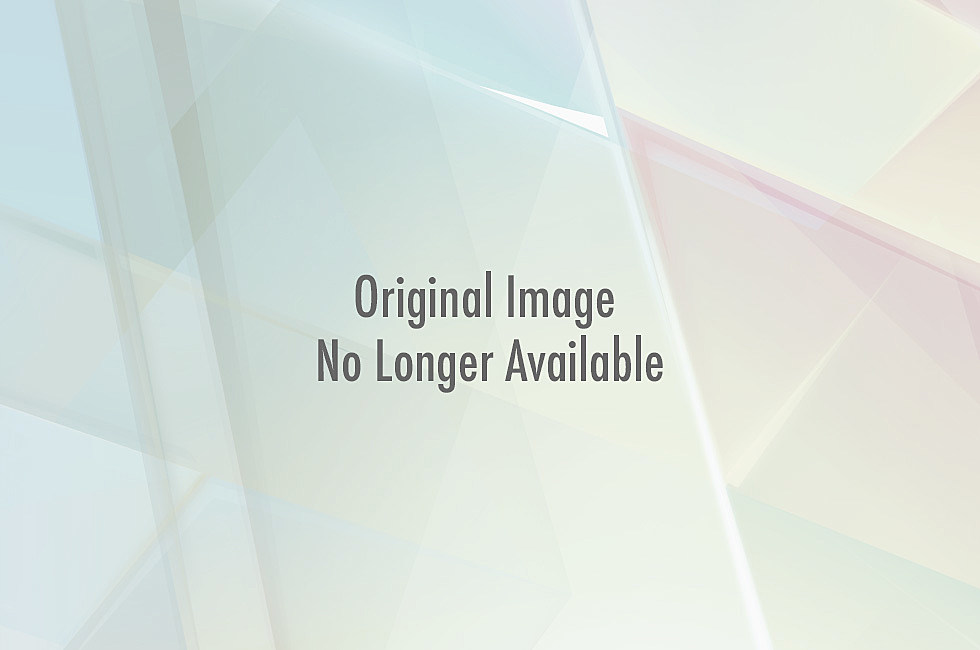All the hidden and not hidden features of GitHub and Git. Taken from Zach Holman's talk at Aloha Ruby Conference 2012.
Adding ?w=1 to any diff URL will remove any changes only in whitespace, enabling you to see only that code that has changed.
When cloning a repo the .git can be left off the edge.
$ git clone https://github.com/tiimgreen/github-cheat-sheetHub is a command line tool that wraps git in order to extend it with extra features and commands that make working with GitHub easier.
This allows you to do things like:
$ hub clone tiimgreen/tocWhich translates to:
$ git clone git://github.com/tiimgreen/toc.gitTo move to the previous directory in the command line:
$ cd -Similarly, to move to the last branch in git:
$ git checkout -
# Switched to branch 'master'
$ git checkout -
# Switched to branch 'next'git.io is a simple URL shortener for GitHub.
Gists are an easy way to work with small bits of code without creating a fully fledged repo.
Although, Gists can be treated full repos so can be cloned like any other:
$ git clone https://gist.github.com/tiimgreen/10545817When on a repo page keyboard shortcuts allow you to navigate easily.
Pressing t will bring up a file explorer.
Pressing w will bring up the branch selector.
Pressing s will select the search bar.
To see all of the shortcuts for given page type shift+?
If a particular commit fixes an issue, any of the keywords fix/fixes/fixed or close/closes/closed, followed by the issue number, will close the issue.
$ git commit -m "Fix cock up, fixes #12"This closes the issue and references the closing commit.
If you want to link to another issue in the same repo, simple type hash # then the issue number, it will be auto-linked.
To link to an issue in another repo, user_name/repo_name#ISSUE_NUMBER e.g. tiimgreen/toc#12.
To add syntax highlighting to code in README:
require 'tabbit'
table = Tabbit.new('Name', 'Email')
table.add_row('Tim Green', '[email protected]')
puts table.to_sTo view all commits on a repo by author add ?author=username to the URL.
https://github.com/rails/rails/commits/master?author=dhh
Commits can be pushed with no code changes by adding --allow-empty
$ git commit -m "Big-ass commit" --allow-emptyIn GitHub to compare branches, the URL will look something like this:
https://github.com/user/repo/compare/{range}
Where {range} = master...4-1-stable
e.g.:
https://github.com/rails/rails/compare/master...4-1-stable
{range} can be changed to things like:
https://github.com/rails/rails/compare/master@{1.day.ago}...master
https://github.com/rails/rails/compare/master@{2014-10-04}...master
which allows you to see the difference on the master branch up a set time ago or a specified date.
Adding #L52 to the end of a code file URL will highlight that line number.
It also works with ranges, e.g. #L53-L60:
https://github.com/rails/rails/blob/master/activemodel/lib/active_model.rb#L53-L60
Emojis can be generated on Pull Requests, Issues, READMEs, etc. using :name_of_emoji:
:smile:
:poop:
:shipit:
:+1:
😄
💩
![]() 👍
👍
The full list of supported Emojis on GitHub can be found here.
Images and GIFs can be added to comments, READMEs etc.:

All images are cached on GitHub, so if your host goes down, the image will remain available.
$ git statusCan be changed to:
$ git status -sbA git query allows you to search all your previous commit messages and finds the most recent one matching the query.
$ git show :/queryWhere query is the term you want to search, this then finds the last one and gives details on the lines that were changed.
NOTE: Press q to quit.
$ git branch --mergedWill give you a list of all branches that have been merged into your current branch.
Conversely:
$ git branch --no-mergedWill give you a list of branches that have not been merged into your current branch.
Your .gitconfig is the file that contains all your preferences.
Aliases are helpers that let you define your own git calls. For example you could set git a to run git add --all.
To add an alias, either navigate to ~/.gitconfig and fill it out in the following format:
[alias]
co = checkout
cm = commit
p = push
or type in the command line:
$ git config alias.new_alias git_functione.g.
$ git config alias.cm commitNOTE: for an alias with multiple functions use speech marks:
$ git config alias.ac 'add -A . && commit'Some recommendations include:
$ git cmis Alias of:
$ git commit```bash $ git ac ``` is Alias of: ```bash $ git add . $ git commit ```
```bash $ git st ``` is Alias of: ```bash $ git status -sb ```