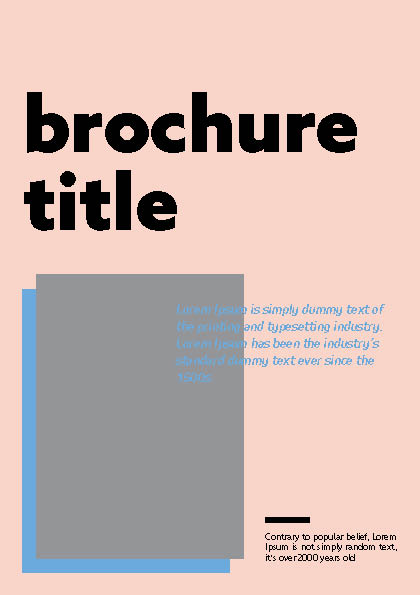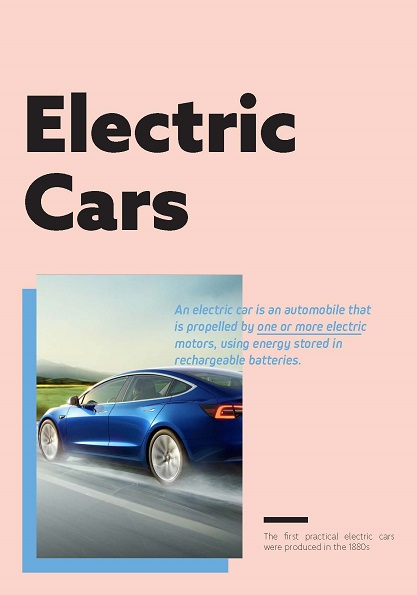Adobe InDesign Server is a scalable engine that let you programmatically create automated documents where the data is pulled from a variety of databases like a CMS/DAM etc. Use cases of InDesign Server are, generating documents to PDF, SVG, JPEG, EPS, XML etc. InDesign Server is used in a variety of content management workflows, print & publishing solutions.
In this example, we'll demonstrate how you can use InDesign Server to publish with the data being pulled in from a Firebase realtime database.
Adobe InDesign Server is required to run this tutorial. InDesign Server has a 90 day trial period, which should be enough to run a POC against your development environment.
- Download here
indesignserver -port 12345
For more details, refer InDesign Server getting started guide at <Install Dir>\Documentation\English\Intro to InDesign CC Server 2019.pdf
pip install flaskpip install zeep
# Path to JSX script to do the export
exportScriptPath = "export_pdf.jsx"
# soap client = IDS host client running on a soap port
client = Client('http://localhost:12345?wsdl')
# Create SOAP call params object, based on IDS wsdl
# For details go to http://localhost:12345?wsdl
RunScriptParameters = client.get_type('ns0:RunScriptParameters')
IDSP_ScriptArg = client.get_type('ns0:IDSP-ScriptArg')
# Get editorial contents from database
# this example returns a dictionary{} of editorial data
editorialContents = {'arg1': 'Electric Cars',
'arg2': 'An electric car is an automobile that is propelled by one or more electric motors, using energy stored in rechargeable batteries.',
'arg3': 'The first practical electric cars were produced in the 1880s'}
# pass the data to RunScript so you can access them from your .jsx file like so: app.scriptArgs.getValue("frontTitle");
params = RunScriptParameters("", "javascript", exportScriptPath, [IDSP_ScriptArg(key, value) for key, value in editorialContents.items()])
result = client.service.RunScript(params)function ExportAsPDF(myFile){
try{
app.documents.item(0).exportFile(ExportFormat.pdfType, myFile, app.pdfExportPresets.item("[High Quality Print]"));
}catch(e){
alert(e);
};
}
function LoadDataIntoTemplate(doc){
// using script label to place data into placeholders
for (var idx = 0; idx < doc.allPageItems.length; idx++)
{
var pageItem = doc.allPageItems[idx];
// Editorial contents
if (pageItem.constructor.name == "TextFrame" && pageItem.label == "placeholder1")
{
pageItem.contents = app.scriptArgs.getValue("arg1");
}
if (pageItem.constructor.name == "TextFrame" && pageItem.label == "placeholder2")
{
pageItem.contents = app.scriptArgs.getValue("arg2");
}
if (pageItem.constructor.name == "TextFrame" && pageItem.label == "placeholder3")
{
pageItem.contents = app.scriptArgs.getValue("arg3");
}
}
}
function main(){
var myTemplateFile = new File("/c/ServerFiles/template.indt");
var myPDFfile = new File("/c/ServerFiles/brochure.pdf");
var doc = app.open(myTemplateFile);
// get scriptArgs and update
LoadDataIntoTemplate(doc);
// Export as PDF
ExportAsPDF(myPDFfile);
doc.close();
alert("PDF Exported");
}
main();<soapenv:Envelope xmlns:soapenv="http://schemas.xmlsoap.org/soap/envelope/" xmlns:soap="http://ns.adobe.com/InDesign/soap/">
<soapenv:Body>
<soap:RunScript>
<runScriptParameters>
<scriptLanguage>javascript</scriptLanguage>
<scriptFile>C:\Temp\OpenClose.jsx</scriptFile>
<scriptArgs>
<name>myParameter</name>
<value>305</value>
</scriptArgs>
</runScriptParameters>
</soap:RunScript>
</soapenv:Body>
</soapenv:Envelope>
There's not a straight forward way, you need to read the documentation to understand what properties/attributes are available for a scripting object, or possibly a COM browser. For example, I've extracted the Python scripting object reference for InDesign Server CC 2018 at api_reference