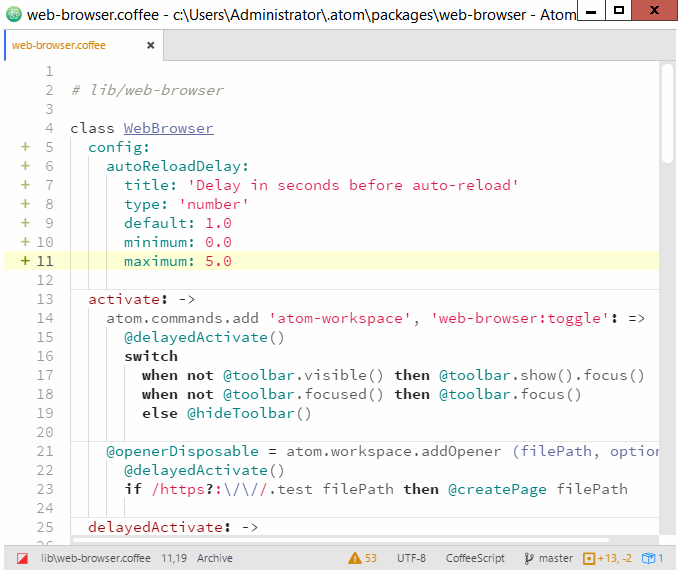===================================
** NOTE: Web-Browser has been deprecated in favor of the package Browser-Plus. Web-Browser will no longer be supported.**
===================================
A web browser that runs seamlessly in the Atom editor
This is a web browser tightly integrated into the Atom editor. The web pages appear in the normal editor tabs. The pages are fully functional with scripting and linking. A browser toolbar appears at the top of the Atom window to allow simple webpage navigation.
The browser is quite useful for testing a web page inside the same programming editor being used for development. Splitting panes allow code to be seen next to the web page.
- Install with
apm install web-browser - Press
ctrl-alt-B(web-browser:toggle) and a toolbar will appear above the tabs - Enter a url and press enter
- To later create a new tab use ctrl-enter instead
- Press
ctrl-alt-Bagain to refocus input - Press
ctrl-alt-Bagain to close the toolbar - Click on the globe in the toolbar to close the toolbar (secret feature)
If you are in a text file you can search for selected text in google or devdocs.io using a single keystroke. The search results will appear in a new tab. Execute the command web-browser:search-google-it (default keybinding is ctrl-H) or the command web-browser:search-devdocs-it (default keybinding is ctrl-alt-H).
Note: before using devdocs.io you must go to the site (devdocs.io) while in Atom and select which technologies to include in the search. If you don't you will always get "no results" when searching.
There is a setting to have all web pages open in a right pane. If a right pane doesn't exist one will be created. This is especially useful when you are modifying source on the left and viewing the rendered version on the right. This similar to how the markdown preview works.
Auto-reload is a feature that works much like a live-reload but is simpler and requires no setup. The last button on the left (after the reload button) is the auto-reload button.
This button toggles the auto-reload feature for the visible webpage. When the feature is enabled the page's tab shows a blue reload icon above the page's favicon. You can toggle this feature on multiple pages at once.
This activates a simple live reload feature. Whenever any source file in any tab is saved the web page is auto-reloaded. There is a delay before the reload that can be set in settings. The default is one second. This delay gives the system time to process the file such as compiling coffeescript. It is also recommended to use the Show all web pages in a right pane setting to see the page source and rendered web page at the same time.
If you control-click on the reload button the page is loaded without using the cache. Auto-reload always ignores the cache.
F12 or the bug icon on the right will open/close the chromium inspector development console. Note that F12 also does this for the Atom window. So you may have to click or use the key several times to get the setup you want.
The package command-toolbar supports buttons to save webpages and open them at any time with a single click. This means that it can act as a "favorites" toolbar for this web-browser package.
This web-browser package listens for requests to open URLs. This is anything that starts with http:// or https://. To open a webpage from code use the atom.workspace.open command with such a URL. If you add the split:'right' option the page will open on the right. E.g atom.workspace.open "http://google.com", split:'right'.
Copyright Mark Hahn by MIT license