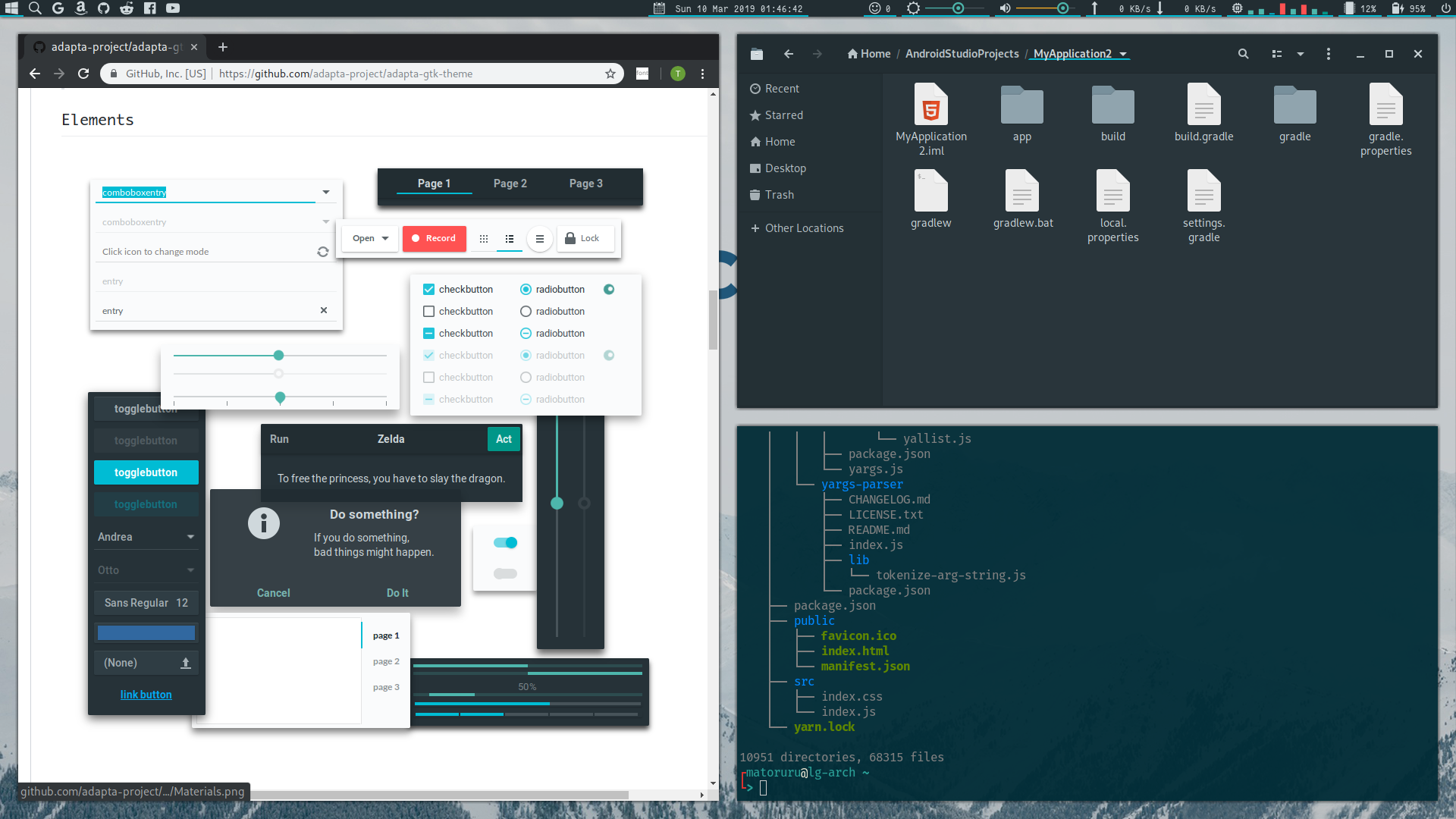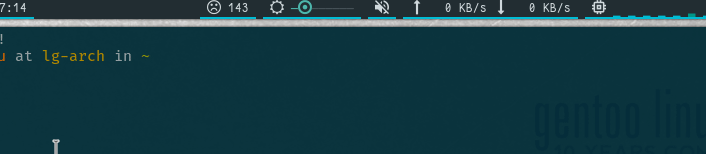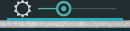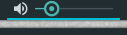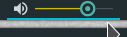A Polybar theme influenced by Adapta-Nokto Gtk+ theme.
- Capture animation (right side)
- Capture animation (left side)
- Screenshots
- Color code
- Installation
- Features
- Contribution
- Conclusion
We are using the exact same colors as Adapta-Nokto for this theme! 😊
| Where is it used | Color code | Sample |
|---|---|---|
| Background | #222D32 |  |
| Text | #CFD8DC |  |
| Under line | #00BCD4 |  |
| Seek bar (reached) | #4DB6AC |  |
| Seek bar (not reached) | #475359 |  |
| Warning (weak) | #C9BC0E |  |
| Warning (Strong) | #FF5252 |  |
- Fantasque Sans Mono
- Iosevka Nerd Font Mono
-
Run the following command:
# Interactive bash -c "bash <(curl -sL https://git.io/Jv0e4)"
or
# Non-interactive (this is useful if you want to put it in your automated script!) bash -c "bash <(curl -sL https://git.io/Jv0e4) --yes"
-
And then execute
bash ~/.config/polybar/launch.shto launch Polybar.
- App icons
- Workspace display
- Package update monitor
- Backlight control slider
- ALSA volume control slider
- Network connection monitor, inbound/outbound speeds
- CPU monitor
- Battery monitor
From the left,
- Apple icon
- It is The apple of course you know, but just image, hasn't specify features...
- File manager
- Open nautilus, a file manager based on Gtk+.
- Google
- Open Google search page.
- ...
- ..., you can customize it as you like ❤️
This is a normal feature in other normal status bars, but in Polybar it's not true. You can see the status of your workspaces with this feature. Try it!
This feature looks like:
| Current ws | Some windows exists | Empty |
|---|---|---|
 |
 |
 |
This feature runs every 30 mins.
This is a very good feature. You can see if any packages need to be updated.
If you saw "smile" and 0, that means no updatable packages found. On the other hand if you saw "frown and more than 0, that means updatable packages found. And we use a named pipe (which is created as /tmp/.polybar-checkupdates-log) for this feature. So we can immediately turn the face smile again showing a spin animation once finishing the update.
| Needs to be updated | Up to date | Sync failed |
|---|---|---|
 |
 |
 |
You'll want to update to see the smile for sure!
You can see your screen's brightness level with a slider. You can slide it and change the brightness of your screen by pressing brightness button on your keyboard or scrolling with the mouse wheel/touchpad.
Now let me show you the way to change the brightness by scrolling with mouse wheel/touchpad.
You can see how loud the speaker sounds from the color of bar or the muted icon.
| Muted | Too quiet or good | A bit loud (Warning) | Too loud (Danger!) |
|---|---|---|---|
 |
 |
 |
 |
And as the same as "Backlight control slider" you can also slide it and change the volume by scrolling with mouse wheel/touchpad.
And also you can make it mute/unmute by clicking with your mouse cursor.
These are the easiest way to control the volume but of cource you can do the same by pressing volume control button on your keyboard too!
You can get information about how fast your network speed.
You can get information about how many and well CPUs works, easily and immediately.
You can see how much battery remains by the color and the value.
| Charging | Good | Low battery | Too low battery |
|---|---|---|---|
 |
 |
 |
 |
Feel free to raise your issue and PR. 😊
Let's have fun together!