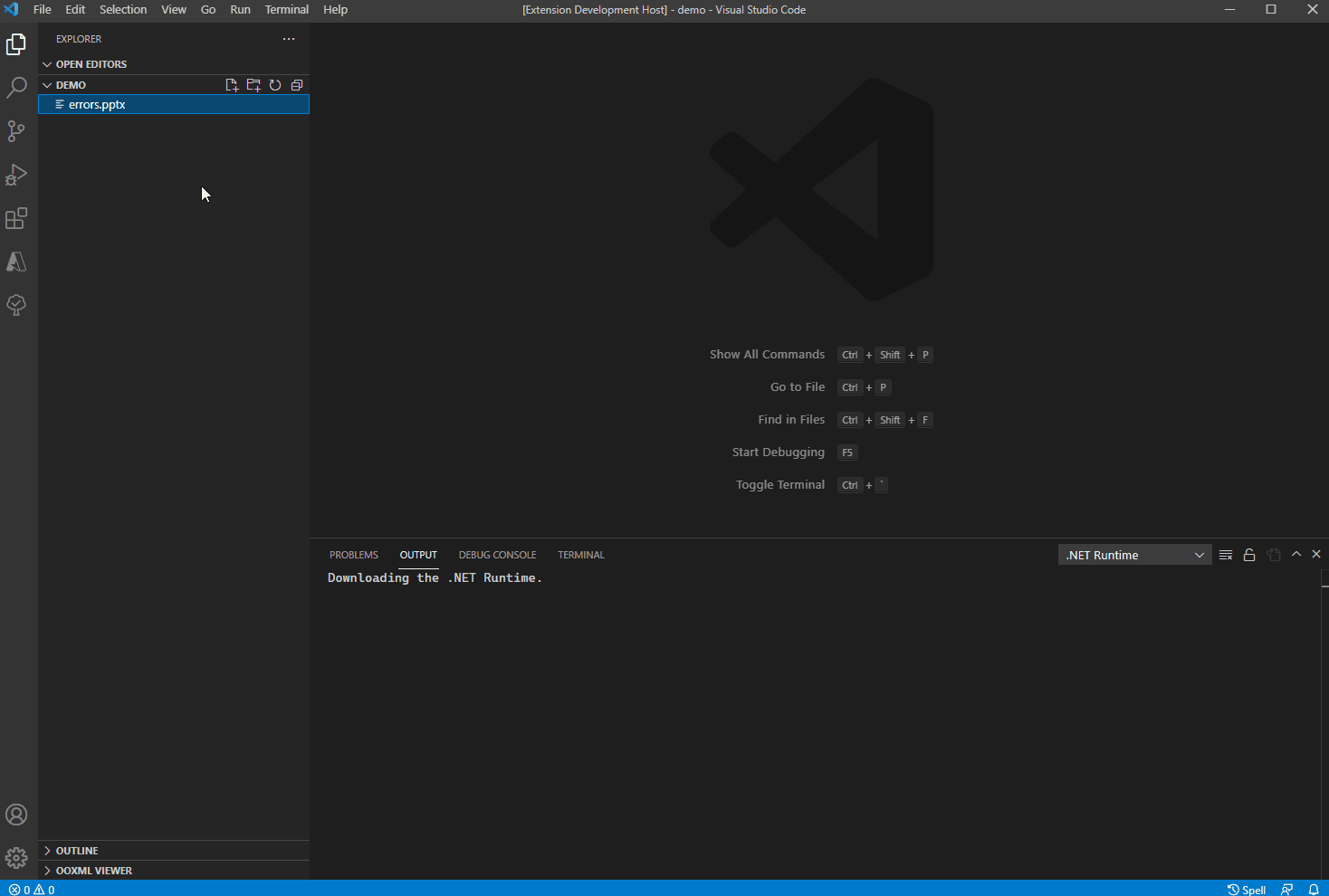The OOXML Validator validates Office Open XML files (.docx, .docm, .dotm, .dotx, .pptx, .pptm, .potm, .potx, .ppam, .ppsm, .ppsx, .xlsx, .xlsm, .xltm, .xltx, or .xlam) and displays the validation errors found in the xml parts in VSCode and creates an optional CSV or JSON log file of the validation errors.
- Validates Office Open XML files against Office Perpetual 2007, 2010, 2013, 2016, 2019, 2021, or Microsoft 365 Subscription Defaults to Microsoft 365 Subscription
- Creates optional CSV or JSON log file of the errors.
To validate an OOXML file, right click on the file to validate and select "Validate OOXML". This displays the validation errors in the VS Code window. If ooxml.outPutFilePath is set, a log of the validation errors is created (defaults to .csv).
* Using Excel Viewer to view the .csv file.
This extension contributes the following settings:
ooxml.fileFormatVersion: Number that specifies the version of Office to use to validate OOXML files. Must be in[2007, 2010, 2013, 2016, 2019, 2021, 365]. If no value is set or the value is not valid, defaults to 365. For the Office version 365 refers to the subscription product (Microsoft 365), while the other versions refer the perpetual versions for a given year.ooxml.outPutFilePath: String that specifies the absolute file path to write the output of the validator. If the file name does not end in ".json" or ".csv", ".csv" will be appended to the filename and saved as a .csv file. Path MUST be absolute. If no value is set, no log file will be saved.ooxml.overwriteLogFile: If true, the new log file will overwrite previous log file of the same name if it exists. If false, a unique timestamp is added to the filename. Default is false.ooxml.dotNetPath: The absolute path to the .Net Runtime. Path MUST be absolute. If not set, the extension will download the latest dotnet runtime.
The path to the dotnet runtime executable will be similar to
"C:\\Program Files\\dotnet\\dotnet.exe"for Windows and"/usr/local/share/dotnet/dotnet"for macos. For more information on finding the path to the dotnet executable, this Stack Overflow post explains it for Windows and this post explains how to find it on macos.
Please see the Changelog
Logo created with LogoMakr.com