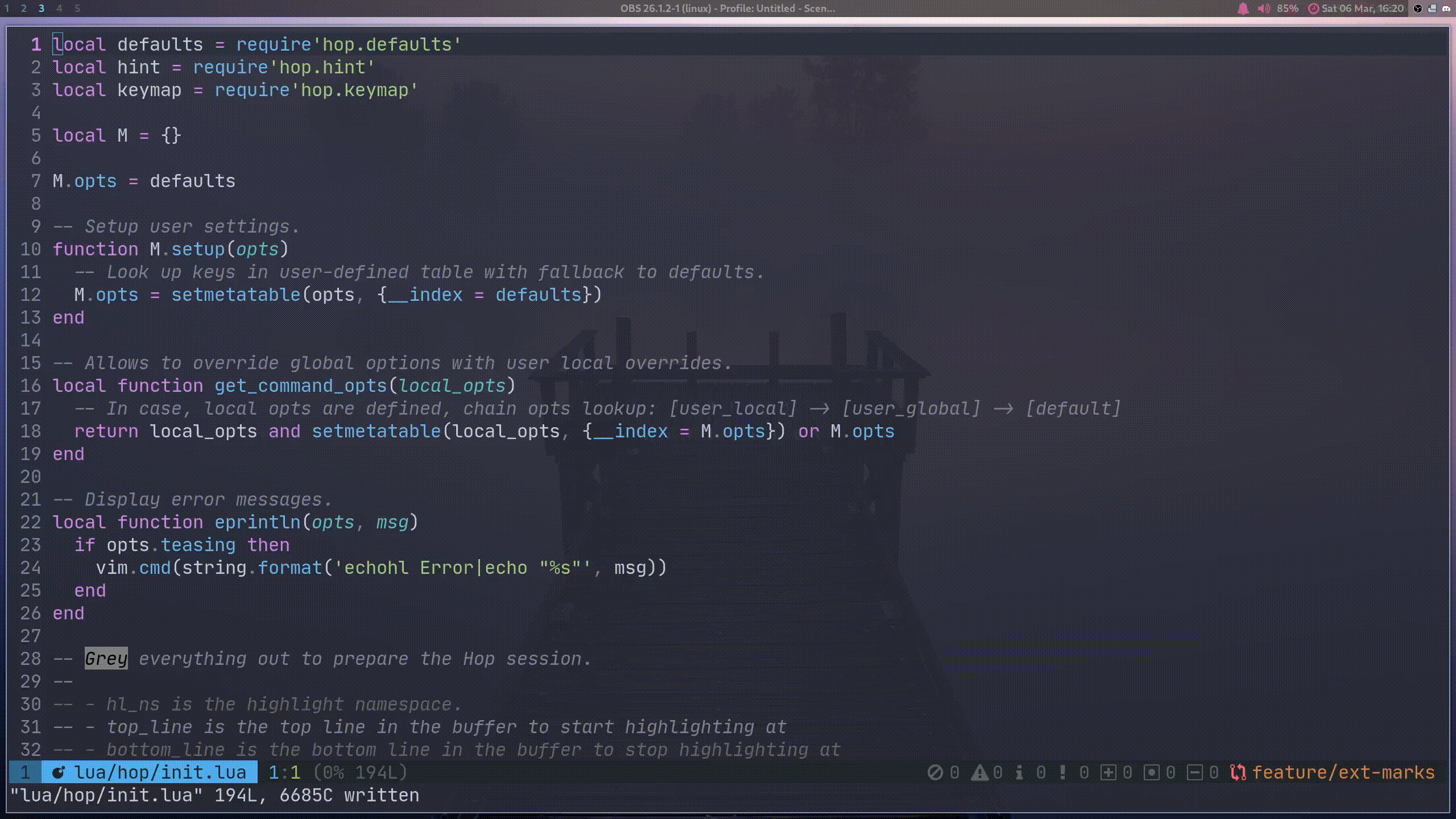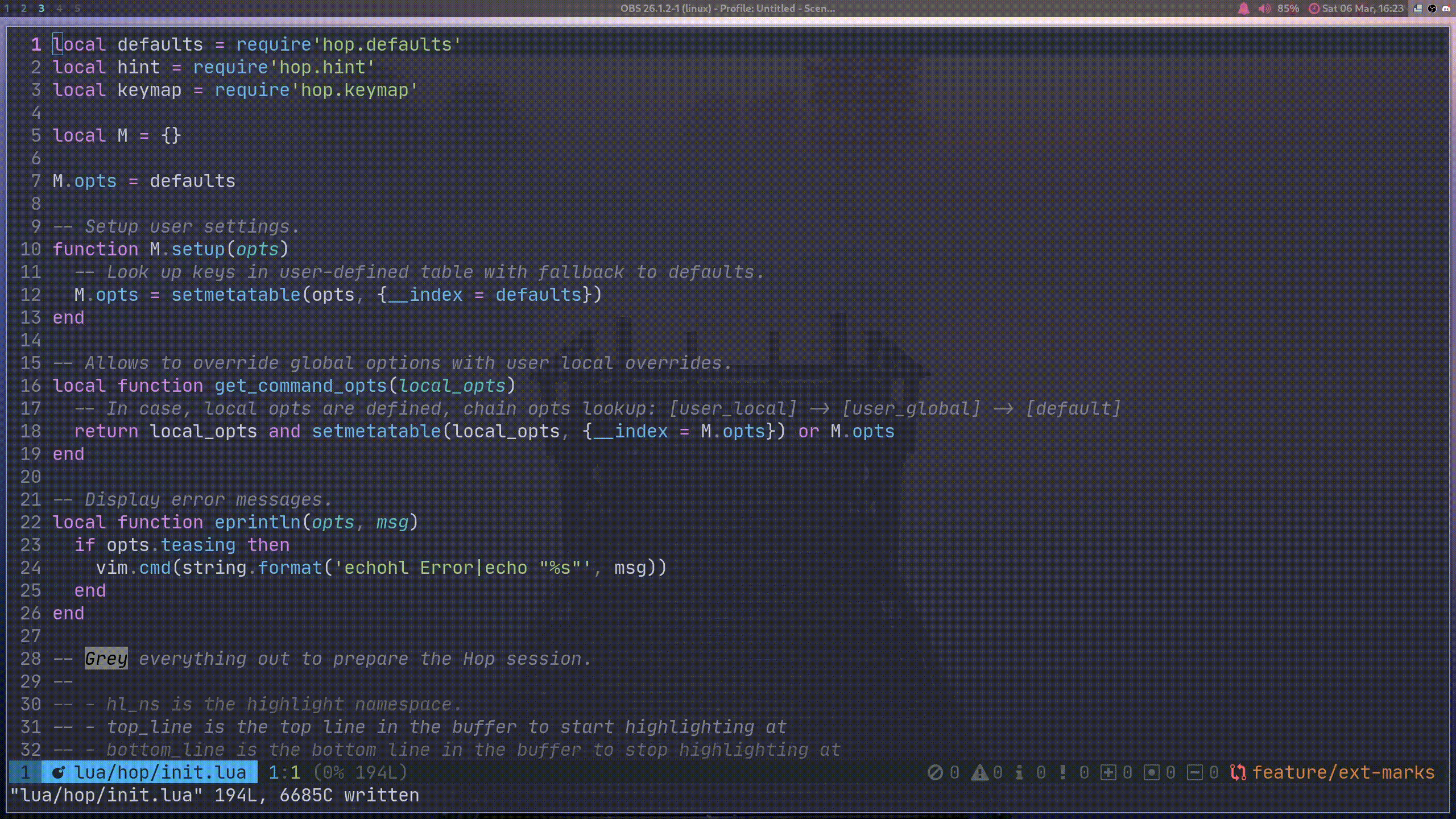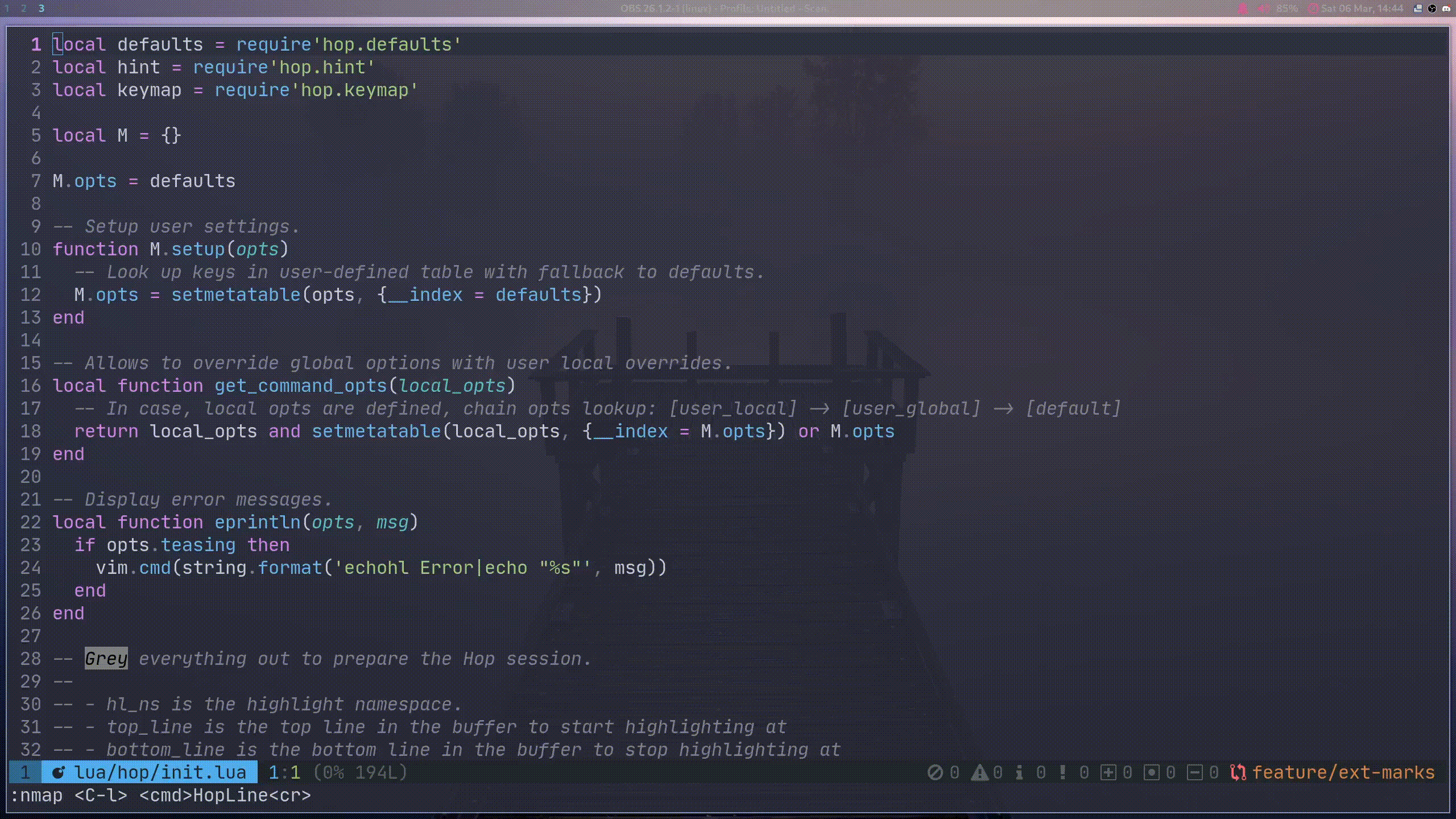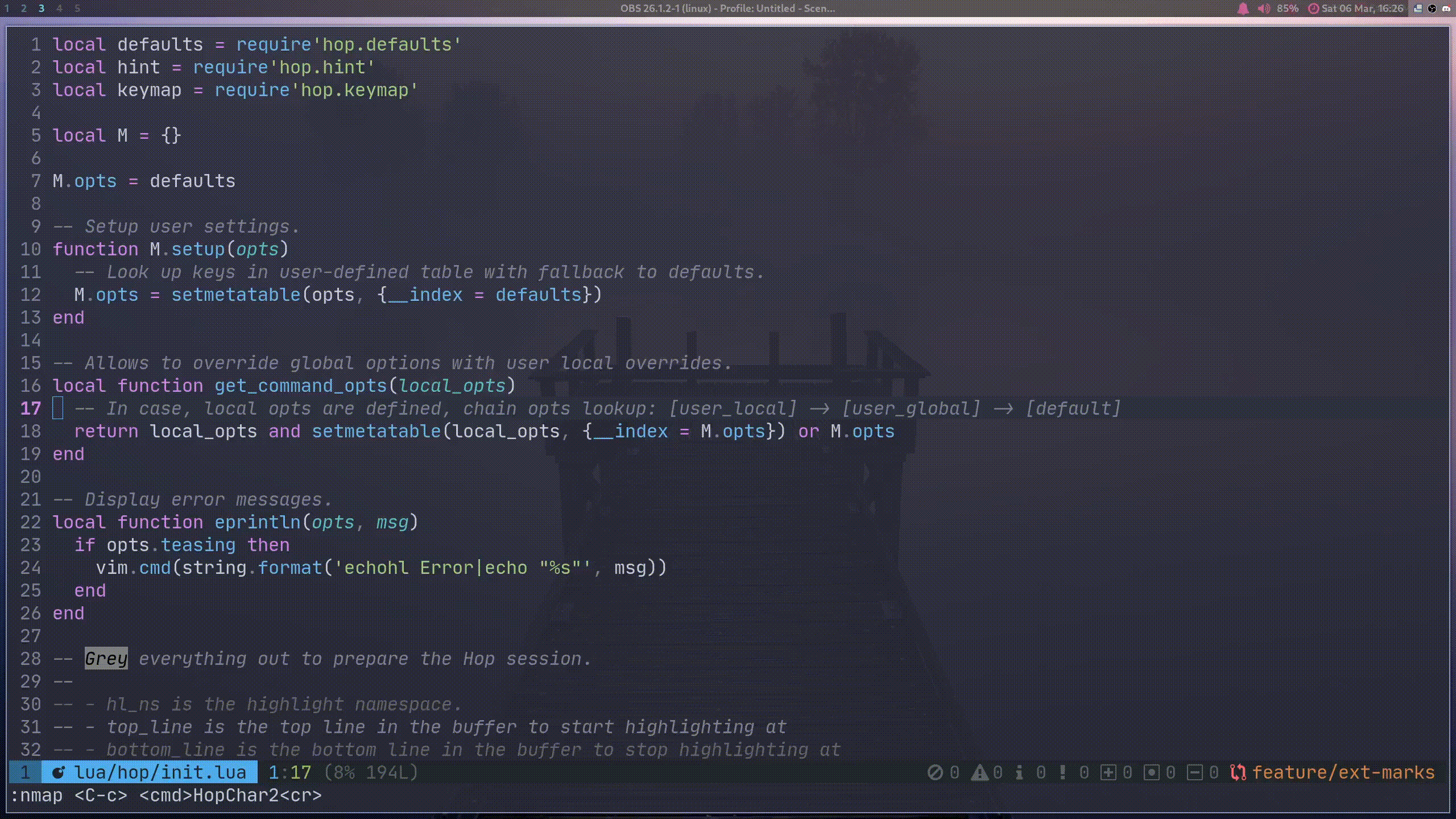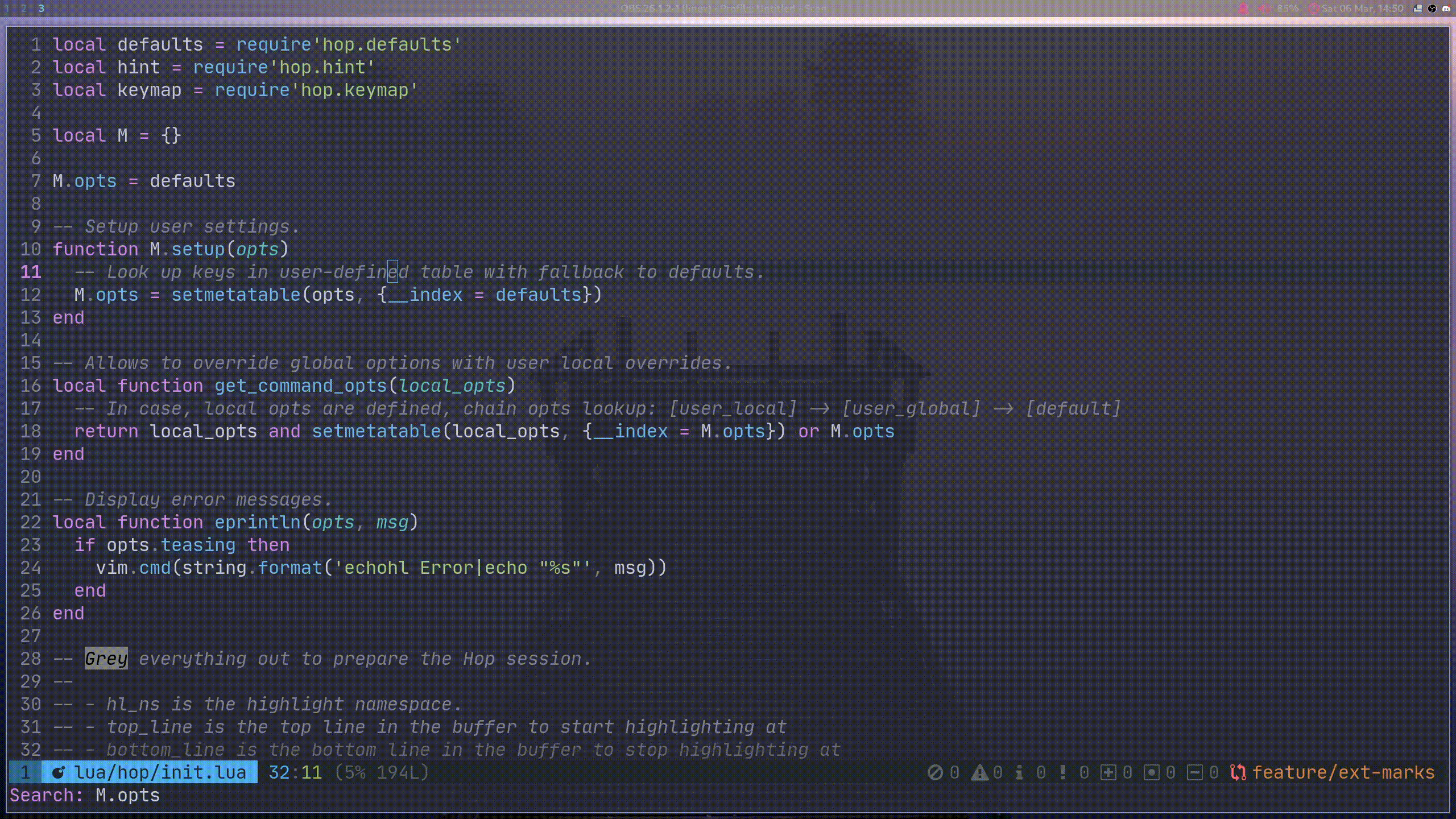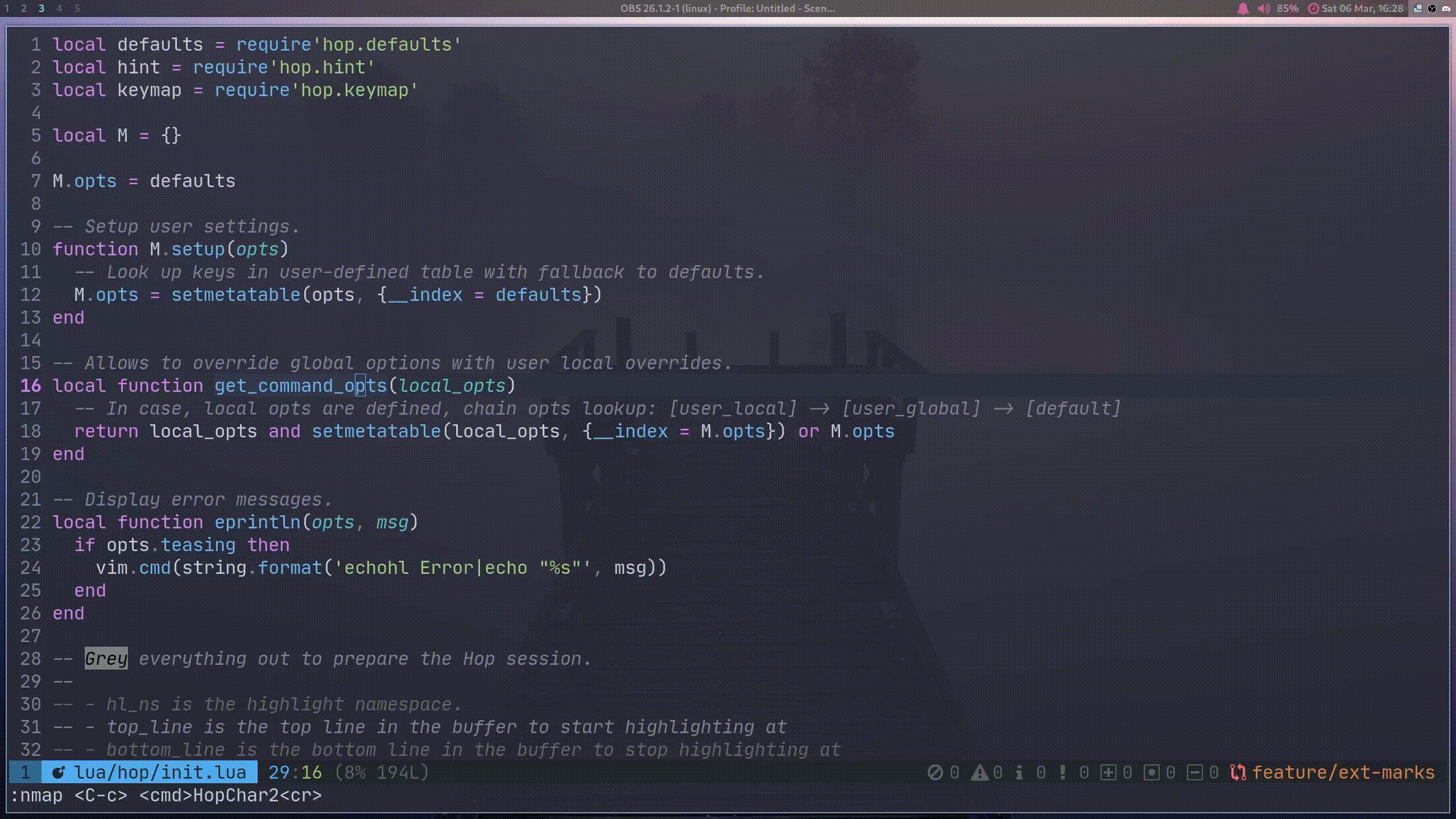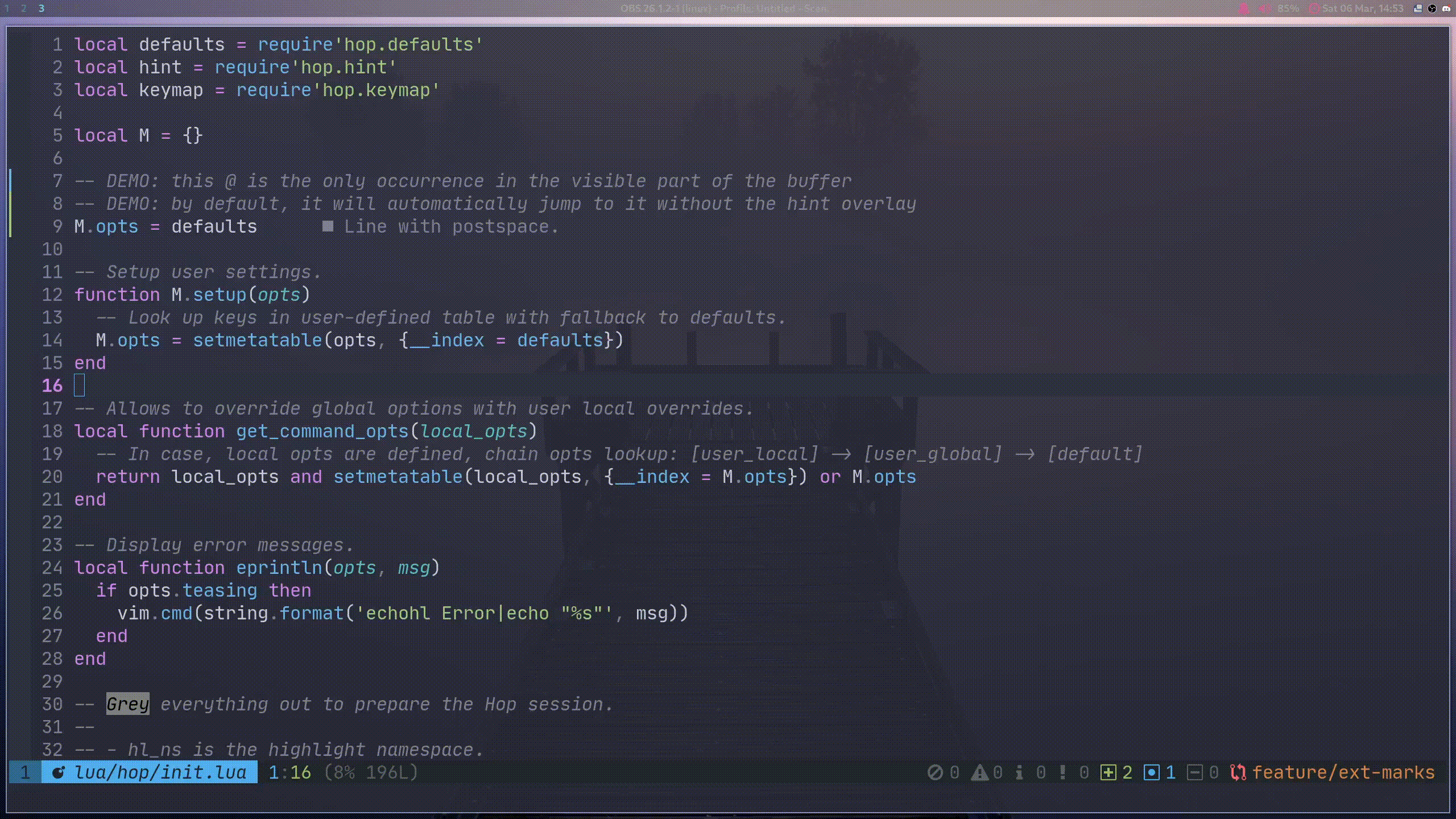__
/ /_ ____ ____
/ __ \/ __ \/ __ \
/ / / / /_/ / /_/ /
/_/ /_/\____/ .___/
/_/
· Neovim motions on speed! ·
Hop is an EasyMotion-like plugin allowing you to jump anywhere in a document with as few keystrokes as possible. It does so by annotating text in your buffer with hints, short string sequences for which each character represents a key to type to jump to the annotated text. Most of the time, those sequences’ lengths will be between 1 to 3 characters, making every jump target in your document reachable in a few keystrokes.
Hop is a complete from-scratch rewrite of EasyMotion, a famous plugin to enhance the native motions of Vim. Even though EasyMotion is usable in Neovim, it suffers from a few drawbacks making it not comfortable to use with Neovim version >0.5 – at least at the time of writing these lines:
- EasyMotion uses an old trick to annotate jump targets by saving the contents of the buffer, replacing it with the highlighted annotations and then restoring the initial buffer after jump. This trick is dangerous as it will change the contents of your buffer. A UI plugin should never do anything to existing buffers’ contents.
- Because the contents of buffers will temporarily change, other parts of the editor and/or plugins relying on buffer change events will react and will go mad. An example is the internal LSP client implementation of Neovim >0.5 or its treesitter native implementation. For LSP, it means that the connected LSP server will receive a buffer with the jump target annotations… not ideal.
Hop is a modern take implementing this concept for the latest versions of Neovim.
- Go to any word in the current buffer.
- Go to any character in the current buffer.
- Go to any bigrams in the current buffer.
- Use Hop cross windows with multi-windows support.
- Make an arbitrary search akin to / and go to any occurrences.
- Go to any line.
- Visual extend mode, which allows you to extend a visual selection by hopping elsewhere in the document.
- Use it with commands like
d,c,yto delete/change/yank up to your new cursor position. - Support a wide variety of user configuration options, among the possibility to alter the behavior of commands to hint only before or after the cursor, for the current line, change the dictionary keys to use for the labels, jump on sole occurrence, etc.
- Extensible: provide your own jump targets and create Hop extensions!
This mode highlights all the recognized words in the visible part of the buffer and allows you to jump to any.
This mode highlights the beginnings of each line in the visible part of the buffer for quick line hopping.
This mode expects the user to type a single character. That character will then be highlighted in the visible part of the buffer, allowing to jump to any of its occurrence. This mode is especially useful to jump to operators, punctuations or any symbols not recognized as parts of words.
A variant of the 1-char mode, this mode exacts the user to type two characters, representing a bigram (they follow each other, in order). The bigram occurrences in the visible part of the buffer will then be highlighted for you to jump to any.
Note that it’s possible to fallback to 1-char mode if you hit a special key as second key. This key can be controlled
via the user configuration. :h hop-config-char2_fallback_key.
Akin to /, this mode prompts you for a pattern (regex) to search. Occurrences will be highlighted, allowing you to
jump to any.
If you call any Hop commands / Lua functions from one of the visual modes, the visual selection will be extended.
If only a single occurrence is visible in the buffer, Hop will automatically jump to it without requiring pressing any extra key.
You can use Hop with any command that expects a motion, such as d, y, c, and it does what you would expect:
Delete/yank/change the document up to the new cursor position.
By default, Hop will operate in exclusive mode, which is similar to what you get with t: deleting from the cursor
position up to the next ) (without deleting the )), which is normally done with dt). However, if you want to be
inclusive (i.e. delete the ), which is df) in vanilla), you can set the inclusive_jump option to true.
Some limitations currently exist, requiring virtualedit special settings. :h hop-config-inclusive_jump for more
information.
This section will guide you through the list of steps you must take to be able to get started with Hop.
This plugin was written against Neovim 0.5, which is currently a nightly version. This plugin will not work:
- With a version of Neovim before 0.5.
- On Vim. No support for Vim is planned.
Whatever solution / package manager you are using, you need to ensure that the setup Lua function is called at some
point, otherwise the plugin will not work. If your package manager doesn’t support automatic calling of this function,
you can call it manually after your plugin is installed:
require'hop'.setup()To get a default experience. Feel free to customize later the setup invocation (:h hop.setup). If you do, then you
will probably want to ensure the configuration is okay by running :checkhealth. Various checks will be performed by
Hop to ensure everything is all good.
This plugin implements SemVer via git branches and tags. Versions are prefixed with a v, and only patch versions
are git tags. Major and minor versions are git branches. You are very strongly advised to use a major version
dependency to be sure your config will not break when Hop gets updated.
Plug 'phaazon/hop.nvim'use {
'phaazon/hop.nvim',
branch = 'v1', -- optional but strongly recommended
config = function()
-- you can configure Hop the way you like here; see :h hop-config
require'hop'.setup { keys = 'etovxqpdygfblzhckisuran' }
end
}Hop supports nightly releases of Neovim. However, keep in mind that if you are on a nightly version, you must be on the last one. If you are not, then you are exposed to compatibility issues / breakage.
A bunch of vim commands are available to get your fingers wrapped around Hop quickly:
:HopWord: hop around by highlighting words.:HopPattern: hop around by matching against a pattern (as with/).:HopChar1: type a single key and hop to any occurrence of that key in the document.:HopChar2: type a bigram (two keys) and hop to any occurrence of that bigram in the document.:HopLine: jump to any visible line in your buffer.:HopLineStart: jump to any visible first non-whitespace character of each line in your buffer.
Most of these commands have variant to jump before / after the cursor, and on the current line. For instance,
:HopChar1CurrentLineAC is a form of f (Vim native motion) using Hop.
If you would rather use the Lua API, you can test it via the command prompt:
:lua require'hop'.hint_words()For a more complete user guide and help pages:
:help hopHop doesn’t set any keybindings; you will have to define them by yourself.
If you want to create a key binding from within Lua:
-- place this in one of your configuration file(s)
vim.api.nvim_set_keymap('', 'f', "<cmd>lua require'hop'.hint_char1({ direction = require'hop.hint'.HintDirection.AFTER_CURSOR, current_line_only = true })<cr>", {})
vim.api.nvim_set_keymap('', 'F', "<cmd>lua require'hop'.hint_char1({ direction = require'hop.hint'.HintDirection.BEFORE_CURSOR, current_line_only = true })<cr>", {})
vim.api.nvim_set_keymap('', 't', "<cmd>lua require'hop'.hint_char1({ direction = require'hop.hint'.HintDirection.AFTER_CURSOR, current_line_only = true, hint_offset = -1 })<cr>", {})
vim.api.nvim_set_keymap('', 'T', "<cmd>lua require'hop'.hint_char1({ direction = require'hop.hint'.HintDirection.BEFORE_CURSOR, current_line_only = true, hint_offset = 1 })<cr>", {})You can configure Hop via several different mechanisms:
- Global configuration uses the Lua
setupAPI (:h hop.setup). This allows you to setup global options that will be used by all Hop Lua functions as well as the vim commands (e.g.:HopWord). This is the easiest way to configure Hop on a global scale. You can do this in yourinit.luaor any.vimfile by using theluavim command. Example:" init.vim " " Use better keys for the bépo keyboard layout and set " a balanced distribution of terminal / sequence keys lua require'hop'.setup { keys = 'etovxqpdygfblzhckisuran', jump_on_sole_occurrence = false }
- Local configuration overrides are available only on the Lua API and are
{opts}Lua tables passed to the various Lua functions. Those options have precedence over global options, so they allow to locally override options. Useful if you want to test a special option for a single Lua function, such asrequire'hop'.hint_lines(). You can test them inside the command line, such as::lua require'hop'.hint_words({ direction = require'hop.hint'.HintDirection.BEFORE_CURSOR }) - In the case of none of the above are provided, options are automatically read from the default options. See
:h hop-configfor a list of default values.
It is possible to extend Hop by creating Hop extension plugins. For more info:
:h hop-extensionDisclaimer: you may have written a nice Hop extension plugin. You can open an issue to merge it upstream but remember that it’s unlikely to be merged as Hop should remain small and straight-to-the point.
Join the discussion on the official Matrix room!