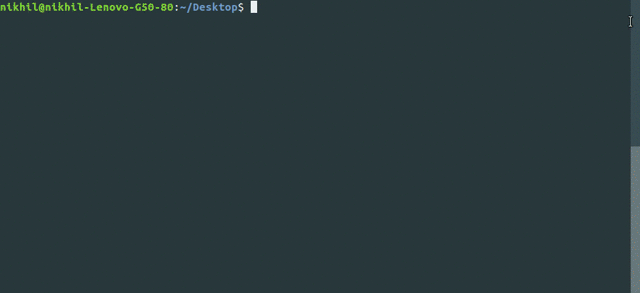content-downloader a.k.a ctdl is a python package with command line utility and desktop GUI to download files on any topic in bulk!
-
ctdl can be used as a command line utility as well as a desktop GUI.
-
ctdl fetches file links related to a search query from Google Search.
-
Files can be downloaded parallely using multithreading.
-
ctdl is Python 2 as well as Python 3 compatible.
-
To install content-downloader, simply,
$ pip install ctdl -
There seem to be some issues with parallel progress bars in tqdm which have been resolved in this pull. Until this pull is merged, please use my patch by running this command:
$ pip install -U git+https://github.com/nikhilkumarsingh/tqdm
To use ctdl desktop GUI, open terminal and run this command:
$ ctdl-gui
$ ctdl [-h] [-f FILE_TYPE] [-l LIMIT] [-d DIRECTORY] [-p] [-a] [-t]
[-minfs MIN_FILE_SIZE] [-maxfs MAX_FILE_SIZE] [-nr]
[query]
Optional arguments are:
-
-f FILE_TYPE : set the file type. (can take values like ppt, pdf, xml, etc.)
Default value: pdf -
-l LIMIT : specify the number of files to download.
Default value: 10 -
-d DIRECTORY : specify the directory where files will be stored.
Default: A directory with same name as the search query in the current directory. -
-p : for parallel downloading.
-
-minfs MIN_FILE_SIZE : specify minimum file size to download in Kilobytes (KB).
Default: 0 -
-maxfs MAX_FILE_SIZE : specify maximum file size to download in Kilobytes (KB).
Default: -1 (represents no maximum file size) -
-nr : prevent download redirects.
Default: False
-
To get list of available filetypes:
$ ctdl -a -
To get list of potential high threat filetypes:
$ ctdl -t -
To download pdf files on topic 'python':
$ ctdl pythonThis is the default behaviour which will download 10 pdf files in a folder named 'python' in current directory.
-
To download 3 ppt files on 'health':
$ ctdl -f ppt -l 3 health -
To explicitly specify download folder:
$ ctdl -d /home/nikhil/Desktop/ml-pdfs machine-learning -
To download files parallely:
$ ctdl -f pdf -p python -
To search for and download in parallel 10 files in PDF format containing the text "python" and "algorithm", without allowing any url redirects, and where the file size is between 10,000 KB (10 MB) and 100,000KB (100 MB), where KB means Kilobytes, which has an equivalent value expressed in Megabytes:
$ ctdl -f pdf -l 10 -minfs 10000 -maxfs 100000 -nr -p "python algorithm"
from ctdl import ctdl
ctdl.download_content(
file_type = 'ppt',
limit = 5,
directory = '/home/nikhil/Desktop/ml-pdfs',
query = 'machine learning using python')-
Prompt user before downloading potentially threatful files
-
Create ctdl GUI
-
Implement unit testing
-
Use DuckDuckgo API as an option
-
Clone the repository
$ git clone http://github.com/nikhilkumarsingh/content-downloader -
Install dependencies
$ pip install -r requirements.txtNote: There seem to be some issues with current version of tqdm. If you do not get expected progress bar behaviour, try this patch:
$ pip uninstall tqdm $ pip install git+https://github.com/nikhilkumarsingh/tqdm -
In ctdl/ctdl.py, remove the
.prefix from.downloaderand.utilsfor the following imports, so it changes from:from .downloader import download_series, download_parallel from .utils import FILE_EXTENSIONS, THREAT_EXTENSIONS
to:
from downloader import download_series, download_parallel from utils import FILE_EXTENSIONS, THREAT_EXTENSIONS
-
Run the python file directly
python ctdl/ctdl.py ___(instead of withctdl ___)