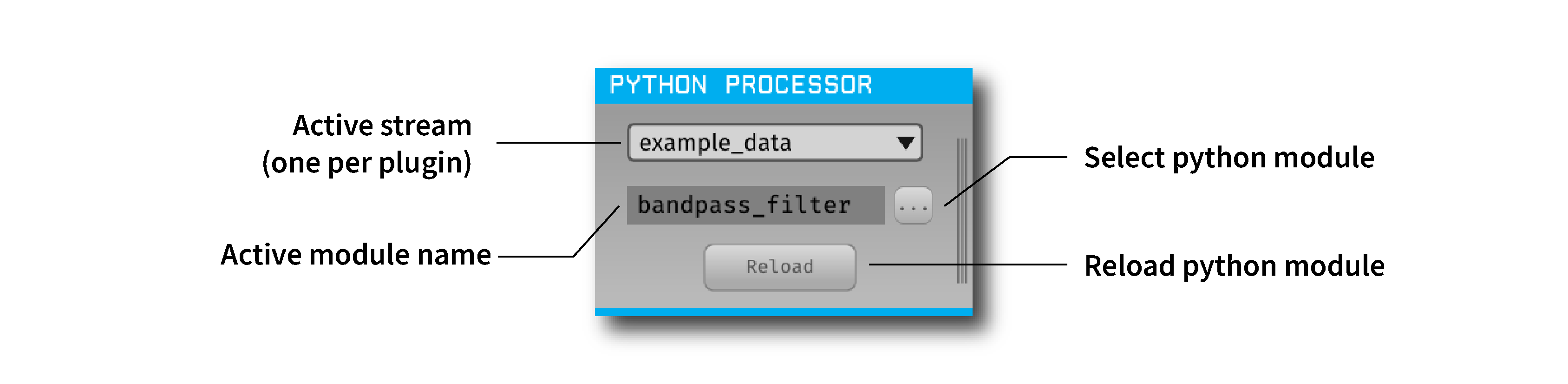Modifies incoming continuous data and handles events and spikes using custom code written in Python.
The Python Processor plugin is not included by default in the Open Ephys GUI. To install, use ctrl-P to access the Plugin Installer, browse to the "Processor plugin" plugin, and click the "Install" button.
Instructions for using the Python Processor plugin are available here.
First, follow the instructions on this page to build the Open Ephys GUI.
Important: This plugin is intended for use with the GUI version 0.6.0 and higher.
Be sure to clone the python-processor repository into a directory at the same level as the plugin-GUI, e.g.:
Code
├── plugin-GUI
│ ├── Build
│ ├── Source
│ └── ...
├── OEPlugins
│ └── python-processor
│ ├── Build
│ ├── Source
│ └── ...
After that, you also need to initialize the pybind11 submodule required for building the plugin by entering the entering this command inside the python-processor plugin directory.
git submodule update --initNote: Minimum Python version required for building the Python Processor plugin is 3.8. Refer to the plugin docs to understand how to setup a Conda environment for this.
Requirements: Visual Studio and CMake
From the Build directory, generate the build files by entering:
cmake -G "Visual Studio 17 2022" -A x64 -DPython_ROOT_DIR="path/to/python_home" ..Next, launch Visual Studio and open the OE_PLUGIN_python-processor.sln file that was just created. Select the appropriate configuration (Debug/Release) and build the solution.
Selecting the INSTALL project and manually building it will copy the .dll and any other required files into the GUI's plugins directory. The next time you launch the GUI from Visual Studio, the Python Processor plugin should be available.
Requirements: CMake
From the Build directory, enter:
cmake -G "Unix Makefiles" -DPython_ROOT_DIR="path/to/python_home" ..
cd Debug
make -j
make installThis will build the plugin and copy the .so file into the GUI's plugins directory. The next time you launch the GUI compiled version of the GUI, the Python Processor plugin should be available.
From the Build directory, enter:
cmake -G "Xcode" -DPython_ROOT_DIR="path/to/python_home" ..Next, launch Xcode and open the python-processor.xcodeproj file that now lives in the “Build” directory.
Running the ALL_BUILD scheme will compile the plugin; running the INSTALL scheme will install the .bundle file to /Users/<username>/Library/Application Support/open-ephys/plugins-api8. The Python Processor plugin should be available the next time you launch the GUI from Xcode.
Note: Python_ROOT_DIR is the path to the Python installation on your system you want to use. E.g. ${HOME}/miniconda3/envs/ENVNAME.